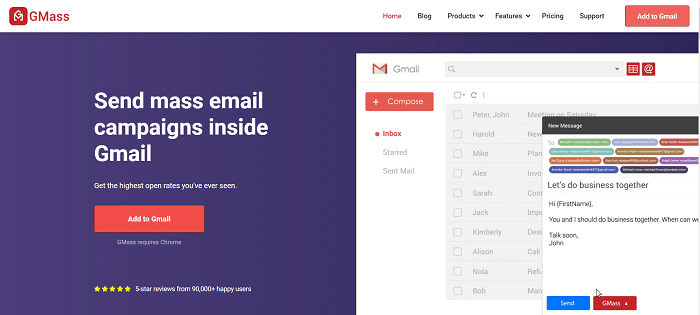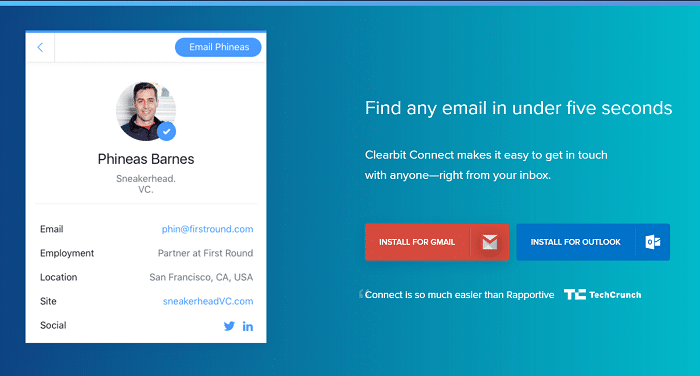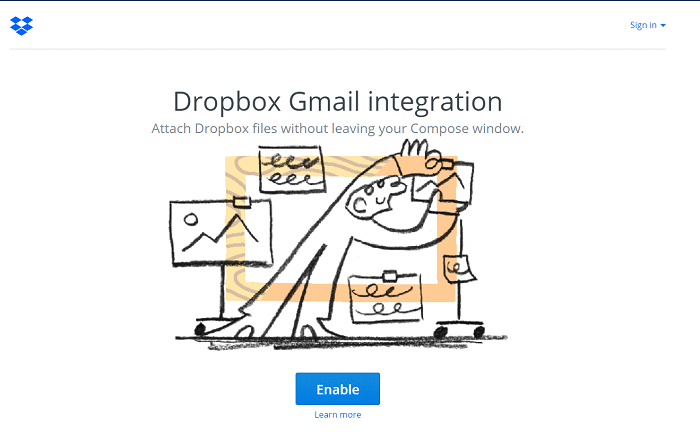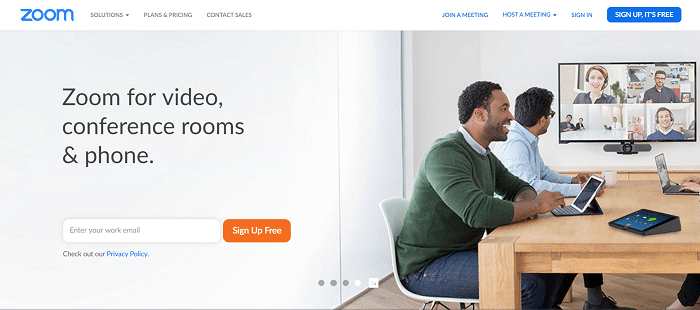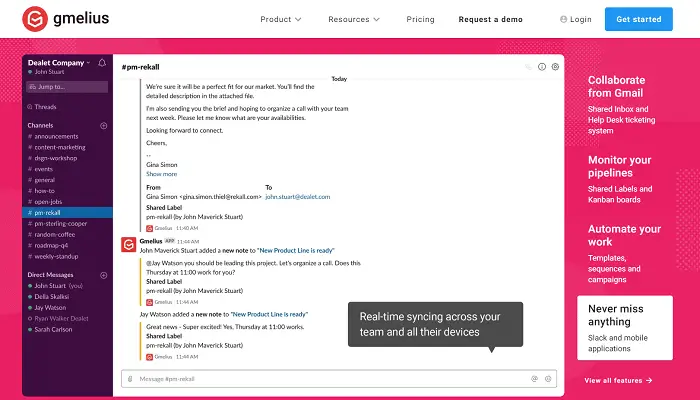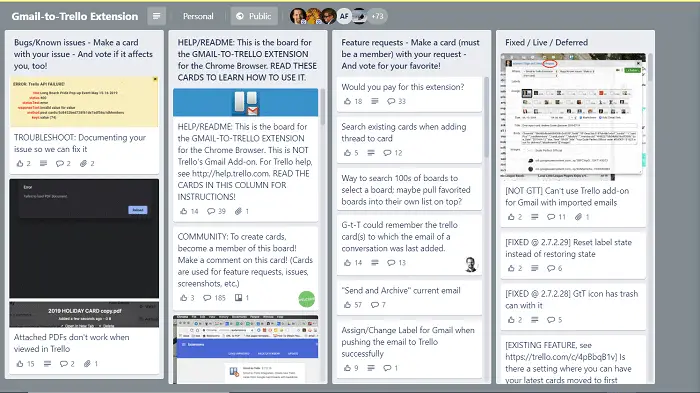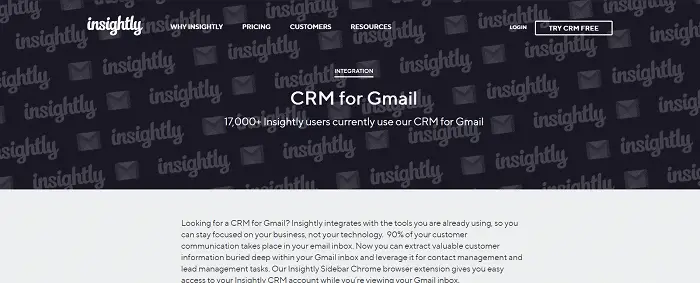Gmail is one of the essential communication tools and the most important tool used by professionals. With 1.5 billion users worldwide, Gmail is nothing short of being the most influential tool of all time. People always look forward to getting the most out of their things, where Gmail extensions and mechanisms come into play.
Just like Google has the option to add on extensions so that your use of it would be customized to your needs, Gmail also provides extensions that are very helpful in customizing your mailing account into one that is most effective and efficient for you. However, for Chromebook owners, mailing can be made less tedious with these email clients for Chromebook as well.
We have provided a list of top Gmail extensions and add-ons available to increase your productivity and get the most out of your Gmail.
Table of Contents
Best Gmail Extensions to Use in 2023
Here’s the list of the topmost used and productive Gmail extensions and add-ons.
GMass
GMass is one of the most preferred Gmail extensions companies use to send cold emails. A person receives thousands of cold emails, so how would yours stand out the most? This is where GMass comes in. GMass has features such as Personalization, analytics, and scheduling, and it also provides you with exclusive features to break Gmail’s sending limit, Automatic email follow-up, Google sheet integration, and much more.
This will get you the highest response rate, help you keep track of your campaigns, and prevent cluttering your inbox using its reply management feature. Gmass and this article on 10 Best Practices to Create Survey Invitation Emails will help you navigate sending bulk emails quickly. The company swears to get you the highest opening rates of your cold mail you would ever get, and they do live up to the promise.
Visit: GMass
Clearbit Connect
Want to send cold emails to someone, or you get a cold email from an unknown source but don’t know who that person is? Clearbit Connect can tell you this. It helps you find the company’s email addresses, reducing your search for the same.
While composing the mail, click the Clearbit icon to search for mass email addresses. Viewing a cold email, you can also see some sidebar information about the sender. It is one of the best marketing tools, and many companies utilize it globally. What’s more? Clearbit Connect is free to use; you can search for up to 100 companies per month.
Visit: Clearbit Connect
Dropbox
Dropbox is one of the Gmail extensions that lets you upload files directly from the cloud rather than let you go through the struggle of uploading the file that’s already on the cloud onto Gmail. Using Dropbox, you can directly attach the file from the cloud storage service to your mail in just a few clicks. This is useful not only for your computer but also for your Chromebook and mobile device.
It’s very convenient to have direct access to your storage rather than rummaging through the files to find and then upload them. It also allows you to save email attachments to your storage directly and then reattach them to another email; so that you can send the same file across. Dropbox is also a free service, so take advantage of it and increase productivity using your email.
Visit: Dropbox
Zoom
Zoom is one of the Gmail extensions that can be used to start a video call with someone you are emailing. Why do you want this feature? Because what can be explained over 5 or 6 emails can be done within a matter of time.
You need to open an email, click the zoom button in the sidebar, then send the invitation to everyone on the mailing list. You can also start the meeting immediately or schedule it for later. It’s a handy tool that all organizations use to communicate effectively. And it’s also a free extension to use.
Visit: Zoom
Gmelius
Gmelius is one of the most intrinsic Gmail extensions to a well-managed email address. It helps you to customize Gmail’s interface according to your preferences. For example, you can turn off Google ads, make Gmail always show To, Cc, Bcc fields, and much more; there’s a sea full of customization options to dive into.
Moreover, it lets its users schedule emails to send later; snooze inboxes to get emails later at a desired time, block email trackers, and more. Gmelius is free, but features such as email templates and advanced tracking start at $9 monthly.
Visit: Gmelius
Trello
Trello is considered one of the best Gmail extensions because it lets you stay organized and get everything done without leaving Gmail’s UI. It is easy to install; you can add contacts from your mail to your Trello boards. And you also have the option for everyone to see them or keep them for yourself.
Uses of Trello can be to make a task list and share it with your colleagues, and your colleagues can also mark tasks after completing them. You can add due dates and label your responsibilities too. Trello has two pricing policies. One is free and is recommended to people with smaller teams and offices. Another is $9.99 monthly, which big offices and larger organizations mostly use.
Insightly CRM
Insightly CRM is one of the best Gmail extensions for Customer relationship management. Used by people who want to control every aspect of your business, especially with the clients, Insightly CRM provides management software to make this easy for you. It also allows all team members to access critical information within seconds and send notices or projects.
Insightly CRM provides features such as lead tracking and managing sales opportunities. It also allows access to the history of previous interactions with the customer, managing projects and orders, etc. Insightly CRM has four Free pricing policies: Free; Plus: $29 per month and can store up to 100,000 records. Professional: $49 per month and can hold up to 250,000 records. Enterprise: $99 per month and unlimited storage for documents.
FAQs
What are extensions on Gmail?
Gmail extensions are add-on tools that enhance your Gmail experience. They can perform various functions like scheduling emails, tracking opens, adding productivity features, or integrating with third-party apps. Popular examples include Boomerang, Grammarly, and HubSpot Sales, which help users manage emails more efficiently and effectively.
How do I get Gmail extensions?
To get Gmail extensions: 1. Open Gmail. 2. Hit the Settings icon. 3. Select ‘See all settings.’ 4. Go to the ‘Extensions’ tab. 5. Browse your desired extension. 6. Click ‘Install’ or ‘Add to Gmail’ for the extension you want. 7. Follow on-screen prompts to set up and use the extension
Are there plugins for Gmail?
Yes, there are plugins, often referred to as ‘extensions,’ available for Gmail. These are add-on tools that integrate with Gmail to provide additional features and functionality, such as email scheduling, productivity enhancements, and third-party app integrations, offering users a more versatile email experience.
How do I add Gmail extensions to Chrome?
To add Gmail extensions to Chrome: 1. Open Chrome. 2. Visit the Chrome Web Store. 3. Browse for the desired Gmail extension. 4. Hit ‘Add to Chrome’ adjacent to the extension. 5. Confirm by clicking ‘Add extension’ in the pop-up. 6. The extension icon will appear in your Chrome toolbar, and it's ready to use in Gmail.
Conclusion
These are the top 7 Gmail extensions ad add-ons to use in 2023 to boost your productivity. Let us know in the comments below which one you found the best. Have a nice day!