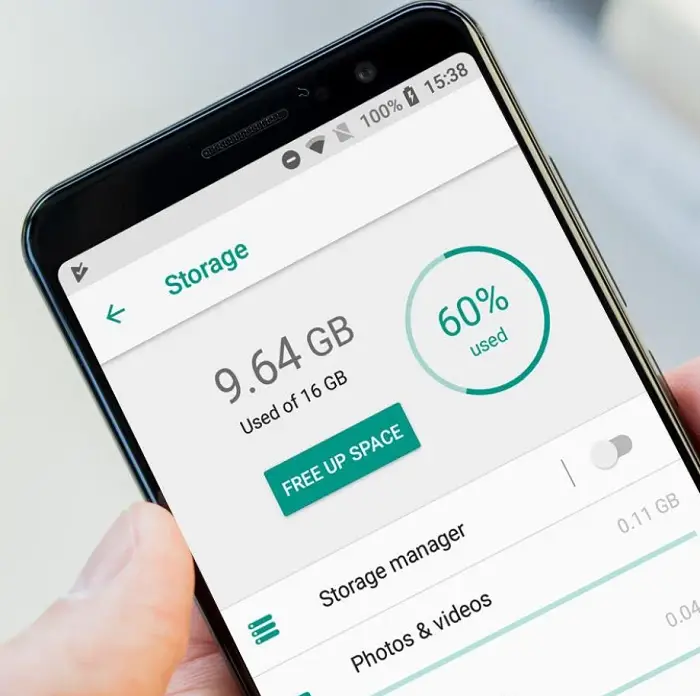What is a hidden cache on Android? Our Android device gathers extra data to enhance and accelerate our surfing experience whenever we browse the Internet. With time, much of this data is saved up in our machines. Rather than improving your surfing, those cache documents decelerate your devices by adding up in the phone the space.
How do hidden cache files work? Scripts, images, and other data from apps and websites you frequently visit are saved in Android’s hidden cache, so you don’t have to download them again each time you visit. This speeds up the loading of apps and webpages, but cache data can accumulate and jam your device over time.
Sometimes, it might come to your notice that your device might start performing strangely. The applications are lagging. It takes a long time for the browser to open a page. If this is the case, think about the hidden cache on your Android device.
Check out some good folder locks for your PC here.
Cache documents are essentially JavaScript documents hidden someplace in your device. And as soon as you remove them, the better it is. As such, your device will perform correctly and in the usual manner.
See also: How to Clear Clipboard on Android | 5 Easy Ways
A common query is that removing those hidden cache documents will disarray everything in your device or any content material you selected to keep in your device from the Internet. The answer to this query is no! You’ve got nothing to be anxious about. You can relax and clean out the cache from your device every time it performs inadequately. Doing this shall have no negative impact but only enhance the performance of your device.
In this article, you will read a quick summary of precisely hidden cache and how to clear the stock on the Android pie.
Table of Contents
What Is Hidden Cache, And Where Do You Get It From?
As mentioned earlier, every time you use or browse through something on your device or launch a newly installed application, the hidden cache holds on and stays. While on the one hand, our device provides space for all the cache documents. Whenever we visit a particular website later anytime, that same website will load faster. On the other hand, if you let the cache documents be on your device for a long time, there are cons!
- The space in your device is taken up by the cache that gets stored.
- Suppose you visited a particular website, and there has been an update. You will see the version of the website that the stored cache shows. You will not be able to see the newly updated version of that particular website.
Now that you have understood what a hidden cache is and the pros and cons of it, let us move on and find out how to clear it off your device!
See also: How to Clear/Remove Video Cache in Kodi XBMC (Jarvis/Krypton)
Clearing off Hidden Cache from Android Device
You can clear the hidden cache from your device in two ways. The first way is, since the default browser for any Android device is Google Chrome, you can completely delete the cache from the Google Chrome application. The second way is to clear the cache from any third-party apps.
Clearing Cache From Google Chrome Application
Following are the steps to clear off the cache from the Google Chrome application:
- On your device, open the application: Google Chrome
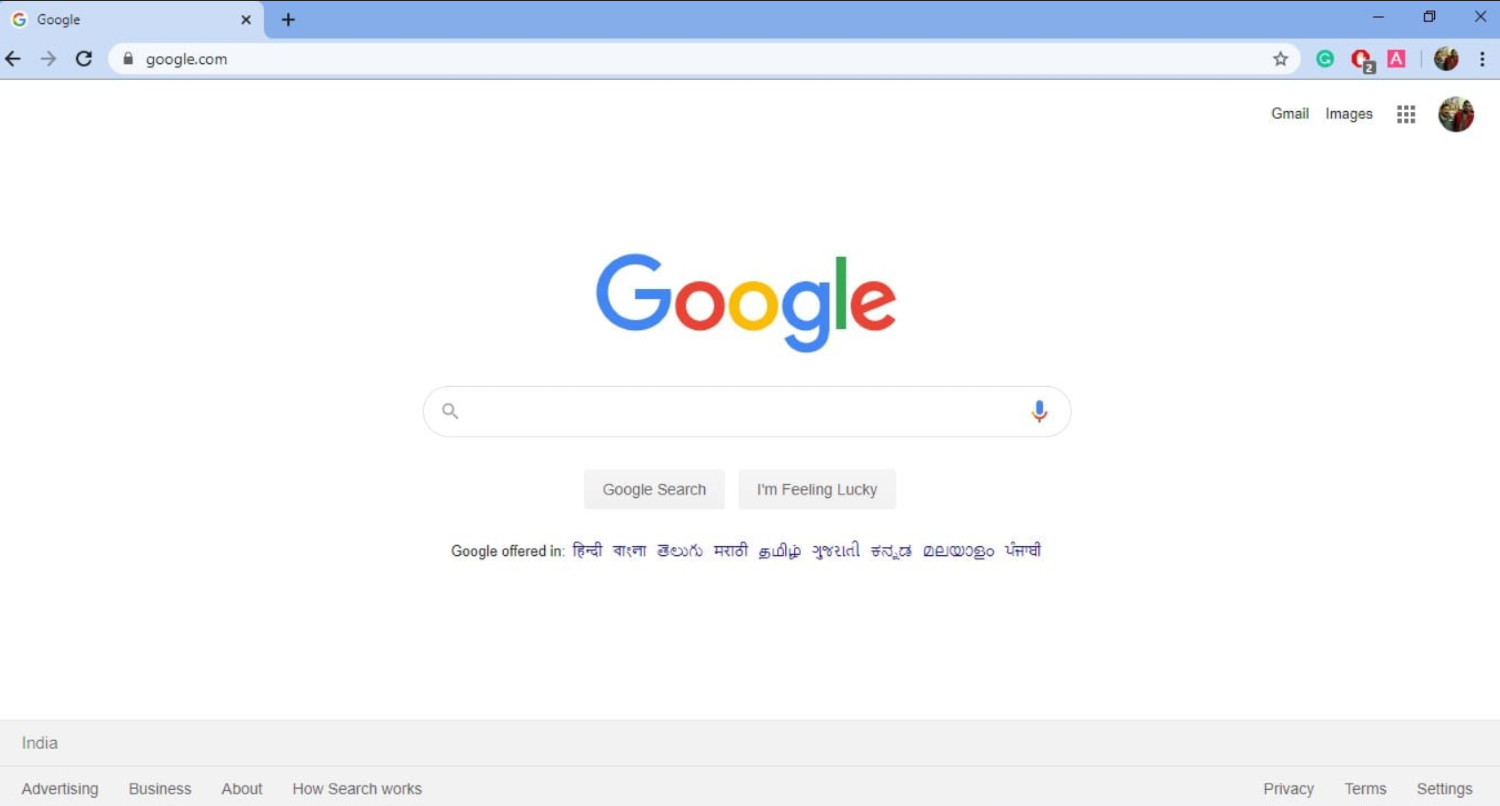
- You can notice three tiny dots in the top right corner. Tap on those dots.
- This will lead you to a drop-down menu. From the options available in the menu, click on History.
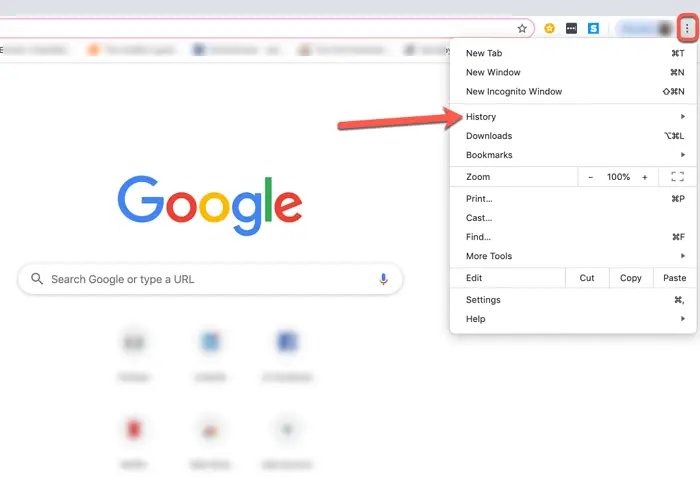
- Now, go to the option “Clear browsing data.“
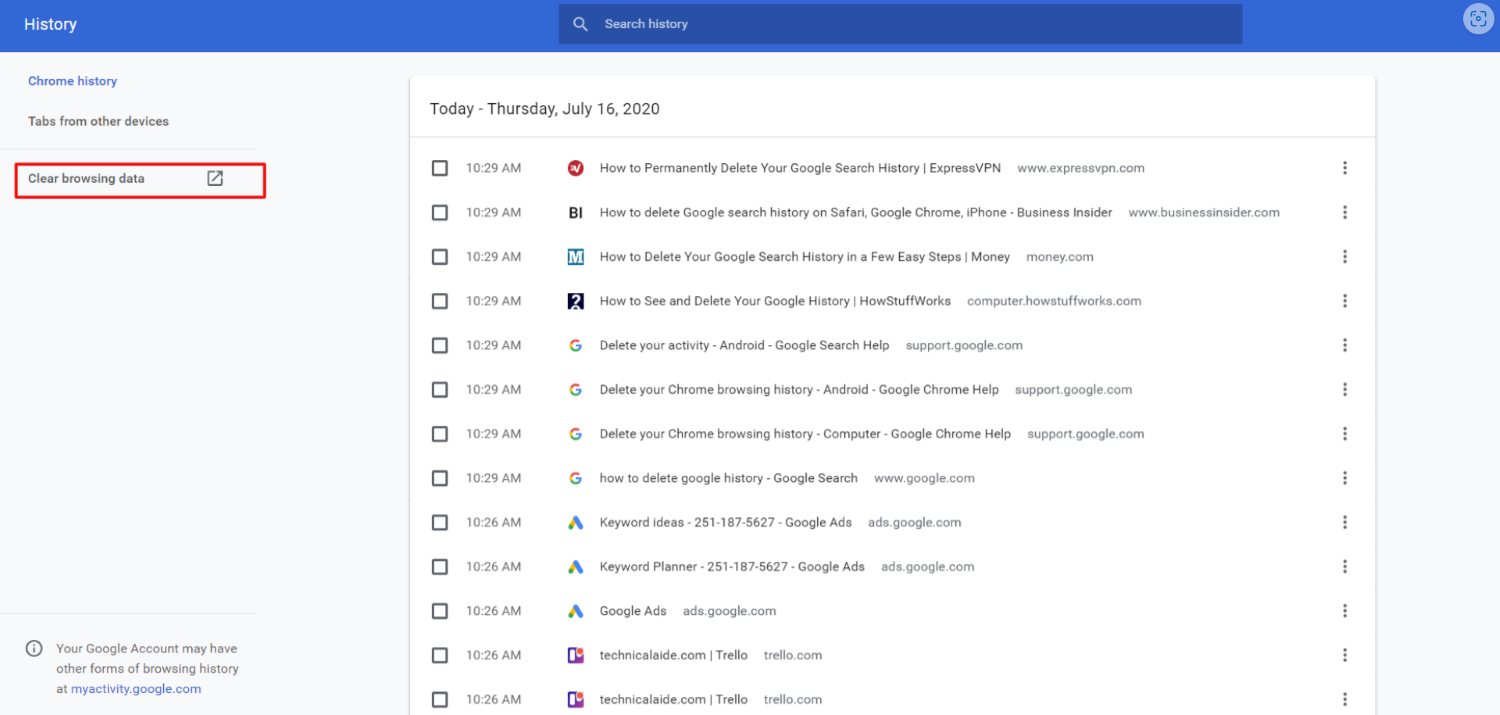
- After this, when you click the option Clear data option, all your cache will be gone!
See Also: How To Clear Cache On LG Smart TV For A Faster User Experience
Clearing Cache From Any Third-Party Applications
Following are the steps to clear off the cache from any third-party applications:
- On your device, go to Settings.
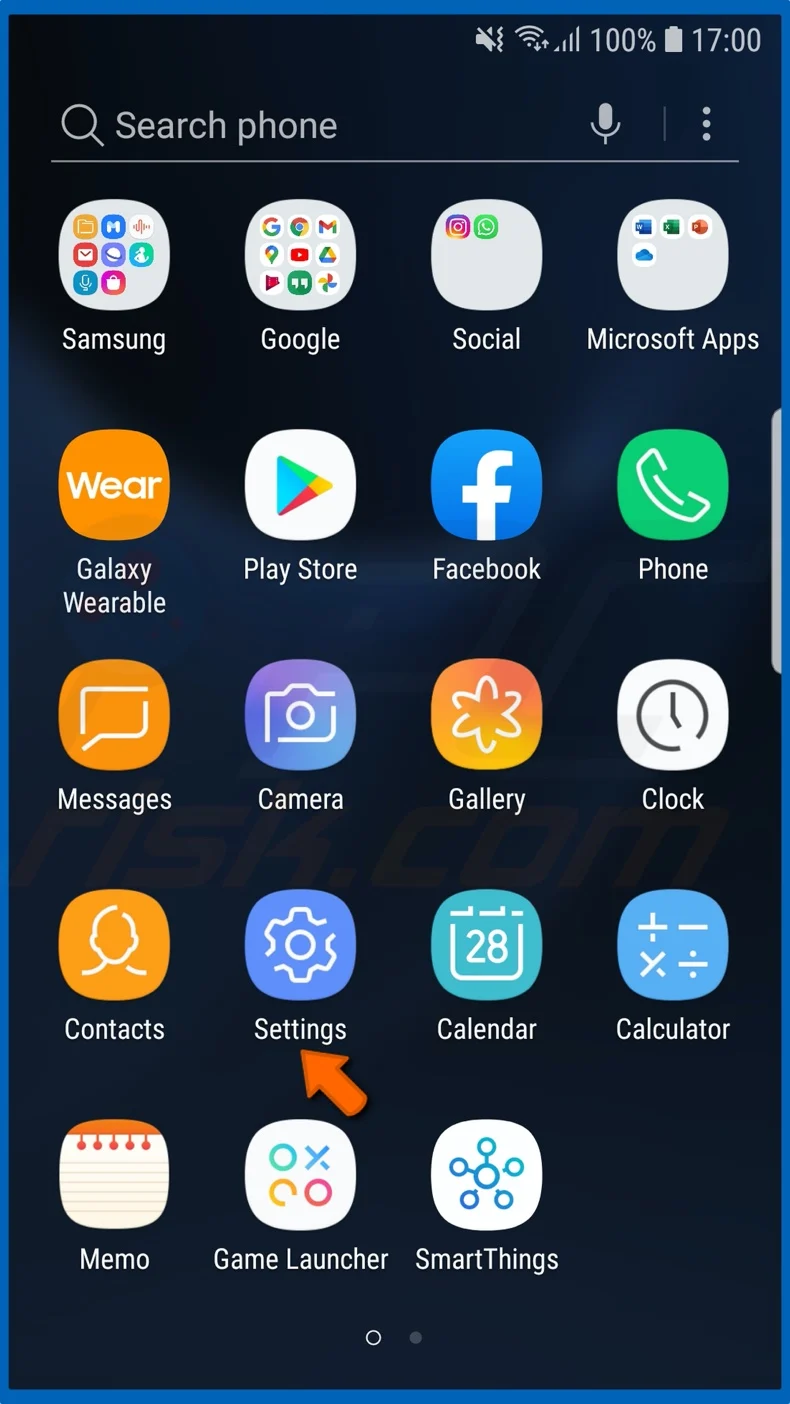
- Under this option, click on storage.
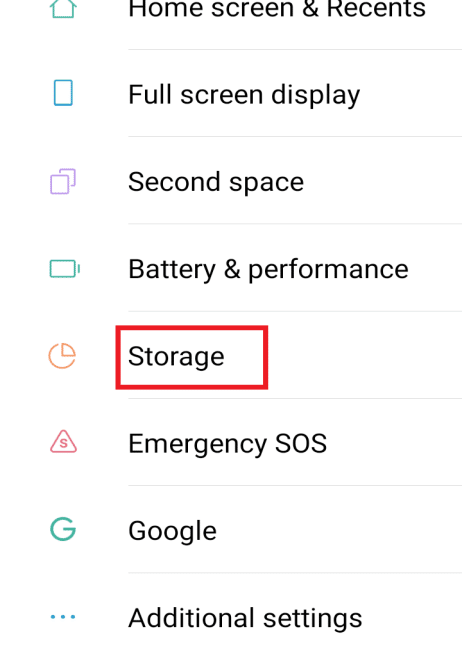
- Here, click on Device Storage
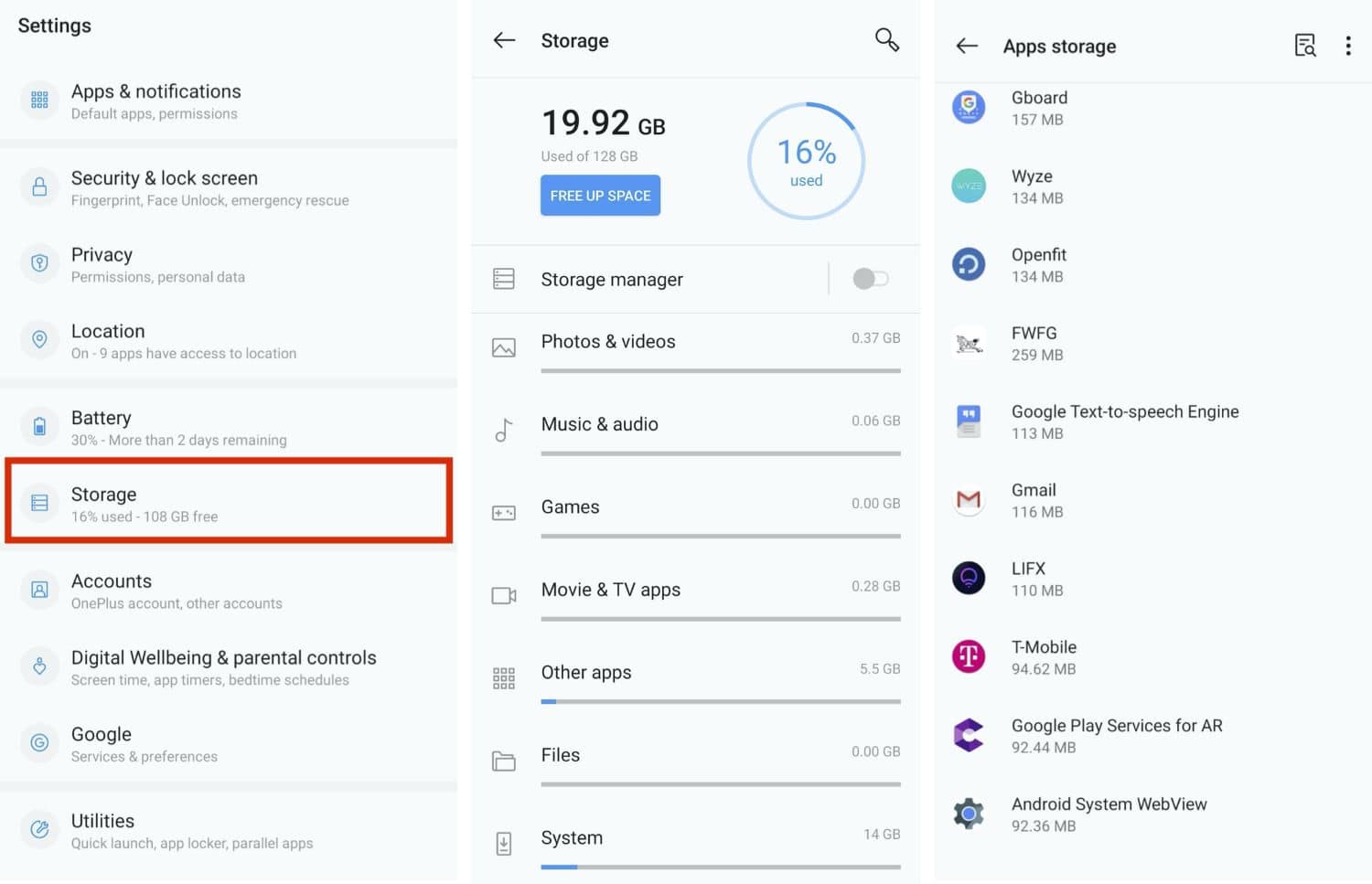
- Under device storage, you will come across internal storage. Click on that.
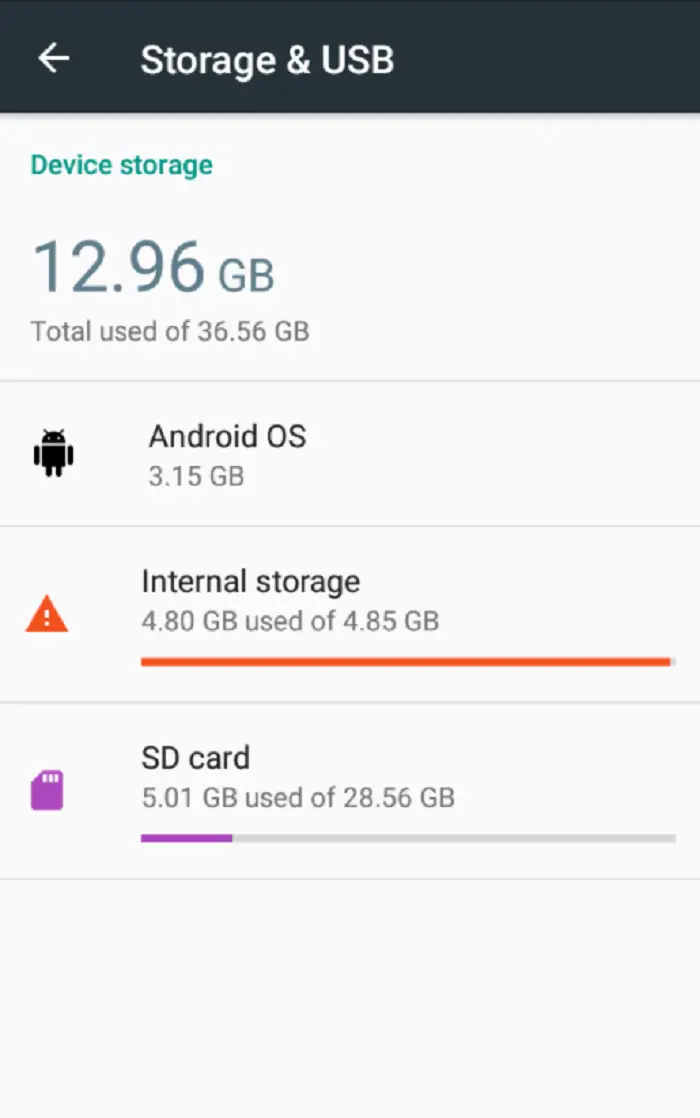
- From the options, click on Cached data
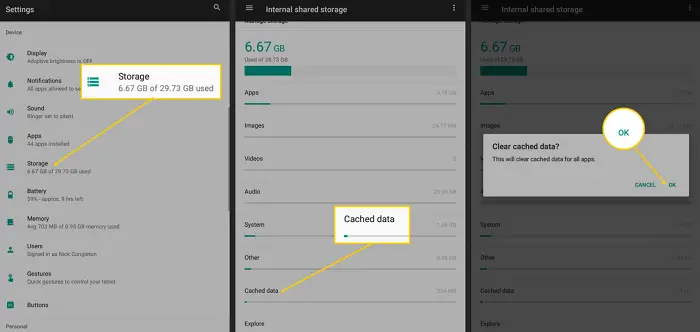
- You will find a box here asking you if you want to clear out all the cache memory.
- Give a click on OK.
Mobile devices with an SD card can choose between internal and SD storage. You must choose between these two options based on that application’s location and whose hidden cache you want to clear.
See also:[Fix] 100% Disk Usage By System and Compressed Memory – TechWhoop
Clearing Cache From Your iPhones or iPads
Not that you have an idea of clearing out the hidden cache on any Android device. Let us look at how to clear up the hidden cache from our iPhones or iPads.
Following are the steps to clear off the cache from your iPhones or iPads:
- From your home screen, go to the Settings panel.
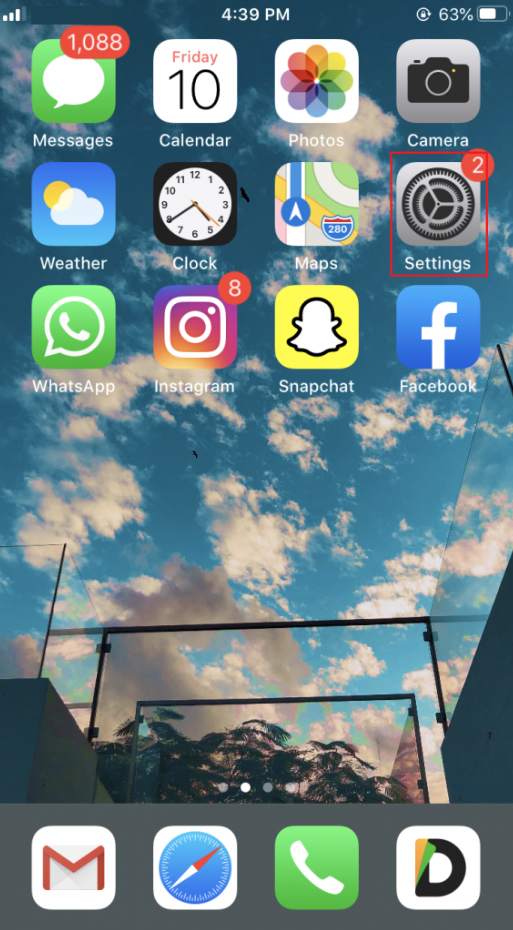
- From the options there, go to Safari.
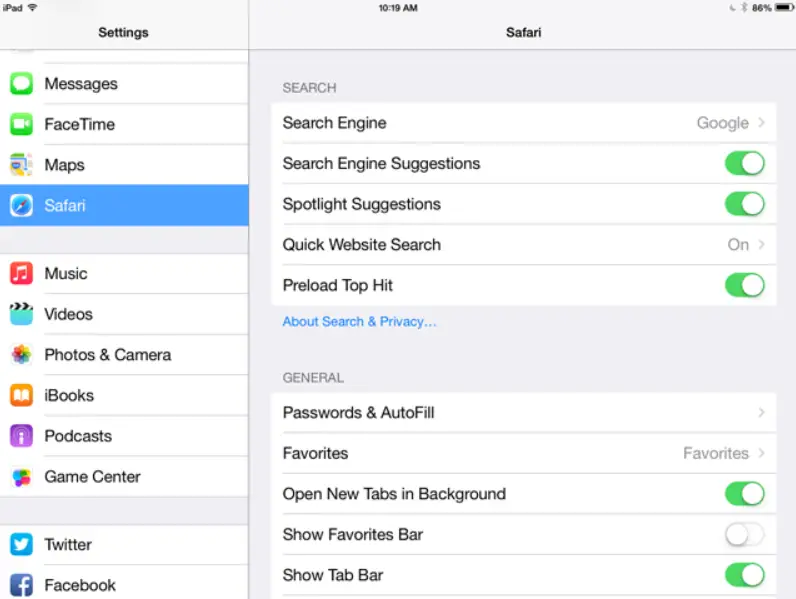
- Once you enter Safari, you have to go to the settings in Safari.
- Here, you must click on Clear History and Website Data from all available options.
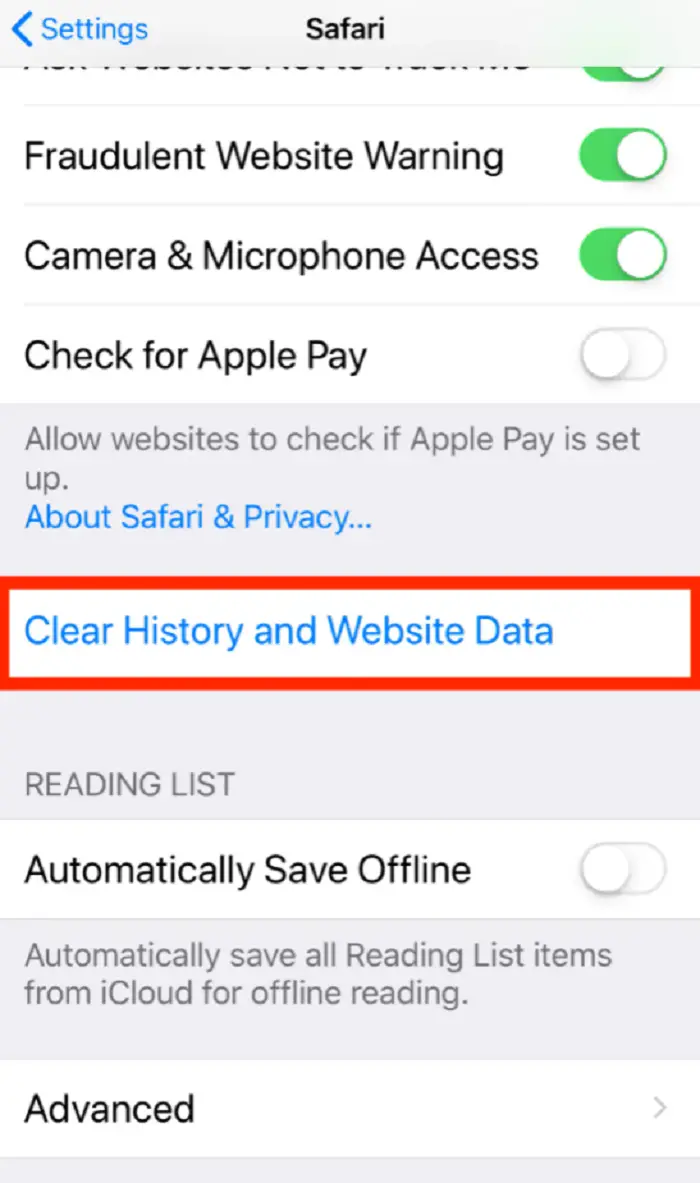
- You have to confirm it again to clear up the cache, and you’re done!
See also: 11 Best Free And Paid iPhone Cleaner Apps [Updated 2023]
Clearing Cache From Any Third-Party Applications of Your iPhones or iPads
As you have already seen how we can clear up the hidden cache from the third-party applications of any of our Android devices, let us now look at how we can clear up the hidden cache from the third-party applications of our iPhones/iPads.
Following are the steps to clear off the cache from your iPhones or iPads:
- Choose the application whose stock you want to clear up.
- On your device, open the settings.
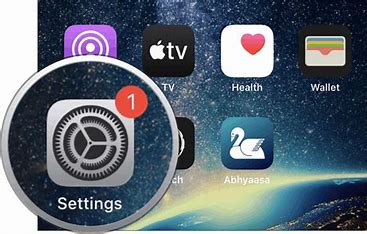
- Look for the particular app whose hidden store you have decided to clear.
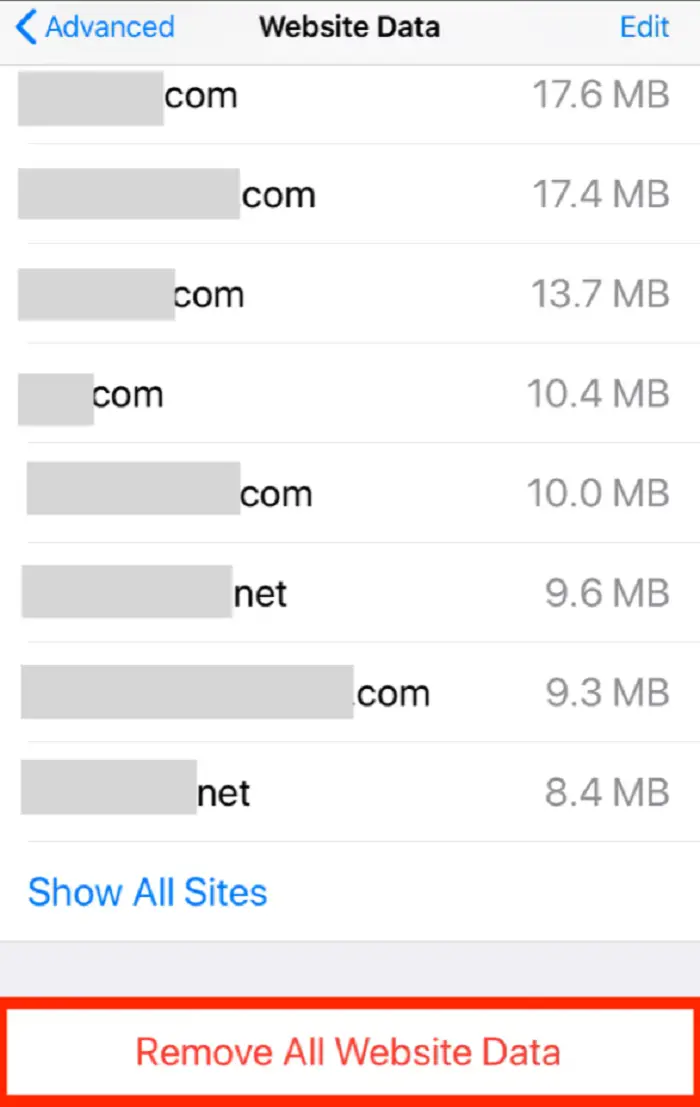
- Once you can find it, turn the Resent cached content slider on, and there you go! All clear!
Applications To Clear Hidden Cache
Apart from all the abovementioned ways of clearing up your device’s cache, you can always use applications to cut this clutter away. Just search for something like “android cache cleaner” or “cache cleaner for android,” and you will find a good number of applications with excellent ratings that can help you clear the hidden cache of your device.
FAQ
How Often Should We Be Clearing Up The Hidden Cache From Our Device?
And now, this question! The answer is that you don’t need to clear off the hidden cache every day. You always have options like using a new SD card to create new space in your device. You will only worry about clearing up the hidden cache in case the memory space on your device is low. Also, now that you know, a particular site on Google Chrome might not update itself if the cache is stored. This is the other reason. So, as a bottom line, it is always a good idea to clear up the hidden cache at least once a week.
See also: 11 Best Android Optimizing Apps | Best Android Optimizer
Conclusion
After reading this article, hopefully, you might have understood what a hidden cache is. You might also get an idea as to how and how often you should clear this hidden cache. You are now ready to use your device efficiently and browse non-stop!
See also: 5 Best Ways For Removing Adware From Android Phone | Updated 2023