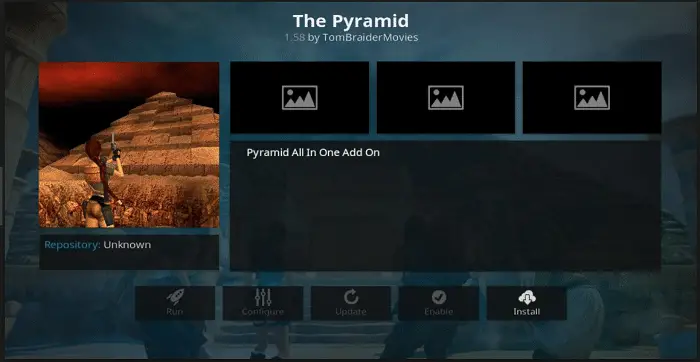Are you planning to download & install Pyramid Addon on Kodi? This guide will look at the Pyramid and the several things you will find in this Addon. Do you want to put an end to outrageous TV cable bills? The Kodi Media Centre is a great tool to help you accomplish that. Kodi will allow you to integrate most or all of your streaming services into one package.
Finding the perfect Kodi Addon can be difficult, especially when looking for particular content such as documentaries and children’s programming. Many Addons tend to focus on adult-oriented TV shows and movies, neglecting other types of content. Numerous Kodi users are now turning to the Pyramid Addon to fill this gap. This Addon is excellent at uncovering hidden treasures such as popular documentaries, UK entertainment, global webcams, and more.
Experience Kodi on various devices, including Roku TV, Amazon Fire Stick, Apple TV, PC, and Android Phone. Kodi enables seamless streaming of your movies from your computer to Smart TVs and other devices. You no longer have to worry about missing out on one-of-a-kind content that other add-ons may not provide. Additionally, if you want to expand your streaming options, consider learning how to install Evolve on Kodi and How to install Nemesis on Kodi for an even more diverse content selection.
See Also: 10 Ways To Fix Microsoft Edge Won’t Open Error (Updated)
Table of Contents
What do I get after I install Pyramid Addon on Kodi?
The Pyramid addon on Kodi was by a team of developers who go by the alias of the “Tomb Raider Builds” group. This team is already known for creating a top-rated movie & TV addon called “Tomb Raider.” Like Tomb Raider, the Pyramid addon does not host any content. The Addon uses search algorithms to find content the user wants on the web.
Pyramid differs slightly from the group’s previous addons because it has improved the search capability, focusing on finding underrepresented content. You will never miss out on overlooked content after you install Pyramid Addon on Kodi! Additionally, if you want to expand your content options, consider learning more about adding TV addons to Kodi for an even more diverse streaming experience.
Despite the popularity of this Addon, there are a few risks to using Pyramid that other Kodi addons may not carry. If you’re interested in exploring more Kodi addons, you might want to know how to install Adryanlist on Kodi or add Alluc addon to Kodi for an extended range of content and features.
The significant and noticeable risk caused is the fact that many or possibly all of the websites that Pyramid streams are not from licensed rights to provide the programs they are making available. Using the Pyramid Addon on Kodi offers pirated content, which is illegal in many countries.
Moving on to installing the Pyramid addon on Kodi, we will begin with the installation method for Kodi V17, better known as Kodi Krypton. Users of the older version of Kodi, i.e., V16/Kodi Jarvis, should scroll down below to look for the steps shown in their performance. Every effort will elaborate appropriately; let’s begin!
See Also: 4 Ways to Install Kodi on Windows With Ease
How to Install Pyramid Addon on Kodi
In case you have a clean install of Kodi 17 on your system. You will have to enable the unknown sources option first. You can skip the first three steps using the older version of Kodi, i.e., Kodi V16 Kodi Jarvis.
Steps to Install Pyramid Addon on Kodi
- Open Kodi on your streaming device or your computer. Click on System Settings to your right on Kodi’s screen and then click on Addons.
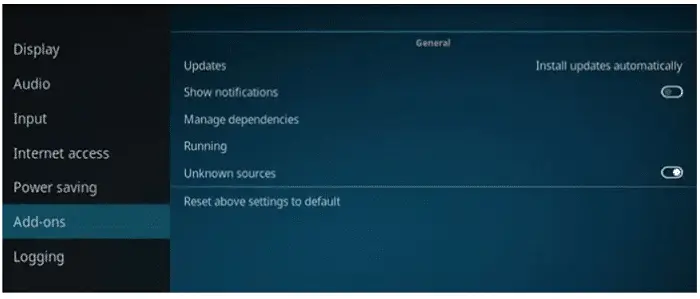
- Over here, you can see the option labeled Unknown Sources. Toggle it on you will receive the following warning message/pop-up: “Addons will be given access to personal data stored on this device. By allowing, you agree that you are solely responsible for any data loss, unwanted behavior, or damage to your device. Proceed?” If you wish to install ANY third-party addons, you must agree to this.
Now, select System Settings by clicking on the System icon from the top left of Kodi’s screen. Select File Manager and click on Add Source.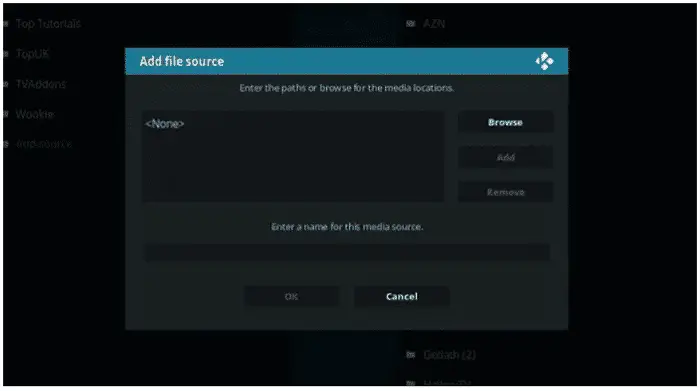
- Next up, click on the highlighted line that reads <None>. After selecting that, click on the empty text box, type the URL exactly as shown: http://repozip.teamzt.seedr.io, and click OK. In the next box that you see below, name it Zero and then click on OK again. Just double-check if everything has been correct before doing so. Now, navigate back to the Main Menu screen and then select Addons. Select the Package Installer icon to your top left on the Kodi screen, then click Install From Zip File.
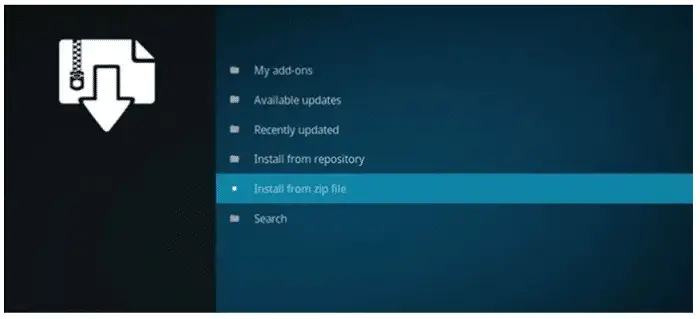
- A box should slide open now. Find Zero over here and click it open. Open Repo.zip After you open Repo.zip, wait a few seconds for a pop-up to appear on your top right, which will read Zero Tolerance Repository Installed. Once you receive the notification, click Install From Repository and choose Zero Tolerance Repository.
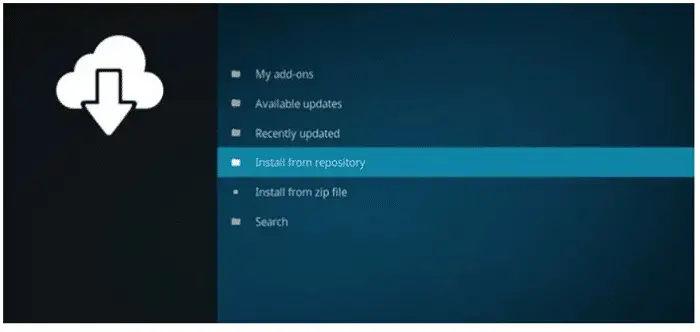
- Go to Video Addons. Then scroll down to find “The Pyramid.” Please select it and click on Install. You will now find The Pyramid in the main menu under Video Addons!
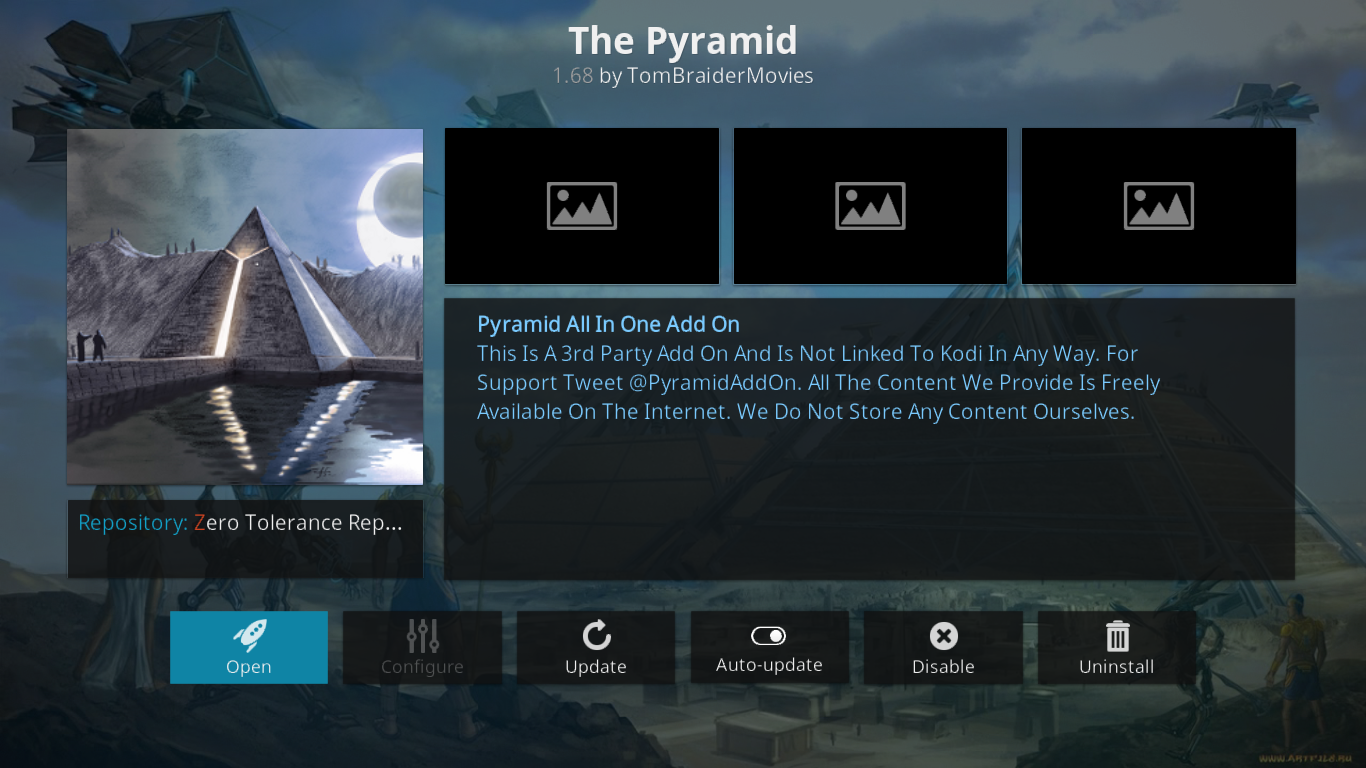
See also: – How To Install Cerebro Addon On Kodi | Step By Step Guide
FAQs
Why is my Pyramid addon not working?
You can try rectifying the pyramid. I don’t buy uninstalling and reinstalling it.
Where can you install the Pyramid addon?
Many devices support the Pyramid addon, including windows, Mac, PlayStations, Firestick, etc.
What makes Pyramid addons different from others?
Most of the streaming platforms and addons focus on content that is meant for adults and kids, and many are meant for adults only, but the pyramid is a platform that focuses on children’s programs as well.
What is the disadvantage of Pyramid addon?
The pyramid addon has content that is pirated and hence is not legal. It includes the risk of being banned in many countries.
See Also: How To Add HBO To Kodi? Watch HBO Max
Conclusion
This guide intends to help readers access the content they already have purchased the rights to access. Techwhoop does not support Piracy and bears no responsibility for what you decide to do with the information provided in this guide.
Please note that Techwhoop does not develop, host, or produce any software or applications mentioned in the article. Also, visit the official Kodi website.
We do not support using, distributing, or purchasing fully loaded Kodi boxes or other pirate streaming devices. Support the developers! Say no to Piracy!
See Also: How to Install Genesis Reborn Addon on Kodi [Updated]