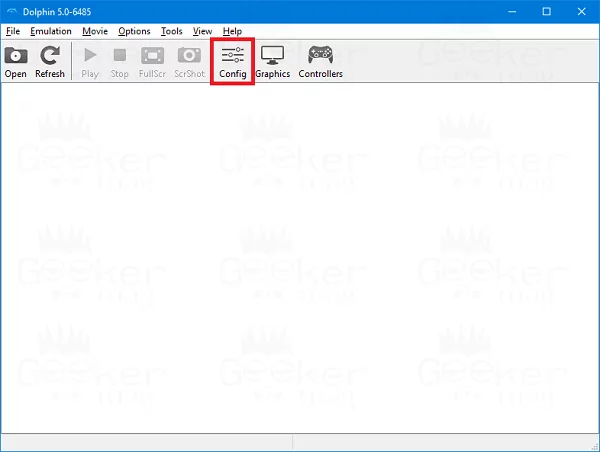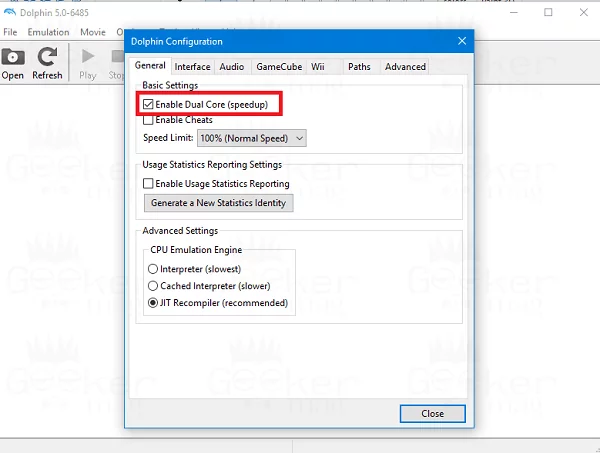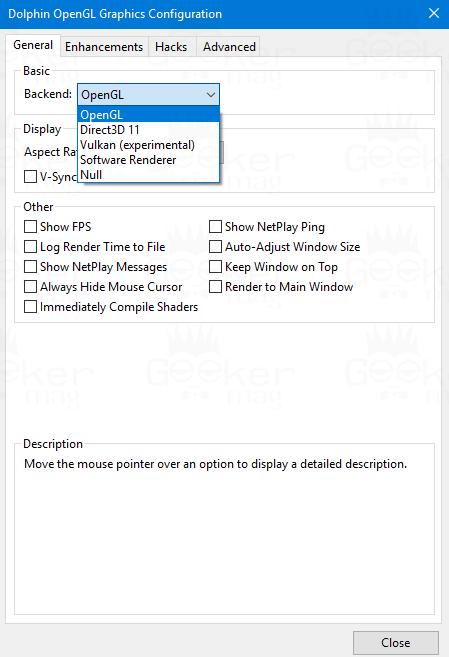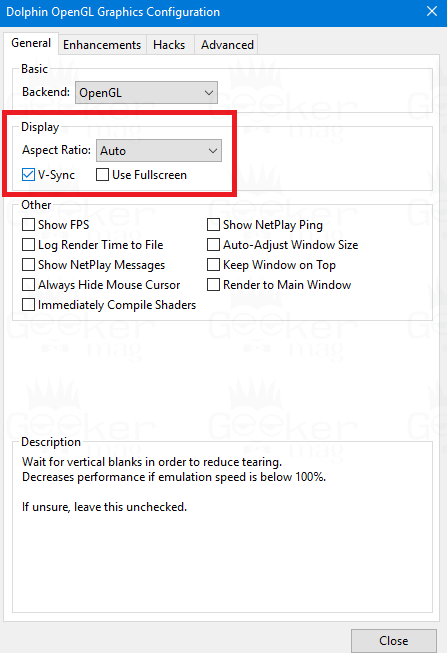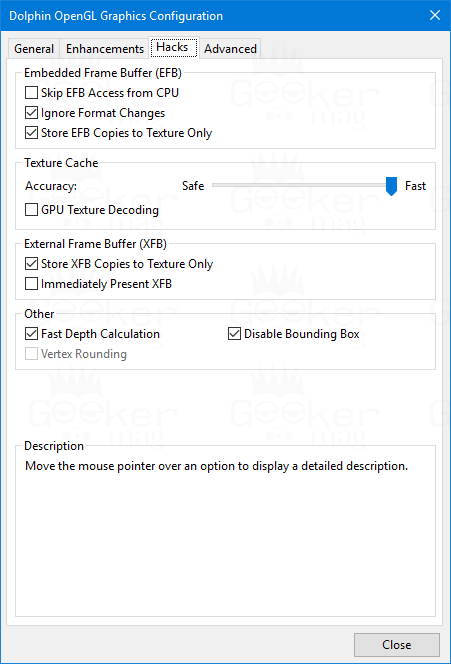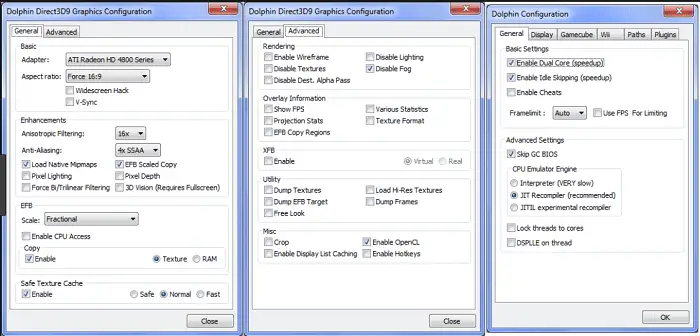If you’re a gamer, you probably know of the Dolphin emu. It is an open-source emulator for big names like Triforce and Nintendo GameCube, and It can be run on operating systems such as Linux or Windows. This article is on how to make dolphin emulator run faster.
It has gained popularity for its accessibility and range as an emulator. If so, you will need the following steps to make the Dolphin emulator run faster.
You’ll also suffer the emulator’s famous problem, slow functioning speed. Maybe you’re dealing with a slow computer, or the game you’re running has specific specifications that the emulator needs to know.
See Also: How to Fix Dolphin Lag: Optimize Your Gaming Experience
Table of Contents
Dolphin Emulator Low Performance – Cause
The reason for this software’s reduced performance or efficiency is primarily unknown. However, a desktop with a slow speed could be the reason.
A computer that lacks the desired hardware configuration can be a prominent reason. Besides, it can be a possibility that the specifications of the software could subsequently be high-end.
See also: Best Xbox One Emulator for PC in 2023 {Top 2}
Step By Step Method To Make Dolphin Emulator Run Faster
Enhancement of the efficiency of the dolphin emulator requires specific processes to be taken place. Here are some steps that one needs to follow.
Dolphin Configuration
Step 1:
Firstly, one has to run the Dolphin Emulator, followed by pressing ‘Config.’
After that, click on the ‘General Settings menu and check the option “Enable Dual Core speed.”
Doing so would enhance the performance and efficiency of the software on modern systems.
Step 2:
Secondly, go to the ‘CPU Emulation Engine ‘segment in the ‘General ‘tab. After that, you need to click on JIT Recompiler (recommended).
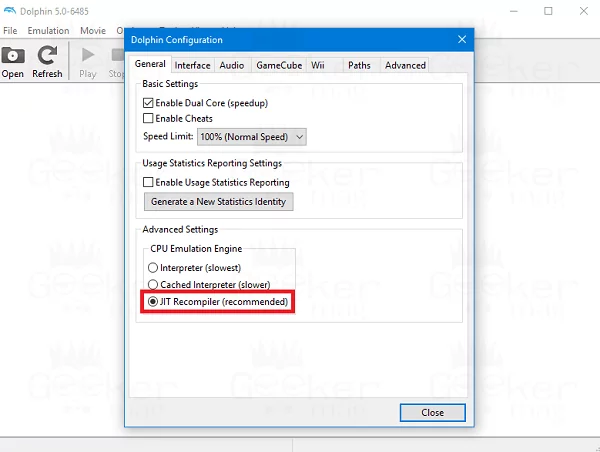 A specific CPU Emulation Engine is available, but JIT Recompiler works best as it’s the quickest and suitable for almost every game title.
A specific CPU Emulation Engine is available, but JIT Recompiler works best as it’s the quickest and suitable for almost every game title.
Step 3:
Under the Configuration window, you must switch to the ‘Audio ‘tab. Then, below the ‘DSP Emulation Engine,’ you must click on ‘DSP HLE Emulation.’
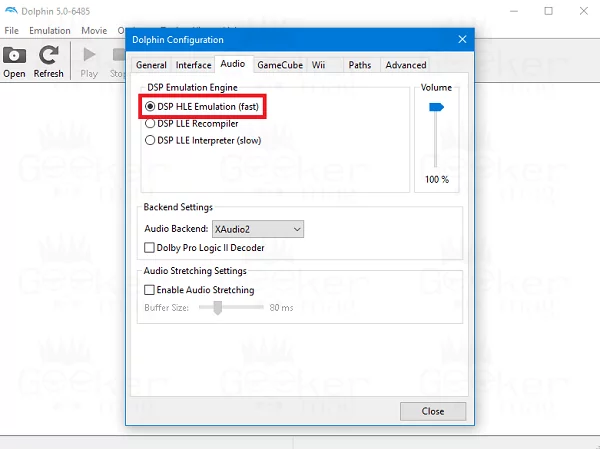 DSP HLE works the finest for DPS Emulator Engine; It is trustworthy and efficient. It is compatible with almost all the gaming titles.
DSP HLE works the finest for DPS Emulator Engine; It is trustworthy and efficient. It is compatible with almost all the gaming titles.
Dolphin Graphic Settings
Step 4:
We’ll have to tackle the dolphin graphic settings here to Make the Dolphin emulator run faster
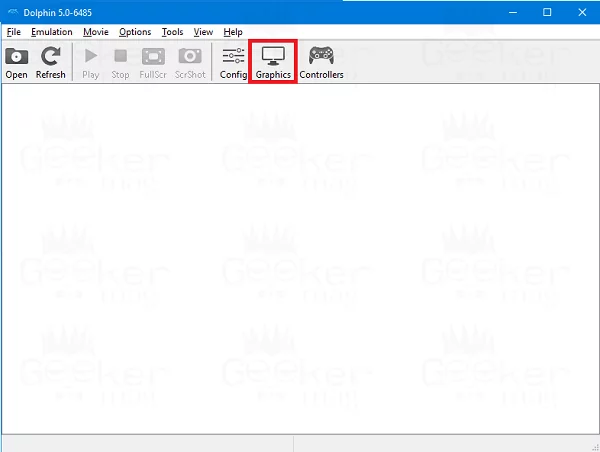 In the Dolphin emulator window, Press on the ‘Graphics ‘button. Under the ‘General ‘tab, click the ‘Backend ‘drop-down menu. Select OpenGL or Direct 3D11, depending on the graphic card your system has and the game. Both of these backend settings will boost performance. However, the left-out settings, namely Vulkan and so on, are still being tested.
In the Dolphin emulator window, Press on the ‘Graphics ‘button. Under the ‘General ‘tab, click the ‘Backend ‘drop-down menu. Select OpenGL or Direct 3D11, depending on the graphic card your system has and the game. Both of these backend settings will boost performance. However, the left-out settings, namely Vulkan and so on, are still being tested.
Step 5:
Then, you’ll have to search for the ‘Display ‘section.
We recommend keeping the aspect ratio at ‘Auto’ and ticking the option of ‘V-sync.’ V-sync helps in preventing screen tearing. You can also try the Full-screen mode.
Step 6:
Finally, below the ‘Graphics ‘option for the Dolphin emulator, you must switch to the ‘Hack ‘tab. After that, you can preferably choose to turn off certain features.
See also: 5 Best GameCube Emulators for Windows (Updated 2023)
The Elaborated Explanation Of The Features
Below is a detailed explanation of the features you can prefer to Make the Dolphin emulator run faster.
Skip EFB Access from CPU
If permitted, this can also enhance the performance at the cost of eliminating effects, breaking some titles, and emulation accuracy.  This feature is turned off by default to provide excellent emulation accuracy.
This feature is turned off by default to provide excellent emulation accuracy.
Ignore Format Changes
This software doesn’t play an essential role, but it boosts efficiency and makes it a little better.
Store EFB Copies to Texture Only
You will only need to turn off this feature if the game that you’re on requires you to do so. 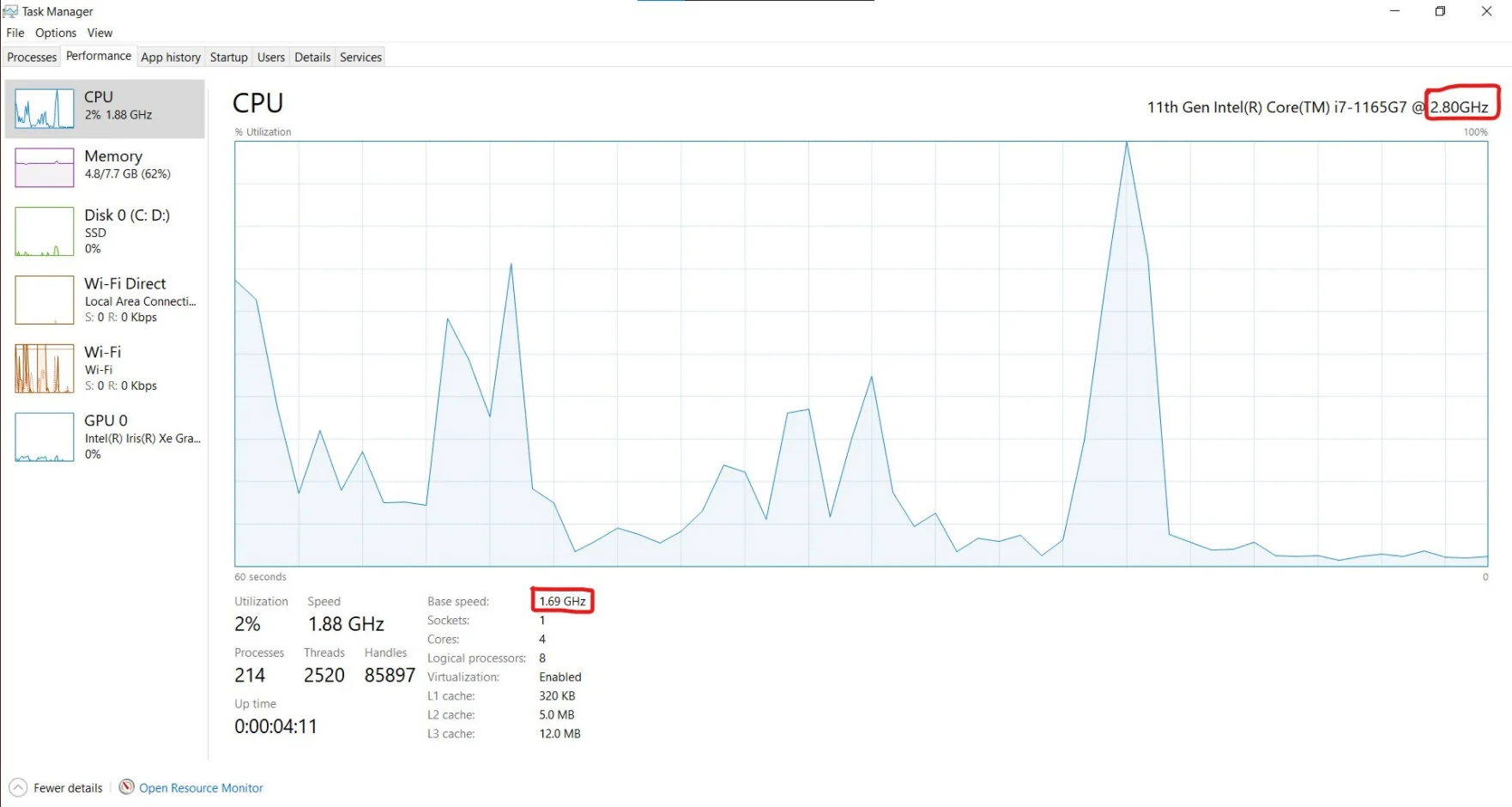 Otherwise, this feature is generally enabled by default.
Otherwise, this feature is generally enabled by default.
Texture Cache:
You would need to set the slider to Fast. This will make the software run at a faster rate. However, there can be some glitches here and there occasionally.
Another Method For Dolphin Emulator To Run Faster
Another Method For Dolphin Emulator To Run Faster is by Re-configuring the Emulator Settings. The best solution that can make the Dolphin emulator run faster is to configure Dolphin emulator games. However, if your CPU happens to be slow, upgrading your tech is your best way out.
This method of configuring makes the Dolphin emulator run faster.
- First, choose the Plugins tab under the Config button at the top. You’ll get an option – Graphics.
- Under Graphics, select the option Dolphin Direct3D9.
- Choose a suitable resolution for your gameplay from the Display tab. A recommended solution would be 1280×720.
4. Select the Hacks fastest mode for Text cache in the Hacks section of Direct3D9.
5. If the game keeps crashing, you’ll find that the second-quickest option works best.
6. Resolution and Hack settings are essential to make the Dolphin emulator run faster.
7. You must remember to press a tick against the options Enable Dual Core and Enable Idle Skipping. Both speed up under the section Basic Settings.
8. press a tick against the Enable OpenCL option in Advanced settings.
9. You shouldn’t forget to choose JIT Recompiler in the part that says CPU Emulator Engine before saving your settings.
10. You must enable DSP HLE emulation as well as DTK music.
11. Finally, under Advanced graphics, press a tick against the option that says Enable EFB copy Texture.
12. As well as against the Disable fog setting option and save settings.
See Also:12 Best Free Online CPU Stress Test Software [Updated]
FAQs
What should I do with background programs while running Dolphin Emulator?
Close unnecessary background programs while running Dolphin Emulator to free up system resources. These programs can consume CPU power and memory, impacting emulator performance. Close any web browsers, file-sharing applications, or other resource-intensive programs before running Dolphin.
How can I check if my computer meets the recommended system requirements for Dolphin Emulator?
To check if your computer meets the recommended system requirements for Dolphin Emulator, visit the official Dolphin website and look for the system requirements section. Compare the specifications with your computer's hardware to ensure compatibility.
Can upgrading my computer's hardware improve Dolphin Emulator performance?
Yes, upgrading certain hardware components, such as the CPU or GPU, can improve Dolphin Emulator performance. A faster processor, more RAM, and a powerful graphics card can achieve smoother gameplay and higher frame rates.
Is it necessary to update the graphics drivers for better performance in Dolphin Emulator?
Yes, updating your graphics drivers can improve performance in Dolphin Emulator. Visit the website of your graphics card manufacturer (e.g., NVIDIA, AMD, Intel) and download the latest drivers for your specific GPU model.
Conclusion
These are the settings to make the Dolphin emulator run faster. It would be best if you didn’t suffer from a slow emulator. After all, emulators make our lives easier. And you deserve to know how to configure your Dolphin system to make the Dolphin emulator run faster.