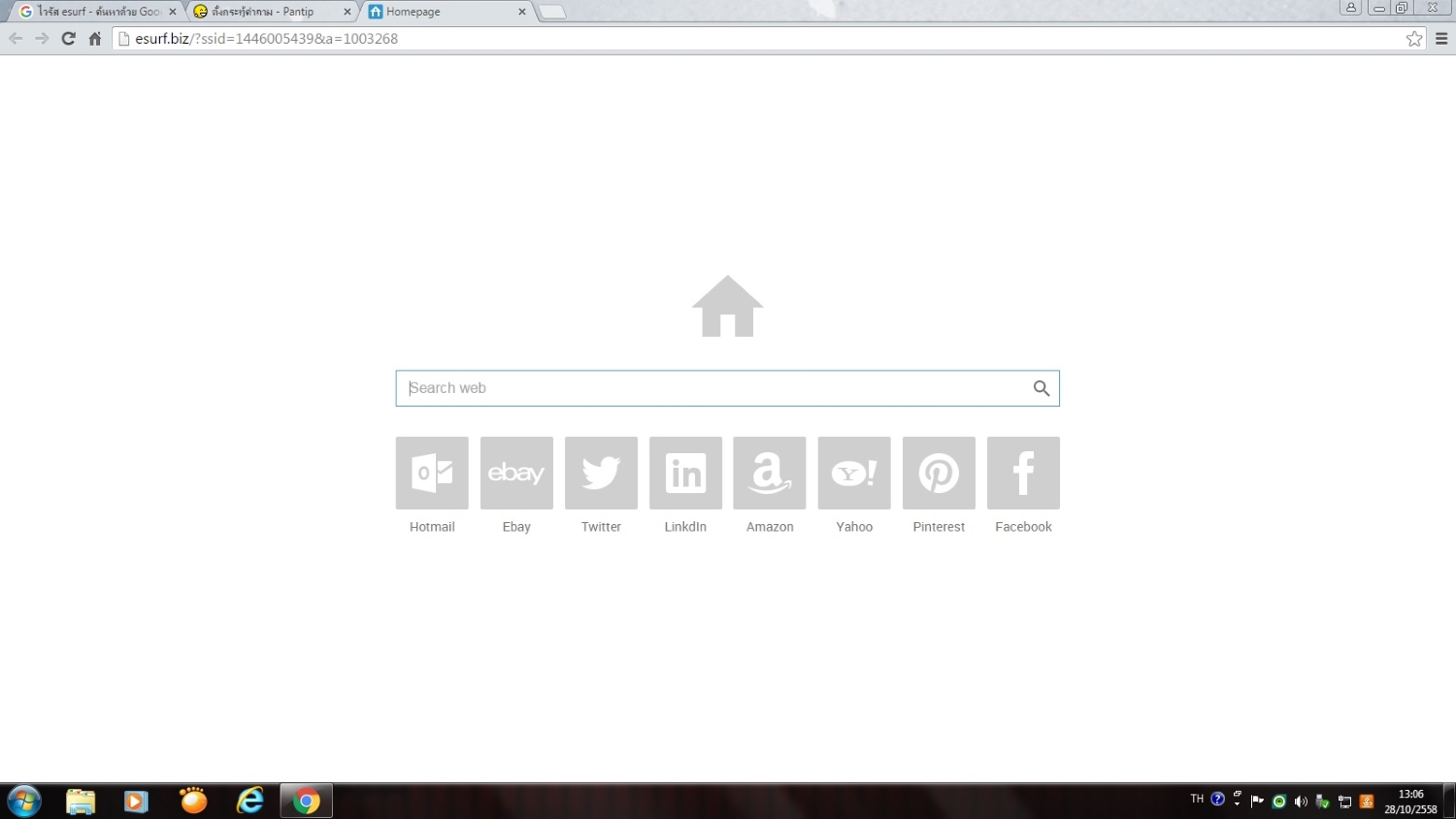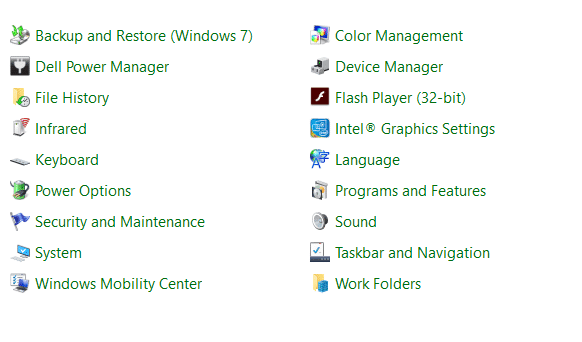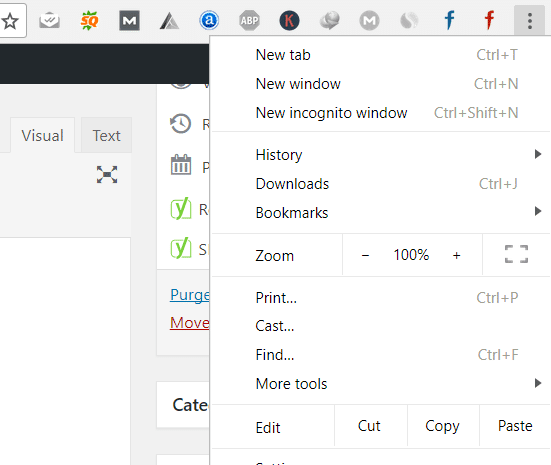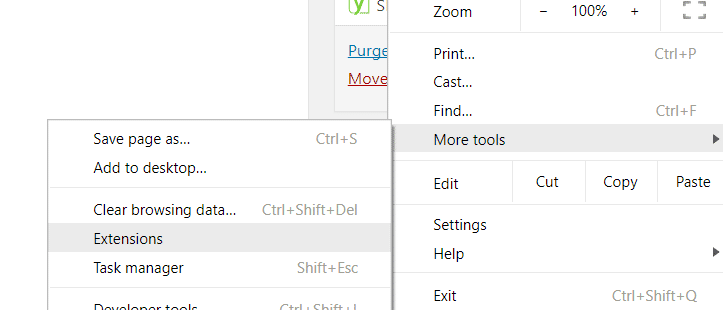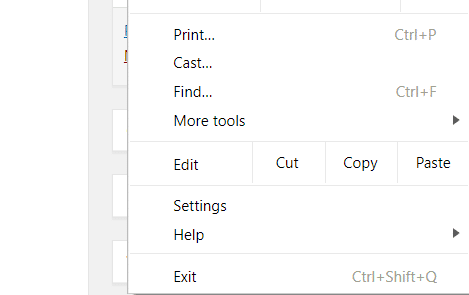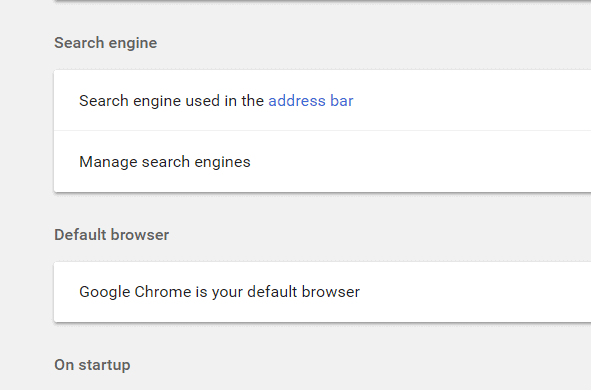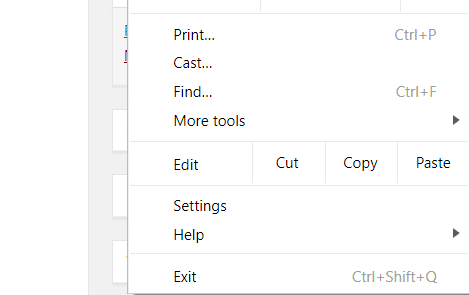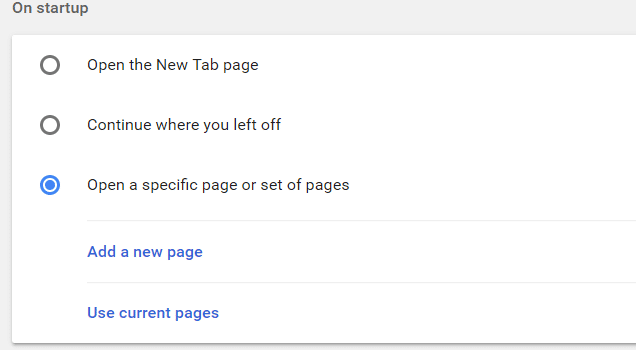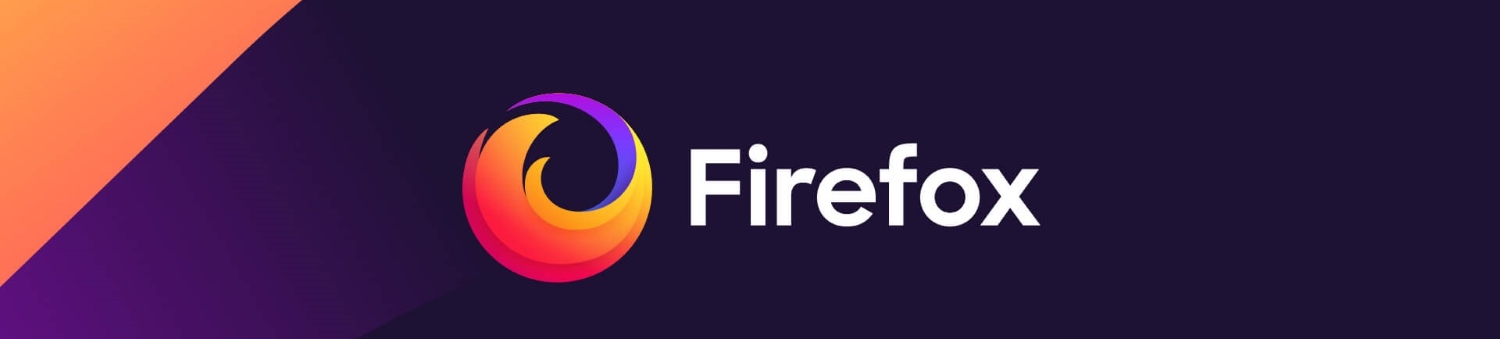CA virus related to a computer or mobile device is a malicious program that can infect the computer when executed. They can replicate themselves, modify or damage the files on the computer, insert its code in other computer programs, etc. These traits make viruses highly dangerous to the cyber world. Recently, we wrote a guide on a similar virus i.e., Zeus virus. The article consists of proven tips to Remove Esurf.biz altogether.
Start by clicking the Start icon and selecting “Apps and Features” from the options. In the opened window, search for the application associated with the Esurf.biz virus, and once located, click on the three vertical dots and choose the “Uninstall” option. This method allows you to remove the virus-related program from your computer effectively.
A virus infection can devastate your computer, so it is always better to prevent a virus from getting into your computer system using an antivirus or such methods. You can also know how to get rid of the virus without damaging other software on the computer. Here we will look at identifying and removing the esurf.biz redirect virus from Windows.
Table of Contents
What is an Esurf.biz virus?
Esurf.biz is a browser hijacker virus that can infect browsers like Chrome, Firefox, Internet Explorer, and even Safari. These viruses set the default search engine and the homepage of the browser to esurf.biz.
This may look like any other genuine website, but it is fake and even gives false claims such as improved search results and quick access to popular sites. The deceivingly realistic looks of this website cause the user to believe it is real.
The primary cause for the entry of this type of virus into your computer is the installation of bundled software. For example, when downloading and installing video player software, this virus may come bundled along with the legitimate software and automatically installs into your computer without you even noticing.
Because many bundled installations do not give the exact details of the software in the bundle, this is easier to happen. This installation will change the default homepage and search engine of your browser.
This setting will not be changed even if you uninstall the main program that came along with the virus in the bundle. To remove this virus, there are specific steps that you want to follow.
Steps to Remove Esurf.biz Virus
Using Windows Control Panel
Some virus components can be found in the control panel program list. These components can be easily uninstalled from the control panel.
- Click on the start menu and open the control panel. (for older versions of Windows) For new versions, navigate to the Windows homepage, then search and open Control Panel.
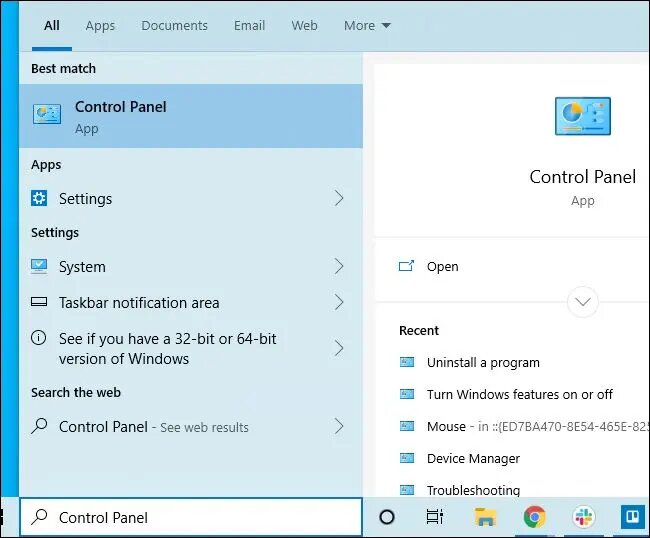
- Choose the ‘Programs and Features‘ option.
3. Check thoroughly for any program related to the esurf.biz virus. Click ‘Uninstall‘ and uninstall the program.
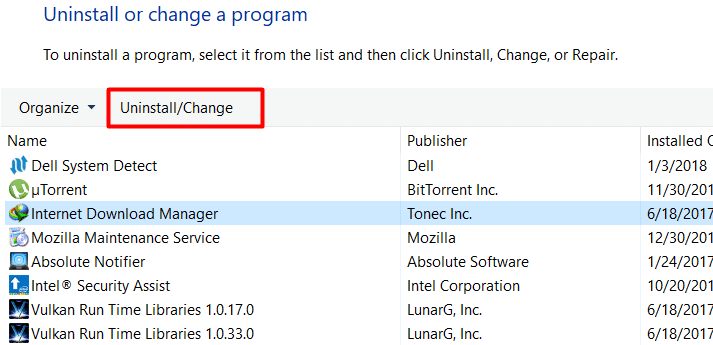 However, this uninstallation would not remove the esurf.biz virus that has entered the browser settings. You must change your browser’s settings to remove that part of the virus. Here we provide you with the step by step instructions on how to remove the esurf.biz virus from Chrome, Firefox, and Internet Explorer.
However, this uninstallation would not remove the esurf.biz virus that has entered the browser settings. You must change your browser’s settings to remove that part of the virus. Here we provide you with the step by step instructions on how to remove the esurf.biz virus from Chrome, Firefox, and Internet Explorer.
Steps to Remove Esurf.biz Redirect Virus from Google Chrome
To remove browser plugins
- Click on the menu option (3 horizontal lines on the top right corner) from the Chrome toolbar.
2. Select More tools, then open ‘Extensions.’
3. Check for the esurf.biz virus extension and delete all of them.
To change the default search engine
- Click on the menu option and select Settings.
2. Open the Manage Search Engines option.
3. Remove malicious search engines from the list.
Change the homepage
- Click on the menu option and select Settings.
2. Under the ‘On startup‘ option, select ‘Open specific page or set of pages” and then click on Use current pages.
3. Delete the esurf.biz-related startup pages on set pages.
Steps to Remove Esurf.biz Virus from Mozilla Firefox
To delete browser plugins
- Open the menu from the top right corner of the Firefox Window.
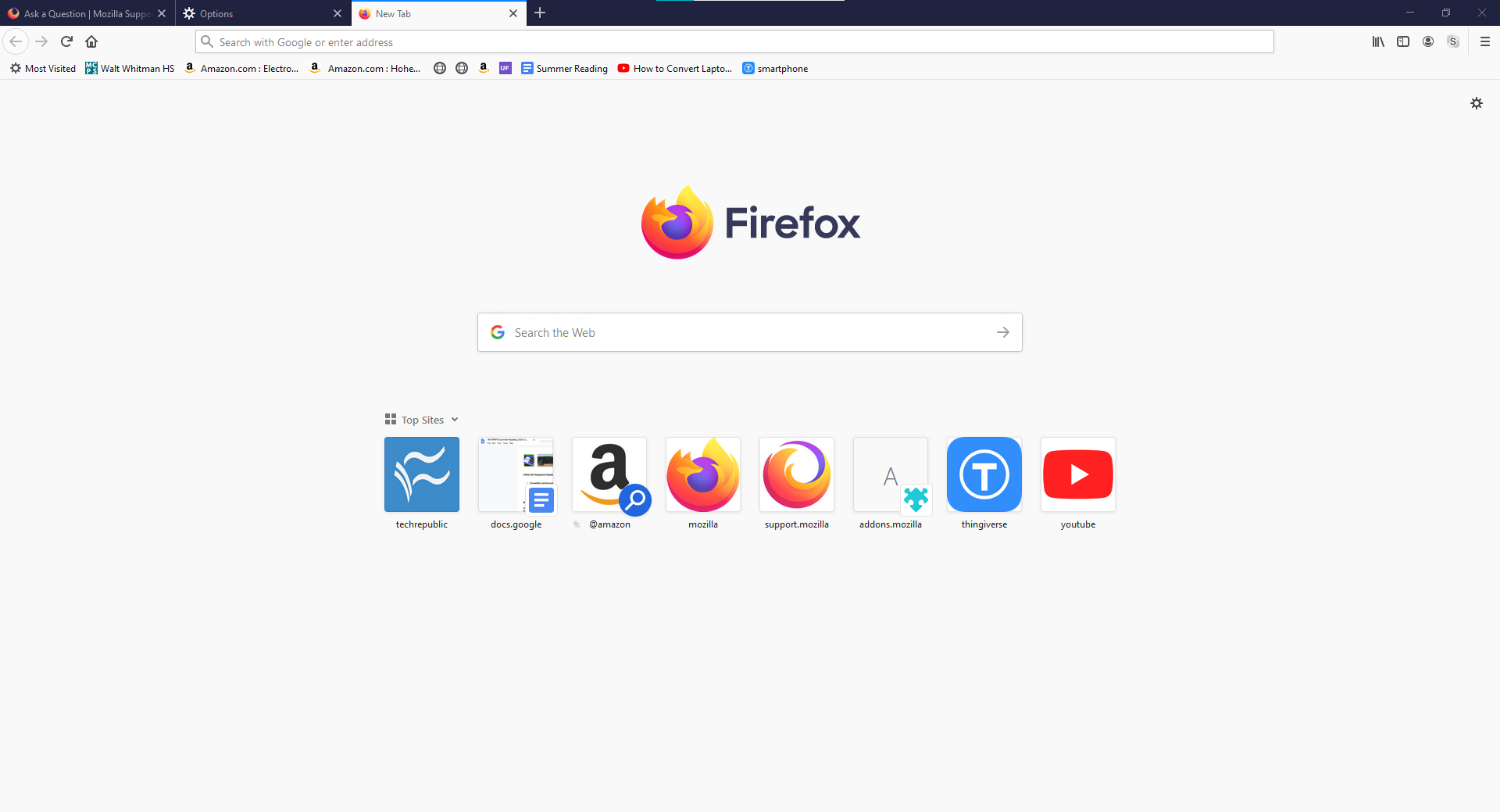
- Select the ‘Add-ons‘ option.
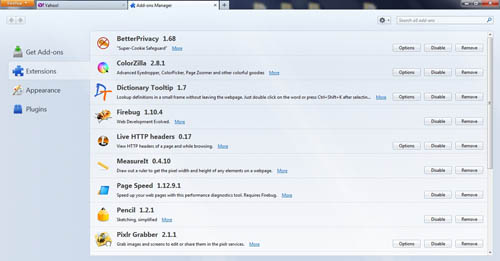
- Check the extensions and add-ons list thoroughly and remove anything related to esurf.biz or anything suspicious.
To change the Firefox homepage
- Open the Firefox menu.
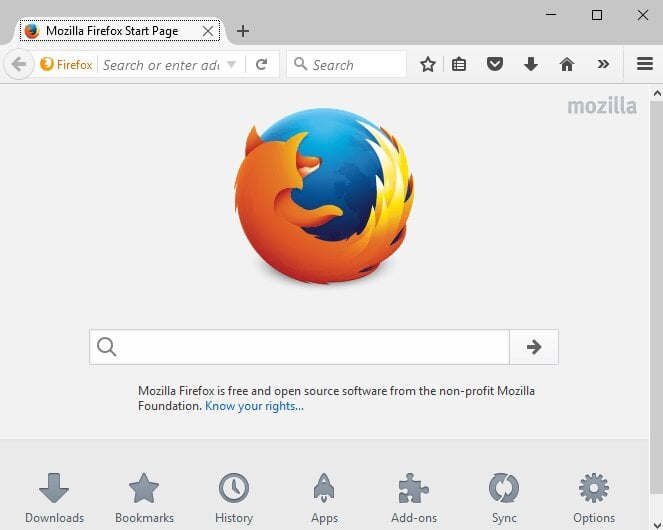
- Open options. Select general.
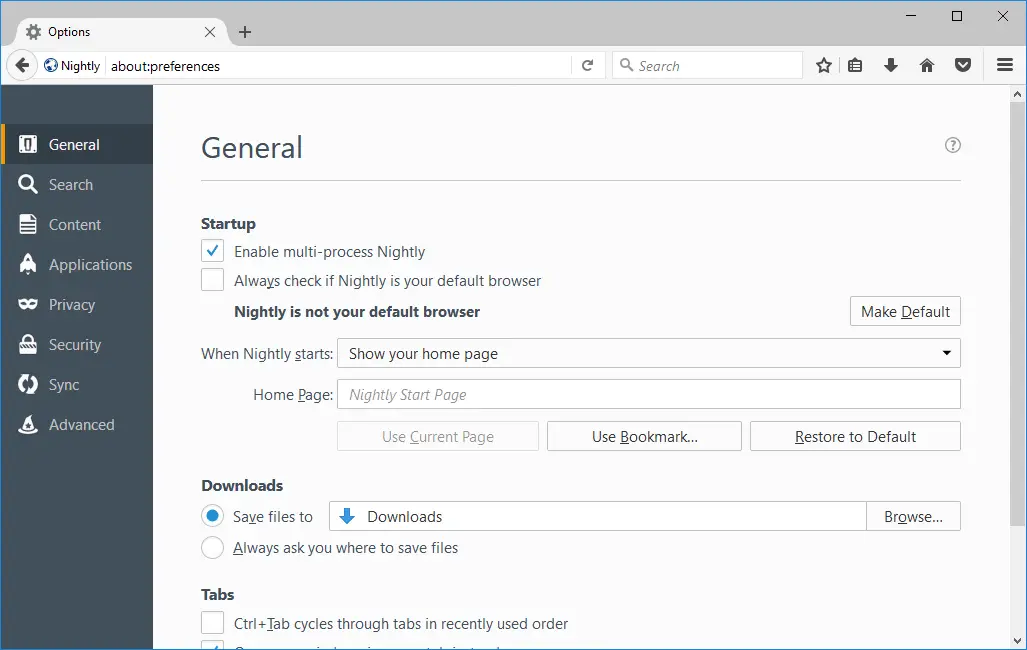
- Enter a homepage URL you prefer, or click on Restore to Default.
Steps to Remove Esurf.biz Virus from Internet Explorer
Remember below points to remove browser plugins
- Open the browser settings from the gear icon on the top right corner of the IE window.
- Select the Manage Add-ons option but before select Extensions.
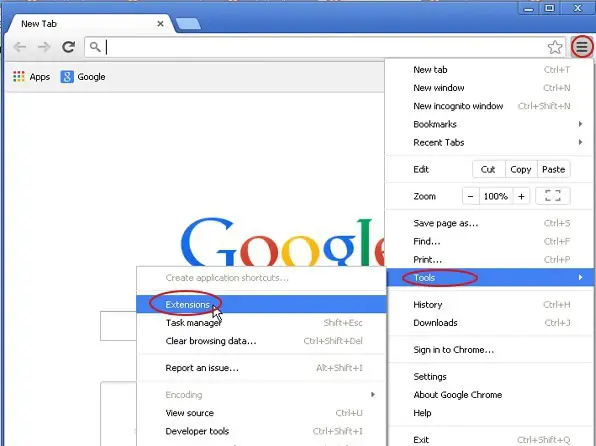
- Check the list of toolbars and extensions and remove anything that seems suspicious or is related to the esurf.biz redirect virus.
Remember below points to change the default search engine.
- Open Browser settings.
- Select the search providers option.
- Select the ‘Find more search providers’ option and select Google as the default.
To change the Homepage
- Open the browser settings.
- Select the Internet option and then choose the general option.
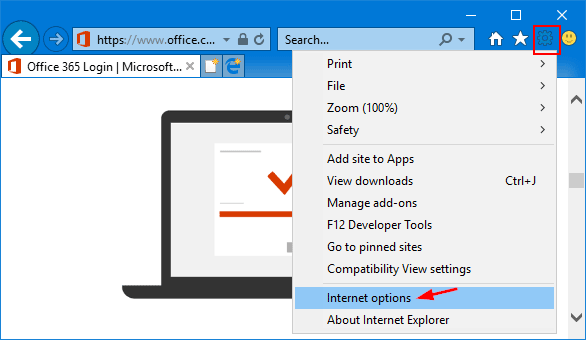
- Under the home, page field enter a preferable URL and then click on Apply.
FAQs
What is a virus that redirects web pages?
Malware that changes a user's browser settings is called a browser hijacker, sometimes called a browser redirect virus. It deceptively compels the browser to reroute to websites the user is unwilling to visit. A browser hijacker frequently redirects users to dangerous websites.
Are redirects permanent?
While 302 redirects are just temporary, 301 redirects are permanent. When a page has moved permanently, a 301 is used. If you want to transfer the page back under the original URL in the future, use a 302 redirect.
Can anti-virus eliminate malicious software?
Antivirus software can remove malware from an infected machine, but its primary purpose is to prevent infection. A stand-alone malware remover offers a practical alternative if an already installed product cannot locate and remove malware from a computer or device.
Can Windows get rid of viruses?
Windows can, indeed. A strong scanning program called Windows Security can locate and eliminate malware from your computer. Close all open programs and apps before using Windows Defender Offline, and save any available files.
Can viruses damage files?
Yes, viruses can damage files. A computer virus is software that replicates itself after infecting files or system folders on a device or network router. Some viruses can destroy files, while others can damage or even corrupt data files.
Final Words
These are the step-by-step instructions on how to remove the esurf.biz virus from your Windows system. Even if you are using a different browser other than the ones mentioned above, the steps are almost the same.
There may be minute differences in the naming and placement of options, but the overall change is the same. You have to find and delete the browser extensions or add-ons, change the default search engine options, and restore the home page on your browser.
It is always recommended that you use protection such as an antivirus and firewall on your computer to avoid getting infected, as this software can easily identify possible threats. If you were somehow affected by the esurf.biz virus, we hope our instructions have helped you remove it.