Adobe Flash Player is a plugin software for browsers and mobile devices that helps to play content created using the Adobe Flash Platform. Since its release in 1996, it has been used to display rich Internet applications. Despite criticism, the popularity of the Flash platform has not dropped, and there are still a large number of sites that use Flash. Test Adobe Flash Player is essential for anyone surfing the internet.
To test Adobe Flash Player, simply click the Windows icon in your taskbar, then type “FLASH” into the ‘Search programs and files field. From the search results, right-click on Flash Player and choose ‘Open.’
It is not uncommon to face an issue of websites not being able to be viewed because of some problem with your Flash player. There may be many reasons for such an issue to occur. Ranging from outdated Flash versions to Flash is not even present on your browser. Here we have compiled some popular issues that Adobe Flash Player users face. You can use them to perform a Flash player test.
Table of Contents
How to Test Adobe Flash Player
If you are facing such an issue, this article will be most helpful for you. Here we explain a few simple steps to test Adobe Flash Player. Using these steps, you can troubleshoot almost any problem regarding Adobe Flash Player. And one of the most important sites that will help you to test adobe flash player is Adobe’s website. And here, we do mention Adobe’s website a few times since they provide the best help for you on a detailed basis.
Method 1
- The first thing you have to do before any adobe flash test is to check is whether the latest version of Adobe Flash Player on your device. You can check the installed software list on your computer or installed applications on your mobile device. Check if the software is present, and also check the Flash version. You can check which is the current version of Adobe Flash Player on Adobe’s website.
- If it is not installed, download and install the software from the Adobe Flash Player download website. After Downloading the software, make sure that you have correctly installed it on your device. One important thing you have to keep in mind while downloading the Adobe Flash player is that there are hundreds of fake versions of the software out there on the internet.

- And a good number of those fake software must be harmful to your device. So whenever you want to download the Adobe Flash player, then make sure that you download it from Adobe’s own website. Since this plugin is free, you would not have to worry about the payment while downloading the original version.
- After downloading and installing the latest version of Adobe Flash Player, enable the plugin in your browser. Different browsers have different settings and options to change the plugin settings. Try to find the adobe flash plugin and enable it in your web browser.
- If you already have it installed in your system, you can skip the first two steps and check whether it is enabled in your browser.
Method 2
- Another easy method to do an adobe flash player test installed on your computer is to use Adobe’s Flash test website. This website will play an animation that you will be able to see only if Flash Player is present on your web browser.
- If you are not able to view the animation, it means that there is some issue with your Flash player. So to test adobe flash player, you can visit Adobe’s Flash Player Help website.
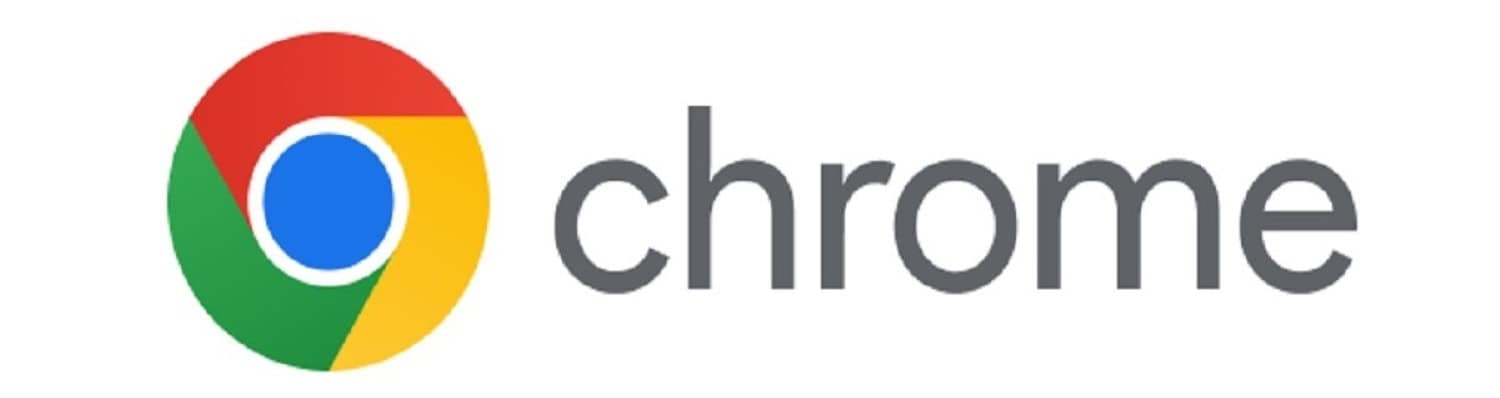
- This page will check and test the Adobe Flash player installed on your computer. Another critical help this site provides is the step-by-step instructions on downloading, installing, and enabling Flash on your computer’s web browser to Test Adobe Flash Player. These instructions are available for all major Operating Systems and almost every web browser, including Internet Explorer, Chrome, Mozilla Firefox, and Windows 10 Edge. Chrome already comes with a customized version of adobe flash player pre-installed it.
- So if you test flash player on Chrome, it still does not work. Then you have to change the plugin settings and enable the Flash plugin in Chrome. You can visit the Adobe Flash Player Help website for detailed information on how to do it.
- If you cannot test your Flash player on Adobe’s site here, we have a list of websites you can use to test adobe flash player on your browser. Some detect if a Flash plugin is running on your browser, and some use Flash animations to check whether you are able to view them with the help of Flash Player. If you cannot see them, you have not installed or enabled adobe flash player on your device.
https://www.codegeek.net/services/resources/flash-player-test-page/
FAQs
Can I test Adobe Flash Player on my mobile device?
No, Adobe Flash Player is no longer supported on most mobile devices. It is primarily designed for desktop operating systems and web browsers.
Is it safe to test Adobe Flash Player on my computer?
Yes, it is safe to test Adobe Flash Player on your computer. The official Adobe website provides a secure environment for checking the installation and functionality of Flash Player.
What are the system requirements for Adobe Flash Player?
The system requirements for Adobe Flash Player vary depending on your operating system and browser. Visit the Adobe website for detailed information on the support platforms and system requirements.
Can I test Adobe Flash Player without an internet connection?
No, testing Adobe Flash Player requires an internet connection. The test relies on the Adobe Flash Player Help website to check the installation and functionality of Flash Player.
Does Adobe Flash Player work on all web browsers?
Adobe Flash Player is supported on most major web browsers, including Google Chrome, Mozilla Firefox, Internet Explorer, and Safari. However, its usage is declining, and many modern browsers are phasing out support for Flash Player.
What should I do if my browser blocks Adobe Flash Player?
If your browser blocks Adobe Flash Player, you can try enabling Flash manually in your browser settings. However, it's important to note that Flash Player is being phased out, and it is recommended to use alternative technologies like HTML5 for multimedia content.
Conclusion
Adobe has declared to withdraw the Adobe Flash player by 2020. But even now, flash player is one of the most commonly used online web tools. This software was one of the premieres in creating interactive online multimedia content and interface.
Since there are so many websites that depend solely on the Flash player, even to this day, you will need it. So test the adobe flash player using the methods said above and enjoy trouble-free online streaming and multimedia content.
See also: Adobe Reader Offline Installer | Latest Direct Download Links
