Internet Explorer is the oldest and most popular web browser, with Google Chrome and Mozilla Firefox being more popular for faster browsing. However, many organizations still use it as their default browser. The long-running script error is a common issue that prevents webpages from loading correctly. This article focuses on overcoming the mistake rather than identifying its cause. If you are running into the err_cache_miss issue on Chrome, check out the solutions here.
If you’re experiencing a “not responding due to a long-running script” error, here are some preliminary solutions to try:
- Turn off script debugging.
- Run the Windows Internet Troubleshooter.
- Turn off any third-party antivirus software you have installed.
- Check for any problems with the webpage you’re trying to access.
 By following recommended practices for writing, modularizing your scripts, and thoroughly testing code before deployment under as many different circumstances as you can, you can fix the Long Running Script problem. But before we let you do the treatment, ensure that the script error has occurred on multiple web pages and that any file or settings on your computer are not triggering the error. Once you provide the two things, you can further cure the problem.
By following recommended practices for writing, modularizing your scripts, and thoroughly testing code before deployment under as many different circumstances as you can, you can fix the Long Running Script problem. But before we let you do the treatment, ensure that the script error has occurred on multiple web pages and that any file or settings on your computer are not triggering the error. Once you provide the two things, you can further cure the problem.
See Also : [Solved] How To Fix Class Not Registered Error In Windows
4 Methods to Solve Long Running Script Error
Enable Web Scripts
Check whether Internet Explorer has blocked the Active scripting, Active X, and Java. If they are blocked, the webpage will not load because they are the only reason for displaying it.  You can ensure that by going to Tools > Internet Options > Security, clicking on the Default Level, and clicking OK.
You can ensure that by going to Tools > Internet Options > Security, clicking on the Default Level, and clicking OK.
Clear Browsing Data
Delete all the temporary files from your computer. The temporary files are a local copy of the webpage you have opened. Therefore, it is essential to clear these files periodically to get a seamless performance from the browser. These files can sometimes sum up to a large size, resulting in significantly slower browsing.
- Open Internet Explorer and click on ‘Tools.’
- Tools > Internet Options > General > Browsing History, then click ‘Delete.’

- Delete all the temporary files, cookies, and history.
Disable Smooth Scrolling
You can Turn Off the ‘Smooth Scrolling.’ Smooth Scrolling causes your video to load slowly.
- Open Internet Explorer.

- In your browser, you will find the Tools menu; click on it.
- Tools > Advanced Options, you will see an option to clear the Use Smooth Scrolling.

- Click OK and restart your browser.
Update Your Browser
Sometimes you might face issues loading a webpage due to the older version of your Internet Explorer.  If you use an older version, it’s time to update your browser; it will resolve the problem. With every updated version comes some advanced features and technicalities that enhance the browsing compared to the older version.
If you use an older version, it’s time to update your browser; it will resolve the problem. With every updated version comes some advanced features and technicalities that enhance the browsing compared to the older version.
See Also: [Solved] Fix “4504 Message Not Found” Error on Android – TechWhoop
FAQs
What is a script runtime error?
A script runtime error is a problem that can arise in the software or hardware sector, which will prevent the device or browser from working correctly.
How do I fix long-running scripts in Windows 10?
Go to the device's tools and then select the internet options. Turn on the deactivated script by going to the Advanced tab. Now clear the Display notification about the checkbox; tap OK. There you go!
What are the methods that you can use in fixing script runtime errors?
There are methods like Enabling Web Script, Clearing Browsing Data, Disabling smooth scrolling, and Updating your browsing.
How would you update your browser?
Go to the browser you are using and go to the settings; it will show if any updates are available, and download the latest version.
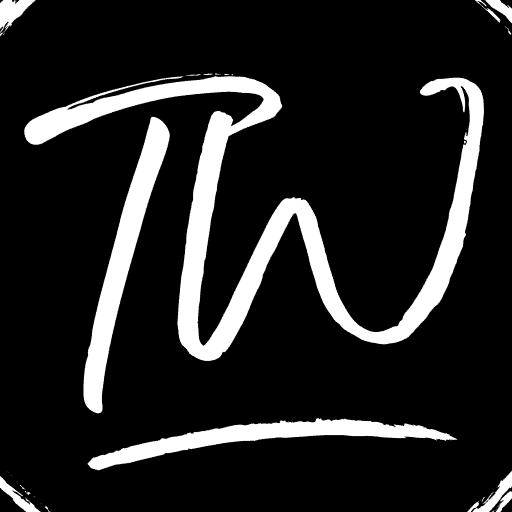
![Long Running Script Error: How To Fix It? [4 Ways] long running script error](https://www.techwhoop.com/wp-content/uploads/2017/10/Long-Running-Script-Error-1-1024x546.jpg)