Did you also face a Class Not Registered error on your Windows PC? What Does Class Not Registered Mean? Fed up with all these errors on your PC? Want to get rid of them as soon as possible? It’s not easy to work on something important and face some stupid errors that a beginner doesn’t know how to handle.
https://youtu.be/3tiRiBIq_6Q
Encountering the error message “Class not registered” in Windows typically indicates corrupt files within the application you are attempting to open. This issue can arise due to internal files within the application or as a result of corrupted files on your hard drive or operating system.
So we get irritated and stop working. This error doesn’t require any computer mechanics and can be easily solved by ourselves, but we don’t know how.
What Does Class Not Registered Mean?
This explorer.exe class not registered error prevents you from opening and using Microsoft Edge, Start Menu, Internet Explorer, and Cortana.
It can be caused due to various reasons like an unsupported default web browser, corrupted files in your system, or a faulty HDD.
9 Ways to Fix Class Not Registered Error
Just follow these methods to get rid of these errors:
Disable iCloud
Some installed applications turn off the type of error as they may not support the proper running of a program. So if you face a “Class not registered” error, you need to disable iCloud for the appropriate functioning of your PC. Just follow these steps to disable iCloud on your PC.
- Open task manager on your desktop. Just click Ctrl+Alt+Del to open the task manager.

- Now in the task manager, select iCloud.
- Just right-click on iCloud, then select End task from the list of options.

- This will ultimately stop iCloud if it is running in the background.
Now to disable iCloud, just open task manager and then select iCloud. Now right-click on iCloud and choose to turn off to disable iCloud.
Even if you are suffering such a failure, you can delete the iCloud application from your Windows PC so that you don’t encounter such mistakes next time. I hope it solves the class not registered error for you.
See Also: Top 10 Best iCloud Bypass Tools – TechWhoop
Create a New Microsoft Account
Now even if you face the same error or don’t have iCloud installed on your PC, however, if you still face such issues, you can try changing the Microsoft account from the PC. Just delete the previous account from your PC and log in to your new tab to avoid such issues.
To create a new account, you need to follow these simple steps:
- Just go to settings.

- Now select the account and click on family and others account.
- Now click on add someone else.

- By clicking the button, you get a new dialogue box opened in which you must sign in with the person’s Microsoft account you want to log in with.
- If you don’t know the email-id and password, select “don’t know the mail-id.“

- By doing so, you need to create a username and password to create a new account, and thus you will be logged in by that account.
Therefore you can easily create an account and eliminate the class not registered error.
By Using Component Services
The other solution to the error is clearing all the component services.
- Open the RUN dialogue box by just pressing Win+R.

- Now type dcomcnfg.

- It opens the component services, and now you need to select my computer from the list of options.

- Now click on DCOM configuration.

- You will get a few warning messages; click yes on every note.
- Now restart your computer, and you will eliminate the error you face.
Re-register the Explorer Frame.dll file.
- If you are not logged in to your admin account, then you can log in to your admin account.
- Or open a command prompt as admin from the guest account.

- Now just type the code regsvr32 ExplorerFrame.dll

- Now click enter, and thus the error won’t persist.
Change Default Image Viewer
If you get a “class not registered.jpeg” error in Windows, make Windows photo viewer your default image viewer. Not to mention your registered.jpeg errors. These are the steps to do it: –
- Go to any .jpg image and right-click on it.
- Choose “another app” as your Open With option.

- Select Windows Photo Viewer and click on “Always use this app.“

Restart Windows Explorer
Follow these steps to remedy the “class not registered” error with this method: –
- Press “Ctrl+Alt+Del’ on your keypad.
- Click on Task Manager.

- Go to the ‘Processes’ tab.

- Select Windows Explorer under this tab by right-clicking on it.
- Click on ‘Restart.’

- This would initiate a reboot for Windows Explorer.
Reset Default App
Default apps like Google Chrome could stem this error. To reset your Default App, you may follow these steps: –
- Search for ‘Default Apps’ in the search bar of your PC.

- In Default Apps, an option will be at the bottom of the page to reset to Microsoft Recommendations. Click the “Reset” button.
Change Default Browser
You can fix this issue by changing your web browser to Edge or Internet Explorer, which Microsoft makes. It might also allow you to troubleshoot the error. Follow these steps to change your default web browser: –
- Search for ‘Default Apps‘ in the search bar of your PC.
- Search for your Web Browser in default apps. Click on it.
- Select either Microsoft Edge or Internet Explorer as your default browser.

- If the error persists, switch back to your previous browser.
Run a System File Checker for your device.
This will check if your system has any corrupted files which might be causing the error or failing the other methods you’ve tried. These are the steps to run a System File Checker: –
- Search “cmd” in the search bar of your PC.

- Click on Command Prompt. Select the option of “Run as Administrator.”

- Type sfc/scannow in the command line.

- Press Enter and wait for your system to scan for corrupted files on your Windows device.
If you have tried all these options and are still facing the same error, and it isn’t enjoyable this time, then there’s one option left. Now, this time replace the defective hard disk. Also, replace your HDD and then try working on your PC.
FAQs
What to do when Windows says the class is not registered?
When encountering the class not registered error in Windows, try running the System File Checker (SFC). Scan to fix corrupted system files. Open Command Prompt as an administrator and enter sfc /scannow. If the issue persists, check for application-specific solutions or consider reinstalling the problematic program.
Why is my computer saying the class is not in registration?
The class not registered error may occur due to missing or corrupted DLL files, application conflicts, or outdated software. It indicates that a specific class or component by a program is not correctly in registration on the system. Further, leading to an error message.
What is error #- 2147221164 class not registered?
Error #- 2147221164 refers to the class not registered error. It is a standard Windows error code (0x80040154). It indicates an issue with registering a particular COM (Component Object Model) class, which can happen when a required component is missing or not installed correctly.
How do I fix a class not registered on my HP laptop?
To fix the class not registered issue on an HP laptop, run a full system scan using a reliable antivirus program. Then, update your Windows operating system and all installed software. If the problem persists, try reinstalling or repairing the affected applications, or consider restoring your system to a point before the error occurs.
What does class not registered to mean on HP?
Class not registered on an HP computer signifies that a required component or class by a specific application is not correctly in registration in the Windows registry. This could lead to the application failing to function correctly or not starting at all.
Conclusion
These are some of the methods by which you can quickly get rid of the error, and even in the future, in the face of such a problem, you can quickly get rid of it on your own without anyone’s consultation.
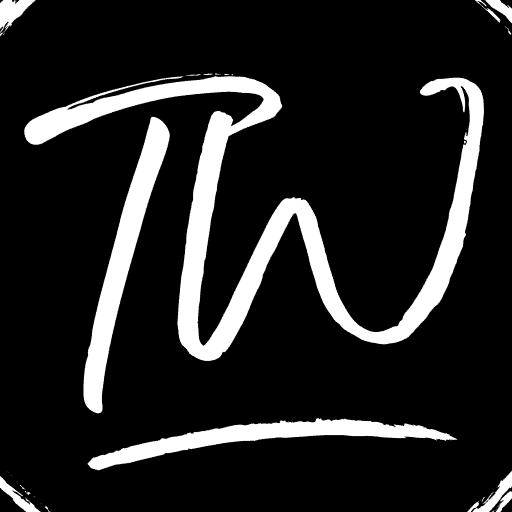
![[Solved] How to Fix Class Not Registered Error in Windows class not registered](https://www.techwhoop.com/wp-content/uploads/2017/11/class-not-registered-1024x546.jpg)

