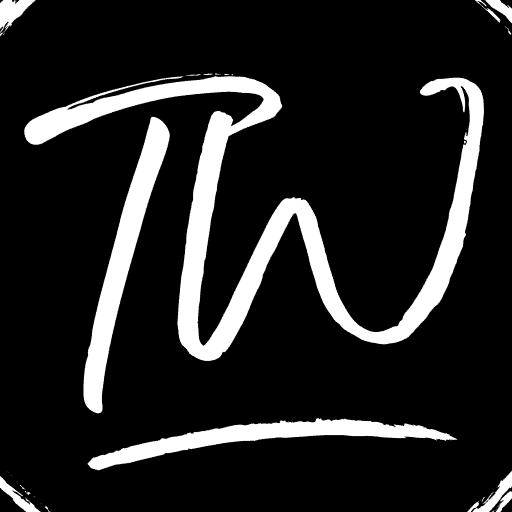The Surface Pro 3 was released globally on 25th August 2014 as the successor to the critically acclaimed Surface Pro 2. But there are times when the Surface Pro 3 Won’t Turn On. The 2-in-1 detachable device was the 3rd generation in its series and was pitched against the likes of iPads and other tablets out in the tech scene.
If your Surface doesn’t power on, a forced shutdown and restart may help. To do this, press and hold the power button until the logo screen emerges, typically after around 20 seconds. For additional guidance, refer to the section on Hard Shutdown.
The issue had no apparent cause due to the fact the solutions to it fixed the problem, hence making no one, including Microsoft, give a valid answer on why some consumers experience this complication. Some tech gurus say it is due to the outdated battery drives, but no one has yet confirmed it. But irrespective of the cause, the solution is what everyone needs. So today, we are here to show some answers on how to fix Surface Pro 3 won’t turn on.
Benefits Of Using Surface Pro Tablets
These are the following benefits of using the Microsoft surface pro:-
- It is one of the most useful gadgets for students.
- It has great sound quality.
- It also has good calling features.
- The newer version has a few more desirable additions, like a display.
4 Ways To Fix Surface Pro 3 Won’t Turn On
The following are the top four ways to fix the Surface Pro 3 won’t turn on error.
The Obvious
This solution to fix Surface Pro 3 won’t turn on is aptly named “The Obvious” because this execution of ideas fixes this issue most of the time. In fact, Microsoft themselves say that it’s normal for the Surface Pro 3 to take several seconds to start up.
To execute the solution to receive the desired result, the user must primarily press and release the power button, after which he/ she must wait for a moment. The duration of this moment can span from a few seconds to 10 or 15 minutes. The increment in wait time can happen because sometimes the battery is low on charge.
You can fix this by plugging the Surface Pro 3 into the charger for a few minutes. This fix should allow it to turn on. If not, then try the next solution.
See Also: – Skype Won’t Connect? Here’s How to Fix It
Turn The Heat Up
This solution will probably fix Surface Pro 3 won’t turn on issue. Unlike the ideas the name of the solution might bring to mind, this fix doesn’t involve the user burning or frying the Surface Pro 3 in any way.
But instead, the user must try to wake the device up using the hotkeys. You can do this irrespective of the fact that you have a keyboard connected or you are in tablet mode. If the user has the keyboard attached, the hotkeys Windows+Ctrl+Shift B will attempt to turn the device to wake up.
But if you are in tablet mode, pressing both the volume rockers (up and down) in a succession of three times will try to wake it up. If not, then the next solution might be the answer to your problem.
Hard Shutdown
One who is facing the dilemma of not fixing Surface Pro 3 won’t turn on error can understand that this solution involves doing a forced shutdown on the affected device. There are two ways to execute this idea so you get the results. The first way is to press and hold the power button for a full ten seconds, after which release it.
This should ensure that the device is entirely off. The next step is to press again and release the power button to turn the device on, which should light the screen up with the Surface logo.
If not, then try the second way. The second way is the two-button shutdown process. It begins with pressing and holding the power button on the Surface Pro 3 for thirty seconds. After that, hold the volume rocker (up and down) for at least twenty seconds.
This may make the screen flash the Surface logo. Irrespective of that glimmer of hope, keep pressing the buttons even for fifteen seconds more. After which, release the pushed buttons and wait patiently for ten seconds. The last step in this solution is to press and release the power button to turn on the Surface Pro 3.
If it works, immediately connect the device to the charger and juice the battery till forty percent battery life. Then, install the latest Surface updates, if any are available. Hope it solves Surface Pro 3 won’t turn on issue. If the invention doesn’t come back to life, then the next solution.
Hands In The Air
This is the last and final solution on the list and is an inevitable one. If none of the answers we have above work, then there is only one thing to do. And that one thing is to ask for a device service and repair request.
You can do this by registering your device with the Microsoft web portal, after which it’s all in their hands.
If your warranty is still valid, then you will mostly get a new Surface Pro 3. Else, they will just repair the issues with the troubled one and return the device to you in the same way you gave it to them.
FAQs
How do I fix my Surface laptop wont turn on?
To fix this major issue, follow the following steps as per the guidelines of Microsoft itself: Charge it and make sure you have disconnected all the accessories that were attached to it, Try to wake the laptop with the help of the keyboard (ctrl+shift+win+B). If that does not work try some other tablet shortcuts, Try to force start it for a few seconds if the Microsoft surface wont turn on, take it for a repair or replacement service.
How do I force start my surface pro 3?
If the surface pro won’t boot, then there is a way to do it that is known as a force start. Before force starting the Microsoft surface pro, make sure you have charged the surface pro properly. Now, to force start it hold the start button for quite a few seconds. Once the screen shows force shut down and restart tap it, and you're done, this is how you force start surface pro 3.
How do you fix a black screen on a surface pro 3?
If the surface pro black screen is occurring, then there is a solution for this. Find the power button and press it till the windows logo appears. Once the logo appears, try to force the start the tablet by clicking restart now. If it still does not work, try to do it multiple times. Also, even after force starting the surface pro 7 not turning on, then the only option is to repair or visit your nearby service center.
Why is my surface go not turning on?
If your surface pro 7 not turning on, then there can be many reasons behind it. One potential cause can be any uncertain defect in the device software, maybe any glitch on the screen, or it can be any internal hardware issue. Possibilities are many, but finding the exact cause is very difficult often. But there is nothing to panic about; One can easily solve these problems.
Conclusion
Thus, these were some of the best ways to fix the Surface Pro 3 won’t turn on error. If the above Surface Pro 3 won’t turn on methods that worked for you, we’d be happy to know your experience.
Keep visiting us for more articles!
See Also: – 4 Ways to Fix Kindle Won’t Turn On Error