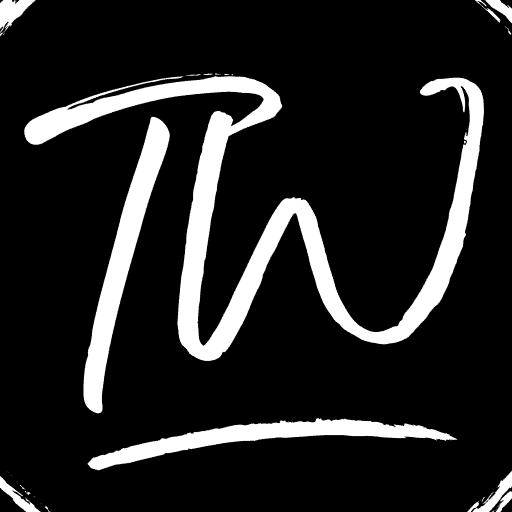Most NVIDIA graphic card users may have come across a problem called “Windows NVIDIA Kernel Mode Driver Crash,” during which the screen becomes black, and after a second, a popup will appear with the message saying, “Display driver NVIDIA Kernel Mode Driver,” has stopped responding and has recovered successfully. Thus, you must know how to fix the “NVIDIA Kernel Mode Driver Crash” issue. You can learn to turn off its overlay here.
The NVIDIA Kernel Mode Driver Crash error typically signifies an outdated or corrupted graphics driver. Resolving this problem involves updating your graphics driver, which can be achieved either manually or automatically.
During this issue, the display becomes dotted and looks like a low-quality GIF image and the screen flickers. These may be due to faulty drivers or hardware issues or may be due to some incompatible configurations. To get rid of this problem, several ways have been listed below.
How to Fix NVIDIA Kernel Mode Driver Crash
Reinstall Drivers
If the issue came from the drivers, then one must reinstall the drivers to come out of the issue.
- First, all the existing NVIDIA Kernel Mode Driver Crash graphics drivers must be removed using Display Driver Uninstaller before performing this action in the safe mode to perform clearing all the data.

- Next, Go to the NVIDIA Driver page and search for the graphics card users you are using by clicking the “Manually find drivers” option. In this, provide information about your Graphic card type, OS, etc., and tap on the search option.
3. The latest version of the graphics card will be provided to you. Download it
4. Then move to the download location of the driver and launch the installer. Before installing, click on the options Custom Options and Clean Install. This is done to clear out all the previous data to replace with the new one. Here’s an article on how to turn off NVIDIA Overlay.
5. Finally, Restart the PC and check whether the issue stills persists.
If the issue is not solved with the latest issue, perform the same steps to install the oldest version and continue until your issue has been resolved with other versions.
See also: – 3 Ways to Fix NVIDIA Control Panel Won’t Open Error
Turn Off Vertical Sync
- Go to Control Panel turns and personalization, and then click on video configuration to open the NVIDIA control panel.
2. Next, go to Manage 3D settings and next click on Global settings. 3. Then click on Power Management Mode for maximum performance, and along with that, click on Vertical Syncline and press Force Off from the drop menu.
3. Then click on Power Management Mode for maximum performance, and along with that, click on Vertical Syncline and press Force Off from the drop menu.
4. Next, try to launch new games to check whether the fix works for the issue.
This is one of the used ways to come out of the nvidia driver keeps crashing to play games smoothly.
See also: 10 Best Video Chat Apps to Call Your Friends And Family With
Power Management Settings
The problem of the crash on the nvidia windows kernel mode driver may also occur due to power saving the drivers. And this can be solved by changing the power management settings. The steps to carry out this option have been discussed below.
- Go to Control Panel.

- Next, click on the Power options.
- Then search for the High-Performance option. If your system does not show the options, click on “Show Additional Plans” and then click on the High-Performance option.
- Then in that, click on Change Plan Settings.
- Next, go to Change advanced power settings and click on it.
- Expand the PCI Express and then click on Link State Power Management and check out whether the setting is off in that.
- Next, go to NVIDIA Control Panel, in which select the Manage 3D settings option.

8. In that, choose Maximum Performance from the Power Management mode option
9. Then click on the Apply button to save the changing
This should solve your problem. If the error occurs while playing the games, choose the “Disable Desktop Composition” option to get off from the problem temporarily.
See also: How Do I Stop Apps From Automatically Running On Android
Adjust the Fan Speed
The problem of NVIDIA Kernel Mode Driver crash may also occur due to overperformance. The system may be hot than normal.
- Go to my preferences.
- Then select adjust the pant and fan curve; thus, the temperature of the program may not exceed 75 degree Celsius.
Adjust the fan speed according to your usage since it does not work with all conditions, since the error may occur due to several reasons.
You can apply this if you get the error message of NVIDIA Kernel Mode Driver Crash and not responding, and at the same time, your system goes too hot.
See Also: How To Tell If A Graphics Card Is Bad I Here Are Five Ways To Know
Fix the Hardware
The NVIDIA Kernel mode driver crash error may also occur if there are any hardware connection issues.
To run your graphics card flawlessly clocks the CPU of your system. Check out if there are any flaws in the connectors and fix them. Then turn on the system to check out whether the fix works for the error.
Registry Fix
If the above methods fail to fix your issue, it might be the right option to come across the problem of NVIDIA Kernel Mode Driver Crash problem successfully.
- First, open the Run Prompt by pressing the Windows key + R. Then type regedit to open the Registry editor.

- Next, move to HKEY_LOCAL_MACHINE > SYSTEM > Currentcontrolset > control >graphicsdrivers.

- Then right-click on the option “Graphicsdrivers” and then select New > Dword (32bit) value and set that to 8.

- Close the registry editor and reboot the device. Then On the system and check out whether the issue persists.
See also: How To Turn Off NVIDIA Overlay | Explained With Pictures
FAQ’s
What could happen if a kernel mode driver is not working?
A kernel fault that stops the operating system results in a kernel mode crash (KMC). Customers may come upon a KMC and experience sudden computer crashes and a blue screen. This kind of crash may disrupt the user's operation and result in data loss.
How to handle a kernel crash?
When you notice a kernel panic issue, the first thing you should do is not worry because you now know what image file is responsible for the error. Start the computer typically using the kernel you were provided. Your kernel panic issue is this. Select the rescue prompt after another reboot of your computer.
What does a driver in kernel mode do?
Software elements known as kernel-mode drivers operate in the same memory region as the kernel. They have immediate access to hardware components like memory, the CPU, and I/O units. Additionally, they can communicate with other kernel elements, including object managers, device stacks, and system services.
How does kernel mode operate?
Kernel mode is a central processing unit's (CPU) operational mode. In kernel mode, processes have complete access to the hardware. However, user mode is a non-privileged mode for user programs and the other mode.
What is kernel failure?
The Kernel Security Check Failure error message denotes that one or more files require updating or replacement because they failed a compatibility or integrity check. You experience a 'blue screen' error when your system encounters a fatal error.
What is code in kernel mode?
The kernel mode code is only ever run when a system call is made, and control is transferred from your user code to the operating system. Of course, developing kernel code or loadable kernel modules will be different because it will be kernel-mode code.
Final Words
One of the above methods may be your solution to fix the nvidia display driver and run games smoothly on your PC. You can solve the graphics card issue easily by re-installation of the drivers. If the problem of “NVIDIA Kernel Mode Driver Crash” arises due to some other issue, other ways are always present.
See also: 17 Best Free Websites to Watch Dubbed Anime Online