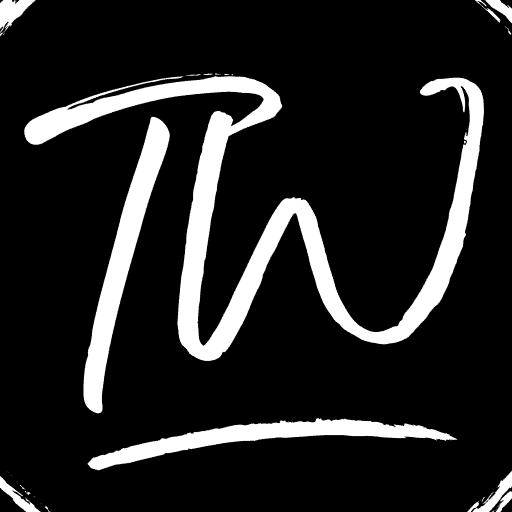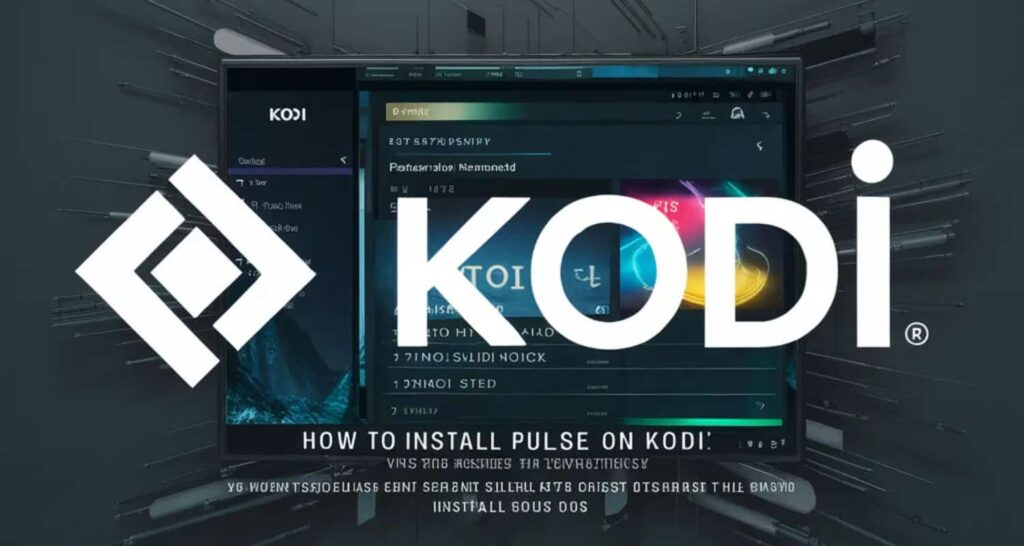Are you trying to find a decent build for your Kodi device that will allow you to watch free movies, TV series, live sports, and more? Then, you should check out the Pulse build. As one of the most popular and fully loaded Kodi builds, Pulse provides access to top add-ons and quality content from various sources. Here is how to install Pulse on Kodi:
- Open Kodi
- Settings > System > Add-ons > Unknown Sources
- File Manager > Add Source > http://areswizard.co.uk/
- Add-ons > Install from zip > repository.aresproject.zip
- Ares Project > Pulse build > Install
- Reboot > Re-open Kodi
Pulse Kodi is one of the most popular and fully loaded Kodi builds. It provides easy access to top add-ons to watch free movies, TV shows, live sports, and more. The Pulse build has a clean user interface and remains updated regularly. It hosts a wide range of high-quality add-ons for entertainment and is easy to install on Kodi devices like Firestick and Android boxes. In the following article, we will look at how to install Puslse on Kodi.
See Also: Best Kodi Movie Addons Without Real Debrid: Free Streaming
Is Pulse safe on Kodi?
The Pulse for Kodi is generally considered to be safe to use. Here are a few reasons why:
- Pulse has been around for many years and has established a strong reputation as a reliable and well-maintained build. It’s not a new or unknown add-on.
- It comes from trusted sources like Ares Wizard and has many positive user reviews. People have been using it without issues for a long time.

- As with any Kodi add-on, there is always a tiny risk of outdated or malicious add-ons bundled with it. But Pulse developers actively update it to remove any questionable add-ons.
- It only allows you to stream public content online. No personal information or device access is required, so the risks are much lower than those of add-ons that require account links or device permissions.
- The installation process from trusted sources like Ares Wizard helps ensure that you aren’t exposing your device to random downloads from untrusted third-party sites.
While the Pulse add-on boasts a strong track record for safety and legitimacy on Kodi, exercising caution with any third-party software is wise. Extend your Kodi capabilities by integrating Plexus. Though no software is entirely risk-free, Plexus enhances your streaming experience, offering access to diverse content while ensuring a secure and reliable platform.
How to install Pulse on Kodi: Step-by-Step Guide
Learn how to install Pulse on Kodi with this step-by-step guide. Follow these simple instructions for a seamless installation.
Enable Unknown Sources
Follow the steps:
- Open Kodi on your device (e.g., Amazon Fire TV Stick, Android device, desktop PC, laptop).

- Go to Settings.

- Select System Settings.

- Click on Add-ons and enable “Unknown Sources” by clicking on the toggle switch.

- Click “Yes” when prompted to confirm enabling unknown sources.

Install Pulse on Kodi
Follow the steps:
- Go back to the main menu of Kodi.
- Click on Settings again.
- Go to File Manager.

- Click on the “Add Source.”

- Now select the URL box.
- Enter the following URL: http://areswizard.co.uk/
- Give the source a name you will remember, for example, “Pulse.”
- Click OK to save the source.

Add the Repository Source
Follow the steps:
- Go back to the main menu of Kodi.
- Go to Add-ons.

- Click on the install add-on box located in the top left corner.
- Select “Install from Zip File.“

- Choose the source you created earlier, for example, “Pulse.“
- Go to the “repository.aresproject” folder.

- Install the “repository.aresproject.zip” file.

Add the Source URL for the Pulse Build
Follow the steps:
- Install from the repository: Ares Project, Ares Wizard, and Install.

- Go back to the main menu of Kodi.
- Select Add-ons.
- Open the “Ares Wizard” addon.

- Choose your build, for example, Pulse.
- Click on “Get build PIN from here” if required and enter the PIN.
- Scroll down and find Pulse CCM Build, then click Install.

- Wait for the download, extraction, and installation process to complete.
Finalizing the Pulse Build
Follow the steps:
- Kodi 19.5 Matrix will automatically close if you use a non-Android device. If you use an Android device like an Amazon Firestick, unplug the power and then turn it back on.
- Re-open Kodi.
- Wait approximately 5 minutes for the Pulse build to load and update fully. Using the build immediately may cause it to lag, buffer, or crash during the update process.
Congratulations on how to install Pulse on Kodi! Now, enhance your Kodi experience further by installing Phoenix. With Phoenix, you’ll have access to a vast array of free movies, TV shows, live sports, documentaries, music, and more, providing endless entertainment options for your Kodi device. Dive into a world of seamless streaming and enjoy the best of both Pulse and Phoenix!
FAQs
How do I add more sources to Kodi?
To add more sources or addons in Kodi, move to the main menu, select 'Add-ons,' and then 'Install from repository.' Here, you can browse different categories and install new sources.
How do I install and use Kodi?
To install Kodi, download the app for your device from the official Kodi website. Once it is installed, open the app, and you can start browsing and playing videos, music, and other media.
Can you install Kodi on Fire TV?
Yes, you can install Kodi on Amazon Fire TV devices. Go to the Search option on the home screen and download the Kodi app from the results list. Then, open Kodi and start using it right away.
How do I change media sources in Kodi?
To change or add new media sources in Kodi, go to 'System' then 'File Manager.' Here, you can browse to add new sources like network locations or USB drives that contain your media files. You can also remove unwanted sources from this menu.
See Also: Best Router For Streaming Kodi: High-Speed Recommendations
Conclusion
The Pulse build provides an excellent Kodi experience with its well-organized interface and selection of top add-ons. The installation process in this guide on how to install Pulse on Kodi is simple for both Kodi Matrix and older versions. Once installed, users can access unlimited entertainment through high-quality add-ons for movies, TV shows, live sports, and more. Some of the best Kodi Live TV addons to use with the Pulse build include TiviMate, The Crew, The Magic Dragon, and Titanium TV, which provide access to live cable channels, events, and programming worldwide.