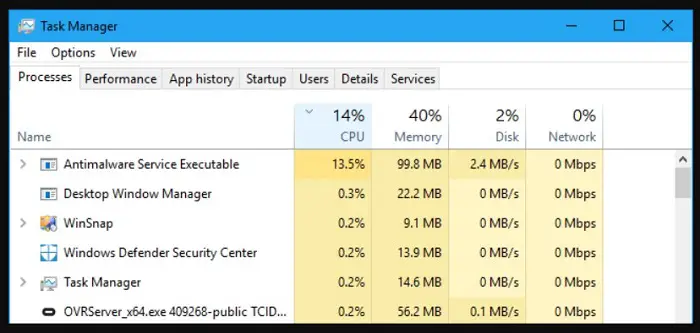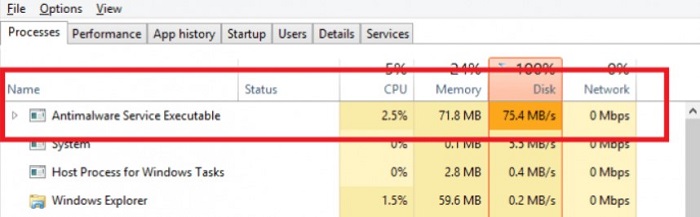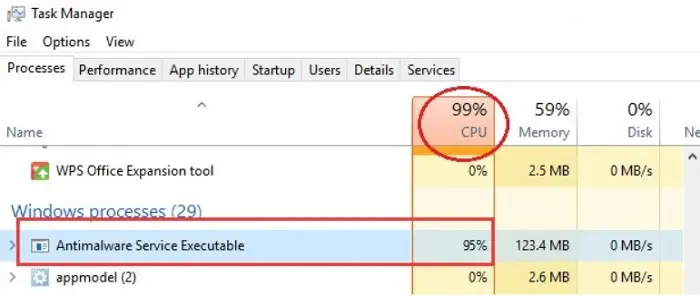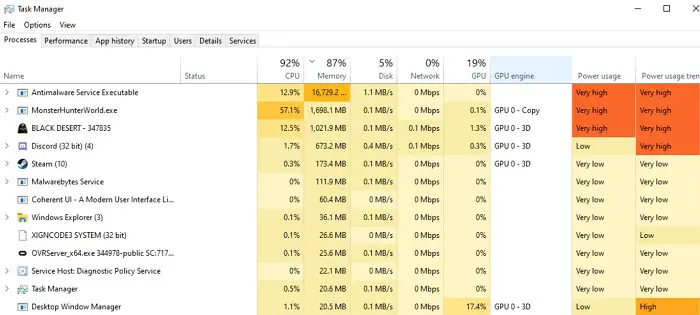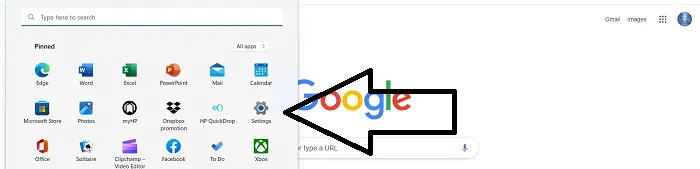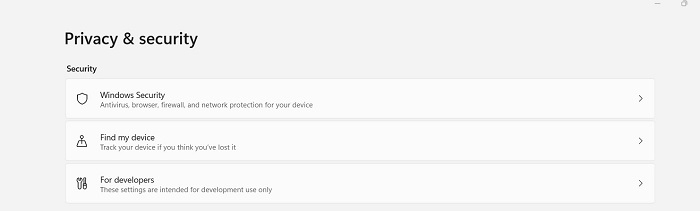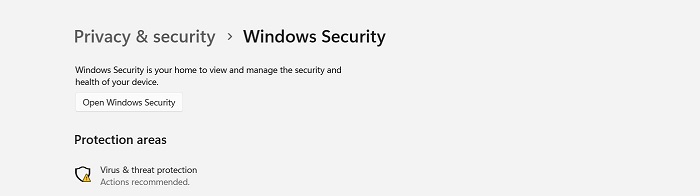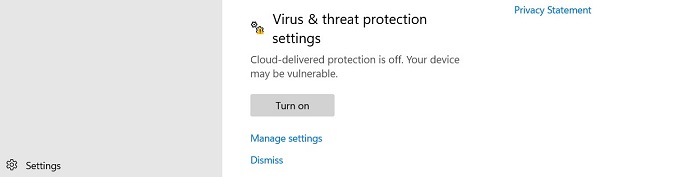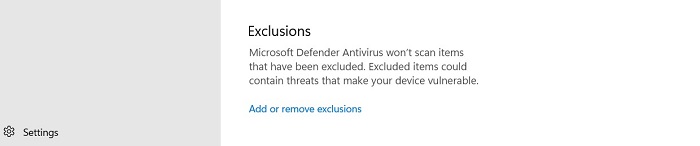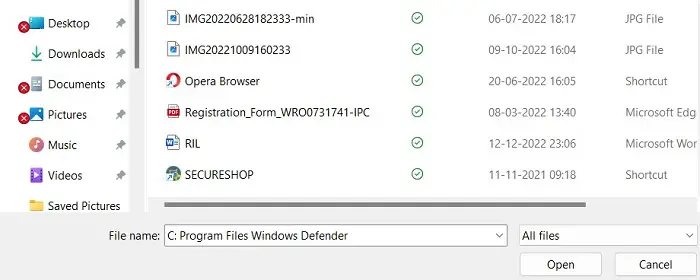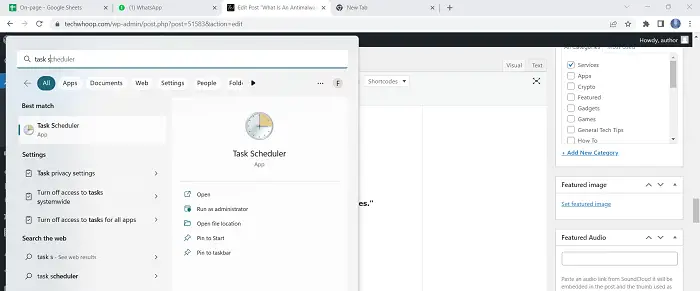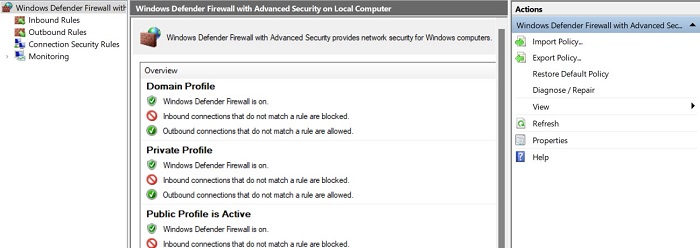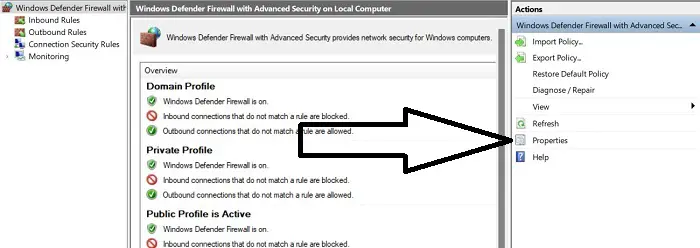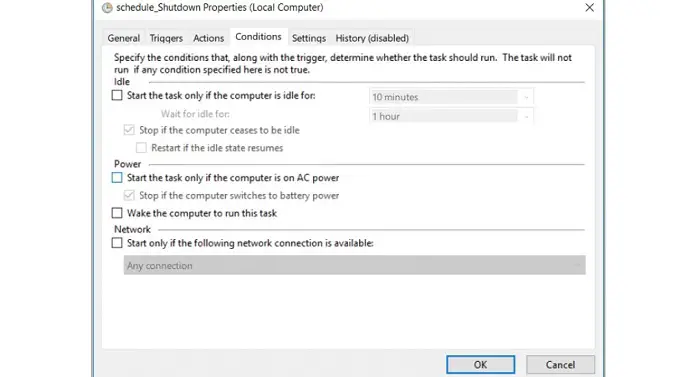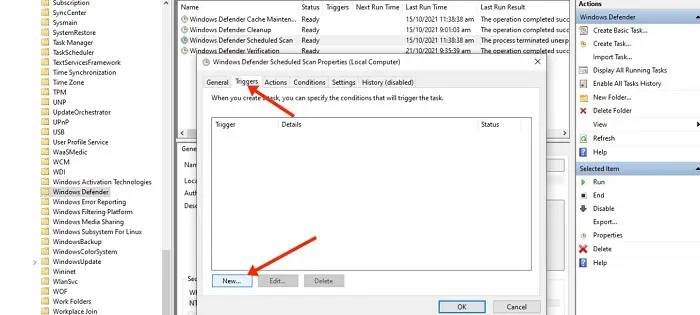What Is Antimalware Service Executable? We have all been guilty of repeatedly asking each other this question. Today, you will receive all of your answers!
An antimalware service executable (also known as a MsMpEng.exe) is a system process that runs in the background on Windows computers. It is part of Microsoft’s Windows Defender security suite and is responsible for scanning for malicious software, such as viruses and spyware. The antimalware service executable runs automatically regularly and can be triggered manually by users.
This blog talks about antimalware service executables, what antimalware service executables have a high CPU, and what antimalware service executables have a high disk. So, keep studying and don’t leave out anything!
See Also: How To Remove Reimage Repair Pop-Up Ads [Easy Guide]
Table of Contents
What is Windows antimalware service executable?
Microsoft Security Essentials is a free antivirus program for Windows 7 by Microsoft Defender, formerly known as Windows Defender, which is a component of Windows 10. This guarantees that every Windows 10 user, including those who opt not to install an antivirus program, always has one set up and operating. Windows 10 will turn off any outdated antivirus software you may have installed and turn on Microsoft Defender. The same Microsoft Defender antivirus program is also included in Windows 11.
The background service that runs continuously in the background of Microsoft Defender is the Antimalware Service Executable process. It is responsible for carrying out all the tasks that a security application like Defender must perform, like checking files for malware when you access them, scanning the system in the background for harmful software, upgrading antivirus definitions, and more.
Even though Task Manager’s Processes tab lists the process as an antimalware service executable high CPU, its actual file name is MsMpEng.exe, which you can see on the Details tab.
The Windows Security program with Windows 10 and 11 allows you to customize Microsoft Defender, run scans, and view its scan history. The previous name of this program was “Windows Defender Security Center.”
See Also: How To Permanently Disable Windows Defender On Windows 10
Why is the antimalware service executable running a high CPU?
The fact that the antimalware service application operates continuously in the background is the primary factor in its excessive CPU usage. It actively monitors programs and data while running in the background, taking the proper action if it finds something harmful.
Additionally, the antimalware service executable consumes too much CPU time because it checks C: Program Files Windows Defender, which is its folder. Therefore, preventing the antimalware service executable from scanning its folder is one way to lower CPU use.
See Also: 4 Reasons For Outsourcing Your IT Solutions (2023)
How Can I Prevent Antimalware Service Execution And Using Too Much CPU?
The two primary methods to prohibit antimalware service executables from consuming too much CPU are rearranging Windows Security scans and blocking it from scanning their folder.
If the executable from scanning its folder or scans are postponed or delayed, real-time protection will be turned off.
Avoid using antimalware software. From Scanning its Folder, Executable
- Press the WIN key on your keyboard and select the gear icon to open the Settings app.
2. Choose “Update and Security” from the available menu tiles.
3. Select “Windows Security” and hit “Virus and risk protection.“
4. The Windows Security software program will be released in step four. Under “Virus & Threat Protection Settings,” select “Manage.”
5. Select “Folder” under “Add an exclusion” on the following page.
6. Paste “C: Program Files Windows Defender” into the editor, then choose the folder by clicking the “Select Folder” button.
7. A large modal will show when you click “Select Folder”; select “Yes.”
The chosen folder has now been excluded and won’t be scanned.
See Also: Top 4 Financial Trading Apps For Windows | Full Guide
Turn off Real-time Protection and reschedule scans
- First, launch the Run Dialogue by pressing the WIN (Windows) + R key.
 2. Enter “taskschd.msc” and hit “OK.” The Task Scheduler app will launch as a result.
2. Enter “taskschd.msc” and hit “OK.” The Task Scheduler app will launch as a result.
3. Expand “Microsoft,” “Windows,” and “Task Scheduler tab.”
4. Select “Windows Defender” by scrolling down.
5. Right-click “Windows Defender Scheduled Scan” and select “Properties.”
6. “Run with maximum privileges” can be unchecked.
7. Deselect anything on the Conditions tab by selecting it.
8. While still on the Triggers tab, click “New.“
9. After choosing the frequency, date, and time, click “OK.” Click the “OK” again.
10. Switch off your computer. This should prevent future antimalware service executable high disc instances from consuming excessive CPU resources.
See Also: How To Check Graphics Card On Windows 10 – TechWhoop
FAQs
Conclusion
In conclusion, The Antimalware Service Executable also helps keep your computer secure by performing regular system scans. It can be set to run at different times and frequencies depending on your preferences. To help ensure optimal security, it is essential to keep the Antimalware Service Executable running at all times. If you are concerned that it is using too much of your computer’s resources, you can adjust the scanning frequency or disable the service entirely. However, be careful to install a different antivirus product to protect your computer from threats. We appreciate your reading!