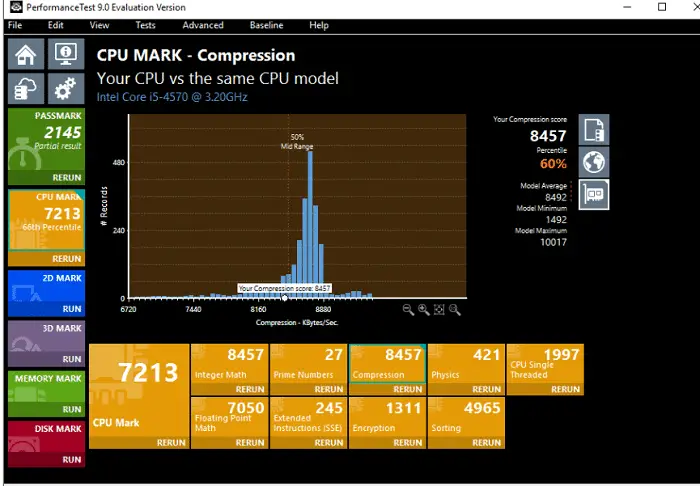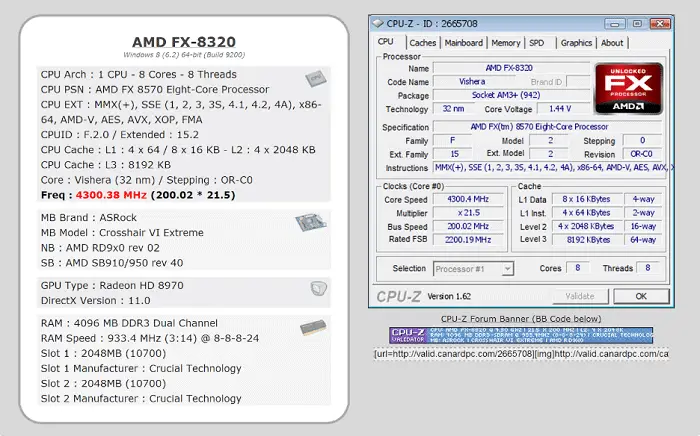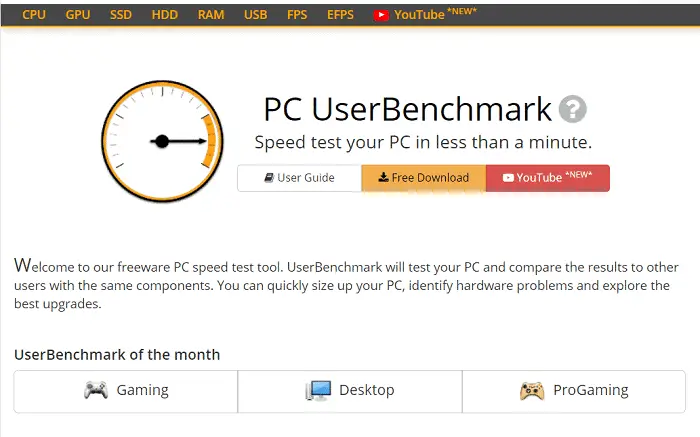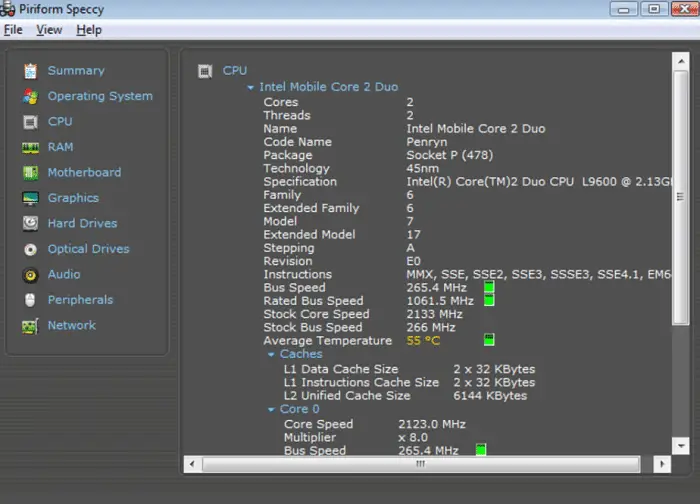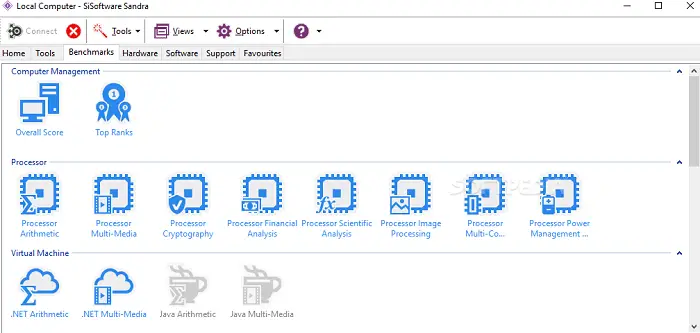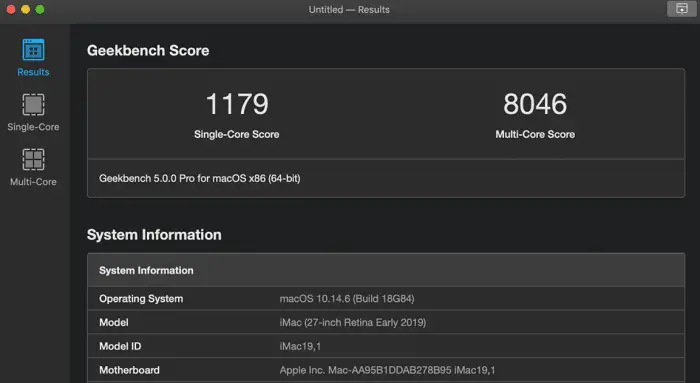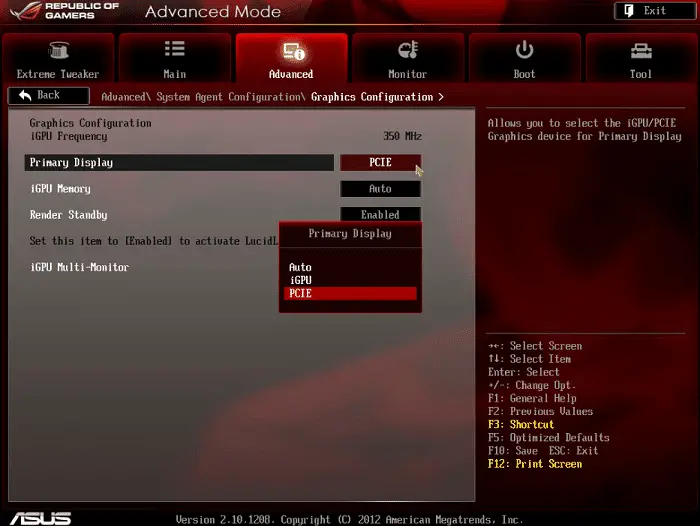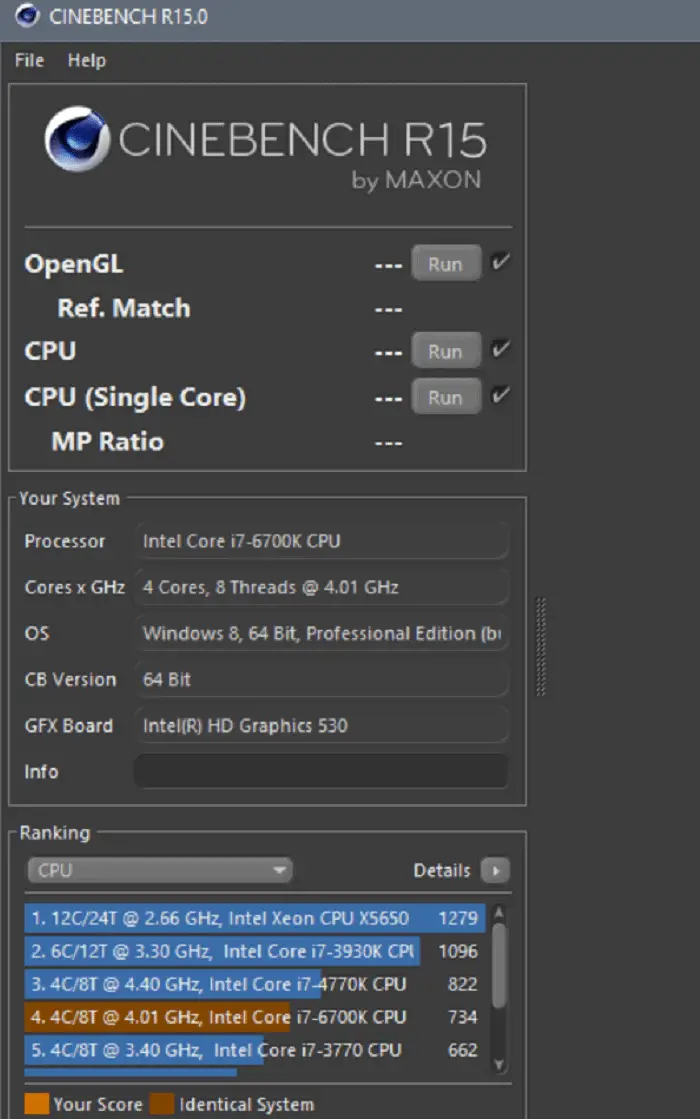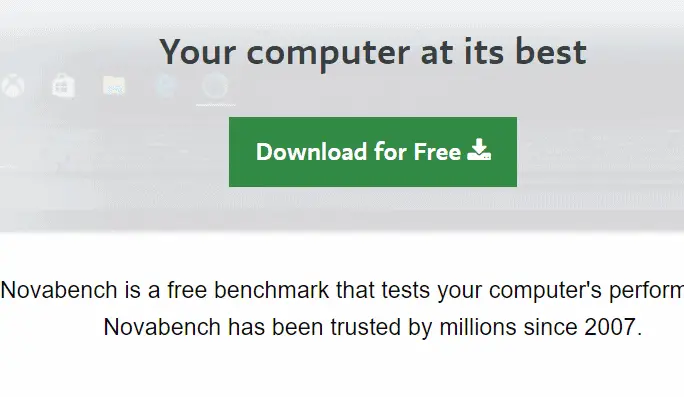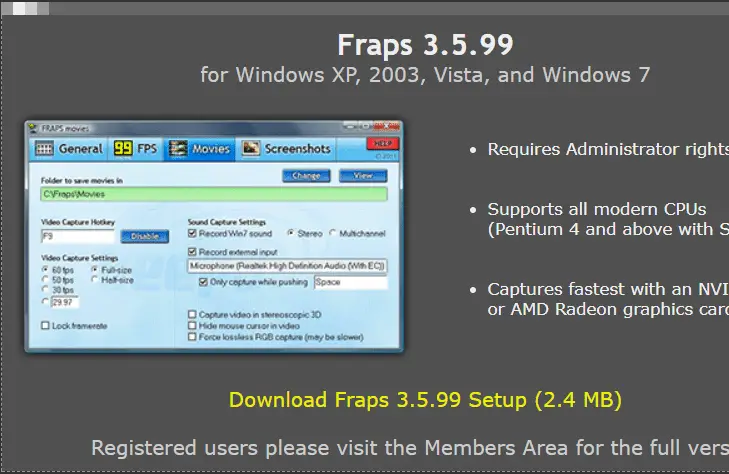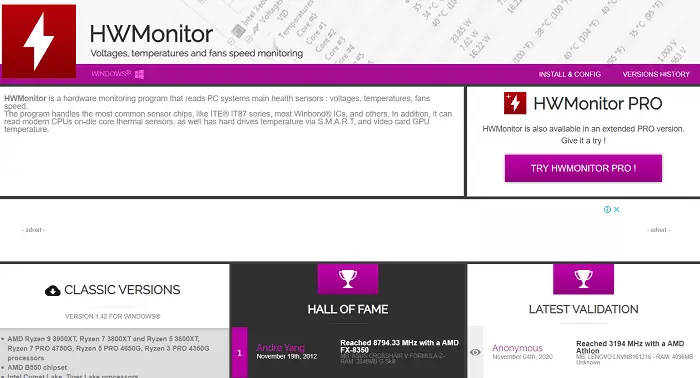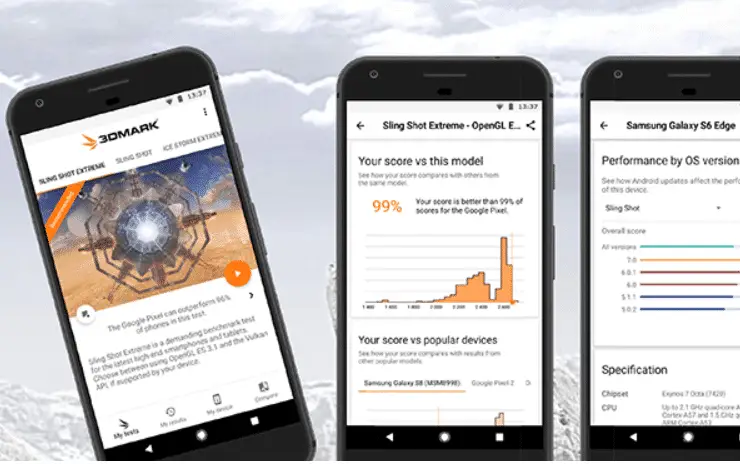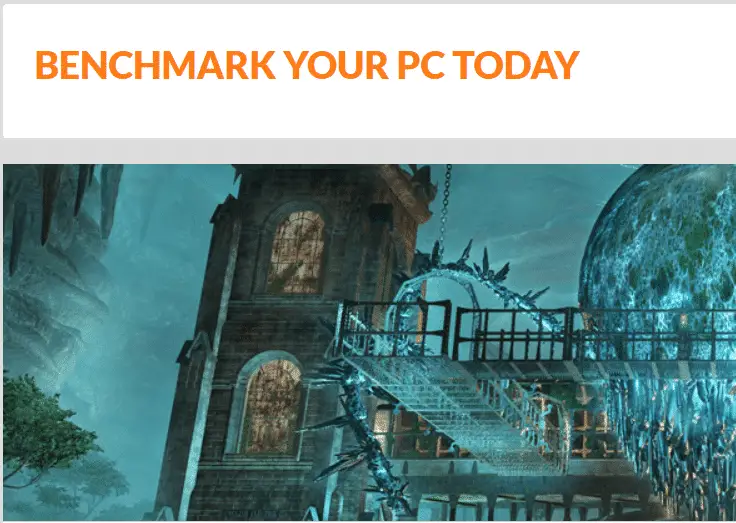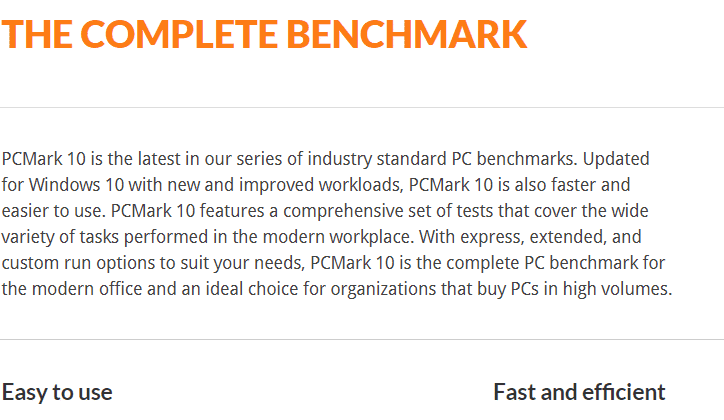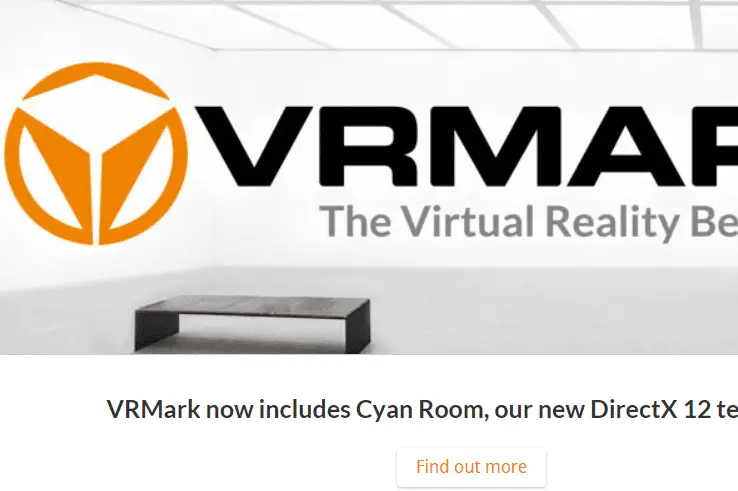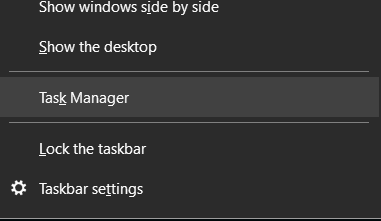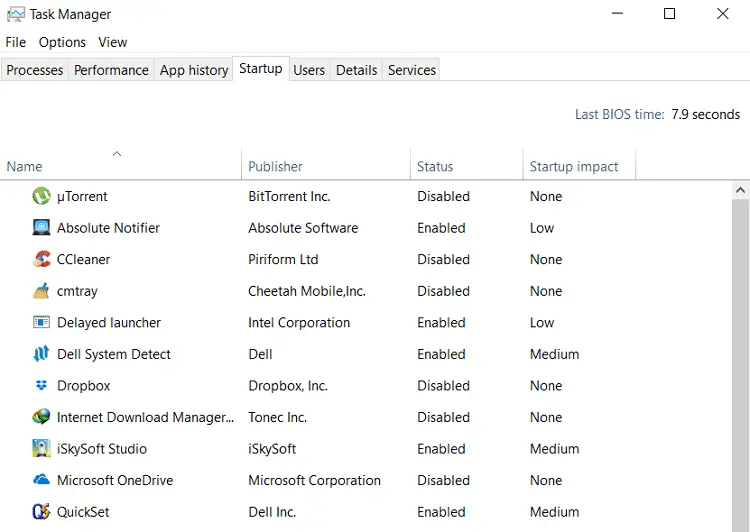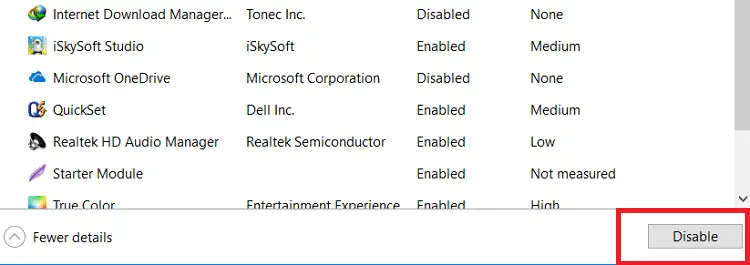Built a new computer and want to compare it to the others? Also, I want to check how tall your computer stands today. There is only one answer: Benchmark. CPU Benchmark Software can even be used professionally to test the stability of overclocked computers. We have the best 20 benchmark software for you.
- PassMark PerformanceTest.
- Novabench.
- 3DMark.
- HWMonitor.
- UserBenchmark.
- CPU-Z.
- SiSoftware.
- Geekbench.
They can also be used to check how your system performs under stress. But which one to use is the big question.
Table of Contents
List of Top 20 Benchmark Softwares
So, here is the list of some of the best paid and free benchmark software available to benchmark your system. Just make sure that your system is in an idle state and has proper cooling. Also, check that no applications are running in the background to get a fair result.
Before you run any benchmarks, especially in a corporate environment, it’s important to ensure your hardware and software configurations meet any IT compliance requirements set by your organization.
OverClock
It is one of the best Benchmark Software and an excellent option for fixing issues with your hardware. This program has a software program that lets the user check if a game virus or a graphics card is the reason behind your game’s low output. The user can also check and record the device and how it works quickly. Overclock has a very easy-to-use, user-friendly interface and a very aesthetic dashboard for the graphics for the same purpose.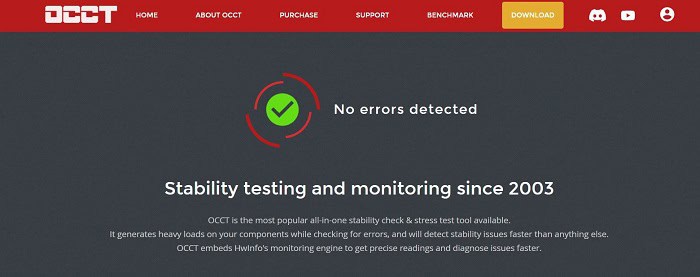
The best features of this app include continuous reporting on the graphics and the tests, which let you screen how much stress your device is under. Moreover, it also offers to test the CPU’s core and keeps track of your device in real time. It also provides various values for the device to work excellently and stress-free. And the best part? It’s completely free.
Visit: OverClock
Heaven UNIGINE
It is one of the most helpful Benchmark Software. It helps the users test the device and system applications to their potential. This software also allows users to test the system and evaluate the graphics card. It also has an attached supply for continuous power and an added system for lowering the system’s temperature. The fun part of having this app is that you can also botch your graphics card and make alternative changes according to your demands.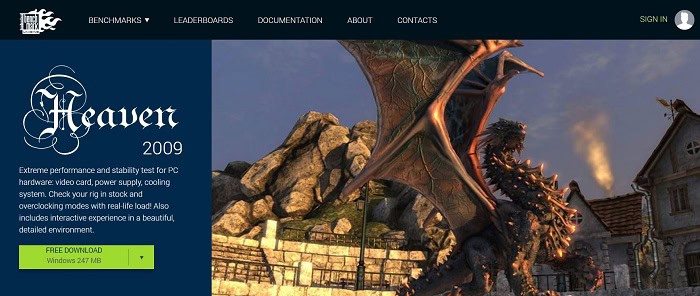
Its best features include testing the system for stress for extended periods and reporting it promptly. It also offers the automatic operation of the command line and is a perfect tool. The only drawback of this software is that it has an issue supporting the latest cards manufactured by DirectX.
Visit: Heaven UNIGINE
PassMark
Another groundbreaking Benchmark Software, Passmark, helps you enlist and track all your device is doing and whatever issues it has. A unique feature of Passmark is that it enables you to record and keep track of all kinds of graphics performance, even 3D ones. This software is also great for running tests, checking your memory, keeping track of your storage, and even checking your processors.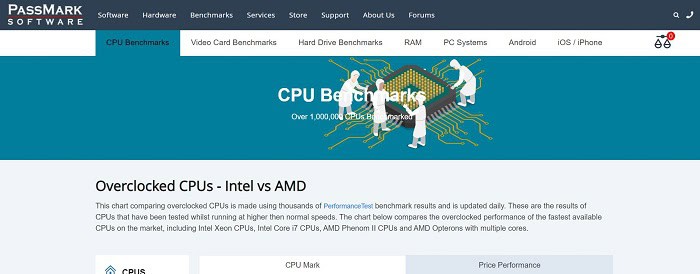
Its best features include a holistic comparison between GPU and the computer memory and compare these to the device’s storage. It also designs tests best suited to your needs and is a perfect option to test the stress your computer is subjected to. Both mobile versions and desktops support this app, and it’s free of cost.
Visit: PassMark
Performance Test
It is easy to use and the best Benchmark Software. Its speed is breakneck. Whether a laptop or a desktop, this CPU benchmark software compares your system with systems configured similarly. Some of its prominent features are listed below.
- Provides overall scorings on completion of the test.
- It has a vast database.
- Also, it offers a wide range of CPU checks with multiple CPUs.
- Analyze the 3D graphics and performance.
- Using advanced tests allows us to create our standard possibilities.
If you think of purchasing this software, you must go ahead. You will get a free trial of 30 days, and you will have to buy it.
Visit: Performance Test
Superposition
With this superposition GPU benchmarking, softest the stability of your hardware. The software was made keeping in mind commercial and non-commercial purposes.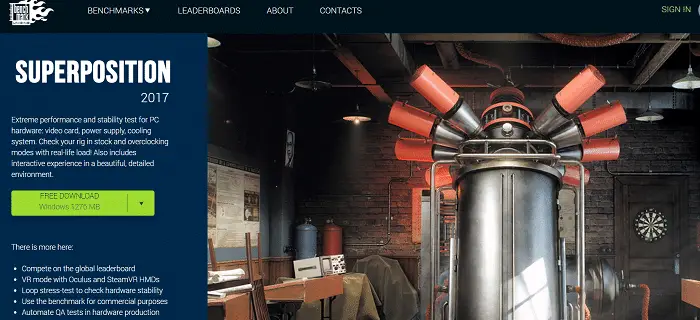
- More than 900 interactive objects.
- A tool with free exploration modes with its mini-games.
- Comparison of scores online with integrated global leaderboard
Visit: Superposition
CPU-Z
CPU-Z is a free benchmark software providing more information about the PC framework. The insights of this benchmark software concerning the main board of the CPU and chipset are accessible via the device assistance program.
Besides, the features of this software are memory type, size, timings, and module functionality. To get an outline of the network with no additional equipment, it also uses HWMonitor to screen your network surroundings, like the voltage and temperature.
Visit: CPU-Z
UserBenchmark
UserBenchmark can test and compare the system with others with the same component. CPU tests for these CPU benchmark software. This also includes floating, string, and an integer.
- Evaluates GPU’s 3D speed.
- Free from adds
- Provides an easy user interface.
- It’s a free GPU benchmark software available for Windows.
Visit: UserBenchmark
Speecy
Speecy helps you to analyze the functioning of your PC. For example, it provides all the data related to the motherboard, CPU, RAM, and card design. You can quickly examine the temperature of the PC’s essential parts and simultaneously know its issues.
However, the outcome of every software on a PC might vary, such as the interpretation of an XML or a book document. These features make it one of the leading and best benchmark Software.
Visit: Speecy
MSI Afterburner
It’s a graphics card application. Along with enhancing your gaming and working experience, it helps to overlock the performance of a given system. This software provides a comprehensive outline of hardware performance.
It helps to
- Increases GPU clock speed. Thus you can create an apt balance between performance and temperature.
- Evaluation of hardware performance by providing details like usage, clock speed, voltage, etc.
- The software is the best choice for amateur users.
You can get this for free.
Visit: MSI Afterburner
SiSoftware Sandra Lite
This benchmark software provides free services to calculate the issues in your PC by collecting detailed problem analyses. With the help of this benchmark software, you can obtain necessary information about CPU, chipset, memory, video connector, window internals, USB connection, Fireware, and many more.
See Also: 13 Best Free Image Viewer Software To Download [2022]
It can also collect the issues from an online assessment, which helps you discuss further whether the redesigning would support your PC. This benchmark software is more suitable for the ones who have in-depth knowledge of the internal activities and performances of the PC. Also, it is helpful for NGOs or the public to help organizations that point out investigations from different PCs.
Visit: SiSoftware Sandra Lite
Geekbench
You were searching for a benchmark that lets you know about the strength of your Windows system. Your search is over. Geekbench gives you all these facilities. To measure your computer system’s power, it uses various tools.
- Checks the power of multi-core and single processors.
- This software also checks ML(Machine Learning) and AR(Augmented Reality) performance.
- Provide support for CUDA, OpenCL, Vulkan, etc., along with it monitors GPU’s performance.
The tool models real-world tasks or applications. Patterns of memory access and their complexity push your system to the limit. And, this particular software gives the required result to us. And you can know how efficient systems are.
Visit: Geekbench
RealBench
It is another best benchmark software that one must try. It has four tests relating to image editing, video encoding, open CL, and multitasking. Here, you can transfer your research to an accurate bench site for comparing where you stand among other benchmarked software equipment.
The significant part of this benchmark software is its customary course loads and no pressure to test the CPU, though testing remains the additional feature of this benchmark software.
Visit: RealBench
Cine Bench
Here again, comes a powerful benchmarking tool that is free. It provides us with the hardware performance of the system with ease. And best p is that the program works with all major types of platforms.
- The 3D outlook generated is photorealistic.
- Provides performance report of all processor cores available.
- The performance is analyzed in OpenGL Mode.
- This is available for free.
Visit: CineBench
NovaBench
NovaBench is one of the most popular free benchmark Software. It is a quick and straightforward tool for the job. NovaBench can benchmark your PC and tune or repair it based on your results. It is a two-minute test that tests your computer’s performance and compares it online.
The latest version includes modern tests for your computer, including computing and graphics tests. You can compare your PC with others using its instant comparison charts.
If you head to the official NovaBench website, you can check the Top Results. The results are divided into categories. By looking at the results, you can upgrade your PC based on the configurations of the top PCs.
The results also represent the scores, which depend on the system’s performance. You can even create a new account on the website to submit your scores.
Visit: NovaBench
FRAPS
FRAPS is another popular free benchmark software. Even though FRAPS is made to record DirectX output, its inbuilt benchmark option has made it a popular software for comparing specifications. Thus, it is also used as benchmark software. It’s a free download with an in-app purchase for the full version.
However, you don’t need to buy it if your primary objective for using FRAPS is to benchmark. It is the go-to software to record gameplay on your PC.
FRAPS weighs only 2.2 MB. Keep in mind that FRAPS only tests the graphics performance of your system. You also need to be running a massive 3D application or game to be able to benchmark.
FRAPS is used to test the performance of graphics cards within games. It measures the FPS or frames per second that your graphics unit can squeeze under real-time load.
Visit: FRAPS
HWMonitor
This free benchmark software helps one know the system hardware’s performance. Conditions of the system, such as voltage, fans, etc., are done by this one.
- You get a summary of the power level and heat level of the system.
- It’s lightweight.
- Stats for system performance is shown in detail.
- No need to install it. Execute from. EXE file.
You get this software for free.
Visit: HW Monitor
Futuremark
Futuremark is not a benchmark software but a company that makes benchmark software. It provides various software for benchmarking your system. The free version, 3DMark Basic Edition, is available on the site and on Steam. This version also provides you with basic tests.
See Also: 14 Best Free CAD Software For Windows
However, you must upgrade to unlock all the benchmarks and additional features like stress tests. You can upgrade to the Advanced Edition by making a one-time purchase on the site or Steam.
Visit: Futuremark
3DMark
Dubbed the Gamer’s benchmark, this is something to consider if you want benchmark software to check gaming performance.
It’s the perfect fit if you check the gaming performance of a desktop PC or notebook. It includes a benchmark that is specially designed for your hardware.
Visit: 3Dmark
PCMark
PCMark is a benchmark software to consider if you want to check the performance of your machine in handling the real-world tasks performed in the modern office. It can be used on all PCs, from tablets to desktops.
Visit: PCMark
VRMark
The Virtual Reality Benchmark. This software also checks whether your PC can handle virtual reality. Virtual reality is also one of the most performance-hungry tasks for a PC, and this software has been designed to test how your PC will handle virtual reality.
All of the above PC performance test software is by Futuremark and is available to download or purchase from their official website.
Just select the one which fits your requirements from the page. You can also download the demos for the software from Steam to see if the particular app meets your needs.
Visit: VRMark
Don’t Forget These Tips Before Running a Benchmark
While running a benchmark, make sure that you follow these recommendations for the best results:
- Make sure the device is in connection to a safe voltage regulator.
- Close all the apps running in the background. You will get the best results on a fresh Windows installation.
- Update all your drivers before running any benchmark software.
- Ensure the appropriate cooling solutions are installed in your cabinet to prevent the hardware from overheating during the stress tests.
- Disable unnecessary program that launches them during the startup. They compromise the system’s performance and increase the bootup time. To turn off the useless applications, follow these steps:
1. Right-click anywhere on the taskbar.
2. Then select Task Manager.
3. Then, click on the Startup tab.
4. Click on the programs you think might not be helpful running in the background at startup. DO NOT turn off any apps that you do not know about. They may also be a part of a driver or any other core system software.
5. Then press the Disable button on the bottom corner.
6. Restart your computer.
FAQs
What do you mean by benchmarking a software program?
This benchmarking of software usually refers to the collective organization of data from multiple devices in the same place and using an algorithm to analyze them against one another. The name can be misleading as it doesn’t mean association with software. It is mostly a plan to help the user to build a pattern and plan their benchmarking for their software.
Conclusion
These were some of the best PC benchmark software available for Windows 10. If you downloaded any of the above benchmark software, let us know in the comment section. Do not forget to visit us for more articles!
See Also: 6 Best Online Whiteboard Tools | Best Virtual Whiteboard