Playing games on a PS4 controller is an unexplainable experience. But imagine the battery dies at the most climaxing part of the game; what a worse moment it would be. That’s why it’s essential to answer the question of how to know if PS4 controller is charging. Read along the article to get the elaborative answer Without any disruption during the game.
This article concludes with a guide to the charging of PS4 controllers. Look for an illuminated light bar to indicate the charging process after connecting the controller to the console with a USB wire. The white fading light indicates the fully charged controller.
Read further to explore charging features, the significance of light indications, myths, and Counterbacks to enhance your gaming journey. Maximize your PS4 gaming sessions by staying well-informed. Check Out How To Connect the Xbox Controller To PS4.
Table of Contents
The PS4 Controller’s Light Bar: An Overview
In the PS4, the light bar indicator is meant to display the charging level of the controller. Its different light shades help users know about the controller’s status, including its charging state.
Charging Status: Orange Glow
To answer the question of how to know if PS4 controller is charging, notice the orange-tinted glow in the light bar of the controller. It is the representation of the current charging Status. It means the device is plugged into the charging and ready to gain more power until fully charged. 
If there’s no orange glow visible in the light bar, then it’s clear that the PS4 controller not charging.
Fully Charged: White Illumination
Once the controller completes the charging process and the battery gets charged at the topmost level, the orange light changes its shade to a faded white colour.
It is their indication to the users to unplug the charger and enjoy a wireless gaming experience without interruptions.
Significance of Understanding Indicators
Understanding these display lights’ meaning is crucial for keeping up with the controllers’ technology. Look directly at the light bar and understand the battery level for instant checking. It helps prevent unexpected power shortages and provides a long-lasting gaming experience without much interruption. 
So, at last, the thoughtful design of the PS4 controller’s light bar answers the question of how to tell if PS4 controller is charging.
See Also: PS4 Hacks You Probably Didn’t Know Existed!
Checking the Battery Level on the PS4 Interface
Checking the battery level of the PS4 controller is a simple process to know the ongoing battery status and have a fluent gaming session.
Steps to Check Battery Level:
Know the steps:
- Press the PS button on the controller.

- A PS4 interface will be opened.
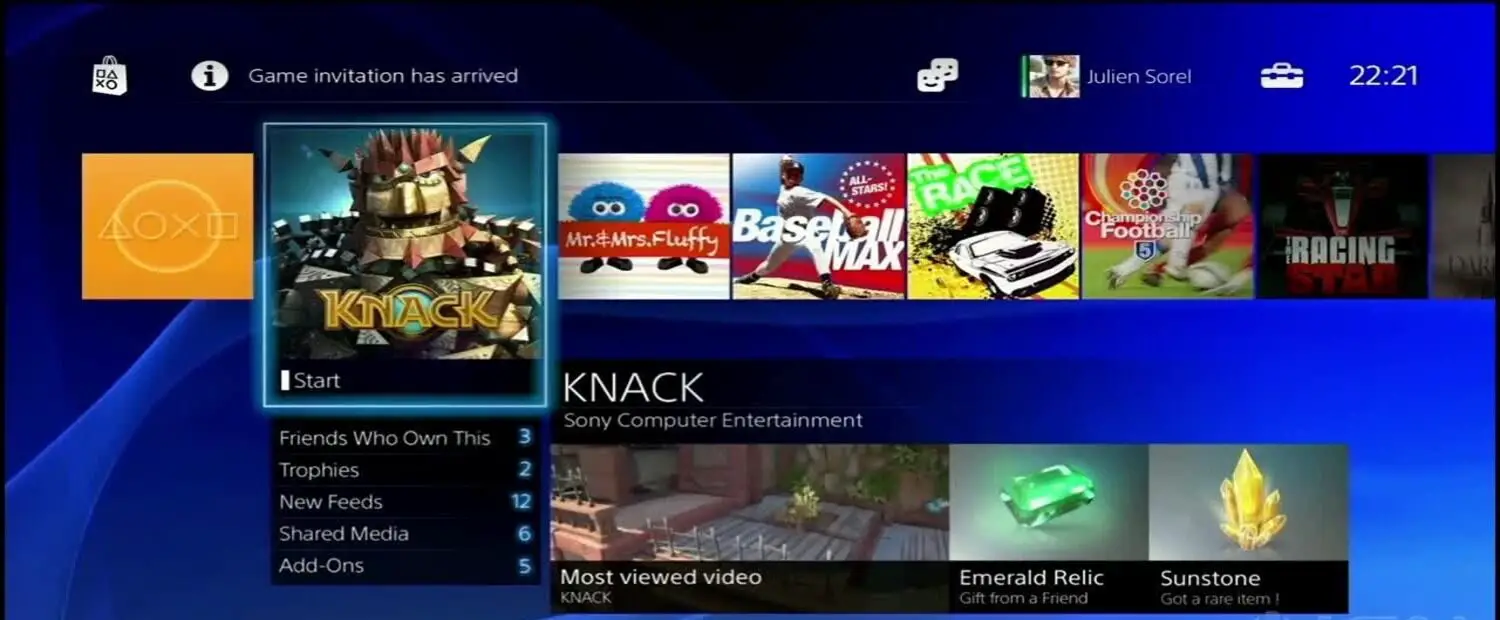
- There, look for the battery level meter in the top corner.
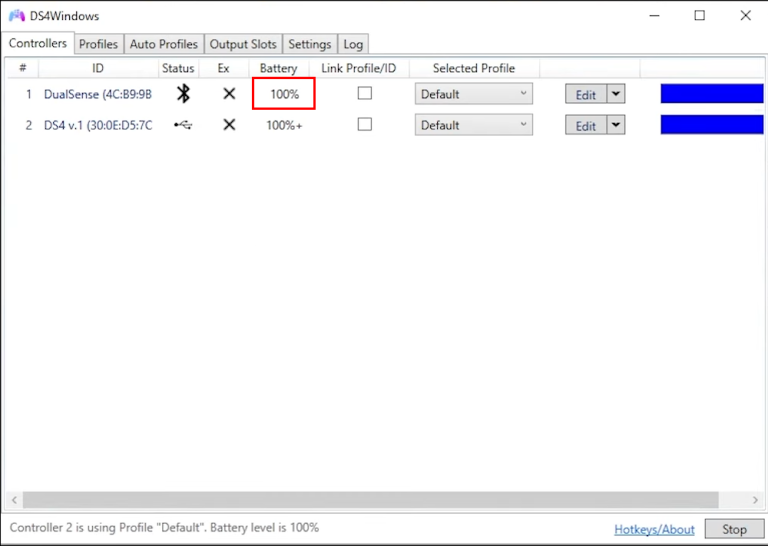
- Then, analyze whether to charge the PS4 controller based on battery level.
See Also: Why Is My PS4 Controller Blinking Blue | Complete Guide
Battery Level Meter Animations:
The battery light and icon show different animations indicating different meanings. These indicators can answer how to know if PS4 controller is charging; let’s understand what they are:
Static Battery Icon:
When there’s a static Battery icon, know the controller has a charge suitable for extended gaming sessions. ![]()
Flashing Battery Icon:
If the icon is flashing on the screen, know that it’s indicating a low battery level and will show flashing until it’s plugged into charging.  How To Gameshare On PS4? Check Out to know.
How To Gameshare On PS4? Check Out to know.
Charging Animation:
When you connect your controller for charging, observe a dynamic animation within the battery icon. This animation signifies that the controller is actively receiving a charge. 
Importance of charging animations: Let’s know why we need to understand these animations:
- Such animation displays provide convenience by avoiding checking through the main dashboard of the controller.
- It represents battery level, charging status, and notification to plug in the charger, which helps in longer gaming sessions without interruption.
- The light bar and interface give the PS4 a user-friendly and advanced approach.
See Also: The PS4 Controller Keeps Disconnecting From PC | Fixed
How to charge PS4 controller via PC:
Charging your PS4 controller via a PC involves a simple process. Follow these steps:
Connect the Controller:
If you want to charge it through a PC, you’d need a USB cable to connect the PS4 to charging.  Connect the USB port to your PC.
Connect the USB port to your PC.
Check the Light Bar:
After plugging in, check the light bar of the PS4 controller.  If the charging is practical, an orange glow will be displayed.
If the charging is practical, an orange glow will be displayed.
See Also: How To Connect PS4 To Chromebook? Complete Guide
Monitor Charging Status:
While charging, you might notice that the dull orange light indicates a dying battery, but once plugged in, the light gets brighter, which signifies an ongoing charging process. 
Approximately 2 hours will be taken by the controller to get fully charged.
Fully Charged Indicator:
Once the charging is complete, the light bar will switch to a white fade color, showing the PS4 fully charged and ready to use. 
Safe Disconnection:
After charging the PS4 controller using a PC, disconnect it from the device and play with the wireless controller for more enjoyable sessions. 
Determining Charging Status:
Light bars in controllers are meant to answer how to know if the PS4 controller is charging.  They quickly identify the battery status without looking at the computer screen. Providing this information plays a crucial role.
They quickly identify the battery status without looking at the computer screen. Providing this information plays a crucial role.
The Light Bar’s Role:
The role of the light bar is to emit different light patterns in different battery situations. The orange glow in the controller is the precise direction of an active charging process. Once fully charged, the light may transition to white. 
Now, it’s essential to understand the meaning of each light and its animation and how they behave in different conditions.
This understanding helps to make sure the device is working and charging flawlessly.
Common Misconceptions about PS4 Controller Charging
Along with the question of how to know if PS4 controller is charging and battery performance, there are some common myths you might need clarification with. Let’s clear them out: 
The Myth of Battery Memory: People believe the prominent myth that charging lithium-ion batteries without fully draining them first will cause memory effects. They think the playstation controller won’t charge if frequent charging is provided.
But in reality, the charging system won’t affect such modern batteries. It’s not mandatory to fully drain out the charge before plugging it. Frequent shallow discharges and recharges are more beneficial for these types of batteries.
Explaining the Myth: Let’s understand where this misconception is raised so the old tech batteries get affected by the battery charging with a question left behind: why isn’t my PS4 controller charging? And that fear led people to believe the same for modern lithium-ion batteries.
In lithium-ion batteries, more extended charging can be over-sufficient and contribute to wear and tear, reducing lifespan.
Impact of Frequent Charging: Frequent charging won’t impact the performance or longevity of the battery as these batteries come with a limited number of charge cycles, and shallow discharges are less stressful on the battery than deep discharges.
Lithium-ion charging has a limited charging cycle, say 300-500 cycles. These cycles mean beginning the charging from 0% to 100%. In such cases, shallow charging starting from 50% or 40% will have minimal impact on the battery’s lifespan compared to deep discharges.
See Also: How To Disassemble Xbox One Controller Easily? [2024]
Tips for Prolonging the Battery Life of Your PS4 Controller
Do get acquainted with these fantastic tips and tricks to maintain the longevity of PS4 controller batteries: 
- Go for a shallow charging system instead of waiting for the battery to drain completely. It will give more life to the battery.
- Lithium-ion batteries are best with a small session of charging. Avoid allowing the battery to reach low levels before charging.
- Ensure that the battery is kept at a moderate temperature. Too hot an environment can induce ageing.
- Get a backup controller to avoid interruption in gameplay. It also distributes the usage between controllers, reducing wear on a single device.
- Always turn on the Standby mode while leaving the controller for a break. Power it off to conserve energy and extend battery life.
- Keep the PS4 controller’s firmware updated. Manufacturers often release updates that can include optimizations for battery performance.
Tips to save battery life longer on a PS4 controller:
Here are some additional tips to keep the battery of the PS4 controller for a longer duration:
- Turn off the vibration mode. It is a big battery-saving trick that many people do not know.
Follow these steps to turn it off:
- Go to Device in Settings and click on Controller. They enable vibration and remove the check from the box to deactivate.
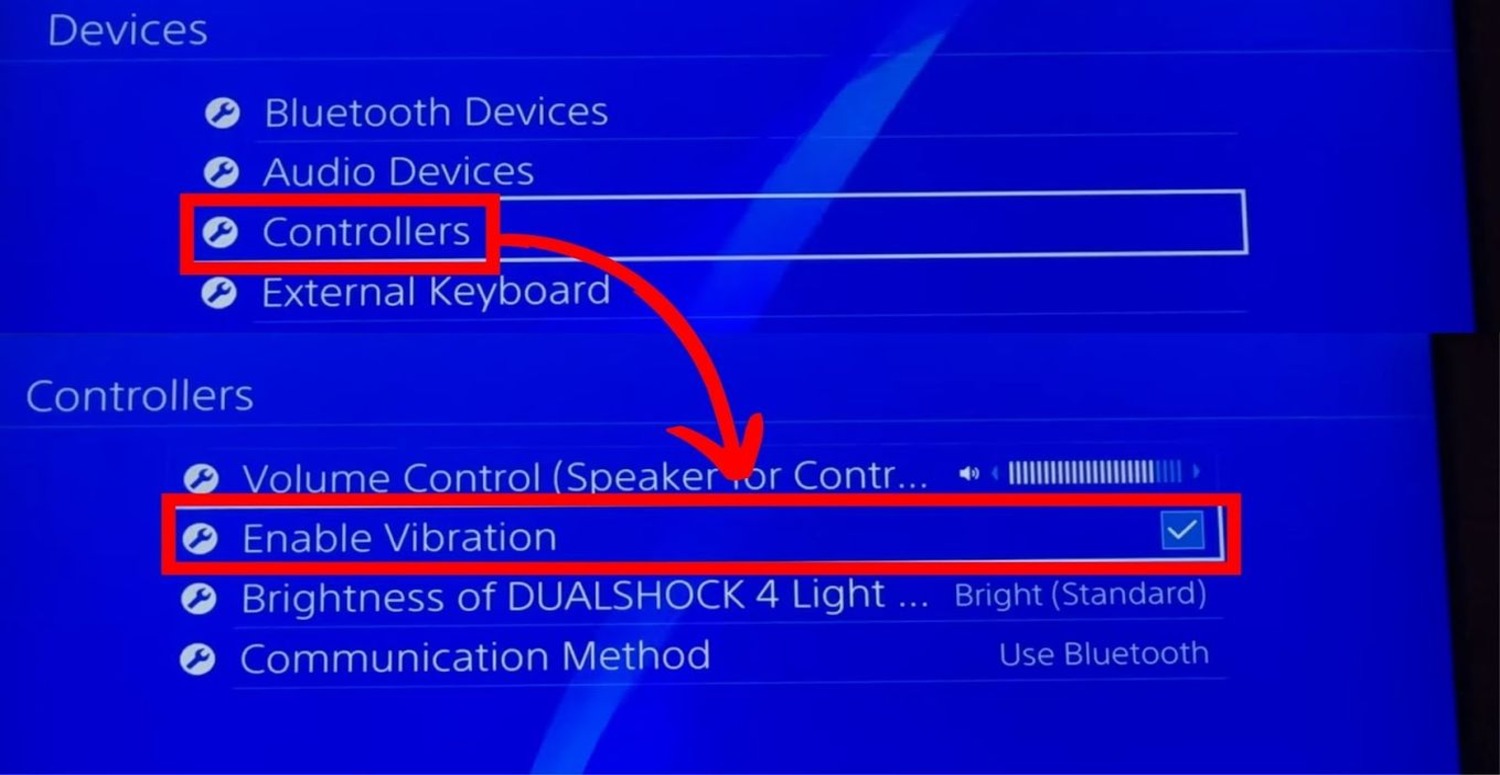
- You can also reduce the light bar to avoid battery drainage: in PS4 Settings, go to Devices. In the Brightness section, drag the liver to the lowest.
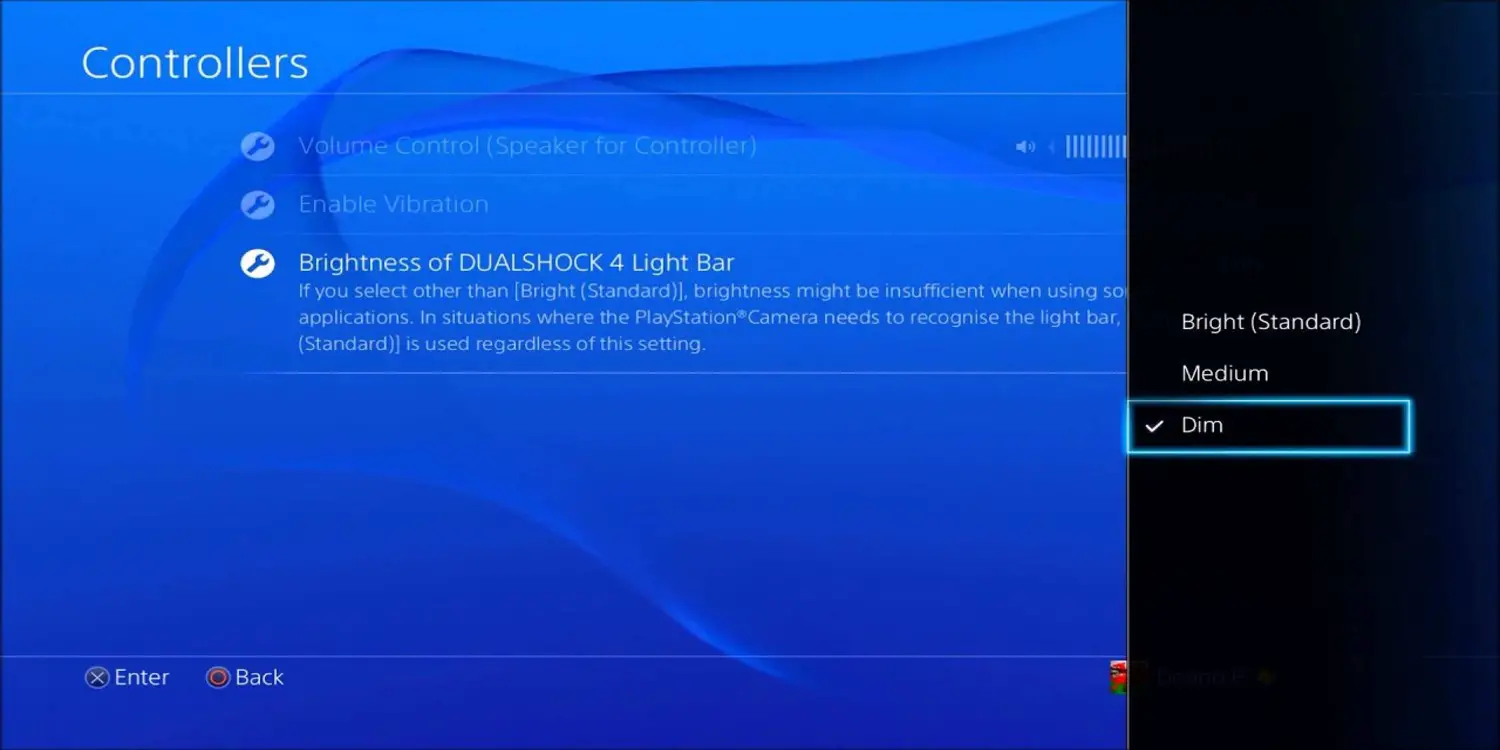
Benefits of a Backup Controller:
Backup Controller is the best book for gamers to avoid breaks in the seamless sessions of going. Switching from one controller to another is a healthy measure as it reduces the load on a single device.  It ensures uninterrupted gameplay when one controller is charging and, at the same time, prolongs the lifespan of each controller.
It ensures uninterrupted gameplay when one controller is charging and, at the same time, prolongs the lifespan of each controller.
FAQs
How can I tell if my PS4 controller is charging?
When the PS4 controller is plugged in, the light bar emits an orangish glow indicating charging. A steady light means charging, while a white light suggests a full charge.
Does the PS4 show the controller's battery level?
While pressing the PS button, an interface showing the battery level will be displayed.
Can I charge my PS4 controller on a PC?
Absolutely. Connect the controller with the USB; the light bar will show the charging status.
Why won't my PS4 controller charge?
Try a different USB cable or port if your PS4 controller isn't charging. Ensure you fully insert the USB cable into the controller and the PS4. Wait a few minutes for the light bar to indicate charging if the battery is completely drained.
Conclusion
At last, understanding how to know if PS4 controller is charging and the measures to keep the controller battery safe and long-lasting is one of the basic requirements a gamer should be familiar with. Knowing about the battery charging indicators, their animations, usage of the correct battery while overcoming myths, and adopting practices to extend battery life are key takeaways of this article.
What could be better than to hear more about this enthusiastic topic from you guys? Feel free to share your experiences and tips in the comments below. As said, it’s never too late for knowledge, so your insights can contribute to a better understanding of maintaining PS4 controllers while ensuring enjoyable gaming.

