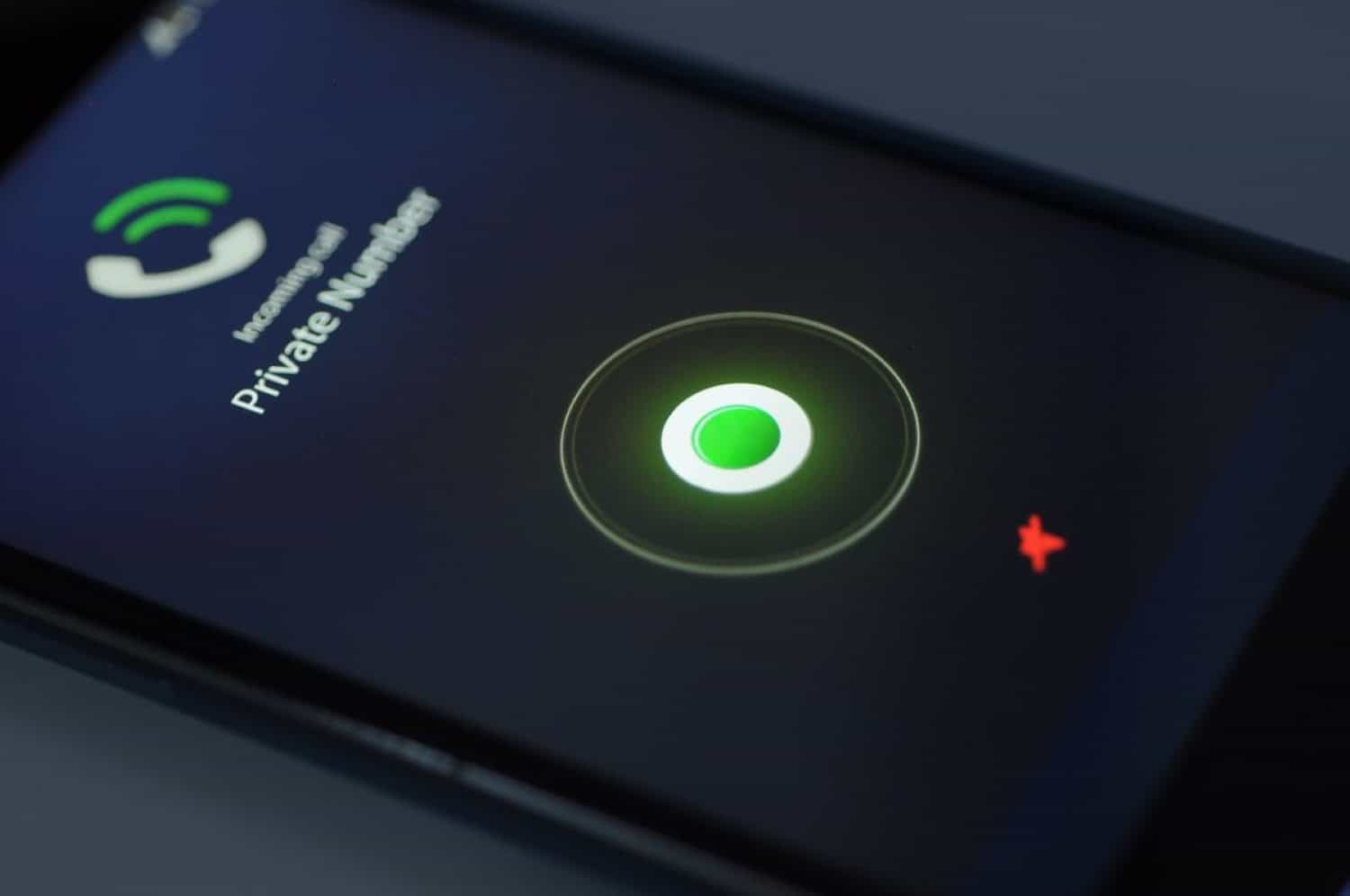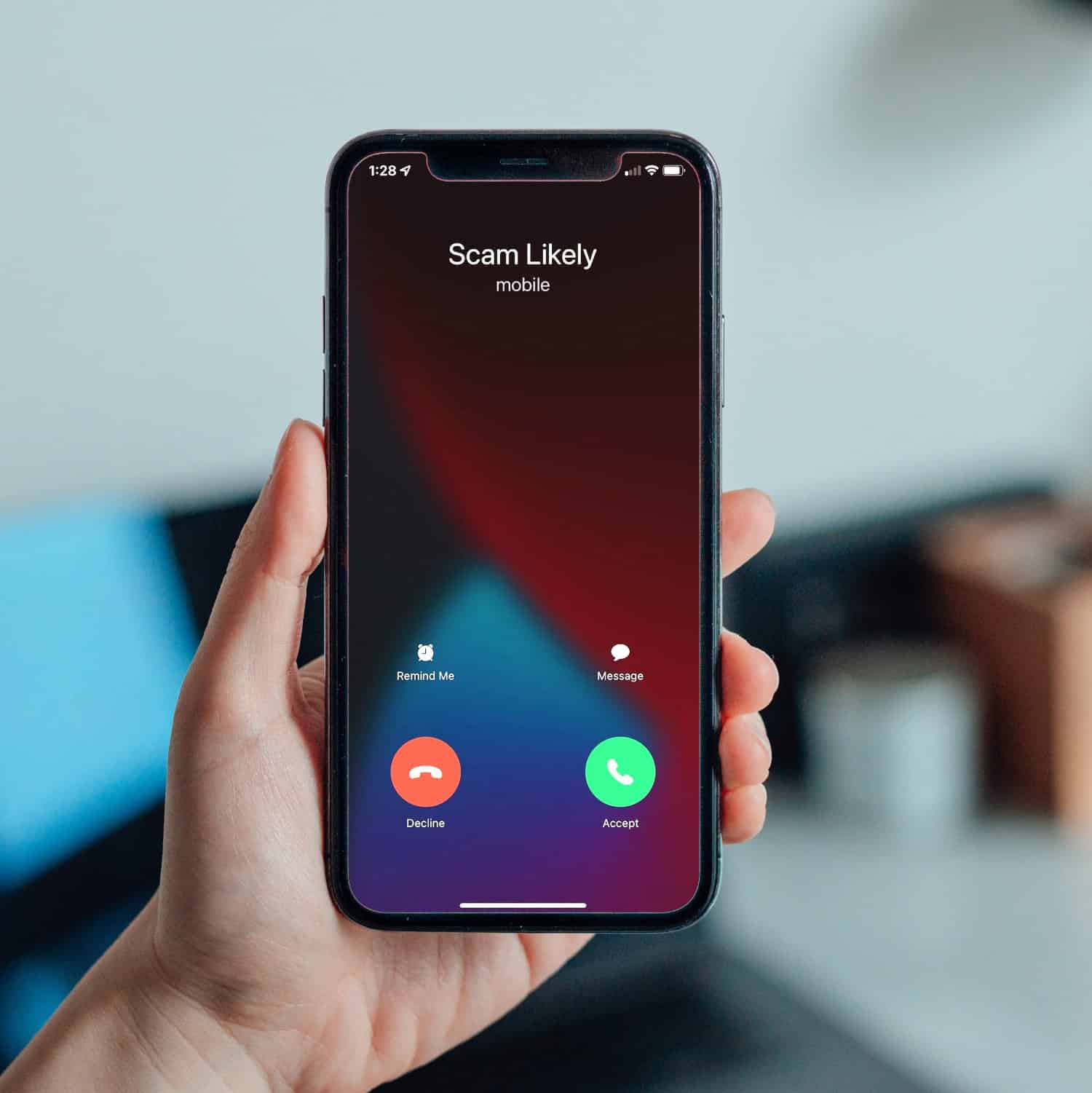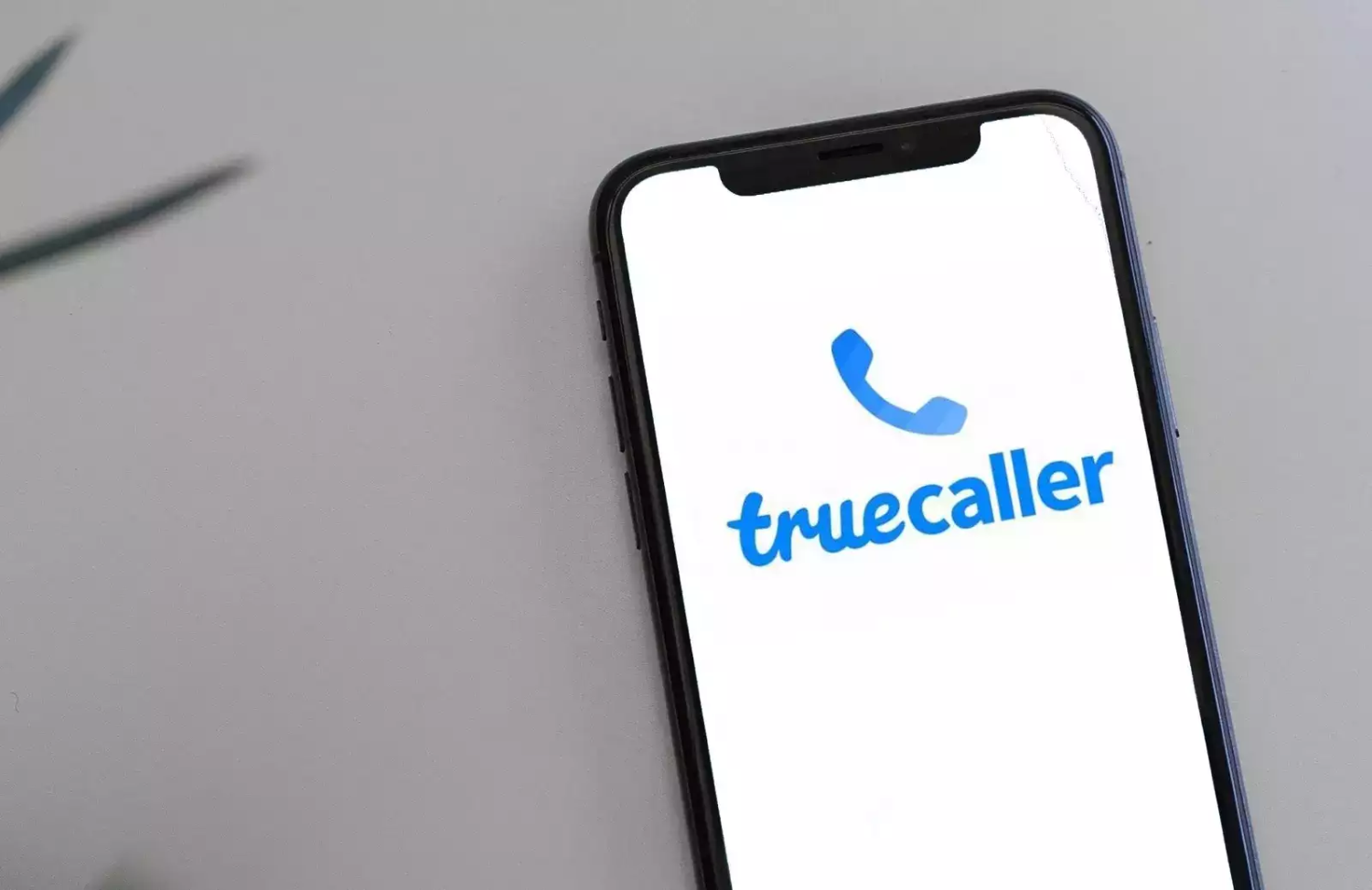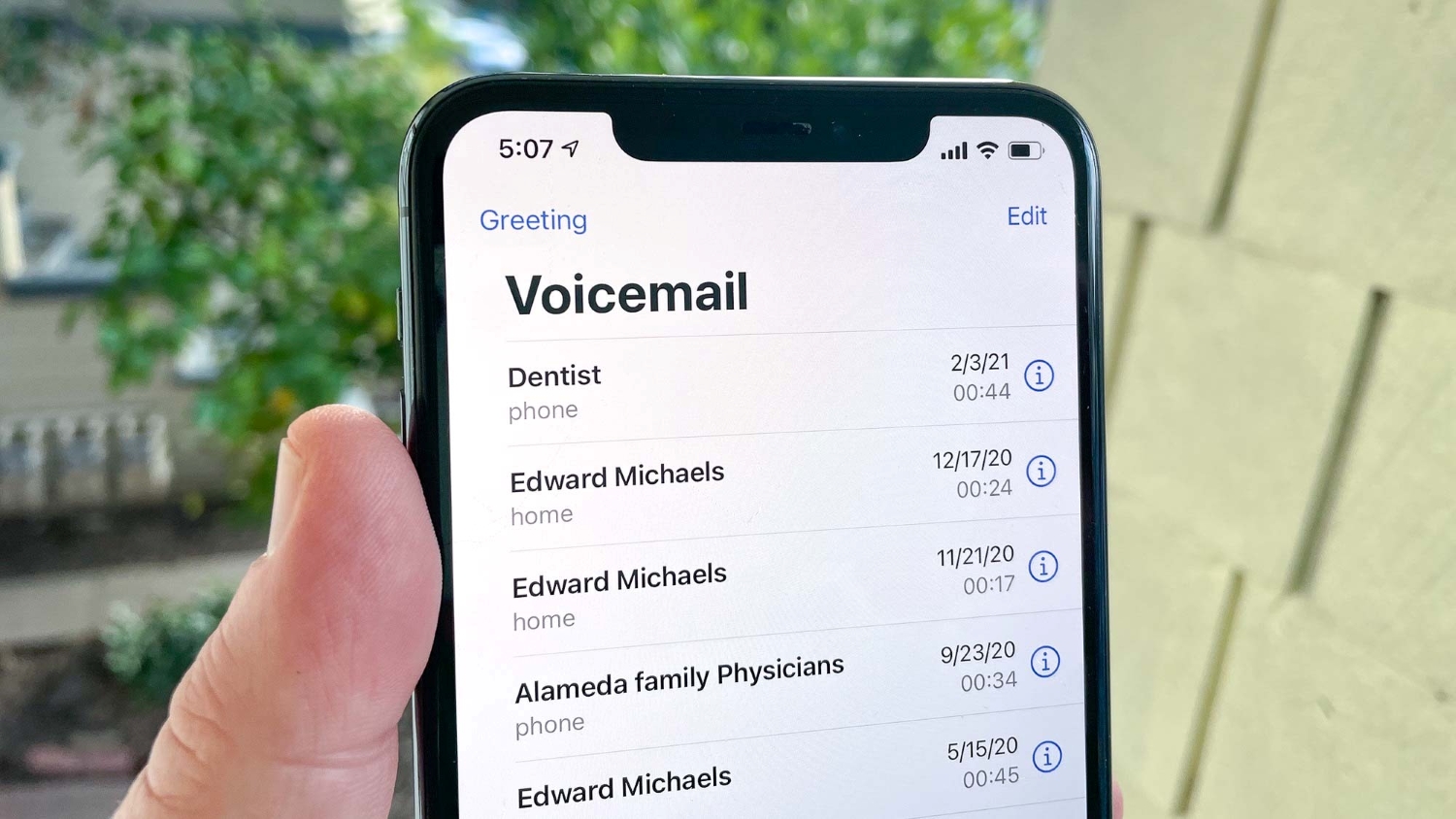Without a doubt, people’s lives now revolve around their cell phones. Imagining life without them is essentially impossible. These days, they are reasonably priced, simple to use, cozy, and furnished with the most recent features the consumer wants. Mobile phones are a trend and a means of staying up to date with technology for individuals of all ages (from young toddlers to older citizens). But do you know how to check a private number that called you?
A private caller is someone who has concealed their Caller ID so that their number does not display when they try to contact you. Here are the five methods to check a private number that called you:
- Reconnect to the Private Caller to check calls from a private number.
- Use TrapCall to trace and identify private numbers.
- Use the Truecaller app to see private numbers and automatically block spam calls.
- Examine the logs provided by your phone carrier to identify the private number that called you.
- Bonus: Use a Voicemail Service.
Do many calls you receive seem to be coming from an enigmatic private number and are frequently from undesired numbers? You are not the only one who has to deal with specific rude callers’ irritating and upsetting behaviors. In today’s blog article, let’s understand different ways to know how to check a private number that called you.
See Also: Fake Phone Number Generator | 15 Best Tools (Latest)
Table of Contents
How can you Find Out Who Called You from a Private Number
It is difficult to identify private numbers without any apps. However, because of the nature of the number, it is also hard to determine whose private number is contacting us or has left a missed call on our smartphone via third-party programs.
If we want to get out of the mystery surrounding the strange private number that has reached us, the only way to discover is how to check a private number that called you, as easy as it is bothersome. There is no other way out. The techniques listed below may be effective.
See Also: How To Change IMEI Number Permanently In 2022?
Reconnect to the Private Caller to check calls from a private number
- As soon as you answer the private call, open your phone/dialer app.

- The list of several national call-return codes is provided below, which you may use to get in touch with the previous caller.
-
Country name Country number United States *69 or *82 Canada *69 Australia *69 or 1832 France 3131 Israel *42 Japan 1361 United Kingdom 1471 Ireland 142 Philippines *999
-
- Before receiving any other calls, dial the calling code on your landline or phone.
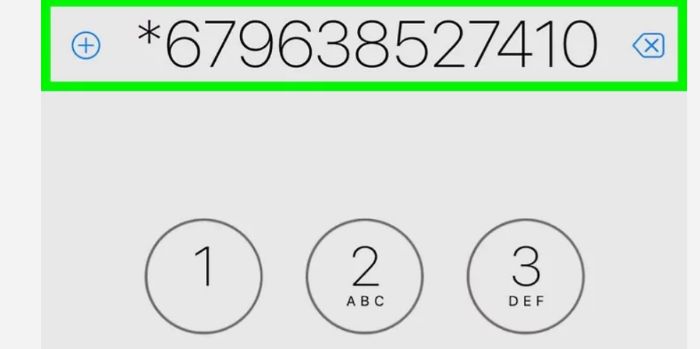
- The private phone caller can now be immediately reconnected. The success of this strategy mostly depends on your carrier operator. If the problem arises from the operator’s end, you can contact them to resolve the issue.
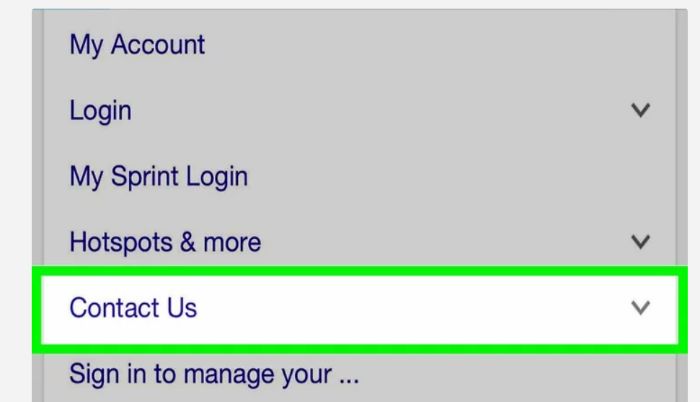
- Some may link you to a computer-generated call that gives the private caller’s phone number, while others may put you back in touch with the private caller directly.
Make use of the call monitoring tools to check calls from a private number
Easy guide for how to check a private number that called you:
- Displays the name, address, and, if available, a photo of the person who called you from a private number.
- Block their phone number to ensure that your phone does not even ring when they contact you.
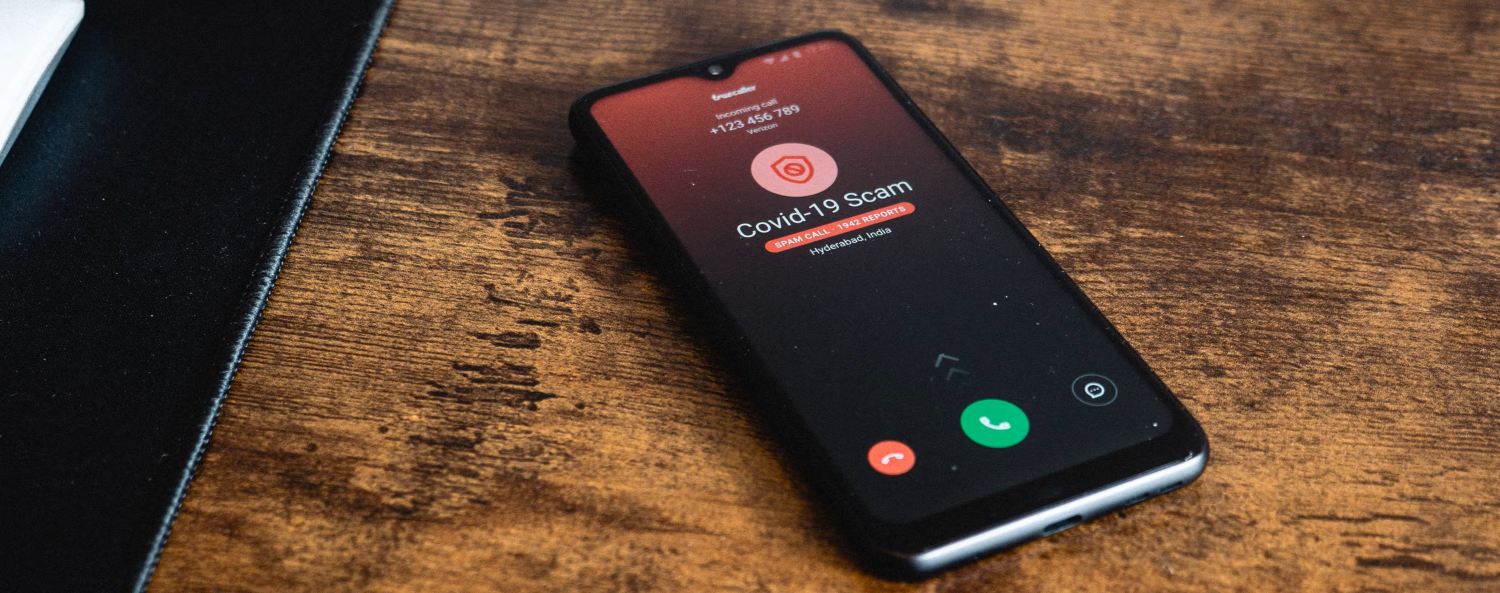
- Keep track of spammers and harassers.
- Conversations should be recorded to keep the private caller accountable.
See Also: How To Trace A Fake Text Message Number | 3 Best Ways
Use Trap call
Use trap call to find out how to check a private number that called you. This app tells you to trace a private number and search for who calls you. With the help of TrapCall, you have a simple and effective way to find a private number. These resources will assist you if you’re searching for the correct information about whether you can contact a blocked number back.
If you are pleased with the operation of TrapCall after the seven-day trial, you may choose from any of their premium plans.
See Also: SIM Card Carrier Lookup [Top 4 Ways] | How to Identify
Use the Truecaller App to check how to see private numbers
You may easily view and know how to check a private number that called you and know the information of the incoming private call with this software before you pick it up. Use these steps to get the same outcomes.
With the help of this software, you may easily access and be aware of the specifics of an incoming private call before answering it. To get there, follow these instructions:
-
- Open the Google Play Store or Apple App Store on your phone and search for it.
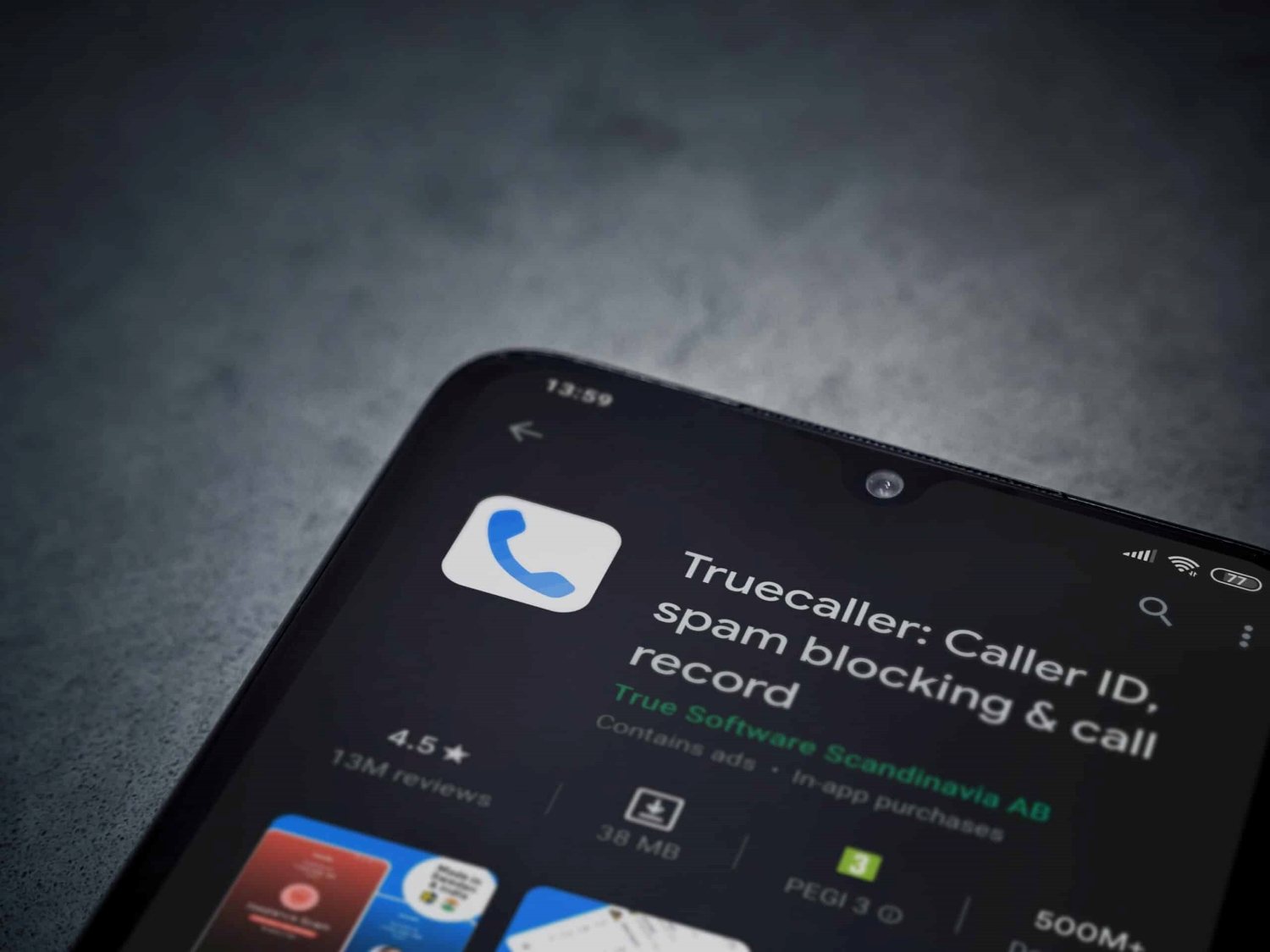
- For app configuration, tap the Get Started button.
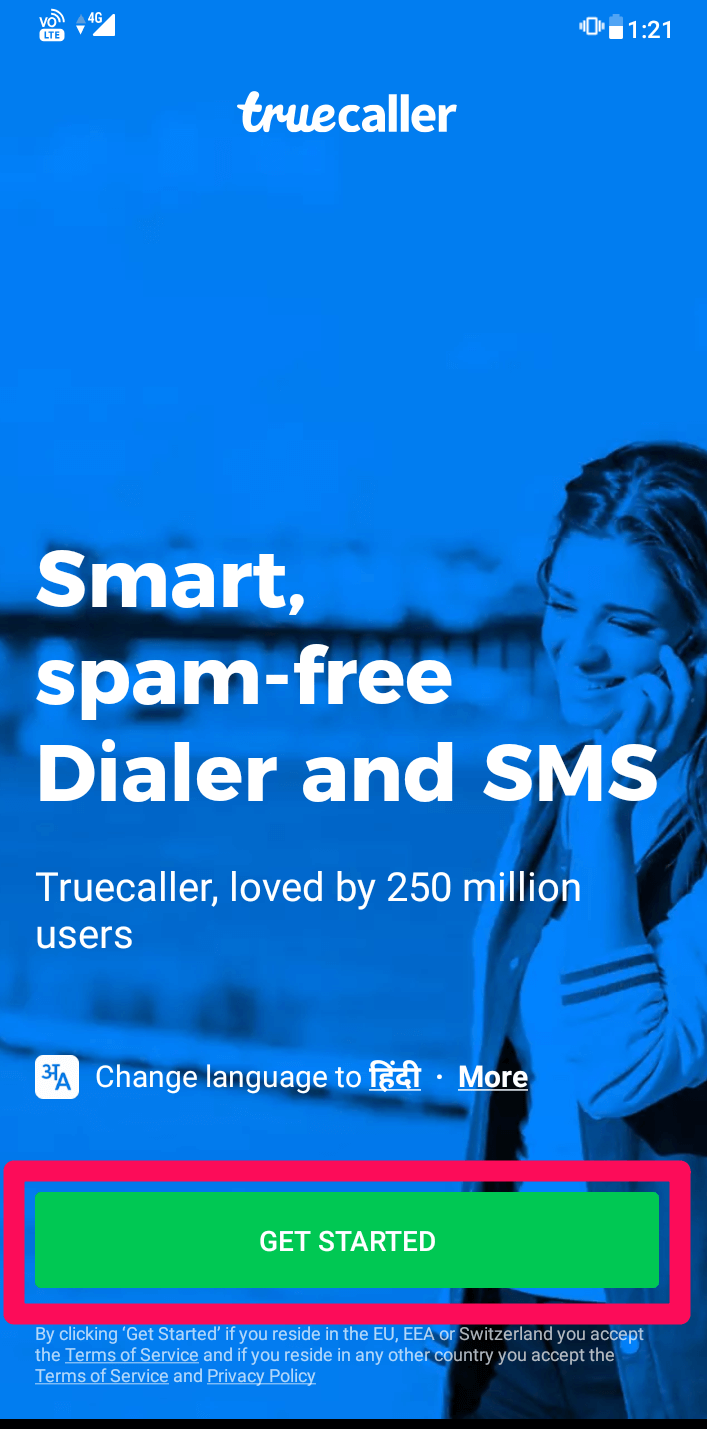
- By choosing the Set as a Default option, Truecaller will become your default dialer app and bring you closer to knowing how to check a private number that called you.
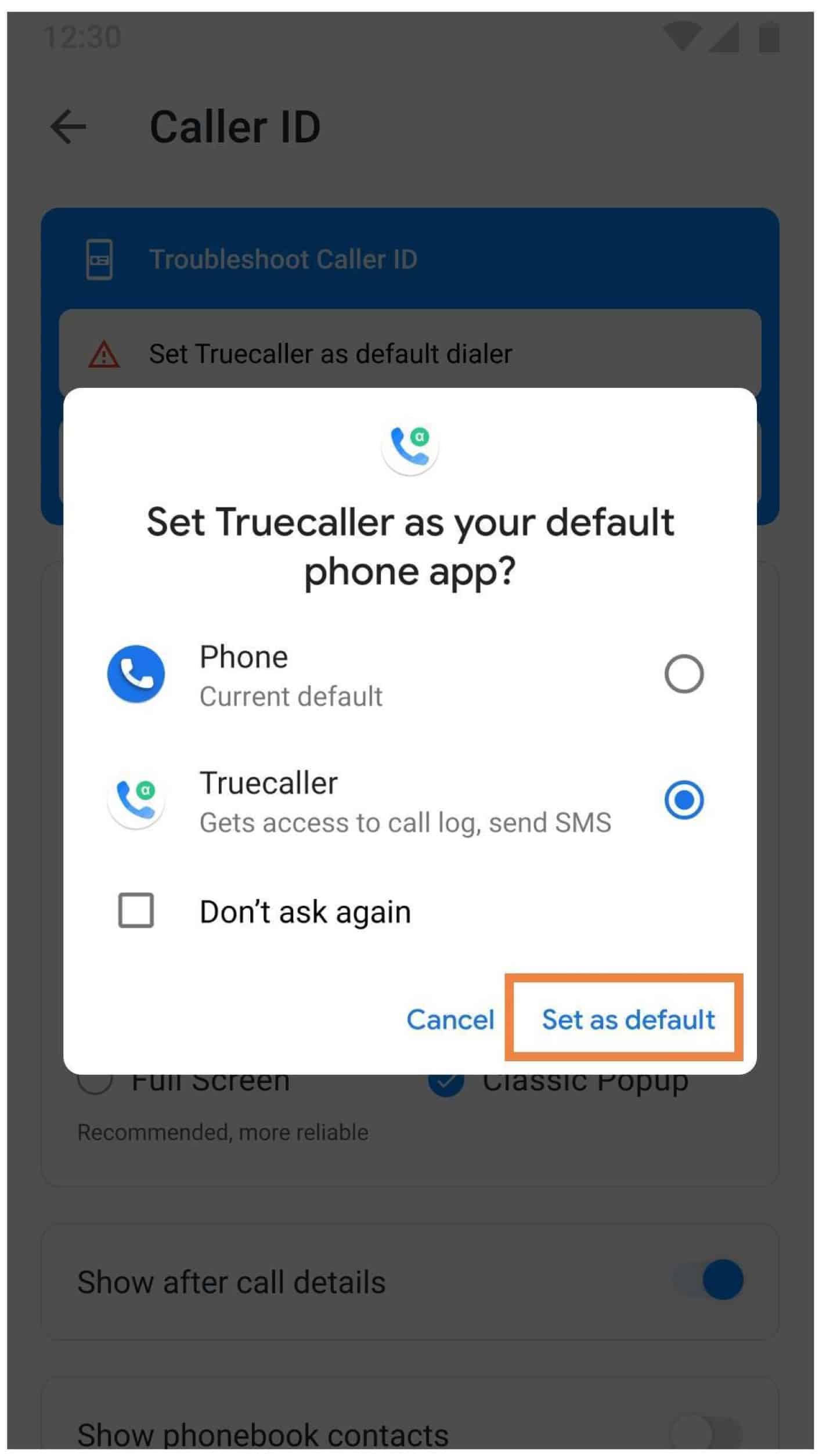
- Press Settings from the menu bar on the home page by tapping the menu icon.
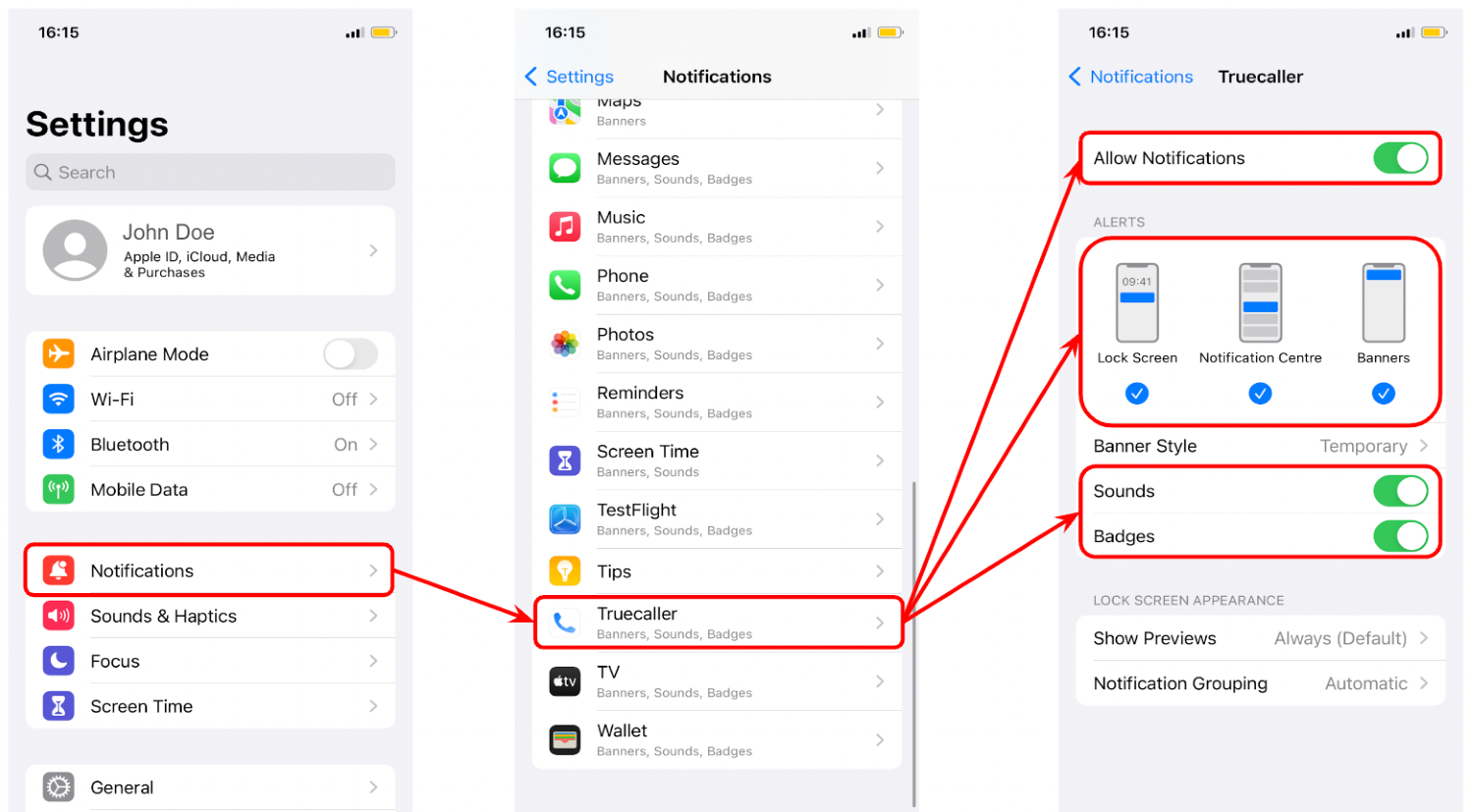
- To enable Call Alert Notifications, select General and scroll down.
- Open the Google Play Store or Apple App Store on your phone and search for it.
This app allows you to see private numbers and automatically block spam calls.
Download Truecaller: Android | IOS
See Also: Anonymous Voice Changer Tools You Can Use {2024}
Use a Voicemail service
Enabling your voicemail service can be smart if your carrier offers it. Leave a response for the caller and transfer them to voicemail. That could be a really good way to find out who called. This will only function, though, if the caller is sufficiently sincere.
No voicemail will be left if the private call is from a spammer or scammer. There may not be a simple answer to ‘how to check a private number that called you’ since the caller is purposefully concealing their phone number.
See Also: How To Trace A Fake Text Message Number | 3 Best Ways
Examine the Logs Provided by Your Phone
Checking the log provided by your telephone carriers is another technique for learning the private number that calls you. To do this, you must log in using your login credentials and access your account. You will receive a list of every call made to your device, both incoming and outgoing, and private numbers will also be revealed.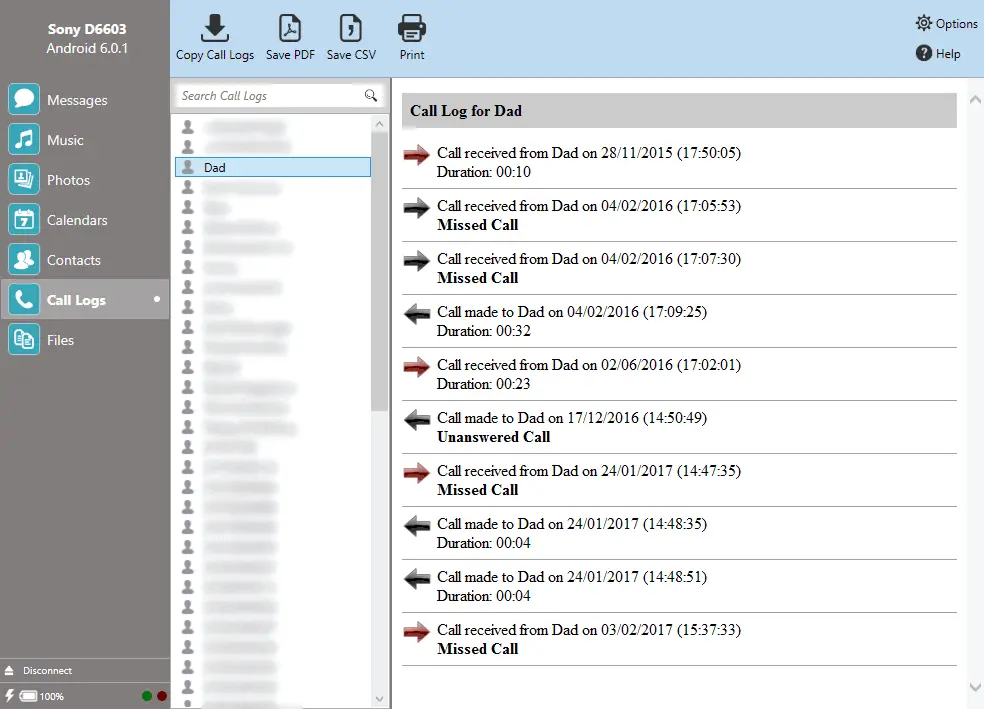 Look up the call log in the dialing app section you are using and compare them to the time the blocked number called you to identify the correct number in its entirety.
Look up the call log in the dialing app section you are using and compare them to the time the blocked number called you to identify the correct number in its entirety.
See Also: Calling Apps | Free Top 5 Apps For Android In 2022
FAQs
How can I prevent private phone numbers from being called?
Turning on Do Not Disturb or utilizing the Silence Unknown Callers option by navigating to Settings > Phone > Silence Unknown Callers will allow you to block private numbers on an iPhone. Use *77 if you are on a landline. On Samsung handsets, you can block certain phone numbers, while on Android and iOS, you can ban unknown calls.
How can I protect the privacy of my phone number?
If you have an iPhone, go to Settings > Phone > Show My Caller ID and disable caller ID. On Android, go to Settings > Calls > Additional Settings > Caller ID > Hide number to keep your phone number private. To disguise your phone number on a smartphone or landline, dial *67.
How can I block on iOS and Android to stop unwanted calls?
On iOS 1. Select Recents, Favorites, or Voicemails from the Phone app's menu. 2. Select the number you wish to block and tap the Information icon. 3. Hit 'Block this caller' after scrolling down. On an Android-based smartphone - 1. Launch the Phone application. 2. the call log, if you have one. 3. Tap the phone number you wish to ban. 4. Activate Block/Report Spam.
Conclusion
We’ve provided a comprehensive guide on how to check a private number that called you. After all, you should only get crucial and required calls and have the peace of mind you need.
In addition to assisting you in avoiding threatening calls and other frauds that might compromise your sensitive information, unmasking private numbers also enables you to stop threatening calls.