You’ve reached the right spot. If you have a PlayStation 4 and have been looking for an answer, can you download Discord on ps4? This post will walk you through each step of downloading and using Discord on the PS4.
Although there is no official Discord version for PS4, there are some ways to use Discord on PS4, including accessing it through the PS4 web browser. It’s worth noting that the official Discord App is currently only compatible with PS5. However, this doesn’t mean it’s impossible to utilize it on PS4. Fortunately, the PS4 has an internet web browser.
One of the finest developments in the gaming industry has been the introduction of Discord. In contrast to the in-game chat feature, which depends entirely on gaming servers, Discord enables us to communicate with our gaming companions while maintaining a good and clear audio output. Read more about “Can you download Discord on PS4?”.
See also: Make UTorrent Faster | 8 Proven Tips [Latest Guide]
Table of Contents
What is Discord?
The Discord app hardly needs any particular introduction, given its millions of users worldwide.
The most excellent platform for text, audio, video, and picture communication was introduced in 2015 with the launch of Discord.
Use a 4k video downloader to download any 4K game video. Downloading game videos from Vimeo, YouTube, and Discord is simple. 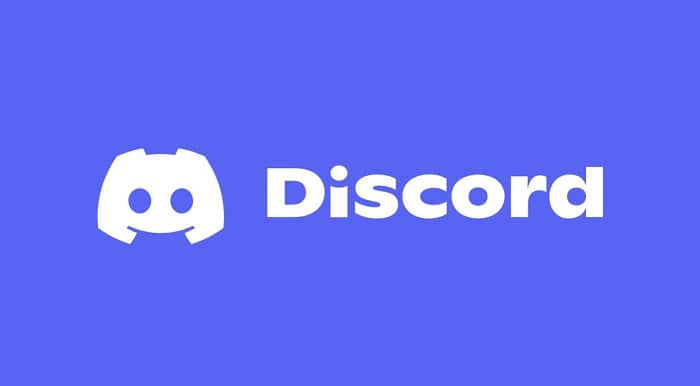
The simplest method of communicating through voice over IP while maintaining contact with your friends and communities is through Discord.
Discord is primarily an instant chat and digital distribution network for making new friends online while playing your favorite games.
Can PS4 Users Access Discord?
Can you download Discord on ps4?
We regret to tell you that Discord does not officially support PlayStation 4 as of the writing of this article.
There is no need to panic, though, as we have developed a solution allowing you to utilize Discord on a PS4.
As Discord is a community-based program, it frequently hears what its users want, and the PlayStation 4 has long been the target of user requests for a native Discord app. But using the steps mentioned in the article, you can easily set up Discord on PS4, and every doubt on does PlayStation have Discord will be solved.
See Also: How To Connect Xbox Controller To PS4? Easy Guide!
On a PS4, how do you install Discord?
Before beginning the Discord installation process on a PS4, it is crucial to understand a few key details.
Players should be aware, however, that the Discord app does not currently support the PlayStation 4 console.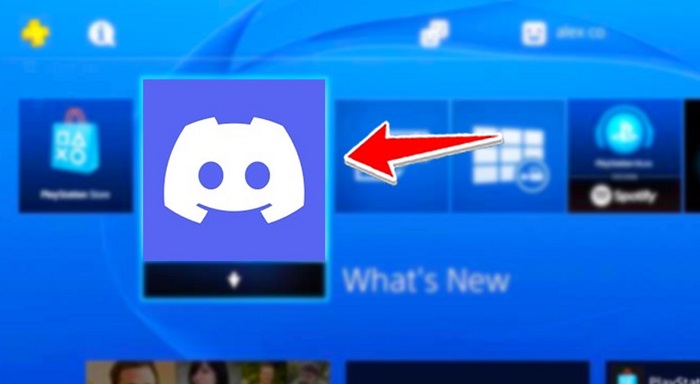
On the Discord official website, users worldwide have been requesting the release of the PS4 version.
It only sometimes follows that you’ll need to wait longer to download it on the console.
Every system has flaws, and Discord isn’t any different. If they have the required hardware, gamers may download Discord for PS4. The setup may take longer than usual, but it will be worthwhile.
Required Tools to Install Discord on a PS4
The following is a list of all the tools required for setting up the Discord software on a PS4 console. Ensure you have everything you need to finish the setup quietly.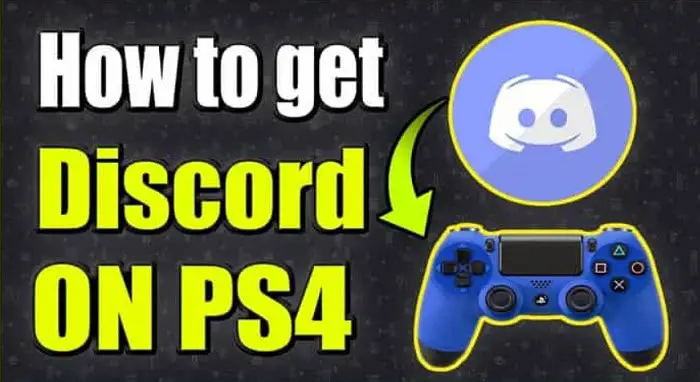
- An optical cable-equipped headset comparable to the A40 TR is necessary. It must provide USB connectivity.
- A MixAmp or MixAmp Pro TR device is required for players to adjust the audio between their PC and PS4.
- In addition to these two, wires that go with them are also needed to finish installing Discord for PlayStation. These cables should be 3.5mm Male to Male, 3.5mm AuxSplitter, and 3.5mm to 3.5mm with Volume in size. Make sure the measurements are correct; otherwise, the cord is useless.
- The Discord app is the fourth and last item. The Discord app must be installed on each player’s Computer. They may do this by going to the official site and selecting from the several offered versions.
Usage of Discord on a PS4
It’s time to learn how to utilize the equipment once you’ve gathered all the required supplies and signed into your Discord app for your PS4 account.
MixAmp and PS4 connected
To connect, follow these steps:
- The MixAmp must be connected to the PS4 system to begin the process. It would help if you started the PlayStation 4 now to prepare for this.

- The wire should now be connected to the MixAmp on one end and the console on the other. A console mode setting on MixAmp should already be in place. Your headset will be designated as a USB device, and a notification informing you of this will appear on the screen if you finish this step.
See Also: PS4 Pro Won’t Turn On: How To Fix It [Complete Guide]
Finish the MixAmp and PS4 setup.
We are very close to solving your problem with Discord on ps4. Once you have connected these two devices, go to the following step in the setup process for Discord on the PS4. Also, know about connecting unsupported Bluetooth to PS4.
- Scrolling down, choose the Sound and Display option under the Settings tab on the PlayStation 4 console. Users must select the Audio Output Options in the following step. You must choose the Main Output Port and change it to Optical there.
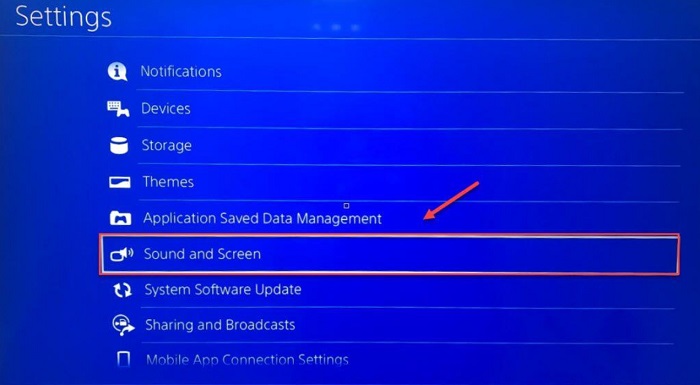
- To download Discord on PS4, select the Audio Format by tapping it in the Audio Output Options. Select Bitstream (Dolby) as an option at this point.
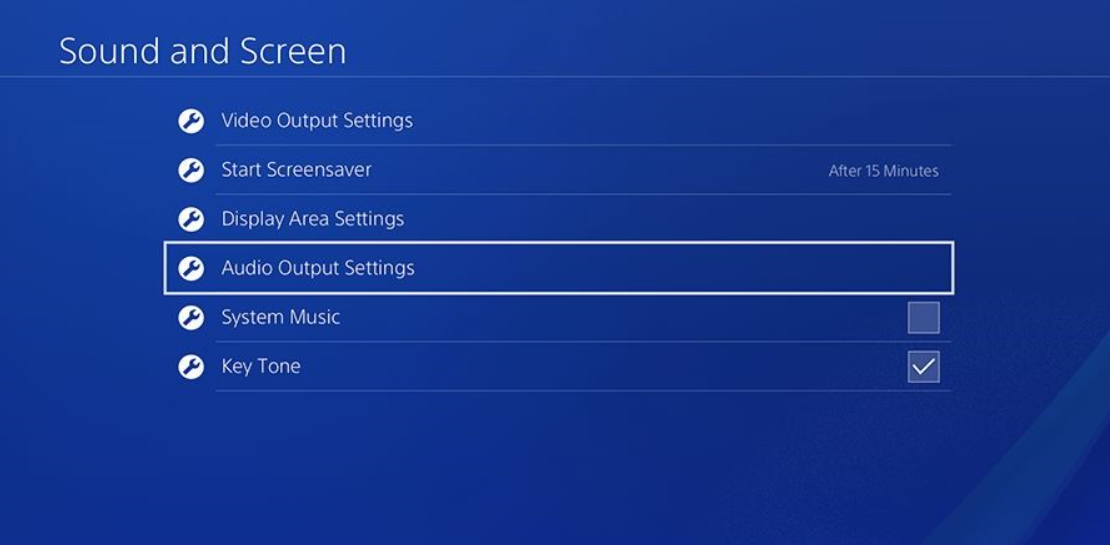
- Go back to the Basic Settings page after you are through doing this. To choose the Devices tab, move your cursor down the menu. Select “Audio Devices” and make sure to choose “Chat Audio” under “Output to Headphones.”
See Also: PS4 Won’t Turn On Error | 10 Easy Ways To Fix The Error
Installing on a computer or system
You must connect the entire setup to your system during the final call. Do the actions listed below after turning on your Computer?
- Plug your MixAmp into one end of the USB cord, then your Computer on the other. Check to ensure that MixAmp is in PC Mode. Now, open the Settings page in the Discord software on your Desktop. And choose the Voice & Video option now.

- To choose your current headset, head to the Input Device menu item. You should leave the Output Device as the default. You may now smoothly use Discord on PS4 by clicking Done to complete the process.
So yes, as we read above, the answer to your question, “Can you download Discord on ps4” is a yes. Click here to know about how to get Discord Default Avatar quickly.
FAQs
Can one log into Discord using the web browser on my PS4?
Sure, by just going into your discord profile using a web browser, you may utilize the console to access Discord on a PS4.
Can a PS4 user download Discord?
Discord has yet to become officially available for PS4 download. Thus the answer is no. Nevertheless, you may use a USB connection, Mixamp, and headphones appropriate for your PC and console to link Discord to PS4.
Does the PS4 have Discord?
You can utilize Discord on your PC even if the PS4 does not officially support it by entering into it through the internet browser, connecting the console and Computer with a USB connection, Mixamp, and a headset, then utilizing Discord on your PC. You may converse with your pals on Discord using the console's audio capability.
Can a PS4 Party Chat participant join from a PC?
By installing Party Remote Play on the PC, users can connect to a PlayStation 4 party chat from a PC. Switch on the PlayStation system and the program after installing it, then link the PC to party chat. One may see the PS4 party chat on the Computer by running the software.
Conclusion
Installing the Discord application on a PlayStation 4 console is easy, but you must acquire all the necessary supplies to finish the setup.
That’s all. We’ve now mastered the PS4 Discord setup and usage process. You may now utilize Discord on your Computer while using your PlayStation 4 to play games. And we hope we have solved your doubts about “Can you download Discord on ps4.”
You can listen to your pals while using Discord voice chat on the Computer to communicate with them while playing games on your PlayStation.
