Are you looking at how to change the Default file opener in Windows 10? Then you have come to the right place.
Windows default programs can be modified.
- To access default apps, go to Start > Settings > Apps.
- You have two options for changing the default app: Make a file type or link type the default. Enter the desired file or link type in the search bar, then choose it from the results list.
Microsoft pushes its suggested programs and settings when you enter Windows 10. You will be happy to know that you can modify all of them if you prefer using something other than a Microsoft account to log in, don’t like the OS’s built-in Bing search, or detest Edge. You can’t change certain things but you can modify many of Windows 10’s Default behavior. Here’s how to change the Default file opener in Windows 10.
See Also: Windows 10 Language Pack- All You Need To Know In 2023
Table of Contents
What Does the Phrase “Set As Default” Mean?
If you’ve never considered Default programs, the idea is really simple. Windows maintains a list of programs that it consistently employs to access particular formats of media or links. The term “Default programs” refers to them. Here is a guide on opening a VCE file on Windows.
An MP4 file, for instance, opens in your usual video player when you double-click it on Windows. This program, by default, is the Movies & TV one. However, you may switch to a more feature-rich player.
You must right-click a file and pick “open file with” from the context menu to choose another application to open it instead of the one that opens it by default. So let’s see how to change the Default program to open a file.
How to Modify Windows 10’s Default Applications
When you install new programs, Windows won’t set them as the Default on your behalf. Use these procedures to get to the Default applications settings page in Windows 10 changing Default programs to alter your Default programs:
1. First, select Settings > Applications.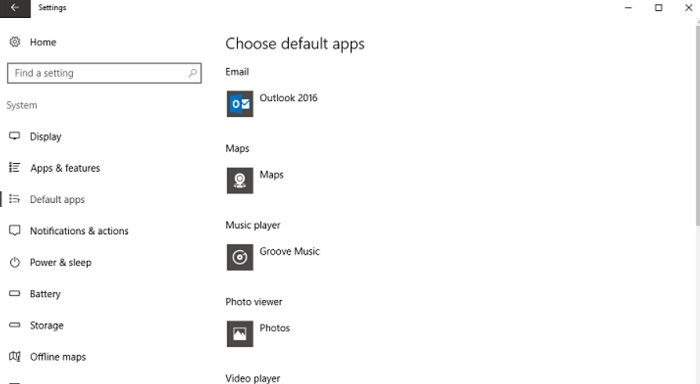
2. On the left pane, select Default Apps. You’ll find your Default programs for email, music players, web browsers, and other frequent uses here.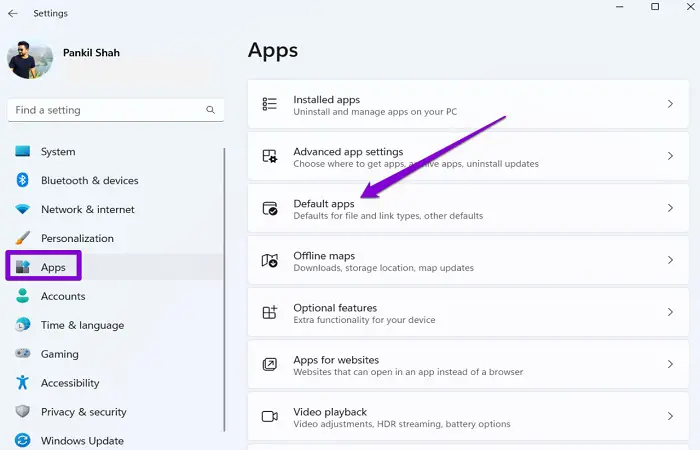
3. Select an app to reveal substitutes installed on your computer, then choose the one you want to use by Default to change the Default program to open the file.
This panel will allow you to search the Microsoft Store for an app if the one you wish to use still needs to be installed. But you won’t want a Store app as the Default; instead, you’ll want a regular desktop application. Install the new application, then return to this menu to make it the default setting. It is easy to change the Default file opener in Windows 10.
Modify Other Defaults
You’ll find three other menus at the bottom of the Default app settings page, where you may modify other Defaults: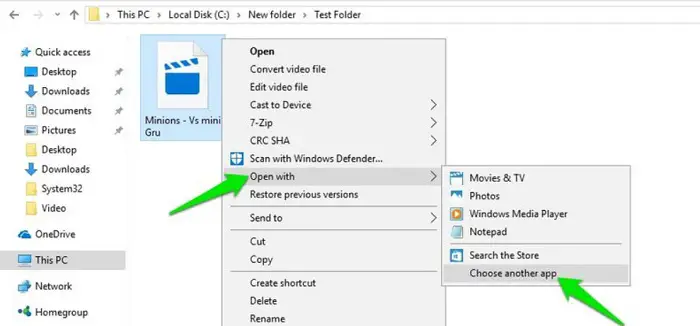
- Set Default applications based on file type: This feature lets you choose which apps to open a certain file type, such as PDF, MP3, and others. It’s a helpful method for repairing file-type connections.
- Select Default applications by protocol: In this section, you may choose which app should launch when you click URIs, including protocols like email or FTP. These settings shouldn’t need to be altered frequently by most users.
- App Defaults can be set: Any software may be selected from this menu, and you can control what file types it can open. Now easily change the Default program in Windows 10.
Applications by Default in the Control Panel
While Microsoft is moving more of its functionality to the Settings app with each significant release, the old Control Panel UI is still in Windows 10. There are four possible choices in the Default Programs area, but all of them redirect to the Settings app aside from AutoPlay (see below).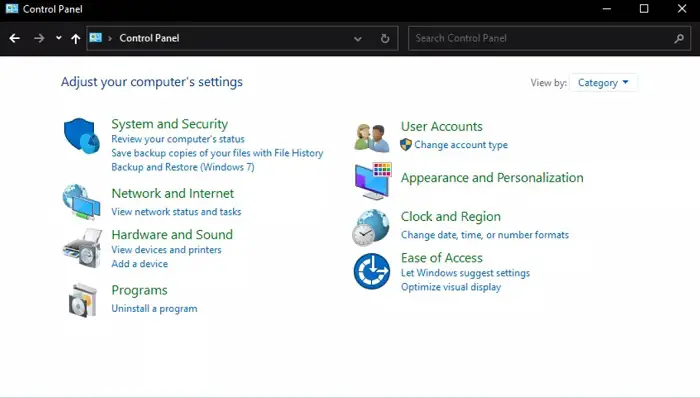
But, if you continue to use Windows 7, you may modify your Default programs using this portion of the Control Panel.
If Windows 10’s Default browser can’t be changed
You could occasionally have a problem where Windows 10 doesn’t understand your Default browser when you change it. If this occurs, consider first uninstalling and then reinstalling the concerned browser. 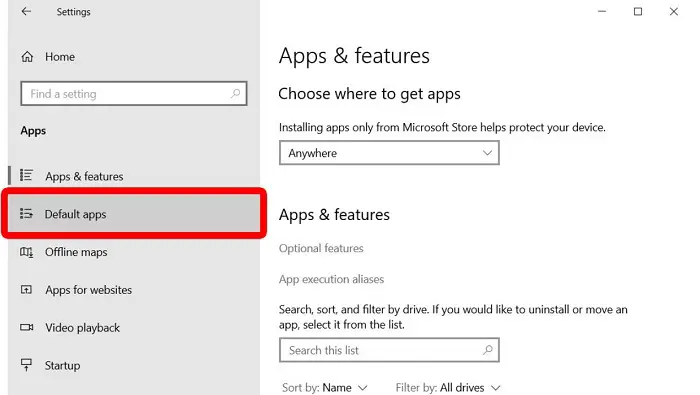 If this doesn’t solve the issue, try opening the Set Defaults by Application section on the Default Applications page, as previously mentioned. Choose the browser you wish to make the Default, then select Manage. Verify that your chosen browser is set for each file type listed below.
If this doesn’t solve the issue, try opening the Set Defaults by Application section on the Default Applications page, as previously mentioned. Choose the browser you wish to make the Default, then select Manage. Verify that your chosen browser is set for each file type listed below.
How to Modify Windows 10’s AutoPlay Defaults
When you insert a USB device or a DVD, does your computer launch a File Explorer window by Default? This feature, AutoPlay, makes it simpler to start up portable media.
You can alter the behavior if you don’t like it. This is how:
- Choose Devices under Settings.
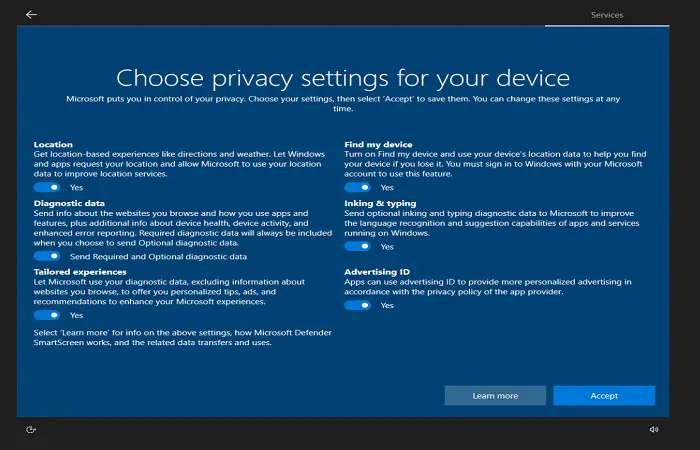
- In the window on the left, select AutoPlay.
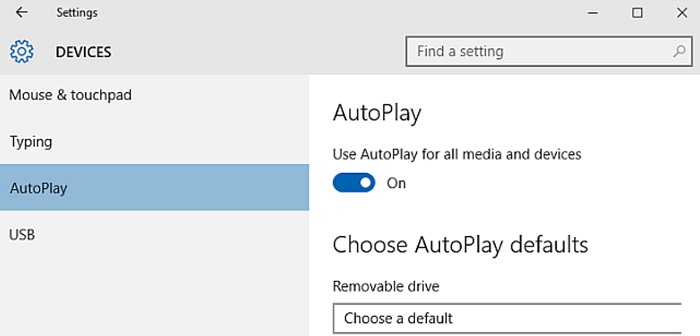
- You’ll see fields for your removable disk, memory card, and recently attached devices (such as your mobile phone). For each, select a Default action by clicking the dropdown box and selecting one, such as asking you each time, importing photographs with Dropbox, playing movies with the video player, etc.

- Toggle the Use AutoPlay for all devices and media switch to the off position to disable AutoPlay.
You may alter the AutoPlay settings for particular media formats using the Control Panel if this lacks sufficient control. To access it, look for Control Panel under Start. Default Applications > Adjust AutoPlay settings should be chosen after switching the Category option in the upper right to Tiny Icons.
The options for Default actions are much more plentiful here. AutoPlay is available for CDs, DVDs, software, and other media formats, and you may choose what each one does.
Don’t let anything run on autopilot; exercise vigilance. In the past, some viruses used AutoPlay, which made it simple to infect your computer if you plugged in an arbitrary flash drive.
See Also: How To Check Graphics Card On Windows 10
How to Switch the Taskbar’s Bing to Google
The Taskbar’s search feature may also search the Internet with your computer. Microsoft, however, has secured this such that Bing will always be used inside Edge.
Here’s how to switch Edge out for your Default browser if you’d prefer:
- Launch the free EdgeDeflector app after downloading it. Although there has yet to be a new app version since late 2017, it is still functional.
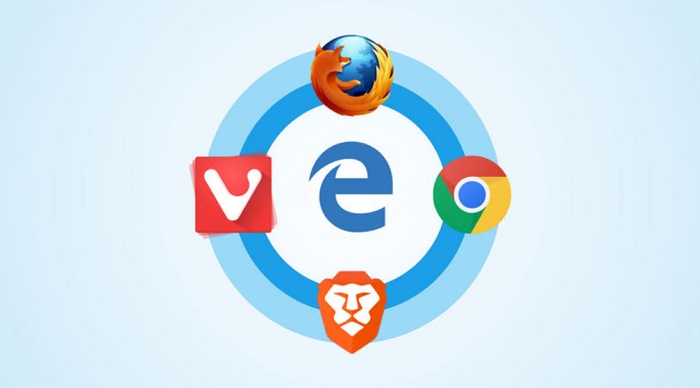
- A popup prompting you to choose an app will appear. Choose EdgeDeflector, and then select Click OK to continue. Always use this app.
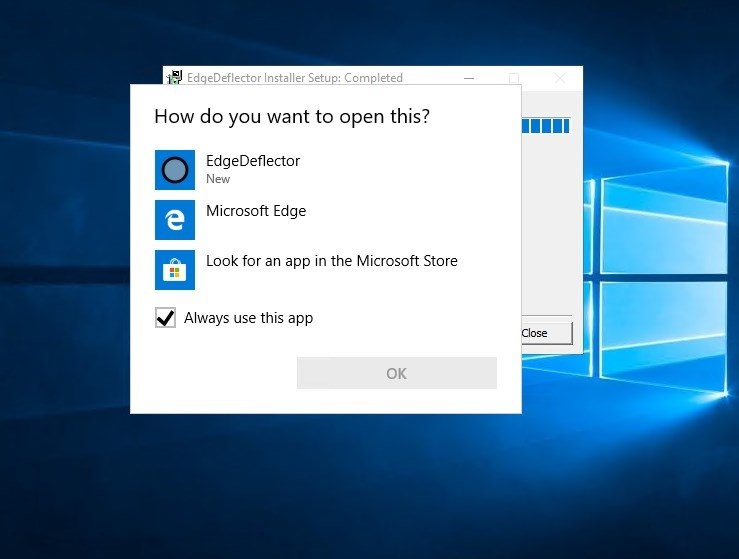
- Change Microsoft-Edge protocol to EdgeDeflector by finding it and changing it. You must manually set EdgeDeflector if this dialog is dismissed or if it never appears. To accomplish this, navigate to Settings > Apps > Default applications and select Pick Default apps by a protocol at the bottom.
Now that the program runs in the background, Edge will no longer be the Default browser for Taskbar online searches. These queries will continue to show up in Bing. If you’d like to utilize Google or another search engine, do the following steps:
- Download the Chrometana Pro extension on your Chrome browser. Users of Firefox ought to install the same developer’s version, Foxtana Pro.
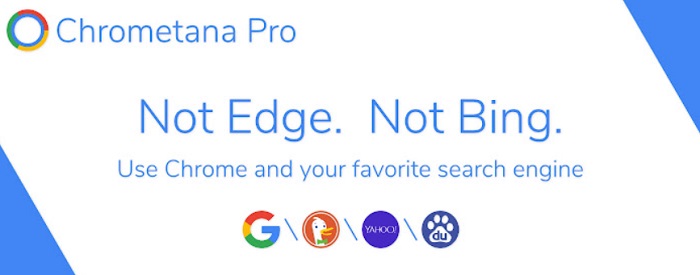
- After installation, you’ll see directions for downloading EdgeDeflector, which we’ve already taken into account and changing your Default browser, which we’ve already done for you.
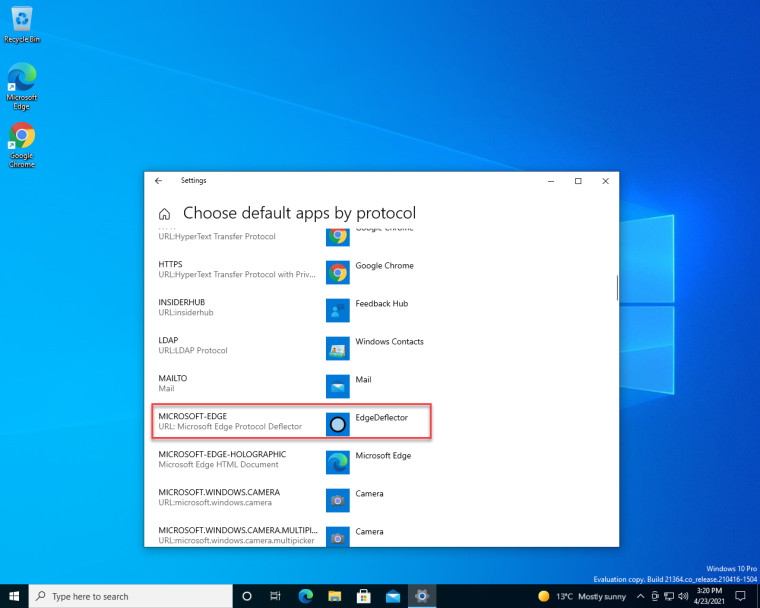
- You can substitute DuckDuckGo or any search engine for Google. By selecting the symbol in the upper corner of your browser, you can access the Chrometana Pro menu and choose Settings. All Bing searches or only Cortana searches may be redirected here.
See Also: 14 Best BIN File Opener Software for Windows
How to Modify the Windows 10 Keyboard Settings
Under Settings > Time & Language, under the Region and Language pages, you may alter the Language, keyboard layout, and other relevant settings. For the Region page to display the appropriate options, including Windows display language on Language, ensure your country or area is configured correctly.
The list of installed languages is on the Language page’s bottom. Clicking Add a Keyboard here will allow you to add a new language or layout. Choose to Add a desired language to include a new language. The majority of individuals, however, find that clicking the current Language, then Settings, is more helpful.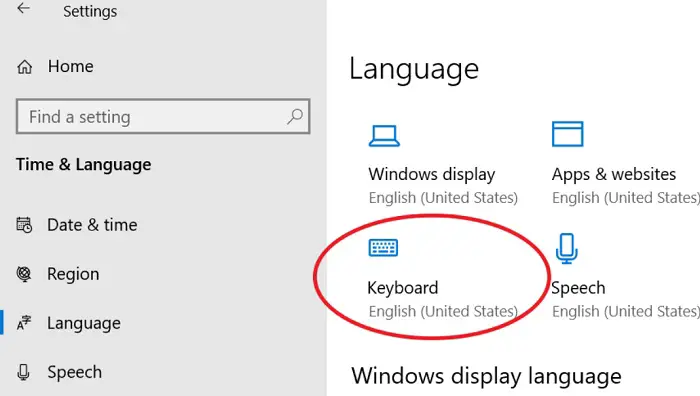
You may access everything from foreign keyboards like Japanese and German to alternative layouts like United States DVORAK, even if English is your Language of choice. The United States International style makes it simple to enter accented characters and is particularly interesting.
Use the Win + Space keyboard shortcut to switch between keyboards anytime.
You might also be interested in the 10 Best Windows Emulators for Mac (Free & Paid). Check Here.
Modifying Windows 10’s Default Folder View
Many views, including Details, Big Icons, and Tiles, are available in File Explorer in Windows 10. You can see what kind of contents Windows thinks a folder contains and how it applies a view based on that.
To begin, select Properties from the context menu of any folder. The “Optimize this folder for” option is on the Configure menu.
There are six options: general goods, documents, photos, music, and videos. All of them are self-explanatory, except the General elements that Windows uses for folders containing mixed material.
Use the following procedure to make the Default display the same for all folders of a type:
- Look for a folder you wish to modify and open it.
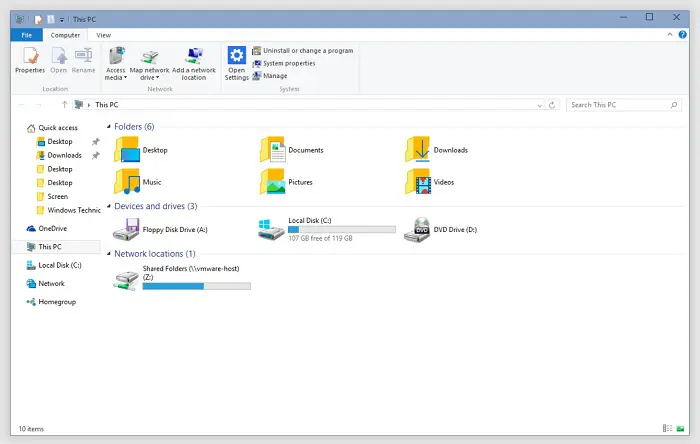
- Use the View tab at the window’s top to make the appropriate adjustments. Select Options from the View tab’s right side if your edits are satisfactory. The Navigation pane, Layout, Sort by, and other options are available for you to select from. In the Settings box, select the View tab, and then click Apply to Folders to apply your current view to all folders of the selected type.
Without a Microsoft Account, Log In to Windows 10
Using a Microsoft account to sign in to Windows 10 has benefits and drawbacks. Windows allows you to set up a local account during installation, but if you subsequently decide against it, you may deactivate your Microsoft login and continue using a local account.
Windows 10 functions quite acceptable without a Microsoft account, even though it may badger you to set one up for synchronizing your data in apps. Although specific functions, like the ability to buy premium programs from the Store, need a Microsoft account, most functionality is available without one.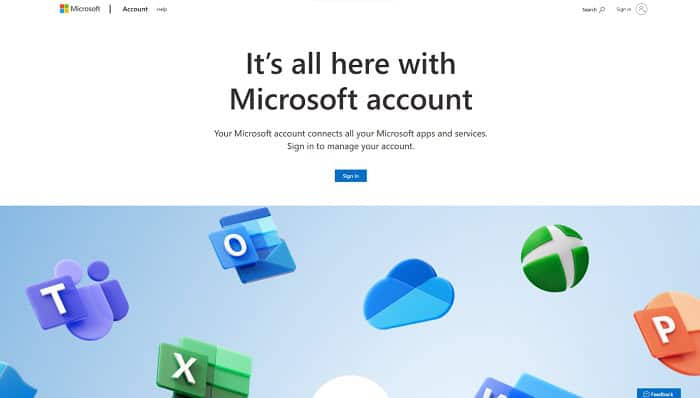
In addition, remembering your password is essential because changing it for a local account might be difficult, so changing the Default file opener in Windows 10 is very easy.
If you are wondering about How Much Space Does Windows 10 Take On an SSD?, then Check This Out.
FAQs
Where are the Default app settings?
Go to Settings Apps & notifications Default applications and hit it. After selecting the app type, which you do by tapping it, choose the Default app by tapping it. If you need any clarification about changing the Default app to open a file, read the article.
Why are Default settings crucial?
Computer security depends on Default settings. Computers can be protected from nasty users or hackers who would otherwise access sensitive data or harm a system by configuring Default passwords and system settings.
Where are Windows 10's Default settings?
Use these techniques to restore Windows 10 to its factory default settings without losing any of your files: Open the Settings. Choose Update & Security. Choose Recovery. Choose to Get started from the 'Reset this Computer' option.
What is the Default location in Windows?
In Windows, the installation location destination Defaults to the 'C' disk. Your computer's storage will be used up by everything you install there.
Conclusion
We hope that your doubt about how to change the Default file opener in Windows 10 is solved in this article. Your computer working the way you want will significantly increase your productivity. After significant Windows 10 upgrades, consider evaluating these settings one more as they occasionally modify. If you have any doubts about changing what app opens a file, you can ask us to clarify it.
