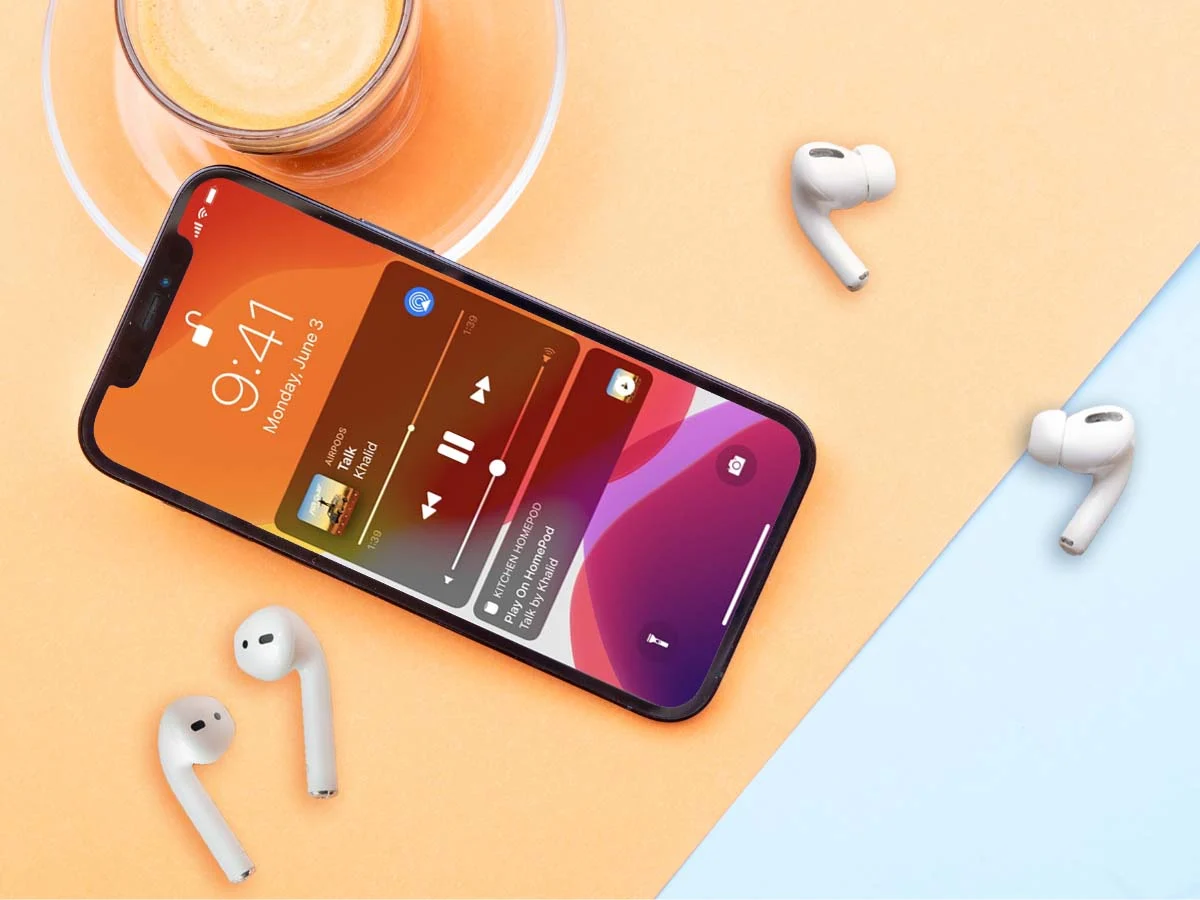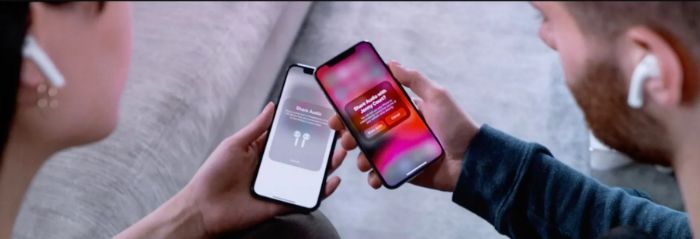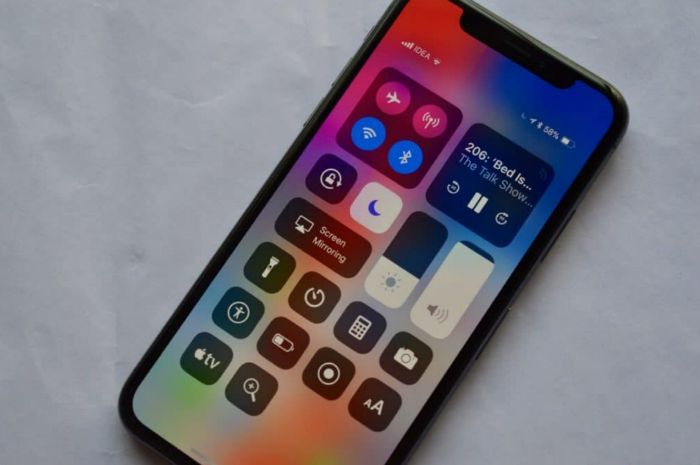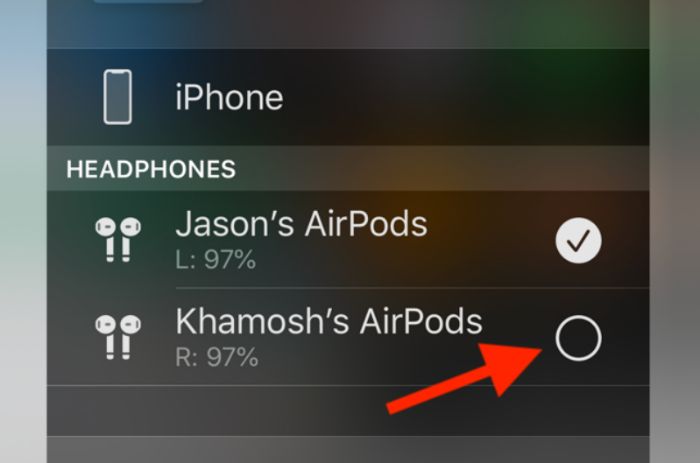Whether you are traveling with your friends or just hanging out with your buddies, there are times when you sit back and relax while listening to music. Today, we will tell you how to connect two AirPods to one phone, so you can experience the music or video to the fullest while listening to it with your friends.
For audio sharing, hit ‘Share Audio.’ If your friend owns AirPods or AirPods Pro, ensure they are near your device inside the open case. For AirPods Max, keep them close to your device. If your friend uses Beats wireless headphones, activate their pairing mode and hold them near your device.
It feels great to share your songs with your companions, but all songs are not meant to be heard by speakers loudly. Some are heard through earphones to enjoy them at their best. You can always share your earphones with your friends, but that would not give you the full experience of listening to the song. So let’s explore how we can connect two AirPods to one phone.
See Also: How to Solve ‘No Audio Output Device is Installed’ Error
Table of Contents
What Is Apple Audio Sharing?
Using Apple’s audio-sharing function, you can connect two AirPods to one Phone and stream songs from the iPhone to two distinct pairs of AirPods.
Apple introduced the sound-sharing function in iOS 13 only three years after Apple released the first AirPods. With the advent of new spatial soundtracks (such as those found on iTunes), using just one Earbud to share your audio with a companion can substantially diminish your music experience.
However, it is a poorly understood feature, and many people are confused about linking two sets of AirPods to the same phone. Continue reading to learn how to pair two different AirPods to one iPhone.
Steps To Connect Two AirPods To One Phone
- To start, you must first turn on Bluetooth on your iPhone. Turn the Bluetooth feature on in Settings > Bluetooth.
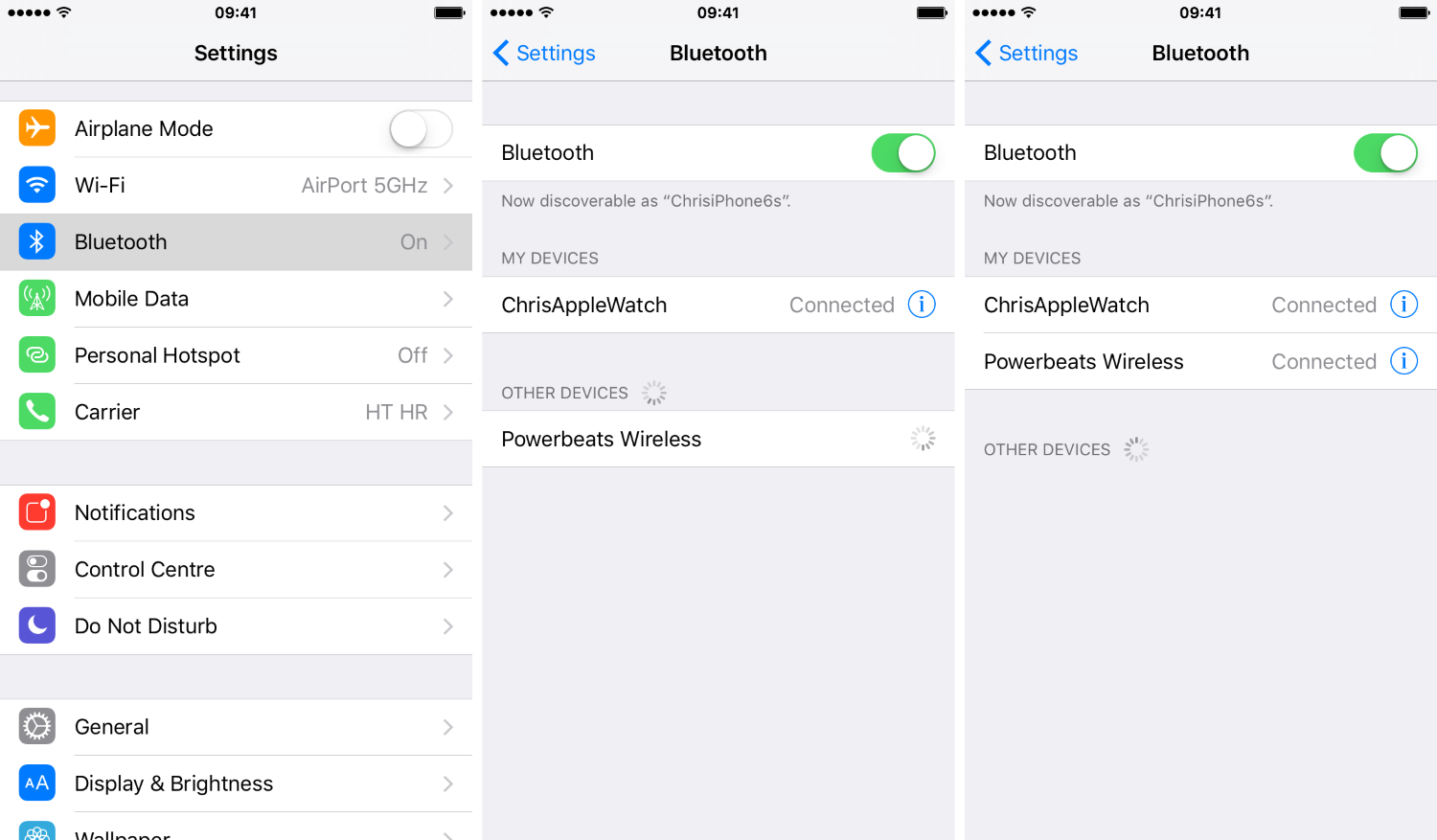
- Please return to your main screen, put AirPods into their charging cases, and shut the lid.

- Now lift the case containing the first set of AirPods, and the device will now display configuration instructions. To dismiss the pop-up, click Connect. To set up the second set of AirPods, lift the case’s cover and hold down the configuration button on the rear side until the configuration graphics appear.
- Tap Connect > Finished linking your AirPods to the iPhone.
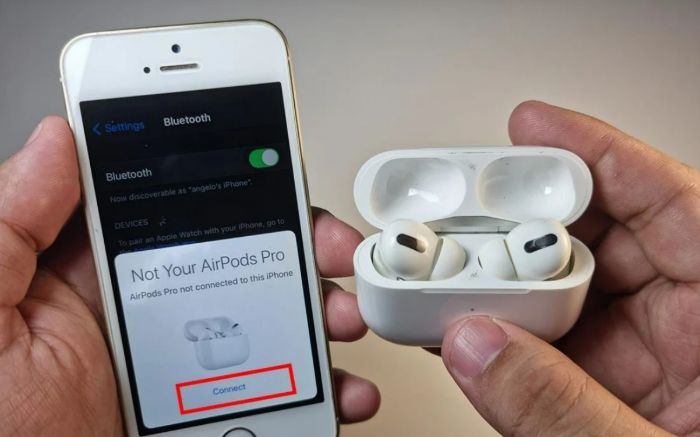
- If the pop-up does not show up, shut the AirPods case cover, wait a couple of minutes, and try again.
- Navigate to your Control Center. On an iPhone ten or higher, you can access it by pulling it down from the upper right side of the screen. For earlier versions, drag up from the bottom of the display.
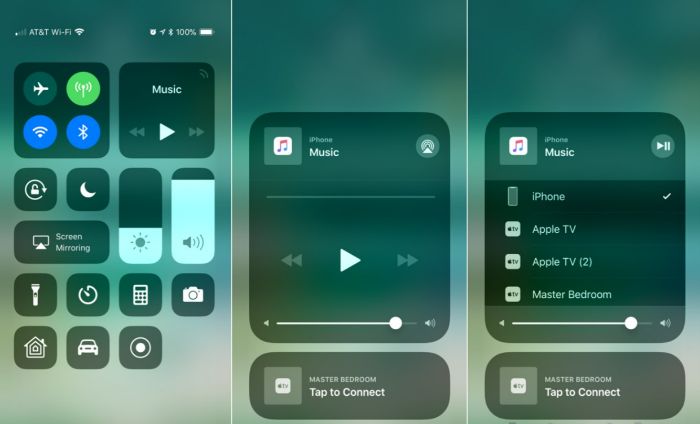
- Click the Airplay button in the control center’s upper right corner. This button, next to the currently playing audio, depicts a triangle placed over a set of concentric circles.
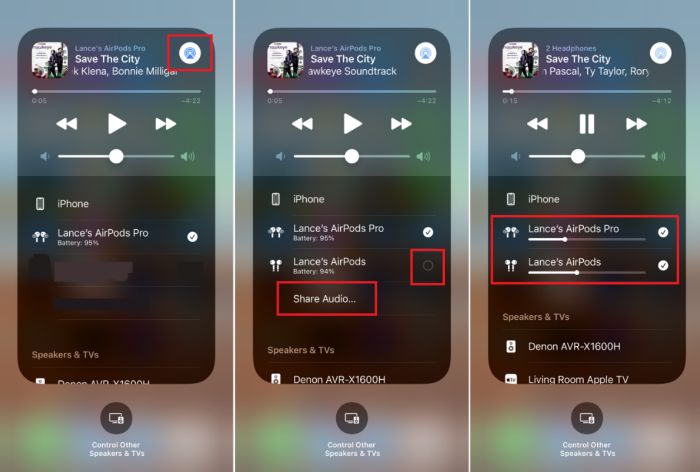
- You can now choose both sets of AirPods by pressing the circle beside their designations, then run your audio. Both pairs of earbuds should produce sound.
Once attached, both AirPods will begin to play sound from your iOS device. But knowing how to connect two AirPods to one phone is not enough. You may also use your smartphone to change the volume on both AirPods. Let us now take a closer look at that.
See Also: TOZO Golden X1 Review
How To Configure The Voice Controls
Now that you know how to connect two AirPods to one phone, the fun will reduce if the volume is not up to the mark for both of you. Thus it is crucial to know how to change volume individually and for both the AirPods as a set.
You can handle each pair of Airpods or Beats earbuds separately when they are sharing audio. It implies you can adjust the volume, play, pause, and stop audio using the Lock Screen or Control Centre options.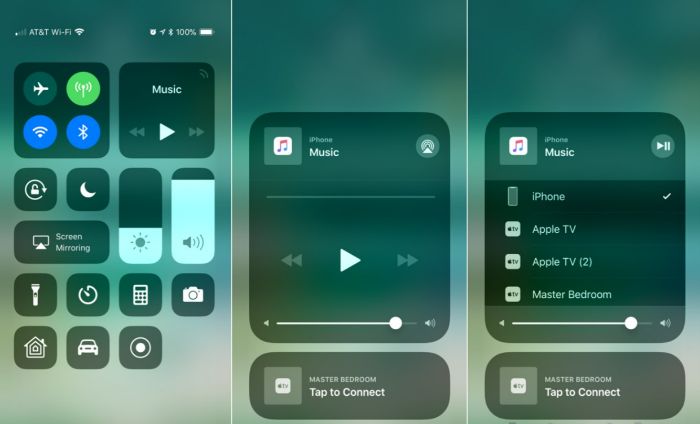
By pressing the AirPlay icon, you can also control audio outputs in the application you’re listening to. When you tap and hold the volume slider in Control Centre, both earphones’ volume settings show up as long vertical columns on display.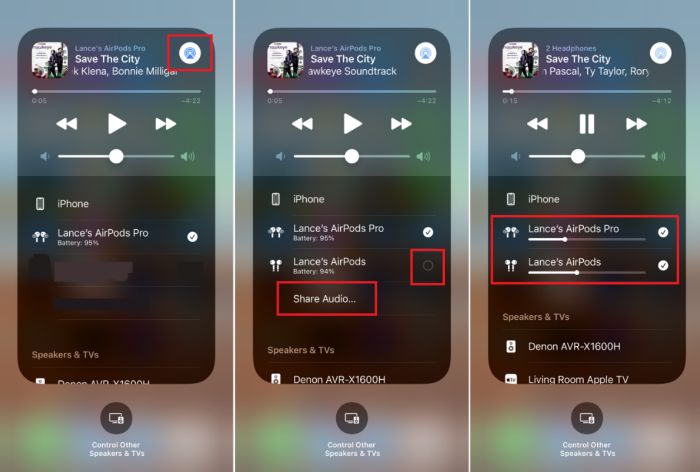
You can adjust the sound level of either pair of headphones by dragging the volume slider on each set or using the earbuds themselves. With AirPods Max, for example, you could turn the Digital Crown. It will impact only that specific set of earpieces if you employ any of these techniques.
You could also adjust the volume for both earbuds by dragging the volume slider at the bottom.
See Also: 10 Methods to Fix “iPhone Won’t Charge” Problem in 2023
How To Stop Audio Sharing With The Other Set Of AirPods
Now you know how to connect two AirPods to one phone.
However, to stop the audio sharing with other AirPods, tap the AirPlay button in your iPhone or iPad’s Control Centre, the Lock Screen, or the app you’re listening to.
Uncheck the box next to the earbuds you want to stop sharing music with. When you do this, you will disconnect the second set of Airpods.
See Also: Stop Motion Software List Of 20 Best For Windows (Updated 2023)
How To Connect Two iPhones To Share Audio
Connecting their iPhone with yours is another way to share music with a friend. In this manner, your AirPods (or other earbuds) remain connected to your respective devices, but your devices play the same music. Knowing this is just as essential as connecting two AirPods to one phone.
Because you aren’t required to configure another AirPod on your mobile phone, this approach is less complicated than the audio pairing feature explored earlier in this article. Again, both phones should operate on iOS 13 or higher, and the AirPods should be compatible.
Position your devices adjacent to one another while your AirPods are connected to your respective devices. An immediate dialogue box will now display. When you select ‘Share Audio,’ it will sync your iPhone’s audio. Both earphones will appear in the AirPlay menu after they have been linked. You can manage the loudness of each AirPod on your iPhone using separate sliders.
FAQs
How Many AirPods Can You Use to Share Audio? How do you sync AirPods together?
So far, the total number of AirPods that can link to an interoperable iPhone, and iPad using iOS 15, as well as all versions of AirPods (along with AirPods Max) and suitable Beats variants, is two. You can use the Audio Sharing feature to sync them.
What to do to Reset AirPods & AirPods Pro?
Close the charging case and place your AirPods inside. Wait thirty seconds before proceeding. Remove the lid from your charging case. Go to Settings > Bluetooth on your apple device, and click the More Info tab beside your AirPods. (If your AirPods aren't visible in Settings, skip to the next step.) Click and hold the setup button on the backside of the charging case for about ten seconds until the status light blinks amber and then white. Click Forget This Device and then click once more to verify.
What does AirPods flashing red mean?
Because of a serious pairing error, your AirPod case is blinking red. You could believe that the issue arises because the battery is getting low. However, if the problem continues after a full charge, it is due to a pairing issue with your AirPod.
Can AirPods be overcharged?
Yes, AirPods can be overcharged. It occurs when the battery within the AirPods runs out and cannot receive any further charge. If you keep charging your AirPods for an extended period, they will probably stop charging and discharge.
See also: Key To Unlock iPhone – On Passvers iPhone Unlocker Review
Conclusion
You now know how to connect two AirPods to one phone and enjoy sharing music with friends and family without the loss of experiencing the best. If you cannot connect 2 AirPods to an iPhone, you can try resetting your AirPods and starting over again.
We hope that this article has helped you know more about your gadgets.