Many talks are going around how to convert HEIC to JPG image file formats. Since HEIC is a newly introduced file format, many people intend to opt for it. However, on the other hand, the need for JPG hasn’t been reduced yet.
Surprisingly, many people still want to convert the HEIC to JPG Windows after clicking the photos on iPhones.
There could be various reasons behind this move, and we’ll reveal those and instruct you on how to convert HEIC to JPG Windows 10.
See Also 16 of the Best Tools to Convert Video URL to MP4 in 2021
Table of Contents
What Is HEIC?
HEIC is the image file format introduced by Apple which is only compatible with Apple devices. The photos you click on your iPhone get saved in HEIC format instead of JPG.
The difference between JPG and HEIC is that when you compress the photos in HEIC image format, these photos don’t lose the image quality. But JPG image files can lose the quality of photos when you compress them.
However, JPG is on many people’s priority list because it is compatible with all devices, and you can open JPG files on almost every device. So, if you want to convert HEIC to JPG Windows, you can continue reading this post.
HEIC To JPG Converter Windows
The problem you might face when converting the HEIC to JPG using various tools is that you may lose the image quality.
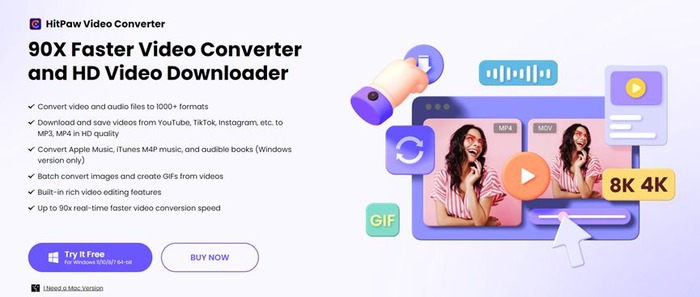 You won’t have this type of issue with the HitPaw Video Converter. You heard it right; now you can transform your photos into other formats courtesy of the HitPaw Video Converter.
You won’t have this type of issue with the HitPaw Video Converter. You heard it right; now you can transform your photos into other formats courtesy of the HitPaw Video Converter.
Apart from helping you convert the images, HitPaw Video Converter is equally fantastic at converting video and audio files. Moreover, you can perform various editing activities on your video, and downloading the videos from 1000+ online websites is also possible using HitPaw Video Converter.
Features Of HitPaw Video Converter
- Convert your audio and videos into 1000+ formats
- Helps you download videos from 1000+ online websites
- Lets you convert your images into various image file formats
- Offers mind-blowing video editing features
- Offers 90x real-time video and image conversion speed
- Brilliant GPU acceleration feature
How To Convert HEIC To JPG Using HitPaw Video Converter?
- To begin with, all you need to do is visit the official website of HitPaw Video Converter and install the latest version of the software from there. Next, you’ll need to launch the program.
- After entering the main interface of HitPaw Video Converter, tap on Toolbox and select Image Converter.
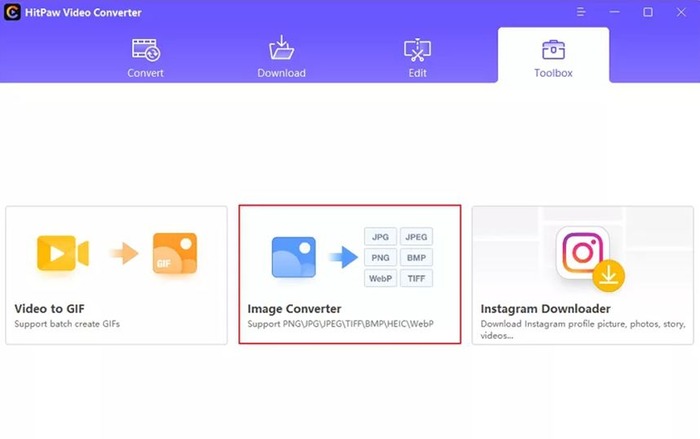
- Click on the ”Add Image” icon and select the photos you’d like to convert into JPG format.
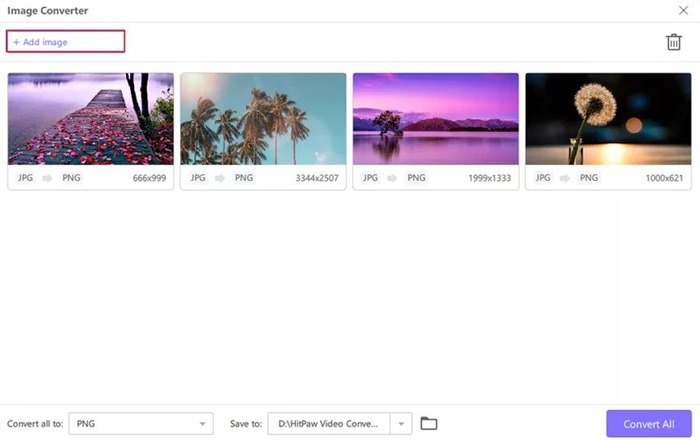
- You can add multiple photos as HitPaw Video Converter supports batch conversion of your photos.
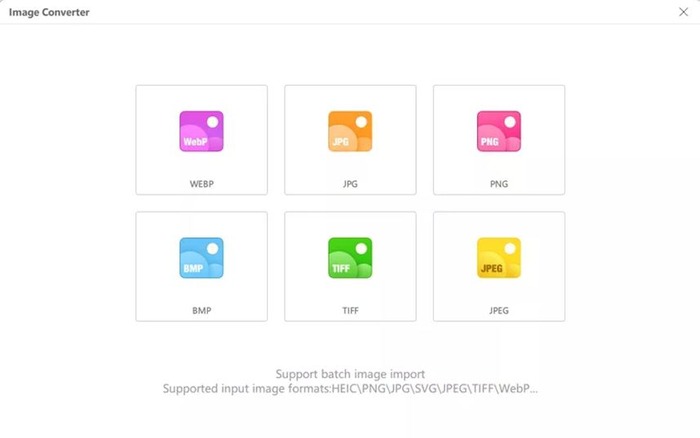
- Choose the output image format you’d like to convert the image into. Since you intend to transform the picture into JPG format, you’ll need to select JPG format.
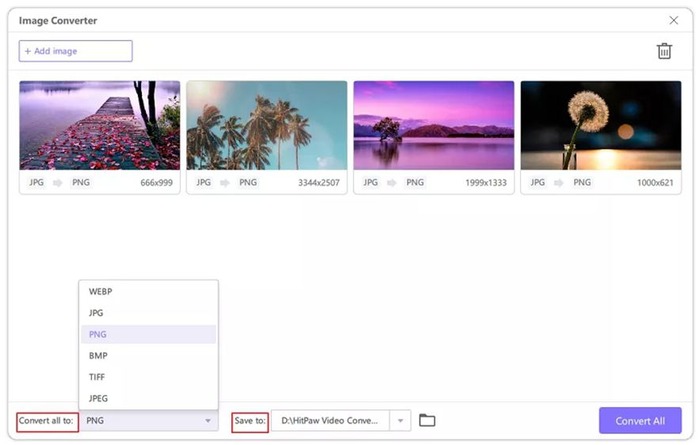
- After the output format is fixed, click on the ”Convert All” icon to start converting the HEIC into JPG.
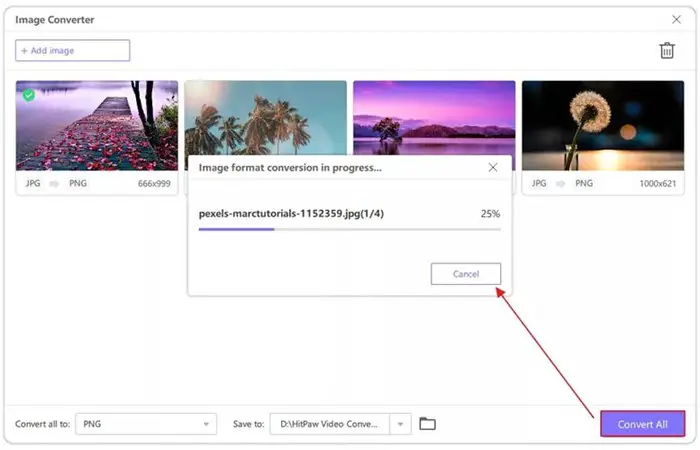
How To Convert HEIC To JPG Windows 10
Converting HEIC to JPG on PC has become pretty easy courtesy of the Windows Photo Software, a built-in Windows tool that allows you to open and convert HEIC files,
Here’s how to convert HEIC to JPG using Windows Photo software.
- Click on the image you want to convert into JPG in the Windows Photo Viewer.
- Now choose the ” Edit & Create” icon and then click on the Edit option.
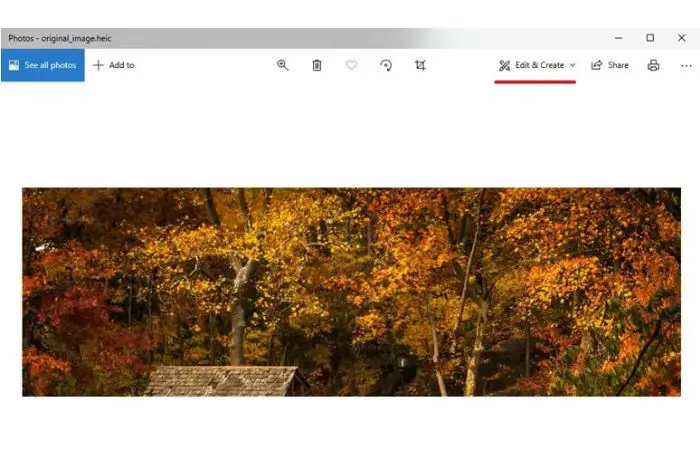
- Since we aren’t looking to edit the picture, you’ll need to tap on ”Save a copy”. Next, select the location where you’d want to save the photo.
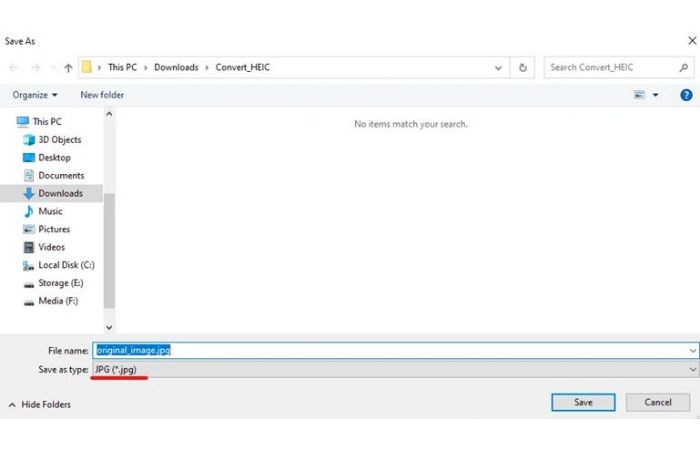
- The photo you save will be downloaded in JPG format.
HEIC To JPG Converter Free Download
Another way to convert HEIC into JPG is to acquire the services of iMazing HEIC Converter.
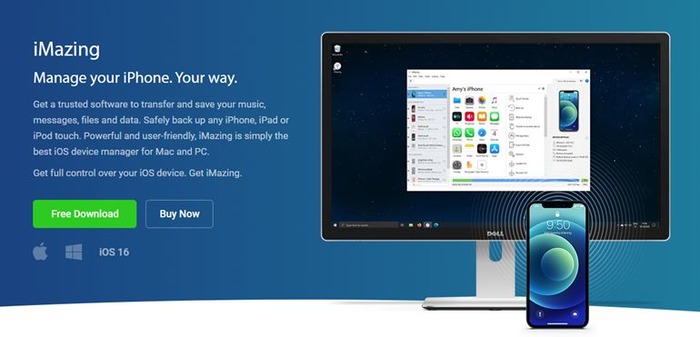 Opting for this ”HEIC to JPG converter download” is pretty easy; you’ll only need to install the software to get your job done.
Opting for this ”HEIC to JPG converter download” is pretty easy; you’ll only need to install the software to get your job done.
Features Of HEIC To JPG Converter
- Free to use
- Doesn’t compromise the resolution quality of the photo
- Helps you convert HEIC to JPG
- Change resolutions based on your choice
- Install iMazing Converter on your PC and launch it.
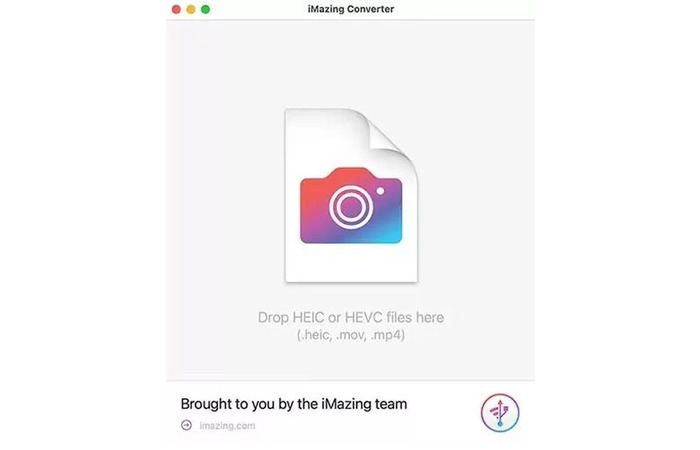
- Import the HEIC files you’d like to convert into JPG.
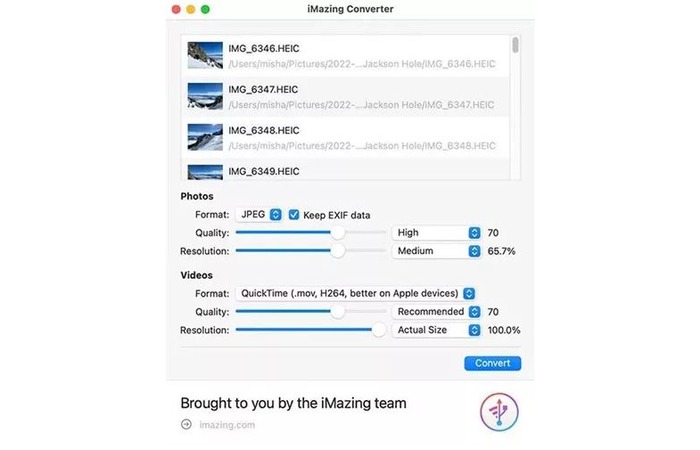
- Adjust the quality and resolution of your photo before selecting the JPG as your destination format.
FAQs
Can you open HEIC on Windows?
Opening the HEIC files on Mac won't be an issue considering the HEIC file format's compatibility with Apple devices. However, if you're looking for HEIC photos on Windows 10, you'll need to install HEIF Image Extensions from the Microsoft tool. After installing the extensions, you can open and access the HEIC files.
How do I convert numerous HEIC files to JPEG Windows 10 together?
The best thing about HitPaw Video Converter is that you convert multiple HEIC files to JPG Windows 10 using it. It is a wonderful video converter that easily supports bulk image conversion. Interestingly, you'll only need to launch the HitPaw Video Converter and import the HEIC photos you want to convert. Next, you'll need to select the image output format you'd like to convert the image into, and then you can easily convert the image files.
Conclusion
If you were having trouble converting HEIC to JPG on a PC, you could take notes from this post. You can find many ways to convert HEIC to JPG Windows but opting for HitPaw Video Converter is the best possible option as it provides many benefits to its users.
It is the most recommended video converter that also enables you to convert photos. So, it would help if you didn’t waste any time before acquiring the mind-blowing services of HitPaw Video Converter to HEIC to JPG.
