We all use our computers quite often, and looking at the identical stock Windows cursors might annoy the experience. The cursor is the object that you are looking at most of the time. Since Windows officially allows you to change mouse pointers for Windows 10, make the most of it. Changing your mouse pointer to a new one will take your PC customization to a new level. Thus, you must know how to get the finest Custom Mouse Pointers now!
Here is the list of the best Custom Mouse Pointers:
- Metro X3 Cursors
- Cut the Rope Cursors
- Crystal Clear
- Pulse Glass
- Mac OS X Cursor Pack
- Numix Cursors
- Polar Cursor Pack
- Breeze Cursors for Windows
In this article, we have listed some of the best custom mouse pointers available online. In the last section of the report, we have even given steps to apply these custom pointers once you have downloaded them. The name of the members who created these packs has been mentioned in the content so that you can see all their creations and the latest versions of the cursor packs in the list.
Table of Contents
List of Best Custom Mouse Pointers
Here is a list of some of the best hand-picked custom mouse pointers.
Metro X3 Cursors
Metro X3 cursors is a custom mouse pointers pack that suits professional and casual styles. The cursor is available in different colours to serve you accordingly and is made by the Devian Art member access.
The latest version makes the Windows 10 cursors look sharper and more precise. Hence, these different style combinations accent all the colour schemes available on Windows.
Visit: Metro X3 Cursors
Cut the Rope Cursors
Inspired by the official game Cut the Rope, this is a choice for your kids or the kid inside you. Also, some of the cursors are animated according to the feedback.
It is a selection of cute custom mouse pointers to consider for your PC, regardless of your age. These cursors are designed by the Devian Art member iSpidder.
Visit: Cut the Rope Cursors
Crystal Clear
Crystal Clear is perhaps one of the most popular custom mouse pointers online. It is by the Devian Art member BlooGuy and has two Free and Premium versions.
Also, the premium version gives you access to more fluid and colourful animations.
Visit: Crystal Clear
Pulse Glass
Pulse Glass is a glossy custom mouse pointers pack. The cursors are animated and are available for your PC as a free download.
Also, the cursor changes colours according to the background. The custom mouse pointers pack is by the member Stamga on Devian Art and has a cursor for every action.
Visit: Pulse Glass
Mac OS X Cursor Pack
Mac OS X Cursor pack is a set of alpha-blended cursors for your PC. Hence, this is the custom mouse pointers pack to consider if you want an OS X accent on your computer. RaZcaLinSIDe makes the pack.
Mac OS, X Cursor pack mimics the OS X environment quite well. You can also try getting the OS X wallpapers online to make it look even more like OS X.
Visit: Mac OS X Cursor Pack
Numix Cursors
Searching for a sleek and professional-looking mouse indicator? Then, the search ends here. Numix cursor is the popularly known custom cursor website that has these features.
This tool allows you to customize your workplace mouse indicator and desktop to a professional setup. Also, you can switch from the dark mode to the light version. The installation process of Numix software is also easy.
Visit: Numix Cursors
Polar Cursor Pack
Seeking a Linux-inspired look? The Polar Cursor pack follows the Linux cursor style. Not just does it have a white edition, but all red, green, and blue coloured versions as well.
With their rich shape and falling shade of dark, they look pretty fascinating if the attached image satisfies your ideal style.
Breeze Cursors for Windows
This theme is designed by the free software community KDE. They are free software distributors and also an open-source software company. They are known for creating alluring desktop themes for Linux. Well, when such contributors develop a mouse cursor theme, it has to be beautiful, and it is. Here, you can find mouse pointer designs that define your taste.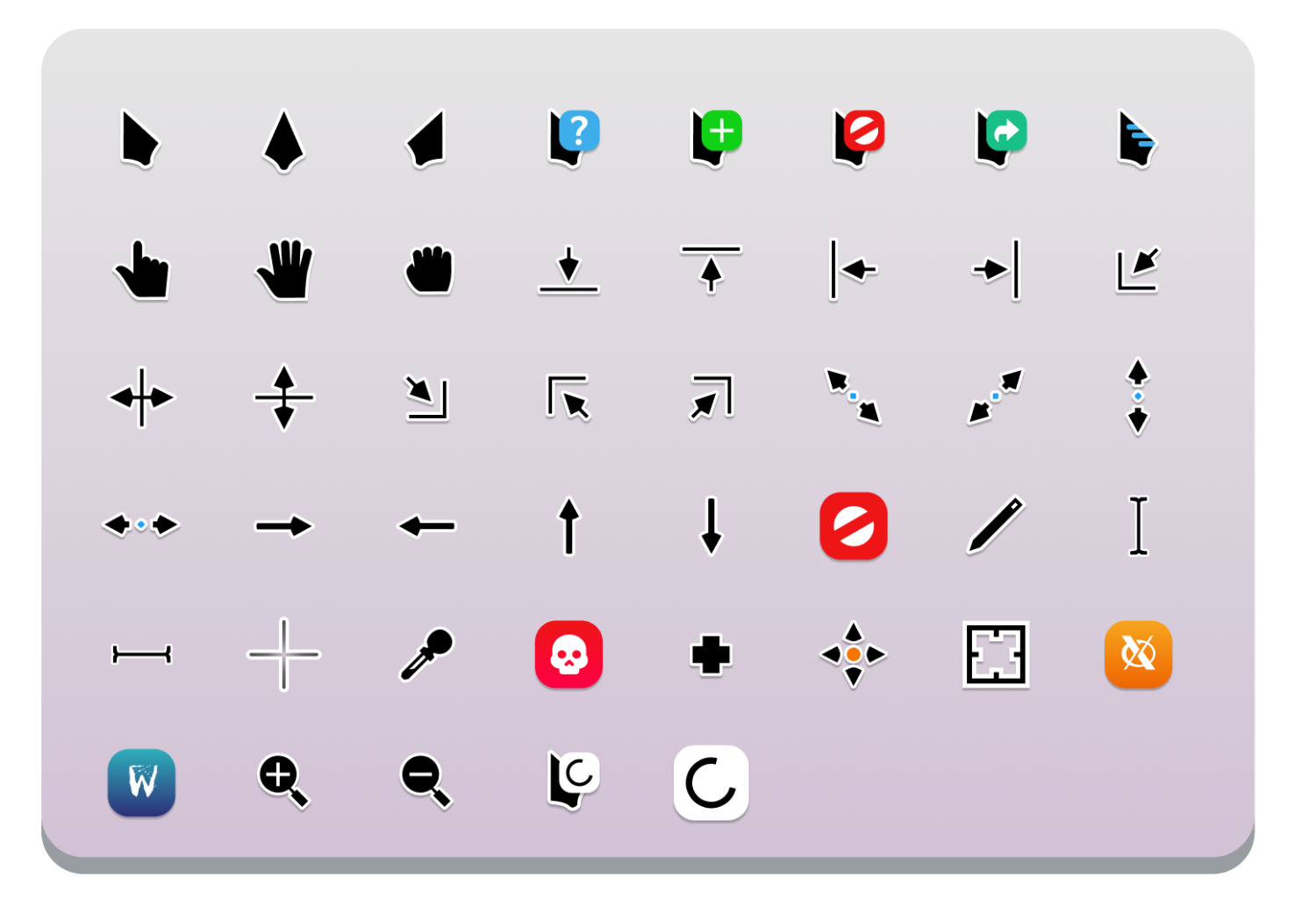
They designed Breeze Cursors to create fascinating cursor designs that suit windows best. In the invention, white surrounds the grey colour in a pointer shape. There are also blue and orange versions. You can find how to install them explained at the end of this list.
Visit: Breeze Cursors for Windows
EvolutionOS
This is perfect for MacOS fans. Whether you shifted from working in Mac to Windows or want your desktop to feel like Mac, get this EvolutionOS software, and you are all set.
That’s precisely what this EvolutionOS Custom Cursors pack offers you. This software doesn’t come in an inf format, so you can follow the directions given in this article to install this custom pack safely.
Visit: EvolutionOS
See Also: Windows 10 Language Pack (Direct Download Links)
Android Material Cursors
If you are not an iOS person but more of an Android person, here’s the cursor pack that fits your style.
With these mouse pointer designs, you can quickly get the feel of Android design on your Windows desktop. Also, this app is easy to access as it is available in an inf file format.
Visit: Android Material Cursors
DIM Cursor Set
In case your everyday Windows desktop theme feels dull to you, and if you are looking for some fun animated style cursors, we recommend the DIM Cursor Set. Moreover, the quality of the pack is also relatively superior.
Blue (quite popular), green, and red are the three variations available, with the set named TechnoBlue, NitroGreen, and Infrared, 3respectively. Furthermore, you will find some fantastic bonus pointer sets with the pack. This is the best and also a free alternative for Windows 10 cursors.
Visit: DIM Cursor Set
Gant Cursor Pack
The Gant cursor pack is the best among the popular options available for an individual with a unique requirement for large icons.
You get four sets of pointer icons with one pack, combining hundreds of icons. The colours of the icons available are yellow and blue. Also, the giant-size cursors are 24×24 pixels.
Visit: Gant Cursor Pack
Blended
Blended is an excellent mouse cursor pack by the member declined on Devian Art. This custom mouse pointer is specially made for those transparency lovers.
The transparency gives the Windows environment a fresh feel. Even though they are a bit old, you should consider getting these custom mouse pointers to pack.
Visit: Blended
Blue Label Cursor
It is a minimalistic yet elegant custom mouse pointers pack available for Windows.
This pack by the Devian Art member Tchiro is one of the cleanest and simplest looks on the list. Therefore, this should be your choice if you want it to accent a professional environment.
Visit: Blue Label Cursor
Rainbow cursors
The Rainbow Cursors pack is based on the Mac cursors. The Devian Art member makes this custom mouse pointers collection featuring animated cursors in 24 different colours.
Each of these animated cursors runs at a smooth frame rate of 24 frames per second.
Visit: Rainbow Cursors
Neo Alien Cursor
This one is for gamers. The Neo Alien Cursor is a custom mouse pointers pack by MP1331 on Deviant Art with an edgy gamer feel.
This is the dark version of the base Neo Alien cursor theme. The sharp and stealth design will go hand in hand with the look of a gaming rig. Therefore making it one of the popular choices.
Visit: Neo Alien Cursor
Clockwork
This is a classic clockwork-themed cursor pack by user AnBlues on Devian Art.
This is the cursor pack to consider if you want a retro look to your Windows PC.
Visit: Clockwork
See also: – 14 Best Car Designing Software for Professionals [Updated]
How to Install Custom Mouse Pointers
Now, to install these custom gaming mouse cursors, you will have to follow these steps:
- Extract the contents of the downloaded file using WinRAR.
- Then open the extracted folder and look for a .inf file inside it.
- After that, right-click on the .inf file and select Install.
- Next, press the Win Key + S key combination simultaneously.
- Afterwards, type in Control Panel in the search box and hit the enter button.
- Then, select the mouse category in the Control Panel window that opens.
- In the Mouse Properties window, select the Pointers tab.
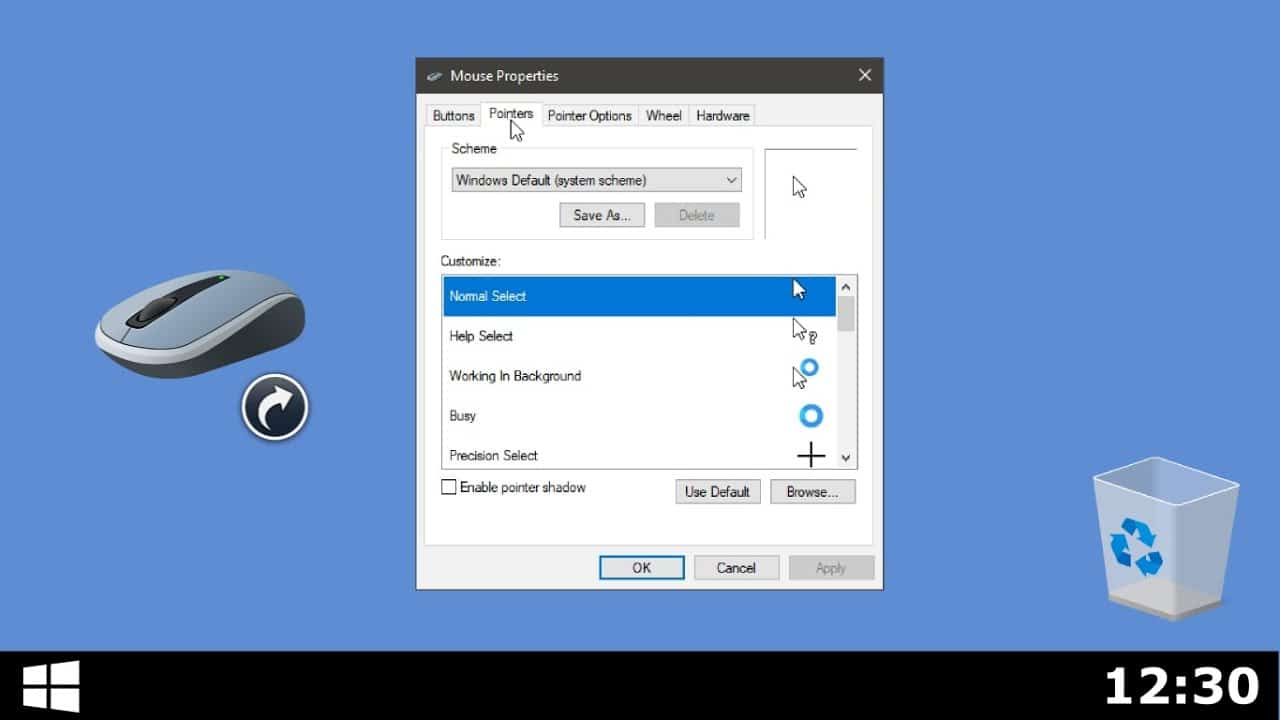
8. under the Scheme menu, click the drop-down menu and choose the pointers pack you want to apply.
9. Then, press Apply and then click on OK.
10. After that, click Yes on any prompts that may appear.
Check out these mouse-clicking software if you are tired of constantly clicking your mouse to keep your PC awake.
Final Words
So this is our answer to how to get a custom cursor. Please note that to allow the new cursors downloaded to work correctly, make sure that you restart your computer once after applying them.
Also, some custom mouse pointer packs might have compatibility issues as not all are designed to support all the platforms. Furthermore, it is a good idea, and we recommend keeping your version of Windows to the latest one.
If you like the developer’s work, you can donate any amount using the profile link.
FAQS
How do I customize my mouse pointer?
To personalize your mouse pointer on Windows, go to Settings > Devices > Mouse. Select the 'Aditional mouse options', then the 'Pointers' tab. Choose a scheme and adjust the size and color. On macOS, access System Preferences > Accessibility > Display > Cursor. Pick a size and color from the options available.
Is a custom mouse cursor safe?
Yes, using custom mouse cursors is generally safe. Still, it's recommended to install them through reliable sources to avoid potential malware. Remain on trustworthy websites or legitimate app stores for cursor downloads. Be vigilant while downloading files via the internet, and update your antivirus software consistently.
How do I make a custom mouse pointer in CSS?
To generate a custom mouse pointer in CSS, use the 'cursor' property. Define a custom cursor by providing the URL of the cursor image and a fallback cursor type. For example, to create a pointer with a custom image, use: .element{ cursor: url('custom-cursor.png'), pointer; }
Is the custom cursor free?
Yes, utilizing custom cursors is generally free. Numerous websites and platforms offer a variety of free custom cursor options, which you can download and implement in your projects without any cost. However, be sure to check the conditions of usage for each specific cursor to verify adherence to usage and license constraints.
How to change the cursor color?
To change the cursor color, go to your computer's settings or control panel. Look for 'Mouse' or 'Mouse and touchpad' settings, and then find the option to customize pointer settings. From there, you can adjust cursor color and size, allowing you to personalize your cursor's appearance to your liking.
How do you enhance pointer precision?
To enhance pointer precision on Windows, navigate to 'Mouse Properties' in Control Panel. Under the 'Pointer Options' tab, enable 'Enhance pointer precision.' This feature adjusts the cursor's speed based on the movement of your mouse, enhancing accuracy, especially during detailed tasks.
See Also: Double Finger Scroll Not Working? Here Are Ways To Fix It

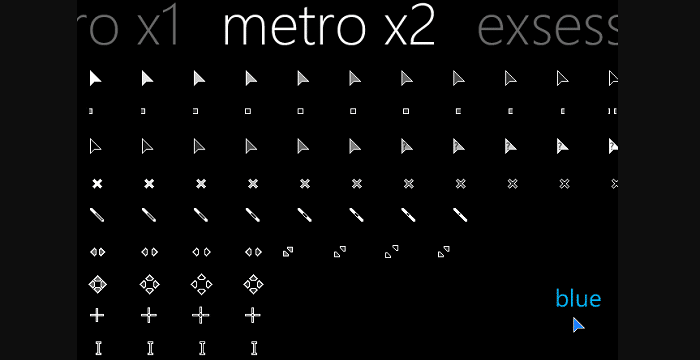
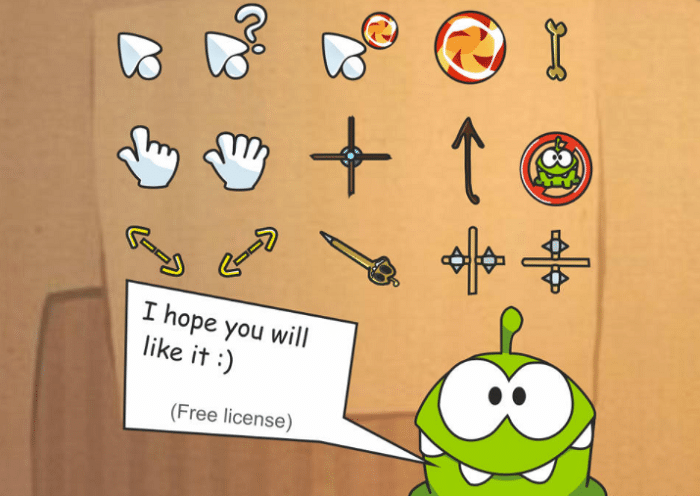
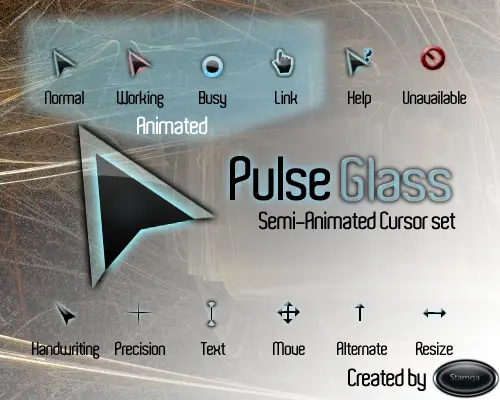
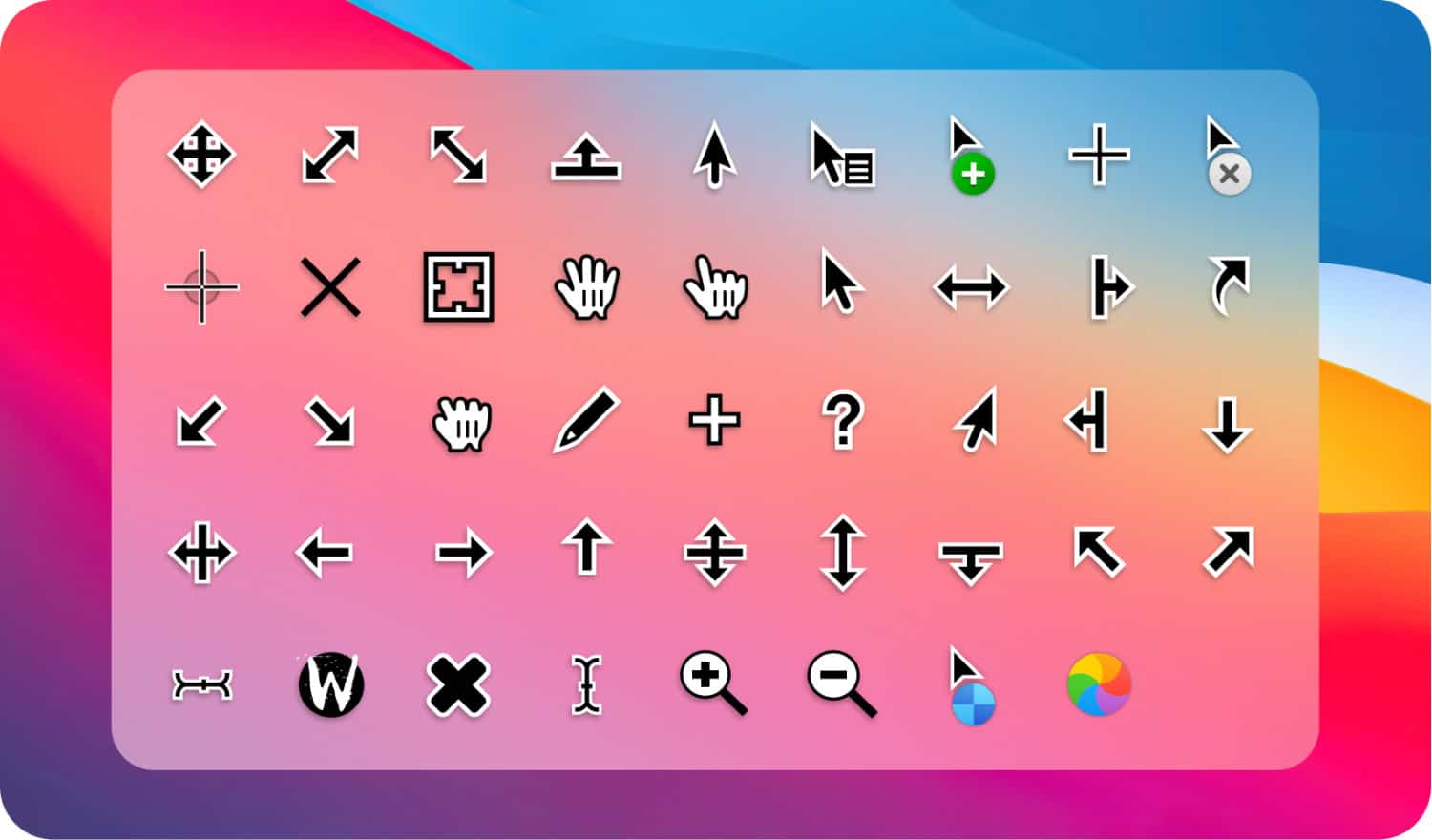
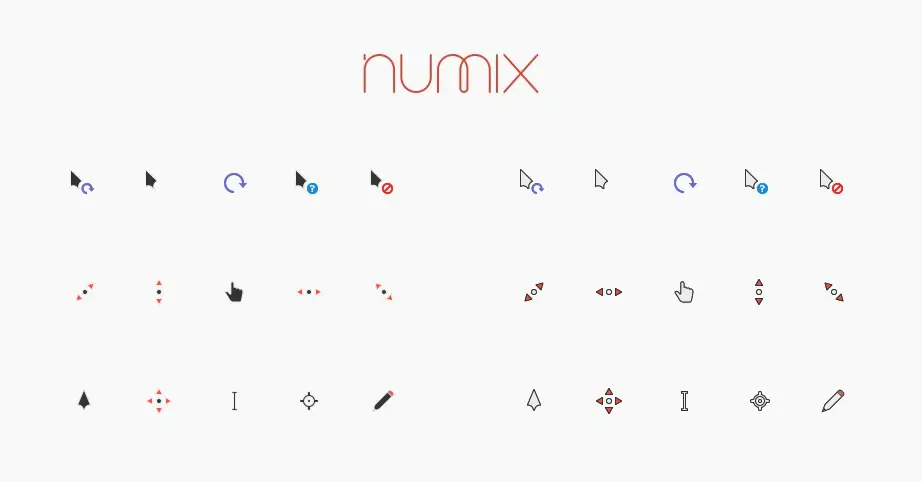
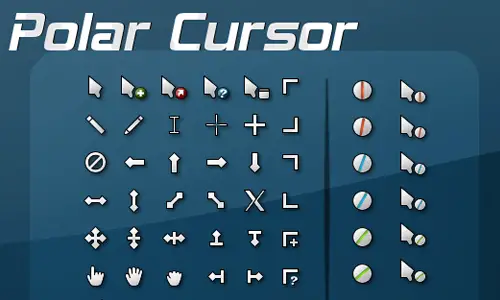

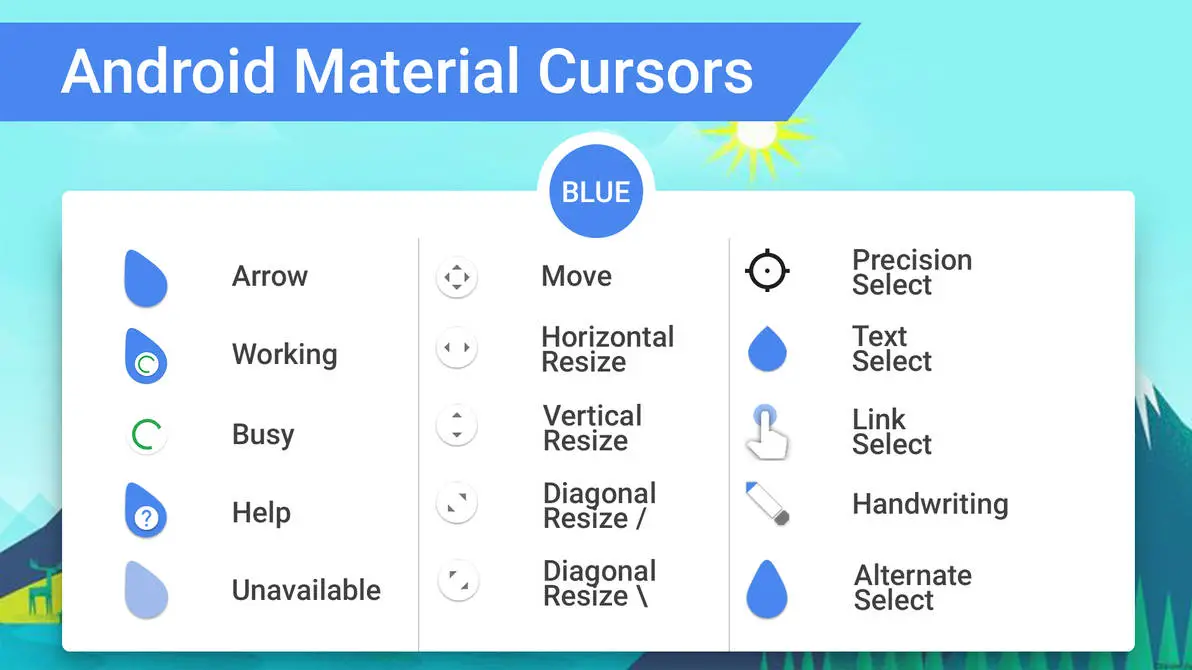
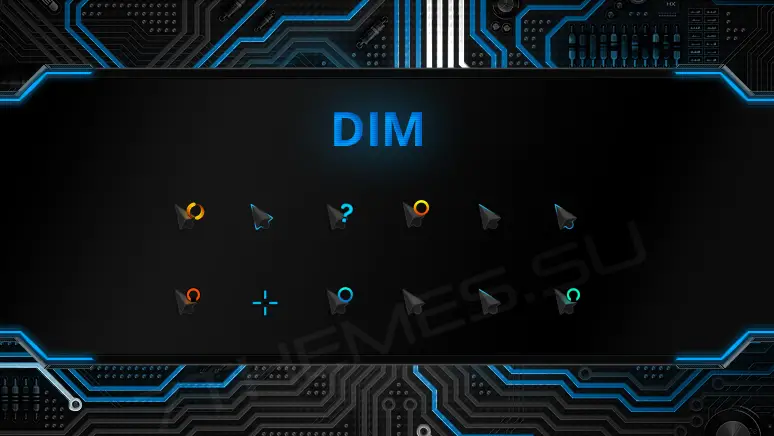
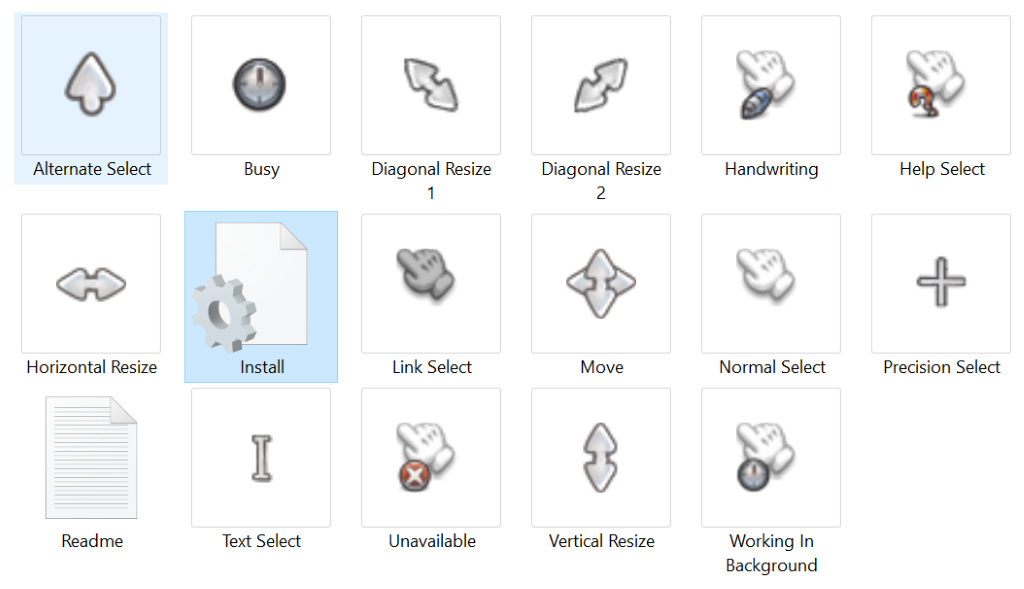
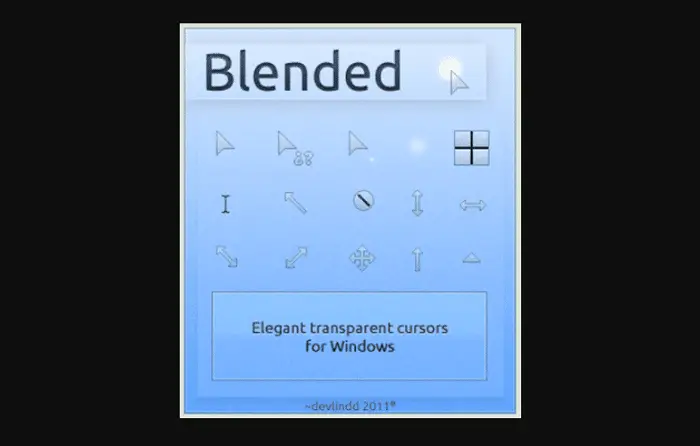
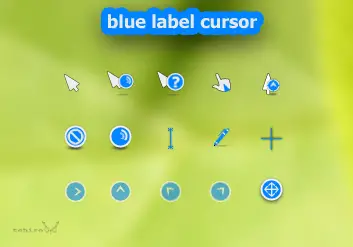
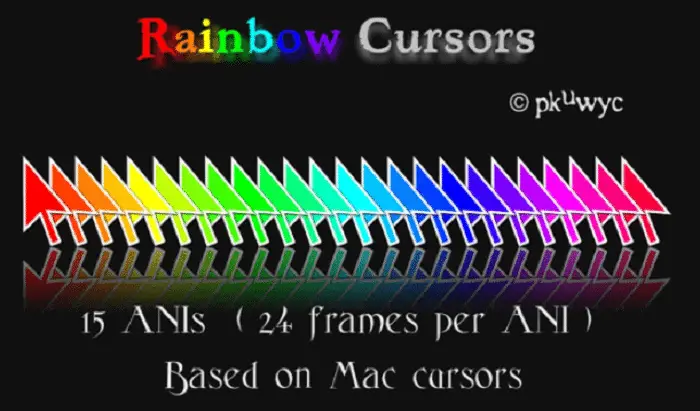
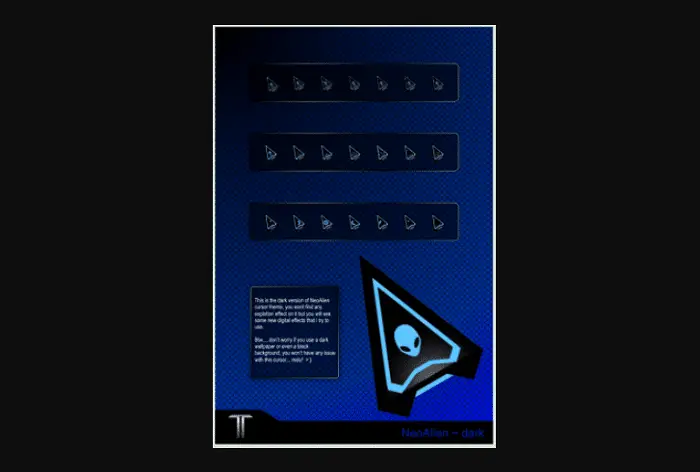
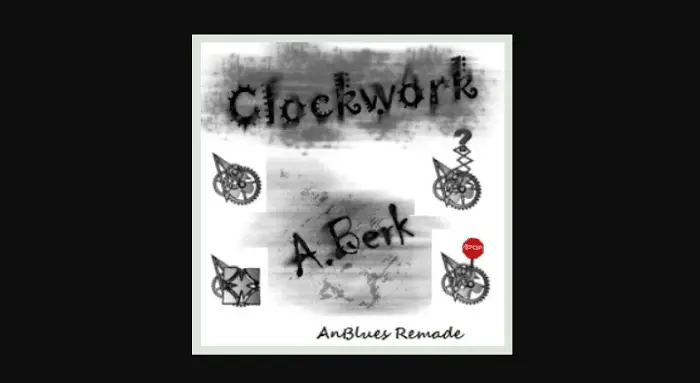
The mac os x cursor is the best among all.