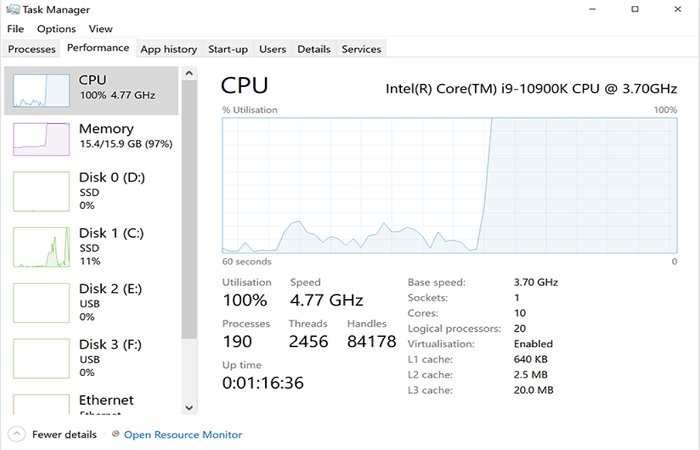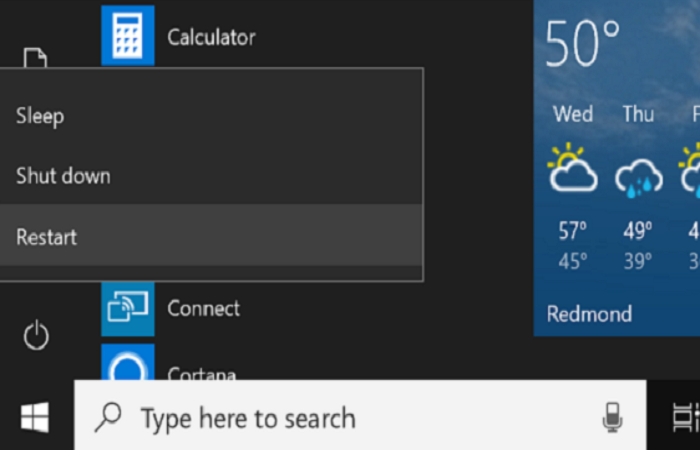Does your PC want to work beyond its capability? Are you facing problems like your CPU running at 100? With less effort, you can quickly get solutions to all such issues via this article. There are several ways to fix the problems you face when your CPU runs at 100. These methods help you run programs or apps smoothly. Usually, when you play games or open various apps simultaneously, the CPU gets heated, and programs start running slowly.
Your CPU consumption may suddenly increase to almost 100%. Bugs in Task Manager, background processes, viruses, and even your antivirus program might contribute to this. The most straightforward approach to resolve these problems is to examine which programs in Task Manager are consuming excessive CPU resources.
You can use Windows and Mac methods to fix the CPU. In the task manager app, go to the process bar and CPU buttons to find out about the usage of apps. Then you may reboot the apps as per your preferences. Read thoroughly to learn all the methods to fix CPU usage at 100. Enjoy your study time!
Table of Contents
Why Is My CPU Usage So High- Clarifications
Like the human intellect, the CPU is the cerebral cortex of your computer. The CPU’s capacity determines how long and quickly the PC will operate.
The slow performance of the CPU may have two meanings, either there is an issue with the CPU, or you have opened too many sites at a time.
Usually, the CPU runs high when you play games, edit videos, do antivirus scanning, or juggle tabs of browsers.
This mainly happens due to the viruses and malware present in the CPU. Due to high CPU usage on Windows 10 or any other Windows, the programs may start working slowly.
Read thoroughly and effectively to learn more about fixing your CPU usage while playing games.
See Also: What CPU Supports DDR5? Leading Models for 2023
How To Fix CPU Usage When Playing Games- A Short Overview
While playing games, usually, the CPU starts running at 100. This mainly happens when you underclock or overclock your CPU. If there are integrated graphics, then the CPU would work at 100 since it does the bulk of the processing of games at a time.
The CPU shows heavy usage to make the game more realistic and comprehensive. Games require more assets than normal ones. The main reasons for the high use of CPU are as follows.
The PC is low-end for a high-end game, not a brilliant GPU or other background apps. These things occur in slowing the rate of the speed of the processing unit of games. After games are closed, the CPU sometimes shows high usage, mainly because of the heat caused by the CPU.
To fix the high CPU usage on Windows 10, you should process the following steps. First, save your work correctly and then reboot your PC.
Finish the processes or restart it as per your choice. Update the drivers if it is not updated. Then, scan all the malware present in your device. Check all the power options available. Search for specific web guidelines thoroughly, then reinstall the windows.
See Also: CPU Temperature Monitor Software | List Of 18 Best
How To Fix 100% CPU Utilisation Bug
CPU running at 100% is only because of playing games, editing video, and streaming them, and also to juggle the tabs of the browser. These are the things you may get to deal with.
- Users will experience a heavy burden while working, and programs will start to freeze.
- You can understand the processing speed once you have looked at the CPU’s temperature.
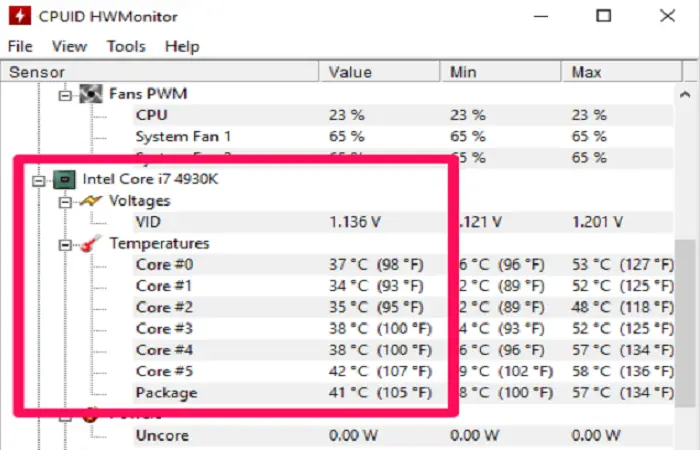
- Poor software performance will result from excessive CPU utilization.
- You should restart your computer, check the high-usage programs, update the programs, scan your device for viruses and malware, get rid of them, and upgrade your system.
Why Is My CPU At 100% When Nothing Is Running- Overlook
CPU running at 100 even when you run no programs may be mainly due to the presence of malware. Sometimes, this happens when the antivirus needs to be fixed. Some apps may run in the background or due to glitches in the task manager. 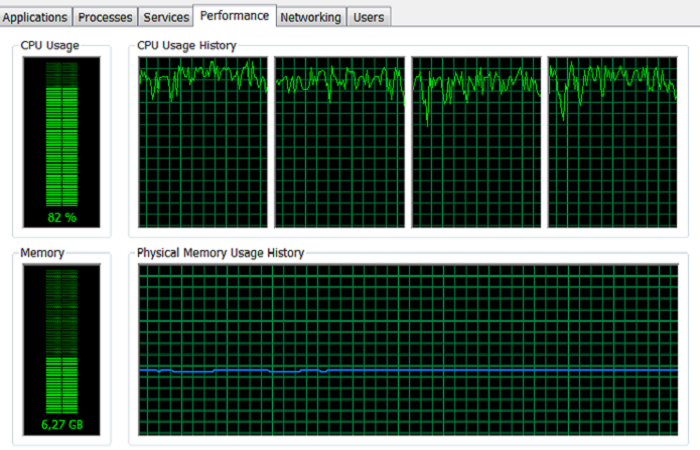 CPU running at 100 is mainly because of malware or task manager. So, in this case, scan your PC and go through all the startup programs to reduce your CPU usage. You should uninstall the program that is increasing the usage of your CPU. You may also update the program because it may dis-function due to a bug.
CPU running at 100 is mainly because of malware or task manager. So, in this case, scan your PC and go through all the startup programs to reduce your CPU usage. You should uninstall the program that is increasing the usage of your CPU. You may also update the program because it may dis-function due to a bug.
How To Fix CPU Usage
There are precisely two methods to fix 100 CPU usage: the Windows and Mac methods. Below are a few steps given explaining these two methods.
Windows Method
- To open the task manager app, you should press these three buttons altogether, ctrl+shift+esc. This app helps in checking the processor and programs on the PC.
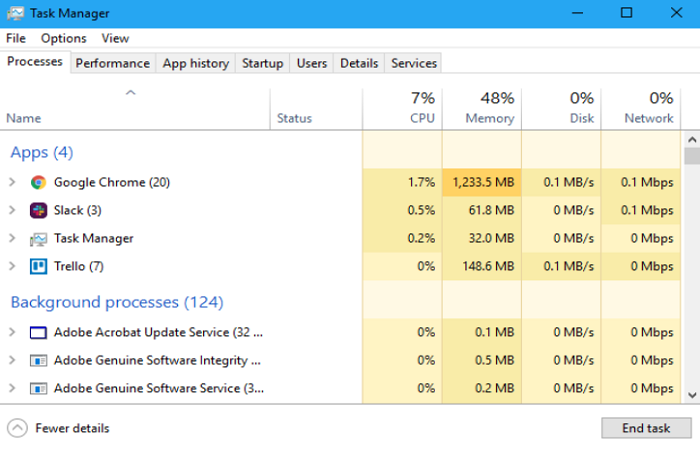
- Search on the top and tab the process bar. With this, you will get all information about the processing of the program on the PC.
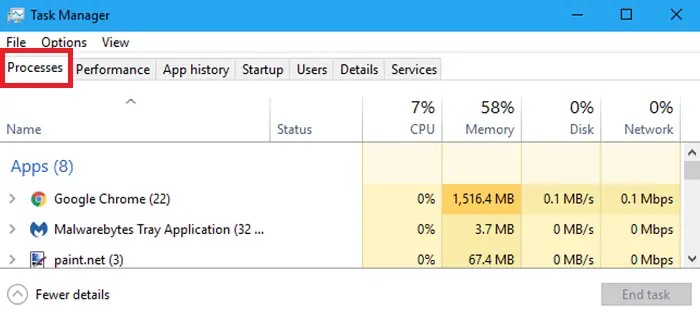
- In the process bar, go to the CPU column. CPU column will clarify the programs responsible for the recent usage of your CPU.
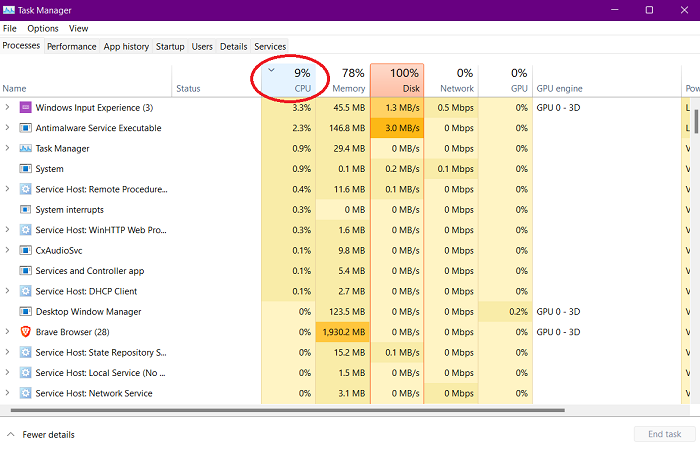
- Scroll for the programs responsible for the CPU’s high usage. See for those programs that are above or equal to 50 percent.
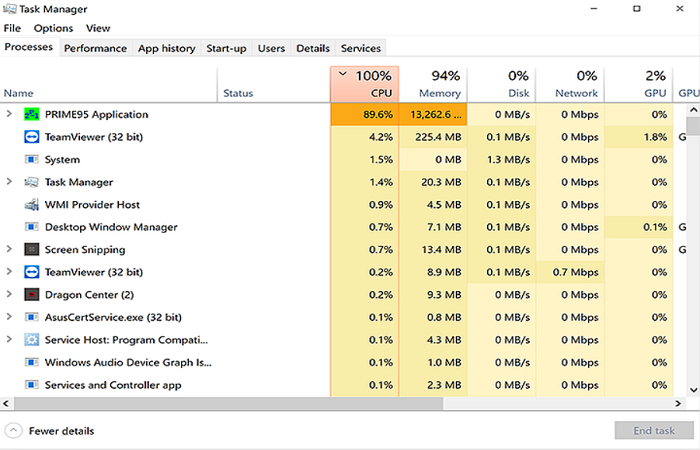
- Check the name of the image of the processes. It Helps to control the high usage of your CPU the next time.
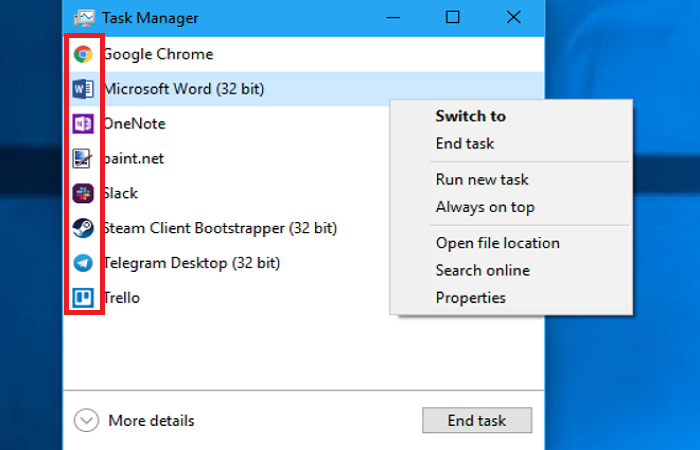
- Click End Process after selecting the offending program. When you force quit your program, you may have to reboot the program to work effectively.
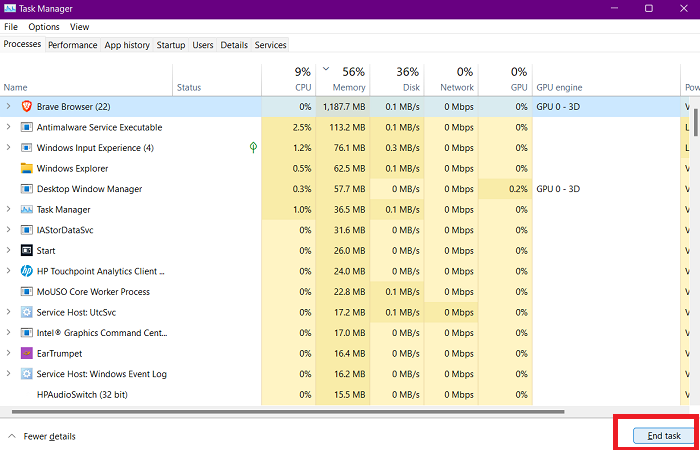
- Uninstall the unnecessary programs. Reinstall or update the program if the bug has been inserted into it. It is better to dismiss those programs from startups. Scan the virus and malware on your PC and remove them immediately.
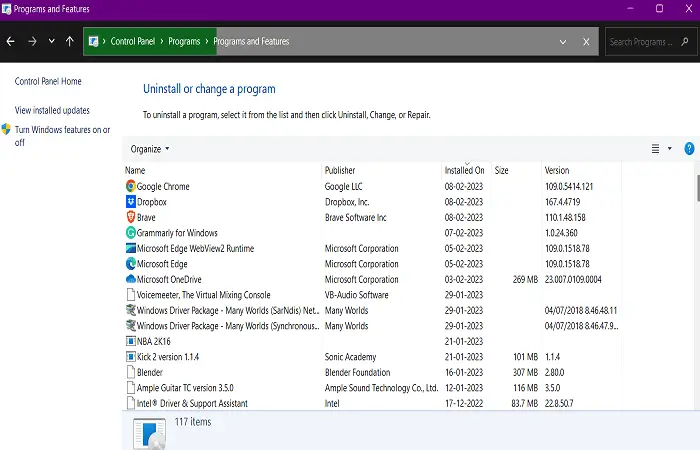
- You should see your laptop’s power setting or any such power-connecting devices.
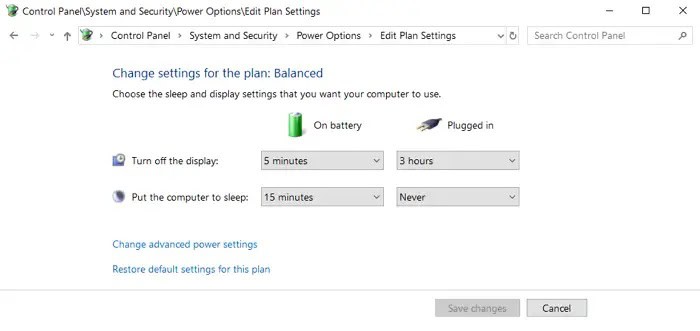
- Lastly, upgrade your PC

if you also face problems running programs.
Mac Method
- Go to the application folder, tap utilities, and press the go button. In the utility folder, you will get an activity monitor. This will help to show all the processes that would be running then on your PC.
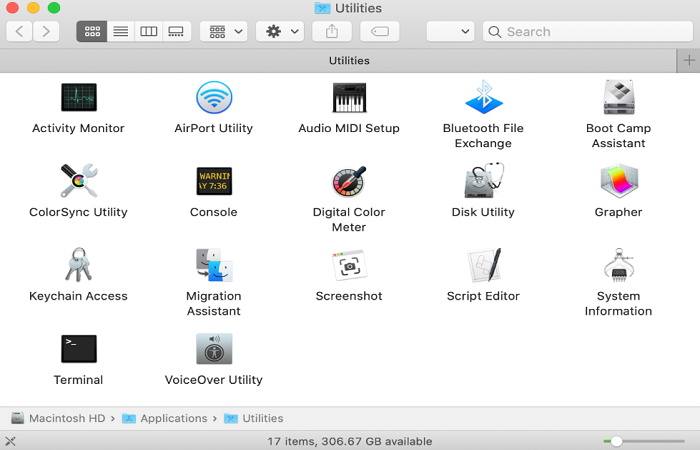
- Go to the CPU column and see the programs affecting the current usage of the CPU.
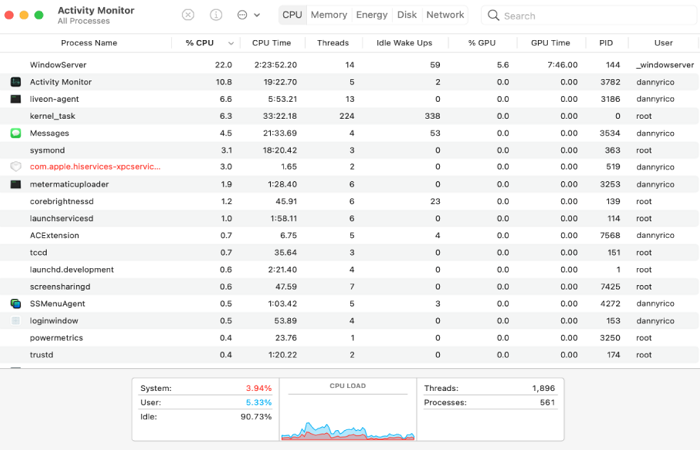
- Check those programs that mainly affect CPU usage, like those that are equal to or above 50 percent of the usage of the processor.
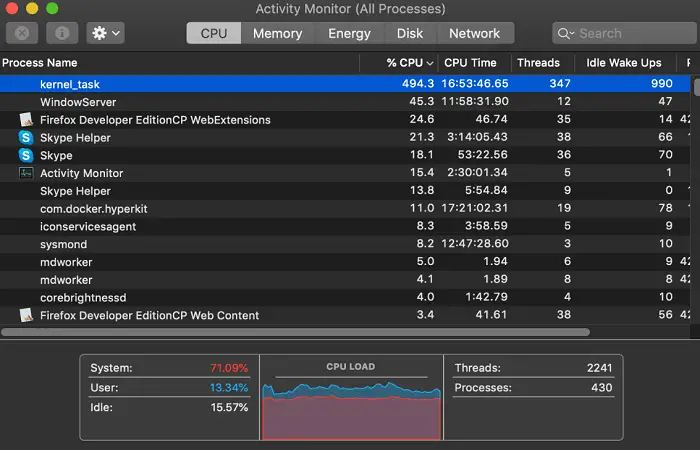
- Write down the process name for the troubleshooting app. This will help you to check whenever the CPU usage becomes high.
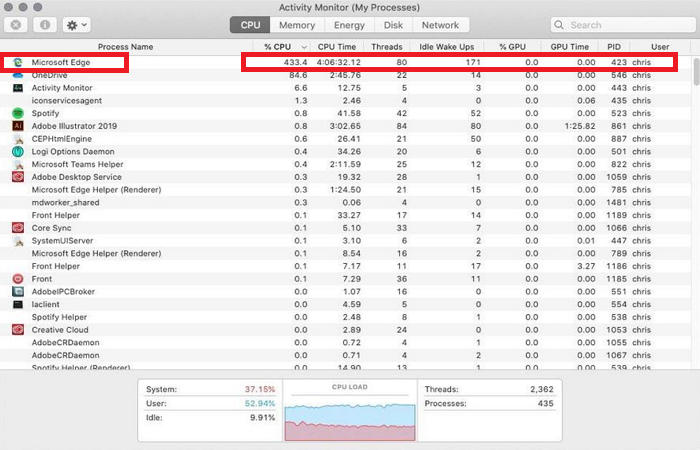
- Click the “quit process” after you choose the offending program. Force quit the program and, reboot it, process all these after you save your work.
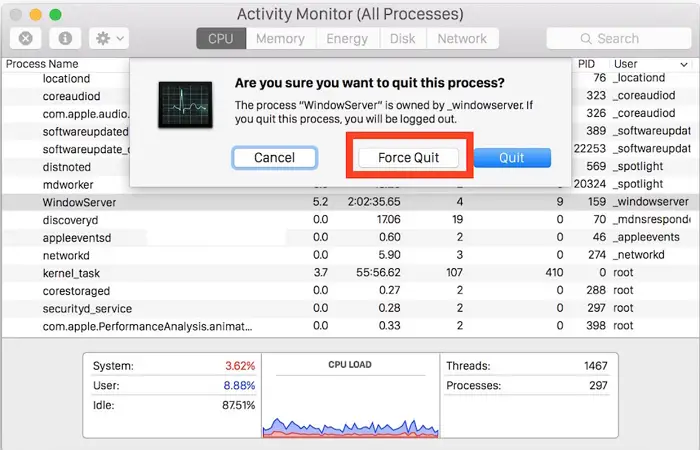
- Uninstall the program that is troubleshooting your PC. Reinstall or update if any bug has entered the program. You may dismiss the program from your startup sequence if the PC works slowly. Scan the virus and malware present in the PC and also remove them.
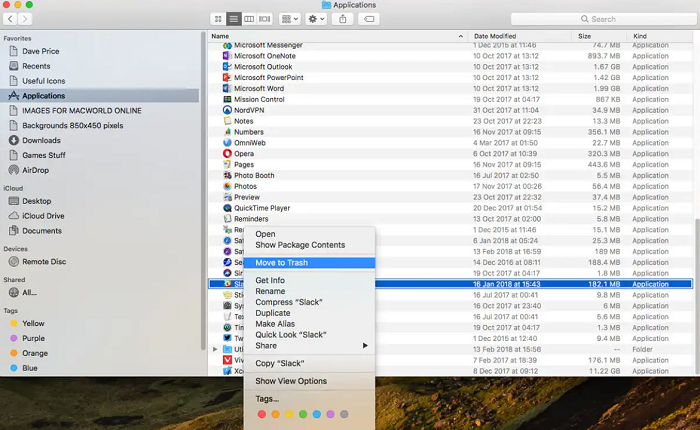
- Dismiss all the files that are responsible for the over usage of the CPU.
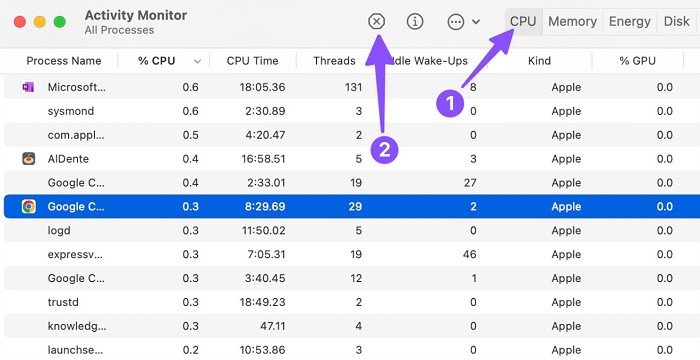
- After trying all these processes,

if your PC works slowly, you may upgrade your system.
See Also: How To Check Graphics Card On Windows 10 – TechWhoop
FAQs
What may you face when your CPU runs at 100?
The program starts running slowly as compared to normal speed.
How to know CPU usage is high?
To check the performance of the CPU- Task Manager > Performance Tab
Till What extent is CPU usage normal?
CPU usage till 30% is said to be normal usage of CPU.
What affects CPU usage?
Clock speed, size of the cache in your system, and cores present in processors thoroughly affect the CPU usage performance.
Conclusion
The CPU running at 100 may lead to slow processing of your PC. It may sometimes cause the programs on your PC not to run effectively. You may try various methods to control the usage of your CPU. While playing games, CPU usage remains high because many programs work together.
I hope reading this article gave you immense pleasure because of clarifying your doubts!
See Also: How Much Hard Drive Do I Need? | Types Of HDD And Usage