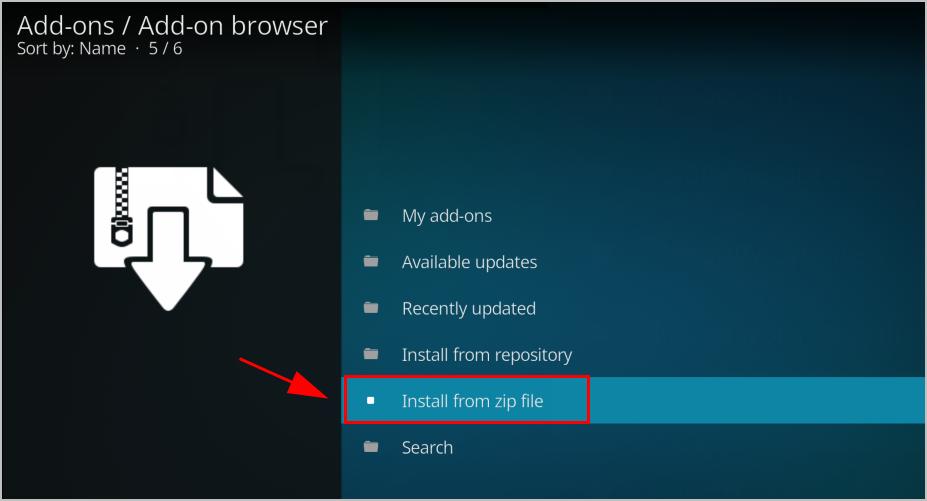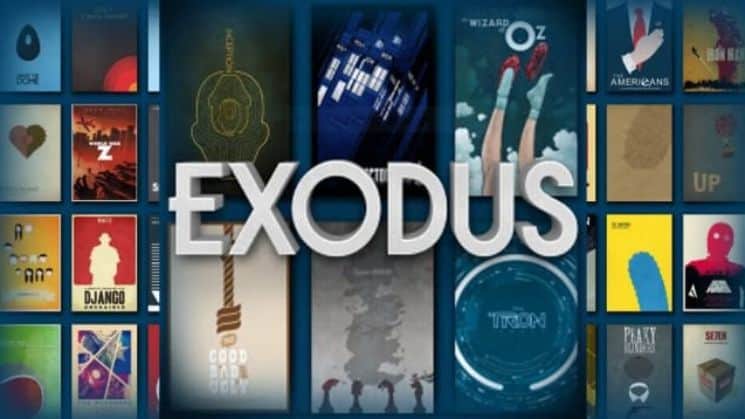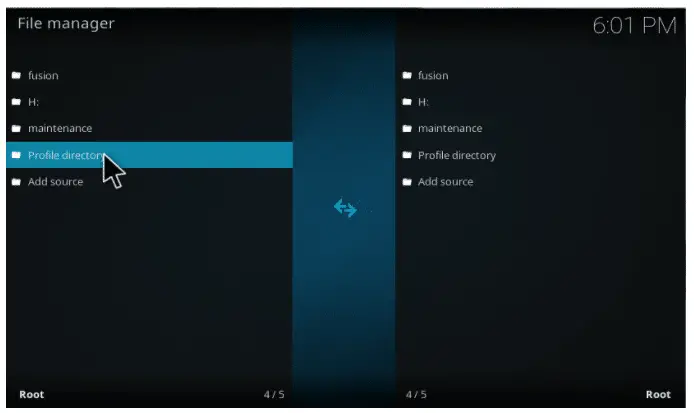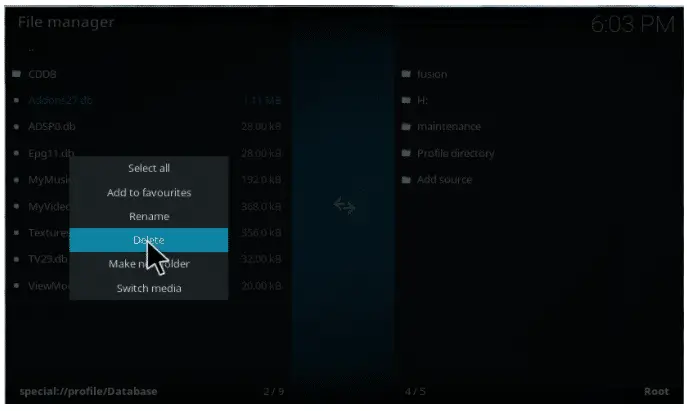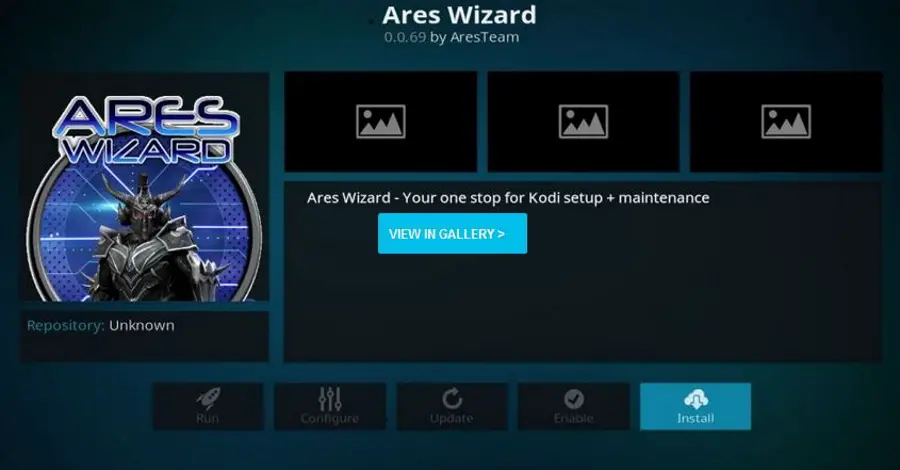It is already established that the Kodi software is helpful for any typical user. The free access to millions of TV shows and movies is not a small feat. This feat is remarkable enough to let many internet users use this media player.
There are more functions to this software than just this. The Kodi media player depends on the add-ons, which are other software. They combine with the Kodi to provide the best performance possible.
This may be the best way to experience the best service out there. Integrating the Exodus add-on and Kodi is one of the most sought-after combinations. However, there’s more to it than just access to the movies and TV shows. Thus, you must know how to fix Exodus Failed to Install a Dependency problem.
Table of Contents
How to Fix Exodus Failed to Install a Dependency
Since add-ons tend to pile up, they are occasionally error-ridden. The most common error is the Exodus Failed to Install a Dependency error. It may be one of the most common errors, but it is one of the trickiest to resolve. So let’s find the solution to the most common problem that we all face.
Method #1
This method is the one that uses the add-on to solve dependency errors. The specific add-on here is the log add-on of the Kodi. The user needs to use the Log add-on to find the missing dependency. There are various steps in fixing the problem, but the main steps are simple. The first thing is to install the Log add-on.
To do this, head to the add-on option and install the Log add-on from the zip folder. After doing the above process, head back to the add-on on the Exodus to install. Try installing the separate add-on using the zip file. There would be a notification of Exodus Failing to install a dependency. Now open the log add-on.
Find the type of dependency missing from your repository. Make sure that the name of the dependency is written correctly. Now find the specific file on Google and download it. It would be likely that the file downloaded will be in Zip format. After this, head on to the Exodus dashboard and install your choice’s add-on.
This time try installing it from the downloaded zip file. It would be seen that the add-on is installed correctly with no message that Exodus failed to establish a dependency. It must be remembered that the solution above is specific. The name of the dependency is all that counts here. The add-on won’t be installed if anything is wrong with the dependency name.
Method #2
The following way on our list is the deletion of the file method. It is often observed that the repository files of Kodi are prone to corruption and bugs.
They tend to make the add-ons challenging to work with Kodi. This makes them vulnerable to errors like the Exodus Failed to install. A few easy steps can fix this.
- The first thing that you need to do is go on to the repositories directory.
- Try clearing all the repository files.
- Then move on to the folder with add-ons.
- Try clearing the files of the add-ons as well.
- Then reinstall the repository.
This will refurbish the original settings of the add-on and will cause the resolving of the Exodus failed to install error. This is a handy solution for the problem that bothers many users daily.
See Also: How to Install Kodi on Roku: The Complete Edition
Method #3
This may be the simplest of all the solutions from here. Usually, the dependency error in Exodus of Kodi is due to the corruption of the specific file. It may be due to the identity error of the file itself. So, sometimes it should get a fix by eliminating a particular type of file from the directory.
- This can be possible by going to the settings menu of the Exodus. Then, we will get the pop-up menu by clicking on the File Manager.
2. Proceed by clicking on the Profile Directory of the menu.
3. Move to the Database and then left-click on the file addon27.db.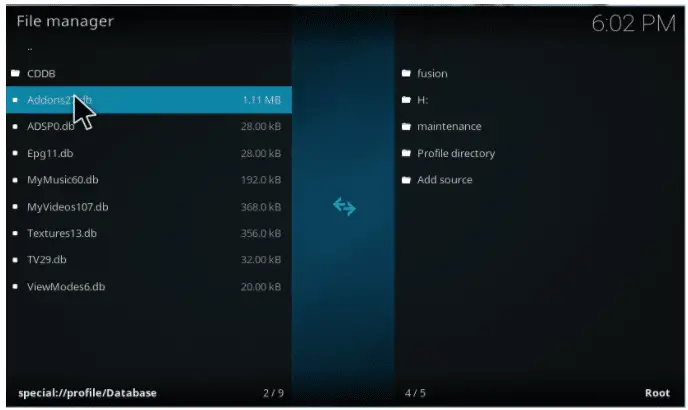
4. Click on the delete option and delete it.
5. Go back to the dashboard and restart the Kodi software.
The Exodus failed to install the error should have a fix. This method is proper when there is a chance of an extra file that interrupts the coordination of add-ons.
See Also: 10 Best Kodi Skins You Must Install
Method #4
If you are a little skeptical about deleting all the data and then reinstating it, clearing the cache will be a good alternative. While removing the store, you need not fear losing your valuable data. Doing this will only clear up trash memory.
For this, you will have to download the Ares Wizard Application. After installation, launch the Ares Wizard. You can find the option on the Kodi Homescreen by clicking on add-ons. After this, click on the maintenance option.
Find and click the ‘Delete Cache/Temp‘ option. Even if the Cache size seems very meager, it may still make a noticeable change in speed. More the number of add-ons you install, the higher the cache will be. This simple trick may help you to resolve the failure to install dependency error quickly and easily.
Method #5
Another common way to fix errors is to delete Kodi and download it afresh.
On your FireStick settings, go to the Kodi Data option from the settings menu. Here you can reset the Kodi data to the initial form.
You may even use the Ares Wizard Application to reset the data to factory settings. The Ares Wizard Application will help clear the cache and reset Kodi to factory settings. Therefore you can first try and remove the store; if that does not work, you can reset it.
To use Ares wizard to remove data, install the application. Go to the ‘More‘ tab. On the next page, click on ‘Erase all data.’ Another dialogue box will pop up. Click ‘yes‘ to confirm. A valuable option available on Ares Wizard is that you can choose the data that you do not want to be deleted.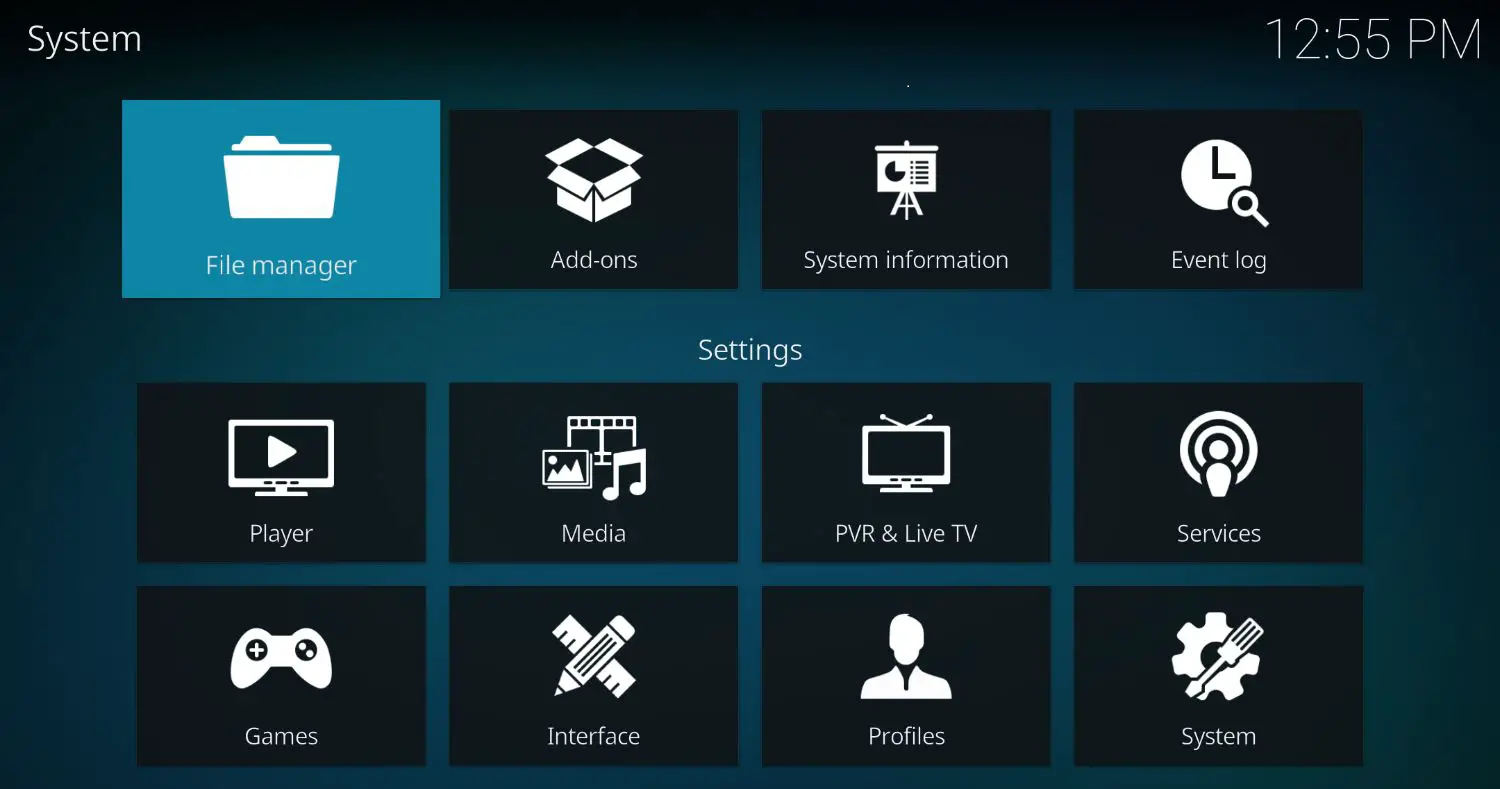
You can select the Favorites and other add-ons you wish to retain. The downside here is obvious. Downloading and making the add-ons work is not easy. Clearing the data means you will lose all that hard work. Therefore, it is advisable to choose this as your last resort. To avoid this, you can also try and save the add-ons on a hard drive, but that might seem like more work than it’s worth.
Method #6
Sometimes you can locate what exact error file exists in the log files. To view the log files, you will need an add-on, and you can also upload your add-ons online and share them.
If you can locate the error file, it will be easy to resolve it by just deleting the erroneous file. If you cannot understand what file is causing errors, you can even upload your files online, and Kodi experts will be able to help you better regarding this issue.
FAQs
Can outdated Exodus versions cause dependency installation failures?
Yes, using outdated versions of Exodus can contribute to dependency installation failures. Developers often release updates to address compatibility issues and improve functionality. Ensure that you have the latest version of Exodus installed on your device to minimize the chances of encountering dependency installation problems.
Are there any specific system requirements for installing Exodus dependencies?
Exodus may have specific system requirements for installing dependencies, such as minimum operating system versions or hardware specifications. Check the official Exodus documentation or the requirements specified by the particular reliance to ensure your system meets the criteria for a successful installation.
Can antivirus or firewall settings interfere with dependency installation in Exodus?
Antivirus or firewall settings can sometimes interfere with dependency installation in Exodus. These security measures may block or restrict specific files or network connections required for installation. Temporarily turning off antivirus or firewall software (with caution) or adjusting their settings can help determine if they are causing conflicts.
Is there a way to manually install dependencies for Exodus?
In some cases, it is possible to install dependencies for Exodus manually. This involves locating and downloading the required dependency files from trusted sources and installing them following specific instructions provided by Exodus or the dependency's documentation. However, it's recommended to proceed cautiously and consult official resources for guidance.
Can a slow internet connection affect Exodus dependency installation?
Yes, a slow internet connection can impact Exodus dependency installation. Insufficient bandwidth or intermittent connectivity can disrupt the download process, leading to installation failures. Ensure a stable and reasonably fast internet connection when installing dependencies. Consider using a wired connection or optimizing your network settings to improve download speeds.
Are conflicts between multiple installed dependencies in Exodus possible?
Yes, conflicts between multiple installed dependencies in Exodus can occur. Dependencies may have overlapping functionalities or incompatible versions, leading to installation failures. It's essential to ensure that the dependencies you install are compatible with each other and with the specific version of Exodus you are using to avoid conflicts.
Conclusion
With this, we come to the end of our list. We can see that the solutions to the problem of Exodus failing to install a dependency can be quantified. The steps described above are sufficient for all kinds of exceptions during the dependency problem. Each method has some vital importance and uses in itself.
All the steps are necessary for the result that you desire. It is essential to take note of the deletion of the specific file type. Removing redundant file repositories is also required to apply the particular method properly. If you implement all the steps precisely and adequately, there is a high chance of solving the Exodus failed-to-install error.
I hope the reader will take note of the steps and would apply them to solve their problems.
See Also: How To Fix Exodus Redux No Streams Available In 2022?