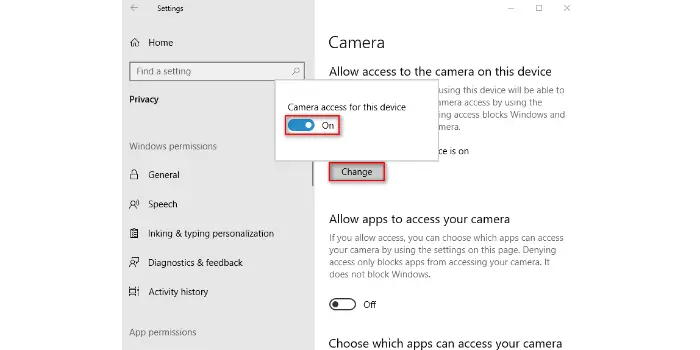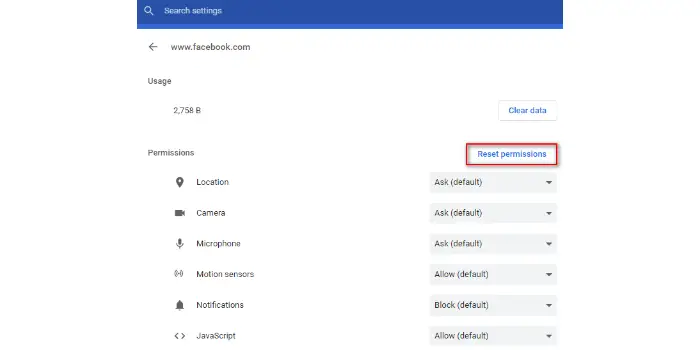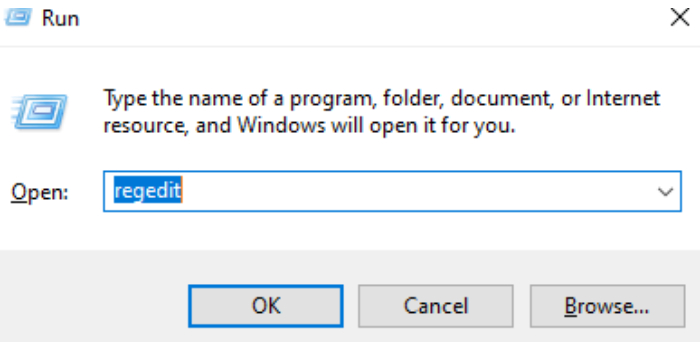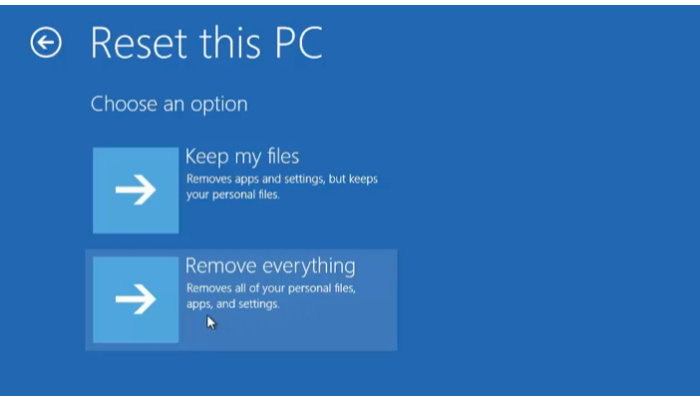Table of Contents
Solutions To Facebook Hardware Access Error
There are various steps to remove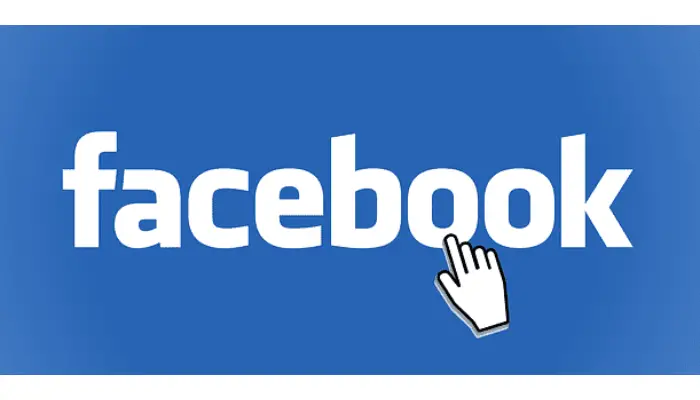 Facebook call hardware access errors.
Facebook call hardware access errors.
Enabling Permissions in the Privacy Settings
-
Keyboard shortcut: Windows + Camera Privacy Settings. Following that, select Camera Privacy Settings from the search results.
-
Select “Enable” if it shows “Disabled” next to the checkbox next to “Allow programs to use your camera.”
-
If you’re using a store app like Messenger, scroll down to identify your app. And grant it access to the camera under the heading “Choose which Microsoft Store apps can access your camera.”
-
Allow desktop programs to access your camera settings is now enabled.
Delete the Site’s Permissions
-
Tap the lock icon to the left of the Facebook address in your browser’s URL bar, and then select Website Options.
-
Open Facebook after chrome has restarted. When necessary, permit access to the camera and microphone, then verify that it works.
See Also: 19 Best Online Facebook Video Downloader Tools (Latest 2023)
Using Registry Editor, Resolve Hardware Access Error
-
Now click on the WindowsMediaFoundation folder. By navigating to HKEY LOCAL MACHINE > Software > WoW6432Node > Microsoft > WindowsMediaFoundation.
-
Create a new key file by right-clicking on the Platform subdirectory. And selecting New > DWORD (32-bit Value).
See Also: Close Facebook App Manager | Complete Guide 2023
Windows and System Driver Update
-
Upgrade Windows to the most recent version.
-
Update your system drivers after that. It will be a great way to test the company’s website for the most recent edition of the system drivers. Notably for your cameras and audio drivers.

-
Power cycle your computer after updating Windows. And the system drivers, then check to see if Facebook’s problem has been fixed.
Eliminate Incompatible Applications
Your browser coexists with third-party programs. The Facebook website will display a hardware access error. If any of the resources are blocking the third-party program from being accessible by the browser or Facebook. It would be a good idea to clean-boot Windows to rule out any potential software conflicts.
STEPS
-
Now open Facebook and check to see if the error warning has vanished using Messenger.
-
Then uninstall the incompatible programs.
Alternate Your Browser
-
Get and set up a different browser. But bear in mind that if a chromium-based browser. Such as chrome, is giving you trouble. And using another chromium-based browser can result in the same mistake. Try to use a browser that isn’t based on chrome in that situation, like Mozilla Firefox.
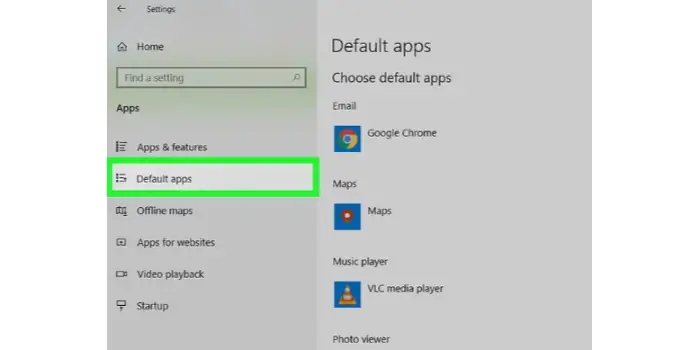
-
Open Facebook in the installed browser to see if it has begun functioning.
Turn Off AdBlocker
Facebook is blocking webcam access for users of adblockers in chrome or Firefox browsers. 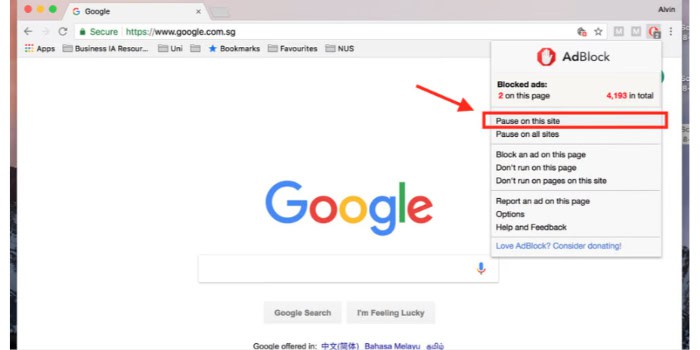
So try turning off your ad blocker on Facebook.com and give Facebook Messenger’s webcam another go.
See Also: How To Download Photos From Facebook [Complete Guide]
FAQs
Why is Facebook unable to access my microphone?
To talk, you need to have an external or built-in microphone. If you discover it's not functioning. If and can't hear, inspect your microphone to ensure its connection. Which is unmuting and establishing it as the primary microphone input. If that does not work. Open Chrome and click on the lock in the URL address bar. Facebook allows microphone privileges.
How can I make my camera accessible?
Launch the settings application. Then select Apps & notifications. Select Object Viewer or Merge Explorer (both need permission). To enable the Camera permission, select Permissions after that.
How can I determine which applications are using my camera?
From the Settings screen, choose Privacy. Choose Permission Manager from the Privacy submenu. You can check which applications have the authorization to access the cam and microphone. Or both under the Permission Control menu.
Can the camera work in two apps simultaneously?
No, having access to a camera is restricted. According to the camera documentation, if your program doesn't release the camera. all next attempts to access the camera, including those made by your application, will be unsuccessful. And can result in the shutdown of your or other apps.
Conclusion
The Facebook hardware access error occurs for various reasons, including not granting permissions. The article has covered the various ways to bypass Facebook hardware access errors and the typically asked queries.