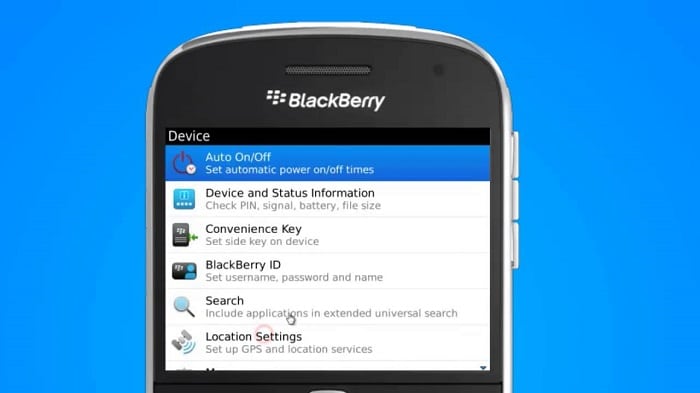An access point name or commonly known as APN is a Gateway name between a cellular network and a packet data network (PDN). In either network architecture, a gateway acts like a bridge connecting the whole grid with the PDN or ISDN. Therefore, a mobile device must configure its APN concerning its cellular network to use the cellular and Data Services seamlessly, i.e., without interruption. Thus, you must know about Family Mobile APN Settings.
Experiencing trouble with MMS message downloads on your Android device? A potential solution is to check the Auto-download MMS setting. Navigate to the Messages app, access Settings via the 3-dots menu in the top-right corner, proceed to Advanced, and locate Auto-download MMS. If enabled, consider disabling it, then manually download the MMS message to resolve the issue. As of January 10, 2023.
Access to the 5G and 4G/LTE networks of Verizon Wireless is made possible via Walmart Family Mobile. If Verizon has coverage in your location, Walmart Family Mobile will probably give you dependable access to service. Continue reading to learn everything there is to know about Family Mobile APN Settings. Also, check out our guide on APN settings for T-mobile!
See also: Cricket Wireless APN Settings | Step-by-Step Guide
Table of Contents
History of Family Mobile APN
Here we will be looking at the APN settings for Family Mobile. Family mobile was initially launched as IKEA family mobile on 8 August 2008.
Later it became a mobile virtual network operator (MVNO) that offered cheaper cellular plans than other networks. Family mobile service provides its customers with access to multiple SIM cards per account holder, and not only this, but one can also transfer or share balance credits with their family members.
One can order SIM cards and handsets on the family mobile website. It also offered features like automatic top-ups, online itemized bills, and allowing users to switch over networks in case of poor network coverage manually.
So, that is all about APN and Family Mobiles in brief, and now coming back to the main topic of our article, how to configure family mobile APN settings.
If you face any problem with the Family Mobile APN settings, we are here to guide you thoroughly. But there are certain things that you need to keep in mind while configuring the APN settings on your device.
A Step-by-Step Guide to Family Mobile APN Settings
In the steps below, we will use uppercase and lowercase alphabets, commas, numbers, spaces between the words, etc. Therefore, you must be careful while configuring your device’s family mobile APN settings.
If you have not entered the given values correctly, your mobile data (internet) or MMS service will not work correctly even after your configuration.
And one more thing that should be taken care of is that you need to delete all the other non-working APN settings on your phone and then configure a new APN setting as mentioned below, or the different APN settings might interrupt each other.
See also: metroPCS APN Settings | Step-by-Step Guide
Family Mobile APN Settings for Android
- Name: Family Mobile
- APN: web.omwtoday.com

- Proxy: <Not Required>
- Port: <Not Required>
- Username: <Not Required>
- Password: <Not Required>
- Server: <Not Required>
- MMSC: http://wirelessfour.mmsmvno.com/mms/wapenc
- MMS Proxy: <Not Required>
- MMS Port: <Not Required>
- MCC: 310
- MNC: 260
- Authentication Type: <Not Required>
How to Configure APN Settings for Android
To access your Android device’s settings:
- Open Settings and navigate to Wireless and Networks/ Connections/ More.
- Tap on Mobile Networks, select Access Point Names, and choose to Add new APN option.
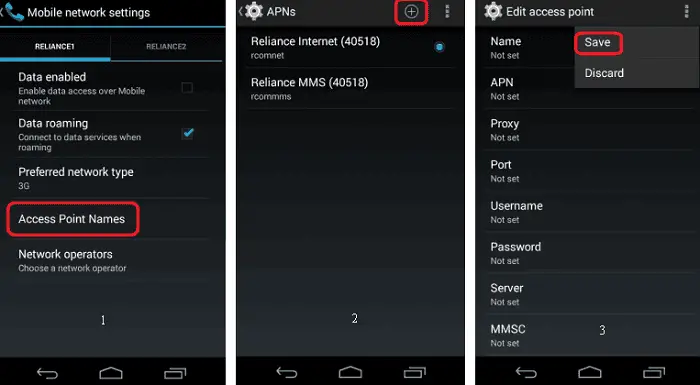
- Fill in the information, save settings, select the current APN setting, and check for a mobile data connection.
See Also: Ultra Mobile APN Settings | Step-by-Step Guide
Family Mobile APN Settings for iOS devices
For Cellular Data:
For MMS:
- APN: web.omwtoday.com
- Username : <Not Required>
- Password : <Not Required>
- MMSC: http://wirelessfour.mmsmvno.com/mms/wapenc
- MMS Proxy: 216.155.165.50:8080
- Message Size: 1048576
- MMS UA Prof URL: <Not Required>
For LTE:
- APN : <Not Required>
- Username : <Not Required>
- Password: <Not Required>
How to Configure APN Settings for iOS Devices
To add a new APN:
- Navigate to Settings, select Mobile/Cellular Data, and choose your network.
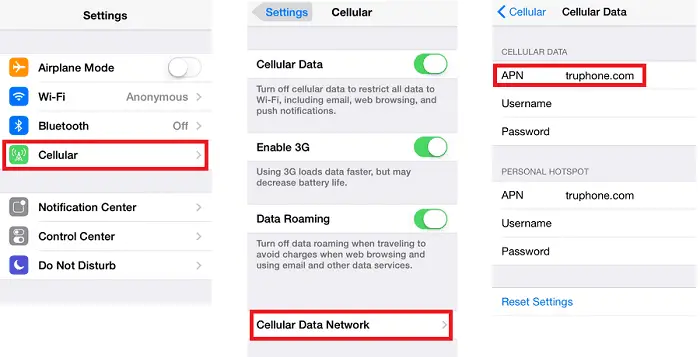
- Fill in the provided information, press the back arrow three times, and the settings will be saved automatically.
See Also: H2O Wireless APN Settings | A Step-by-Step Guide
Family Mobile APN Settings For Windows Phone
For Internet APN:
- Profile Name: Family Internet
- APN: web.omwtoday.com
- Username : <Not Required>
- Password : <Not Required>
- Type of Sign-in-info: <Not Required>
- IP Type: IPv4
- Proxy server (URL): <Not Required>
- Proxy Port : <Not Required>

For MMS APN:
- Profile Name: Family Internet
- APN: web.omwtoday.com
- Username:<Not Required>
- Password: <Not Required>
- Type of Sign-in-info: <Not Required>
- IP Type: IPv4
- Proxy server (URL): 216.155.165.50
- Proxy Port: 8080
- MMSC (URL): http://wirelessfour.mmsmvno.com/mms/wapenc
- MMSC Port: <Not Required>
- Maximum MMS Size (KB): 1024
See Also: GoSmart APN Settings | Step By Step Guide (Updated)
How to Configure APN Settings for Windows Phone
- To add an APN for the internet and MMS, swipe the screen, open the Apps list, and navigate to Settings.
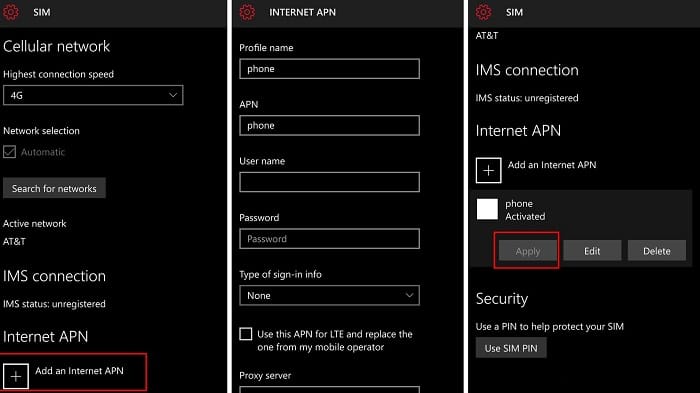
- Select Networks and Wireless, Mobile + Sim, and Sim Settings. Enter internet APN information, select LTE APN, save, and select MMS APN.
- Input your information in the designated boxes and save your changes.
See Also: GoSmart APN Settings | Step-by-Step Guide
Family Mobile APN Settings For Blackberry Devices
For Internet APN:
For MMS APN:
- APN: web.omwtoday.com OR fast.t-mobile.com
- Username: <Not Required>
- Password: <Not Required>
- MMSC (URL): http://wirelessfour.mmsmvno.com/mms/wapenc
- Proxy URL: 216.155.165.50:8080
- Username : <Not Required>
- Proxy Password : <Not Required>
How to Configure APN Settings for Blackberry Devices
For Internet APN:
Navigate to Settings, select Network Connections, open Mobile Networks, select APN, choose Contract or Prepay, enter information, and save APN settings.
Add an MMS APN by accessing messages, selecting Text Messages, selecting MMS, and navigating to Advanced. Enter information and save settings.
Note: – These are the various settings modes that you can apply to your device based on the OS your phone runs on, or you can also choose to go with the generalized settings (Settings 1, Settings 2, and Settings 3) that are mentioned above, and we hope this article was helpful to you in solving any problems regarding the data connection or MMS in your Family Mobile Network.
See Also: Consumer Cellular APN Settings | Step-by-Step Guide
FAQs
What is the best APN setting?
You cannot change your APN setting, which is a fact. It has to come inbuilt with the software that you are using, whereas Android and Mac have different APN settings. You will have a two-step installation process on Android. After that, it should work fine.
How to set up APN mobile data?
To set up APN on mobile data, you must enable the data roaming option in the mobile networks. You must also allow the APN sim base on the cellular network page.
Does APN increase speed?
The mobile data providers provide the APN. It is proven that APN can increase the rate at which you are streaming videos, playing games, etc.
What is Family Mobile compatible with?
The family mobile is compatible with almost all devices. Check the settings to see if it supports your device. Generally, it is compatible with all devices that operate at a frequency higher than 1900 MHz.
Conclusion
And in case the APN settings are not working even after the configuration, then REBOOT your device and try to apply the changes again, or you can delete all the existing APN settings and try configuring it again as the settings mentioned above.