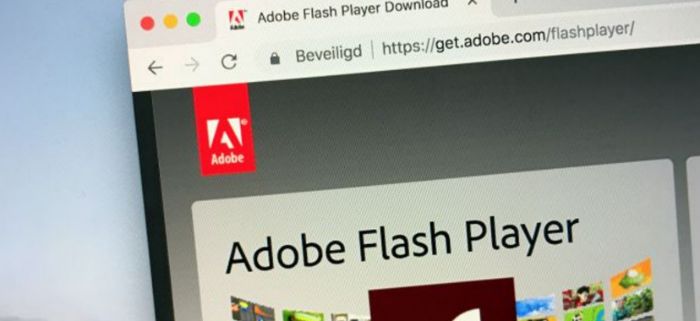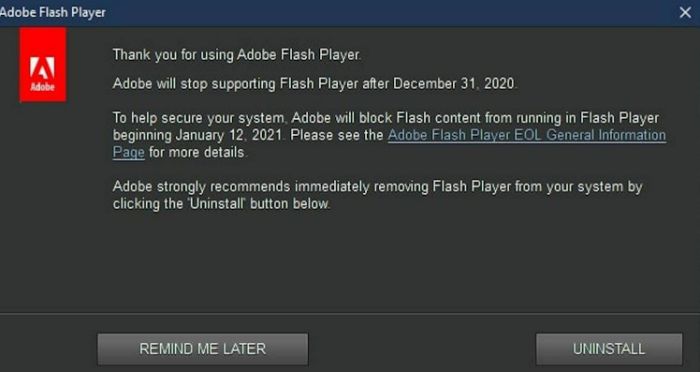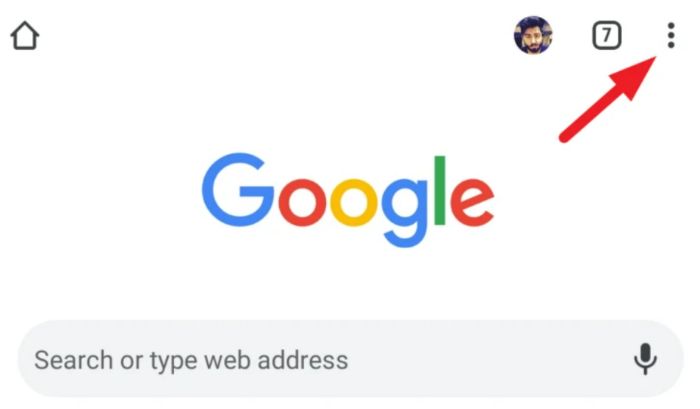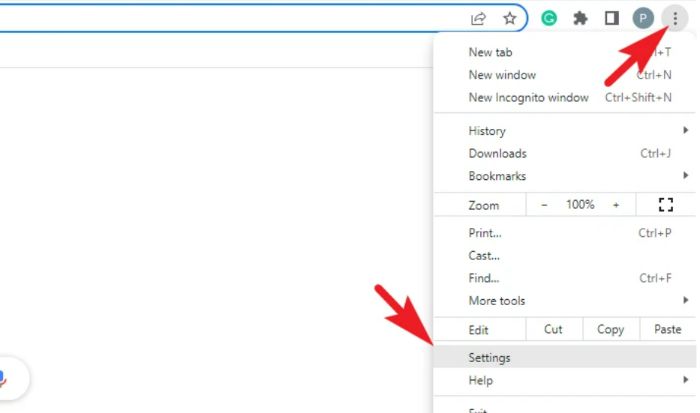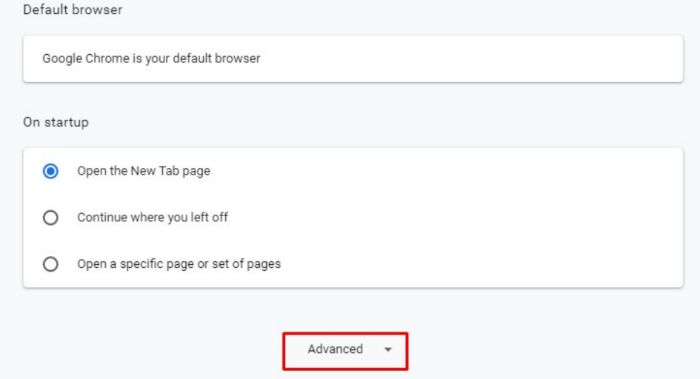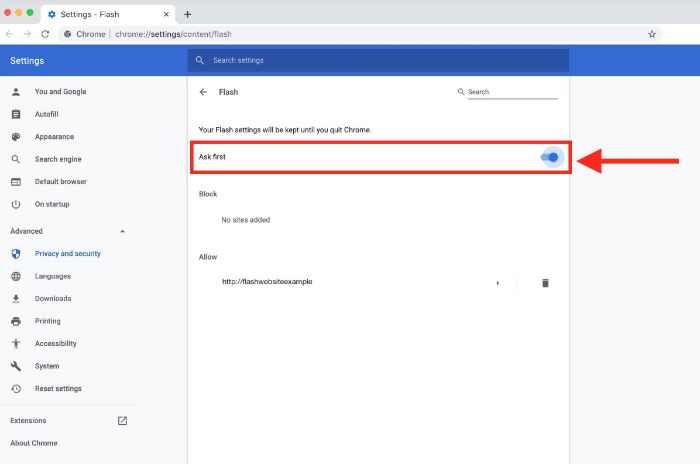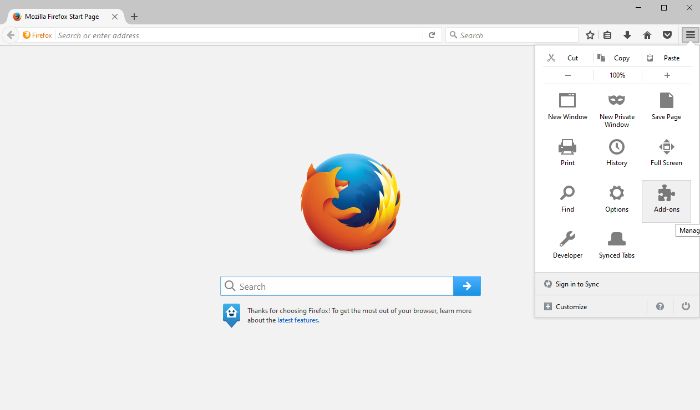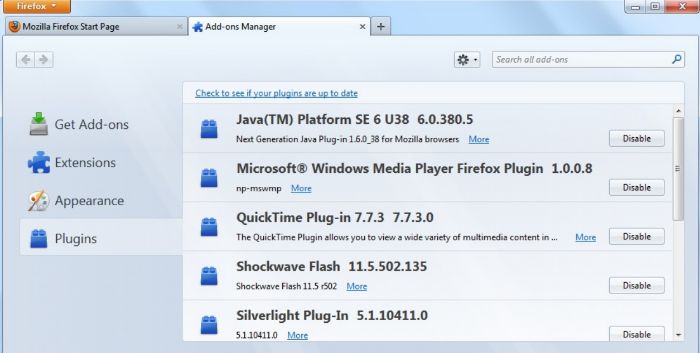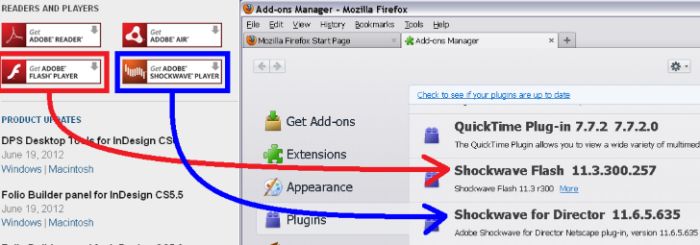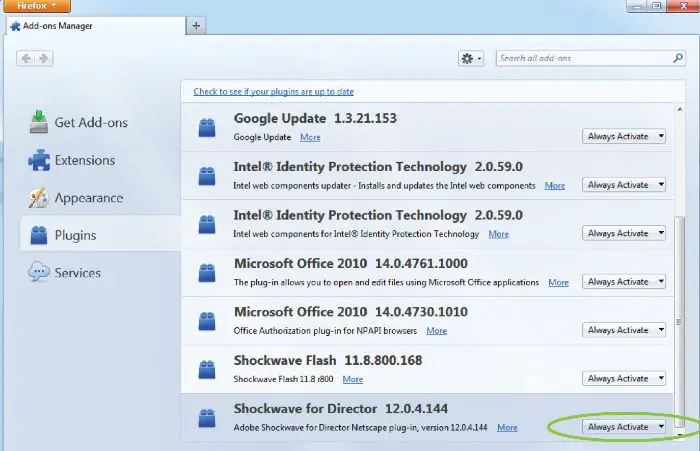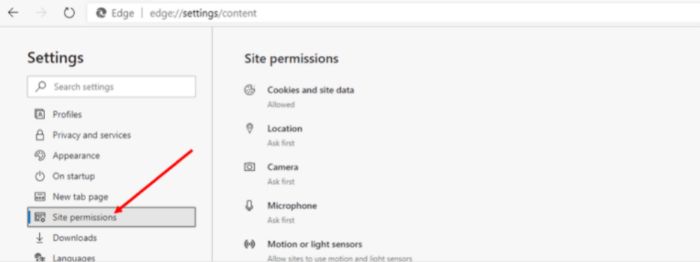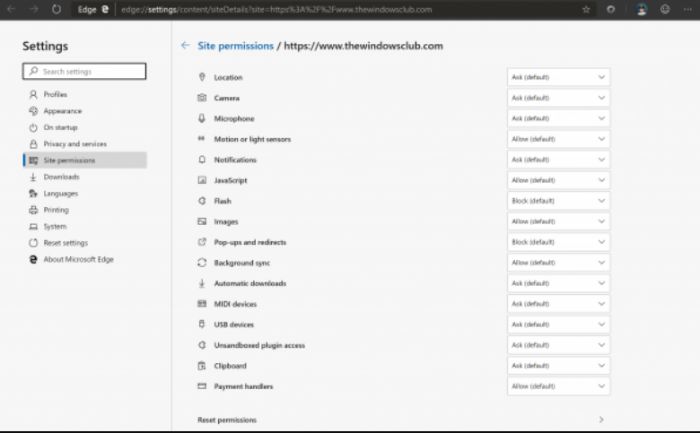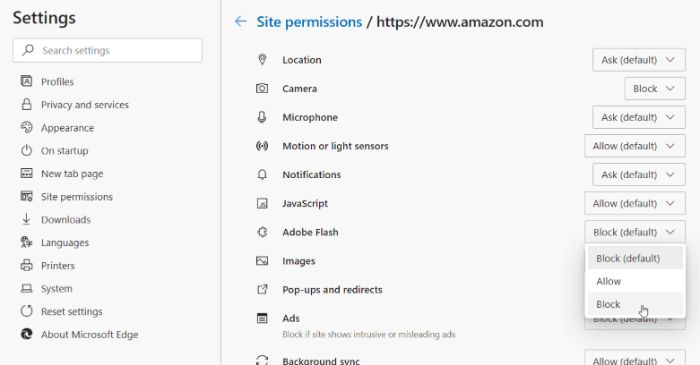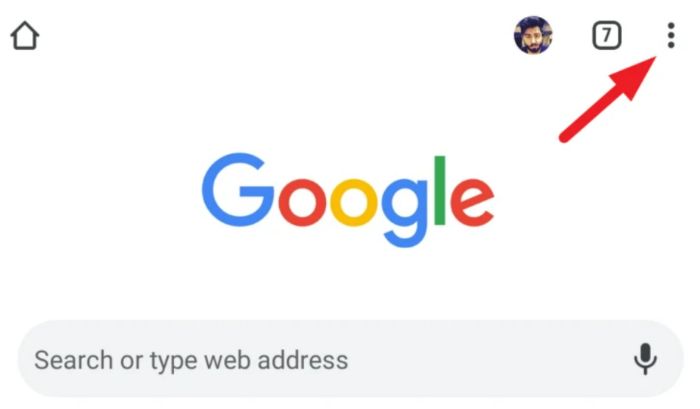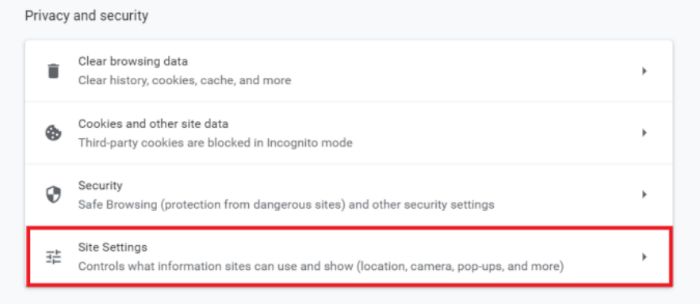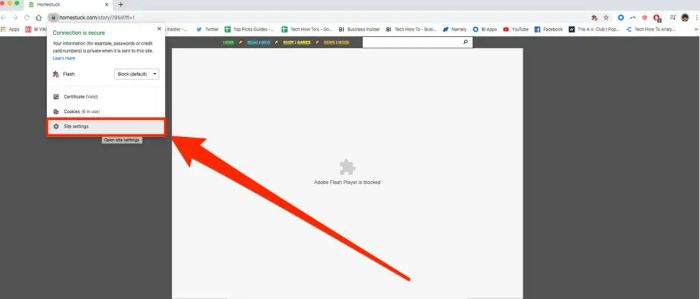Adobe has provided some of the best multimedia software currently dominating the market. The photo editing software Adobe Photoshop, the vector-based design software Adobe Illustrator, the print-based design software Adobe Indesign, or the ubiquitous Adobe Acrobat PDF reader are just some names. Adobe has successfully launched digital solutions that have almost reinvented the use of softwares in our everyday lives. Another great example of such a product is the Adobe Flash Player. A user favorite, it was home to some excellent content and streaming services before being discontinued. This block must have left you wondering: “How do I unblock Adobe Flash Player?”
Adobe Flash Player, the software for streaming several multimedia contents, was disabled by different browsers (Search Engine companies) and Adobe. Several users were dissatisfied and started looking for ways to regain the software. With gradual succession in versions, the Flash Player is now entirely removed from browser defaults. Presently, you can unlock Adobe Flash Player via websites and third-party plug-ins.
You may continue reading further to know what happened with this once popular software. This article will discuss the Adobe Flash Player and the process of unblocking it on Chrome, Firefox, and Edge in detail.
See Also: Adobe Reader Offline Installer | Latest Direct Download Links
Table of Contents
The EOL Of Adobe Flash Player
The End of Life (EOL) of Adobe Flash Player began in 2017 when Adobe released the statement that it would stop all kinds of updates and support it gave to Flash Player from January 2017. This statement was coordinated with Facebook, Apple, Microsoft, Google, and Mozilla., who soon started to drop the Flash Player component from their browsers. By 2020, Flash Player itself started to remind users to switch. By January 2021, browsers had entirely removed it.
Adobe discontinued Flash Player was very straightforward: Flash player was getting old. So, the software’s vulnerabilities and threats were becoming more common, with no compact solution structure. So, Adobe blocking Flash Player to eliminate the security threat was no surprise.
Unblock Adobe Flash Player In Chrome
With the EOL announced, Chrome 76 disabled the Flash Player from default. However, Chrome 88 fully removed the plug-in from the browser. So, how do I unblock Adobe Flash Player on Google Chrome? Here is the step-by-step guide:
1. Open your Chrome browser.
2. Click the three dots present at the top right corner of the Chrome homepage.
3. From the dropdown menu, choose ‘Settings.’
4. Scroll to the bottom of the new tab and select ‘Advanced.’
5. Now, choose the ‘Contents Settings.’
6. There, select the option ‘Flash.’
Alternatively, you can type chrome://content in the browser’s search box and select Flash.
1. Here, you will see a page of content settings. The first option will be ‘Block sites from running flash.’
2. Change the toggle beside ‘Ask First (recommended).’
Also, to enable Adobe Flash Player by default on different websites:
1. On the page of ‘Flash’ page. You will see an ‘Allow’ list there.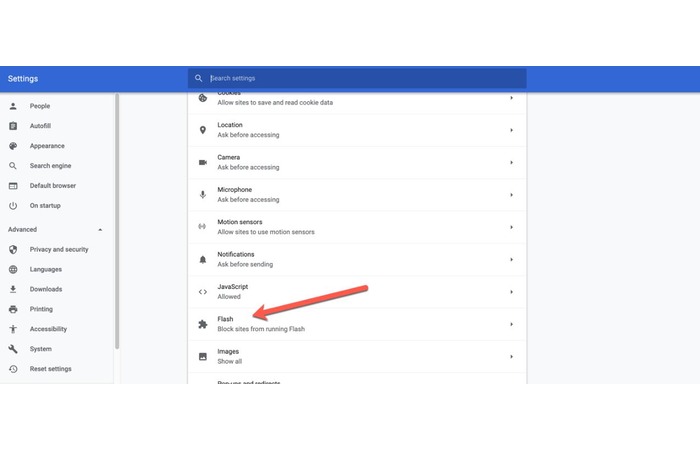
2. Click on the ‘Add’ option on the left-hand side.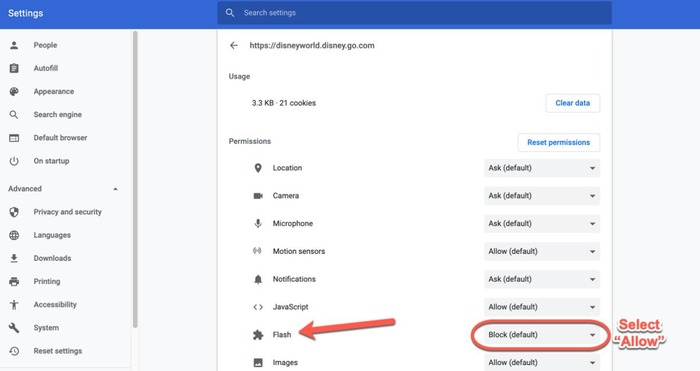
3. Input the required website URL and press the add button.
Unblock Adobe Flash Player In Mozilla
How do I block Adobe Flash Player in the Mozilla Firefox browser? Well, Firefox 85 was the version that fully removed the Adobe Flash Player from the browser. You will now see the step-by-step process for unblocking it below. 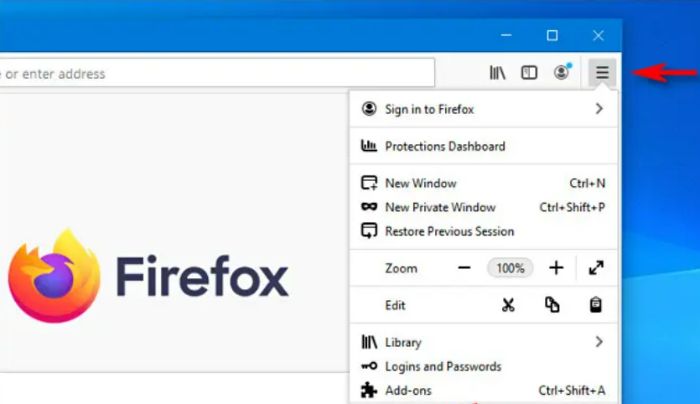
1. Open the Mozilla Firefox browser and then go to the Menu option (the three horizontal lines) at the top right of the page.
2. Select the ‘Add-ons & themes’ option from the dropdown menu.
3. Open the plug-in list by selecting the ‘Plug-ins’ option.
4. Search for the name ‘Shockwave Flash’ or ‘Flash.’
5. Finally, choose ‘Always Activate’ from the dropdown many.
Unblock Adobe Flash Player In Edge
How do I unblock Adobe Flash Player in Microsoft Edge? You will now learn the step-by-step guide to do so:
1. Open the Microsoft Edge browser and go to the Menu option (the three horizontal lines) at the top right of the home page.
2. Click the ‘Settings’ option from the dropdown menu. It will open in a new tab.
3. From the left navigation pane, select ‘Site Permissions.’
4. Find and select ‘Adobe Flash.’
5. Choose ‘Allow All’ for convenience.
Google Chrome Blocking Flash Player
As Adobe has officially discontinued Flash Player, it has also been dropped by browsers. So, even if you enable Flash Player, Google Chrome will block the downloads by default. You can try the following steps as a solution:
Open the Google Chrome browser.
Go to the three dots on the top right and the ‘Setting’ page.
Now, go to ‘Privacy & Security and search for ‘Site Settings.’
You will find a ‘Flash’ option with a jigsaw icon and a toggle switch.
Set the toggle to allow ‘Flash Activated.’
Frequently Asked Questions (FAQs)
How do I unblock Adobe Flash Player on Chrome?
To unblock the Adobe Flash Player on Google Chrome, open your Chrome browser and go to Settings through the three-dot option on the top right. Go to the 'Advanced' options and search for 'Flash.' Finally, you need to activate it. This step will unblock your Flash Player on Chrome.
Why is Adobe Flash Player blocked?
Adobe Flash Player is blocked by its owner Adobe Inc. itself. It is because of security issues. The Flash Player was getting old, leading to multiple security concerns and continuous vulnerabilities beyond updates. So, to minimize the threats, the Flash Player is discontinued.
How to stop Chrome from blocking Flash Player?
Since the Flash Player is discontinued, Chrome tries to keep it blocked. So, to ensure that Chrome does not block Flash Player, you need to go to the Privacy & Security option in the 'Settings' of the browser homepage. There, you will find the 'Site Settings' option. Herein, you can toggle and switch the 'Flash' option to remain activated.
Is it still possible to download Flash Player?
Yes, it is. Despite Adobe having dropped its support for Flash Player, the Adobe Flash Player can still be downloaded as standalone software. You can even play these Flash files on your computer by downloading a content debugger of Flash Player from Adobe itself.
Has the Adobe Flash Player plug-in blocked Chrome?
No, it has not. The Adobe Flash Player plug-in has posed a threat to browsers as it is old and not up-to-date to fight malware. So, it is the opposite - with Chrome (and other browsers) blocking the Flash Player.
Conclusion
Flash Player has given users some very good content and experiences. In this article on “How do I unblock Adobe Flash Player,” you learned about the primary history of what and why Adobe and other browsers discontinued the Flash Player. You also knew how to still use the Flash Player by unblocking it on different browsers.
However, the process to do so differs with each browser. You saw a step-by-step guide on utilizing the Flash Player on Google Chrome, Mozilla Firefox, and Microsoft Edge. In addition, you also learned how to keep Chrome from blocking a now-enabled Flash Player. So, if you, too, want to utilize the services still, I hope this article was helpful to you.