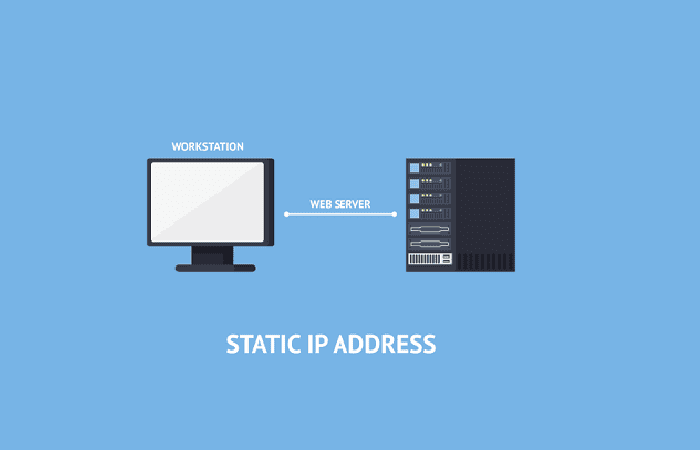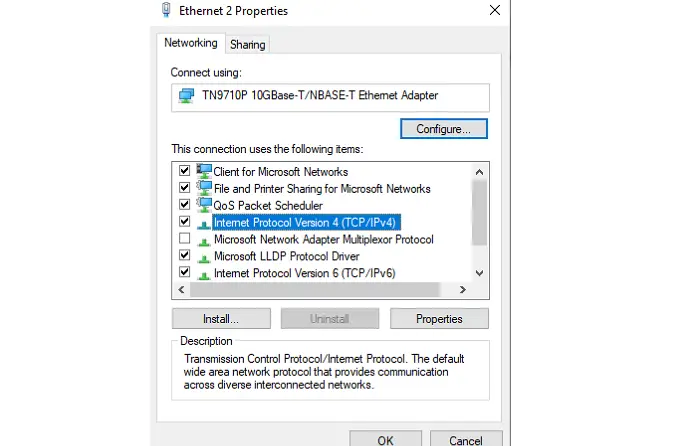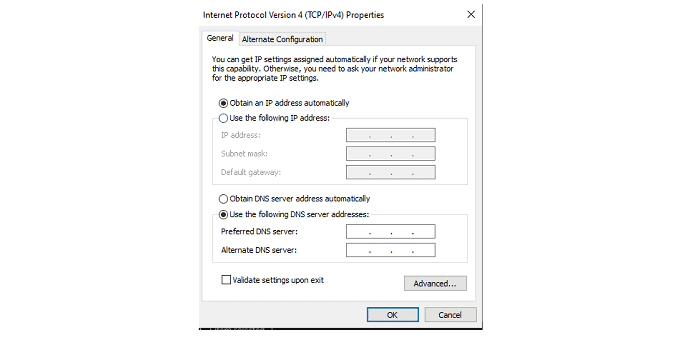Even while it seems like extra work, it makes life more convenient and easier. A static Internet Protocol address is the best option if the system needs to be reachable from other devices. Consider a web server whose IP address changes every day. It’s similar to daily phone number changes. This post is a complete guide on how to assign a static ip address to a wireless device.
So, if you are wondering how to change the static IP address or assign the IP address to the devices, then, in this article, we will know step by step how to assign a static IP address to a wireless device on windows and Android.
See Also: Top 8 Best Free Mac Address Changer Tool [2023]
Table of Contents
Why Do We Assign a Static IP Address To a Wireless Device?
Sometimes you need to modify and set a static IP address for IP devices, for instance, wireless routers or outdoor access points. Every device that connects with your router will get a dynamic IP address. We refer to this as DHCP ( Dynamic Host Control Protocol).
However, there are occasions when we require our devices to connect to the network using a static IP address or the exact IP address each time. For this reason,
- Utilize the Internet to access your computer.
- Share information between two connected devices.
- Quickly gain access to your NAS or network printer.
- Use your PC to serve media.
- You must use a static IP address to connect to the WI-FI at work.
How To Assign The Static IP Address To Wireless Devices through Windows?
We can assign the static IP address to a wireless device through windows and Android. For windows, always use static addresses for devices outside your router’s DHCP network range, which is the case for most home networks.
For reference, the DHCP pool for TREND net equipment typically (but not always) ranges from 192.168.10.101.
Following are the steps to assign the static IP address through Windows.
STEP-1: Accessing the CONTROL PANEL
- Go to the Control Panel first.
- Type “ncpa.cpl” into the Windows search box, then hit the enter key.
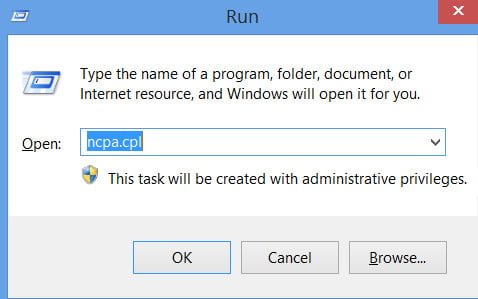
- Use the Control Panel to do so.
- While using your keyboard, simultaneously press the Windows and R buttons.
Type “ncpa.cpl” in the tab that displays.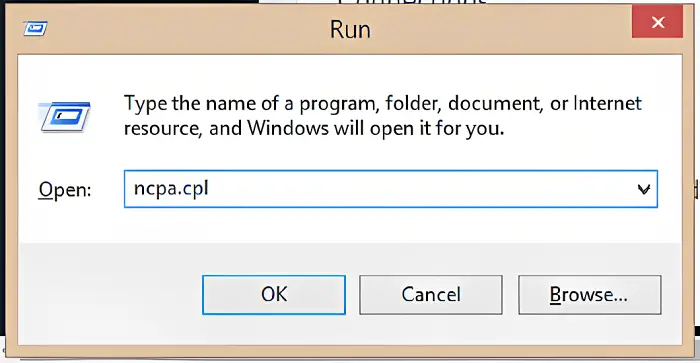 Note: The devices currently connected to your computer will be shown under Network Connections.
Note: The devices currently connected to your computer will be shown under Network Connections.
STEP-2: Select a network adapter in step two
To configure a network adapter currently attached to a device, right-click on it. Usually, the offending adapter will have “Ethernet” in its name.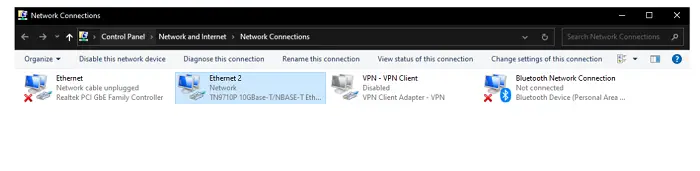
STEP-3: Selecting Properties
Go to “Properties” in the drop-down menu.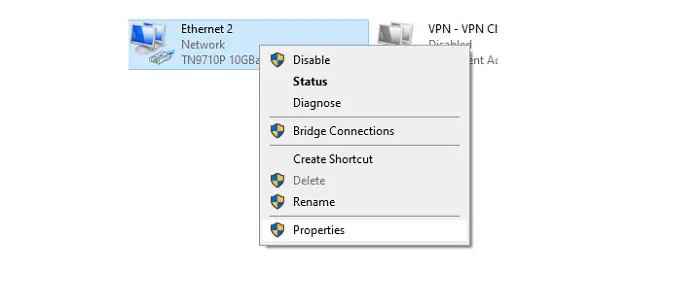
STEP-4: SELECT TCP/IPv4 in Step 4
STEP-5: Subnet and IP address should be manually entered
Next, after selecting “Use the specified IP Address,” enter the IP address. Start by looking at the device you are now associated with to obtain the IP address. For this tutorial, we will use 192.168.10.10 as an Internet address.
Undernet mask: The subnet mask on your PC and the device intending to connect must match. It should match the very first 3 pairs of digits.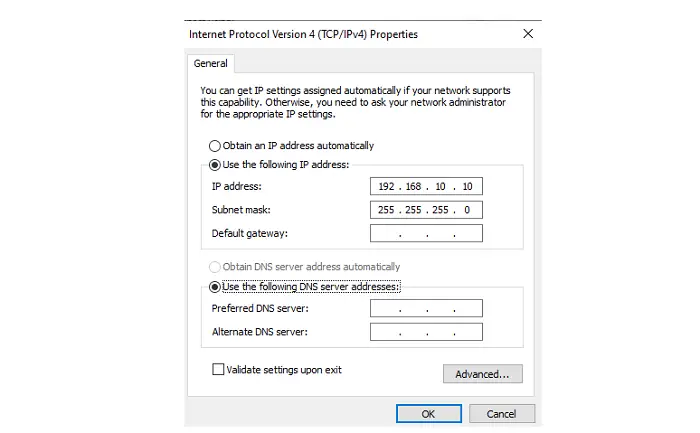
STEP-6: Save the Settings
In both the “(TCP/IPv4) Properties” and “Ethernet Properties” boxes, click the OK button. Failure to press the OK buttons in both situations will prevent your changes from being saved.
STEP-7: Revert to DHCP usage
To reset your system to DHCP, repeat steps 1-4. There will be a pop-up window with the title(TCP/IPv4) Properties. Select “Automatically obtain an IP address.” This will enable a static IP address to be assigned to your device on your network. With this setting, we can assign a static ip to a device for the windows operating system.
Please note that if you don’t press OK in either situation, your settings won’t save.
How To Assign Static IP Address To a Wireless Device Supporting Android?
On Android, you may natively set a static IP. But depending on the skin of the phone’s manufacturer, the procedure may vary from phone to phone.
So select “Network & Internet” from the Settings menu.
- You may access the Wi-Fi Settings by tapping the Wi-Fi icon at the top of the menu.
- Start with the network to which you are currently connected.
- Click the settings icon to the left of the Wi-Fi network’s name.
- IP settings are located at the bottom of the menu once the pop-up has opened.
The “DHCP” selection is the default. To modify the IP setup, tap on it.
- Pick “Static” from the drop-down menu that is displayed.
- Leave the other settings alone and type in the desired IP address.
- Verify to see if any other devices are utilizing the same IP.
Using a small Fing program, you may see the IP addresses of all the other devices connected to your network.
To record the change after entering the IP, click Save.
In almost all Android versions, you can set a static IP address. Utilize a third-party program like Wi-Fi Static to connect to some odd older Android versions. Use a third-party program like Wi-Fi Static to connect to some uncommon older Android versions.
Repeat the process, but choose “DHCP” from the IP options to return to dynamic IP if it is showing an error.
See Also: How To Block An IP Address: Top 5 Ways [Easy Methods]
FAQ’S
Which is preferable, a static or dynamic IP?
In contrast to static IP addresses, which are ideal for corporations, DNS servers, or VoIP protocols, dynamic Addresses are preferred by consumers by anyone who does not choose to pay for an IP address.
A Dynamic IP: What is it?
Dynamic refers to an IP that constantly changes. The Dynamic Host Configuration Protocol server issues it and has a set expiration date.
Is it necessary to establish a Static IP Plan?
A plan is optional if there are 10 or fewer devices connected to the network.
Is WIFI capable of providing a static IP?
The static IP addresses can be established on the device directly, for example, using each computer's network settings in Windows or set at the router level. Although it is still referred to as a static IP address, assigning a DHCP reservation should be made at the router level.
Who offers a static IP?
Provider of internet services (ISP) offers a static IP. A computer's static address is a 32-bit value that serves as its internet address. Usually, an internet provider will supply this number, which looks like a dotted quad (ISP).
See Also: Top 11 Random US Address Generator Websites To Use
Conclusion
Your router automatically uses DHCP to allocate IPs to your Computers and other devices. Because you don’t have to set up the IP address for every new device, it’s convenient for devices to join your connection more quickly. Follow this step-by-step guide on how to assign static IP Addresses to a wireless device.
See Also: Fix YouTube TV VPN Proxy Detected Error | 10 Easy Ways