We’ve got you covered if you’re having trouble moving your Wii channels. In this article, we will provide a simple and easy-to-follow guide on how to move your Wii channels. We’ll guide you through the procedure and offer troubleshooting advice for how to move Wii channels.
The main purpose of this article is to provide you with a detailed guide on how to move Wii channels. You can move Wii Channels by pressing the A button, + button, home button, Using the arrow key, etc. We will cover the tools and techniques you can use to relocate your channels. We’ll also go through some other approaches to channel arrangement and access.
Stick with us because we have more to share than just the basics. We will provide the equivalent steps to ensure you comprehensively understand the topic. By the end of this article, you will have a solid foundation on how to move Wii channels from any list and easily organize and access them on your device. So keep reading to know in detail.
See Also: Websites To Download Wii ROMs – Top 14 Best And Free
Table of Contents
How To Move Wii Channels
Before moving forward we want you to learn how to program Wii Remote properly. After that you are good to go with this tutorial. The methods to move Wii Channels are discussed in detail below.
Press Home Button
To access Home Menu, press the Home button. The Home button is a small round button located on the bottom center of your Wii Remote.  Pressing it will bring up the Home menu, a collection of icons representing different features and options on your Wii.
Pressing it will bring up the Home menu, a collection of icons representing different features and options on your Wii.
Use The Arrow Keys
How to move channels on wii? Use the arrow keys on your Wii Remote to highlight the channel that you want to move.
Once on the Home menu, you can use the arrow keys on your Wii Remote to navigate through the icons and select the channel you want to move. The arrow keys are located on the left side of the Wii Remote and allow you to move the cursor up, down, left, or right.
See Also: How To Import Wii Saves Into Dolphin? Complete Guide
Press The A Button
Press the A button on your Wii Remote to select the channel. The A button is a large, circular button in the center of the Wii remote.  Pressing it will select the channel you have highlighted using the arrow keys.
Pressing it will select the channel you have highlighted using the arrow keys.
Press The + Button
Press the + button on your Wii Remote to access the channel options menu.
The + button is a small button on the Wii Remote’s right side. Pressing it will create a menu with options to manage and customize the selected channel.
See Also: 4 Trusted Sites To Download Wii U Roms For Cemu
Use The Arrow Keys
Use the arrow keys on your Wii Remote to highlight the “Move Channel” option, and then press the A button to select it.
Then again use the arrow keys to select the “Move Channel” option after entering the channel settings menu. Press the A button to choose the choice after it has been highlighted. Doing this may move the chosen channel to a different spot on your Wii.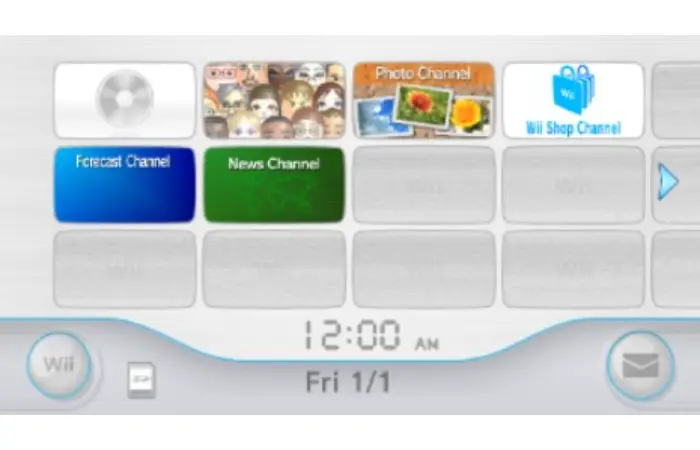
Choose where you want to shift the channel using the arrow buttons on your Wii Remote, and then hit the A key to confirm.
To change the wii move channels on your Wii system, use the arrow buttons. Anywhere on the Home menu, including the top, bottom, or middle, might include this. To finalize the move after choosing the destination, hit the A button.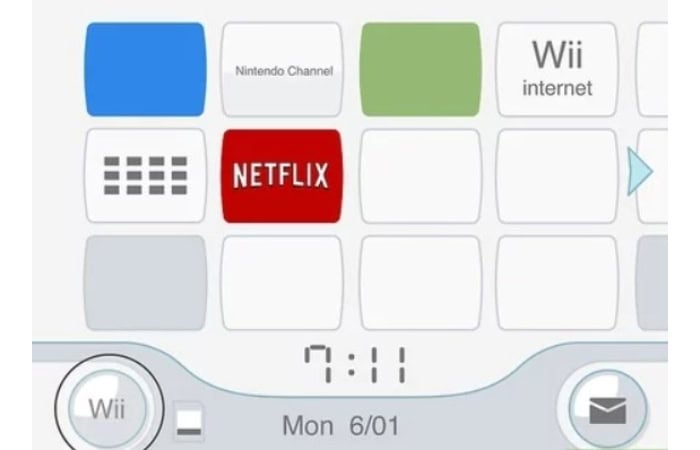
Next, use the arrow keys to navigate to a new location to access the desired channel. The channel will now be moved to the new location. Once you have confirmed the move, the selected channel will be relocated to the new location that you specified.
Troubleshooting Tips and Tricks on How to Move Wii Channels
- Be confident that your Wii Remote is properly connected to your system.
- To move your channels, you must use your Wii Remote to navigate the Home menu and select the wii channels list.

- If your Wii Remote is not properly synced to your Wii, you may experience issues controlling the cursor or accessing the channel options menu.
- Users can also look into top Wii Homebrew Apps for additional customization options, enhanced media players, and utility tools, providing a unique and personalized touch to their gaming console.
SYNC Wii Remote
How to SYNC your Wii Remote, follow these steps:
- Press and hold the SYNC button in front of your Wii system until the SYNC light begins to flash.
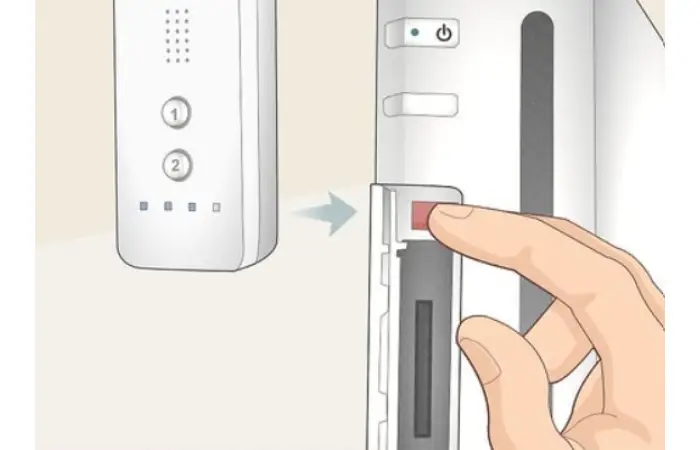
- Press the SYNC button present at the back of the remote.
- Keep the Wii Remote close to the SYNC button in the front of the Wii system. Wait for the stopping of the flashlight of the SYNC Button.
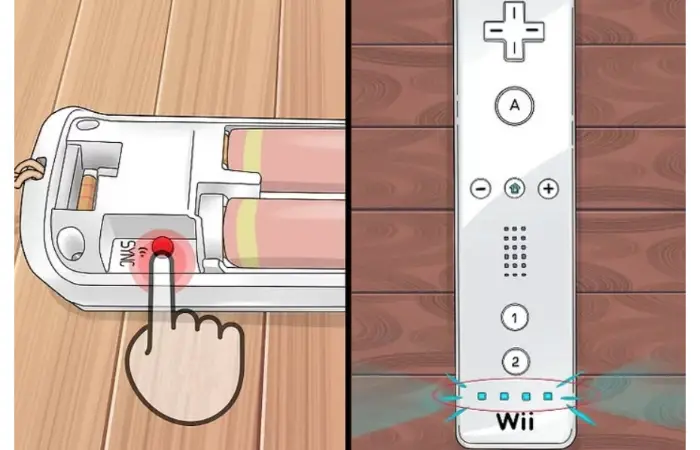
Note: Be sure to press the right buttons on your Wii Remote. The Home button, arrow keys, A button, and + button all have specific functions when moving your channels, so it is important to make sure you are pressing the correct buttons in the correct order. If you need help with a certain step, double-check that you are pressing the correct button on your Wii Remote.
FAQs
Can I move my Wii channels to an external hard drive?
It is possible to shift Wii channels to a hard drive. To do this, you need to connect the external hard drive to your Wii using a USB cable and then follow the above steps to move the channels to the external hard drive.
Can I move my Wii channels to a different Wii system?
It is possible to move your Wii channels to a different Wii system. To do this, you will need to transfer the channels using a data transfer tool, such as the Nintendo Data Transfer Tool, which is available on the Nintendo website.
Can I move my Wii channels to a Wii U system?
No, it is impossible to directly move your Wii channels to a Wii U system. However, you can use the Nintendo Data Transfer Tool to transfer your saved data from a Wii system to a Wii U system, allowing you to access your channels on the Wii U.
Can I move multiple channels at once?
No, moving multiple channels at once on a Wii system is impossible. You will need to move each channel individually using the steps outlined above.
What happens if I try to move a channel to an already occupied location?
Suppose you move a channel to a location already occupied by another channel. In that case, the Wii will automatically swap the channels, moving the original channel to the location of the one you are trying to move. This allows you to easily reorganize your channels by selecting and moving them to new locations on the Home menu.
Can I move my channels to a different page on the Home menu?
Yes, you can move your channels to a different page on the Home menu. The Home menu is divided into multiple pages, with each page containing a set of icons representing different features and options on your Wii. To move a channel to a different page, simply select the channel and move it to the left or right edge of the screen. This will cause the screen to scroll to the next or previous page, allowing you to access additional locations on the Home menu.
Conclusion
You may manage and move channels. It was all about moving Wii channels. We gave you a step-by-step guide on how to move Wii channels, also some troubleshooting tips to ensure success. We discussed alternative methods for organizing, accessing your channels, and answering commove channels.
See Also: Top 14 Websites For Safe & Free GameCube ROMs Download
