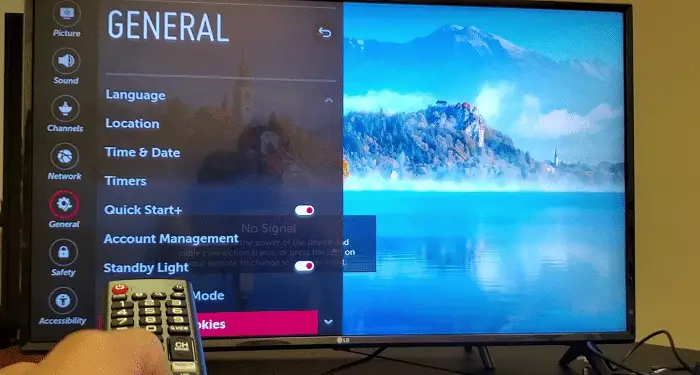Television is the only survival kit for most of us in this pandemic. At the lockdown stage, the only connection to the outer world was through the television. Here’s a short guide on “How to reset LG television.” We have also seen the evolution of televisions from being black and white to a voice controlled Smart TV today. From a box TV to a flat-screen TV, everything has changed. One of the most ancient brands selling out televisions is LG. A wide range of styles of televisions has been brought to the market by this company. LG has gained the trust of millions of people by now.
For roughly 10 seconds, press and hold the TV’s Power button. Even if you have a remote, this is the simplest way to reset an LG TV. The settings on your TV will not be erased because this is a soft reset. With this technique, you may restart your TV without using a remote. Nevertheless, there might be instances where your LG television might cause trouble for you like the voice controller on your LG TV malfunctioning.
You might be compelled to reset your LG TV to factory settings. If you are hunting for a method to perform the LG Smart TV Factory Reset, this article is the one that will help you! This article will throw light upon the query of how to reset LG television. You should thoroughly read the article to brush up on your knowledge. Read this article properly to avoid any mistakes that can arise. If your LG G4 doesn’t turn on, click here to fix it.
See also: 3 Ways to Root LG G4 Smartphone (Complete Guide) – TechWhoop
Table of Contents
How To Factory Reset LG Smart TV Easily?
Seldomly there is a situation where you install random applications on your Smart TV. This causes a lag in the TV’s functions. Merely deleting the application would not erase its data. You would have to perform the LG TV factory reset.
It is vital to note that once you have reset your LG Smart TV, the applications from your TV will be gone.
Here is the procedure how for resetting LG television in a simple manner. Note that the method below will result in a hard reset. You can try clearing the cache in your LG Smart television first.
Make sure that your television is plugged into power and is switched on. Once you verify that, go to the ‘Home’ button on the TV’s remote. You then must go to the menu option of the TV. Hunt for the Settings option of your TV. As soon as you get that, move on to the General options. Here, you must move right to the below option and fetch for the tag that says Reset to initial settings. Before you can reset, you mandatorily must Confirm Reset.
To reset the LG television, you would have to enter the TV reset credentials. Subsequently, you will have to confirm the reset. When you witness your television restarting, you can state that you can reset your LG TV.
See also: How To Install 3rd Party Apps On LG Smart TV [Complete Guide]
Is There Any Alternative To This?
Well, you can certainly opt for a soft reset too. Here are three alternatives to help you resolve the problem of resetting your LG television using the gentle method.
The first thing that could be performed is pressing and holding the OK buttons on your LG TV remote and panel. Hold and press it for a few seconds. Once you do that, the TV will initiate the factory reset process.
You can also try to tap and hold the option that says, Menu. This will be present on your Smart TV remote. Press and keep it for some time. You will then see a four-digit password on your screen. You must then enter the LG service menu passcode to complete the reset. Once you press OK, you have initiated the reset.
See Also: LG TV This App Will Now Restart: What It Means And How To Fix
FAQs
Can I reset my LG television without a remote control?
No, it would help if you typically had the remote control to access the TV's settings menu and perform a reset. If you have lost or misplaced the remote, you may purchase a replacement or use a universal remote compatible with your LG television.
How do I perform a factory reset on an older LG television model?
For older LG television models without a dedicated reset option in the settings menu, you can perform a factory reset by pressing and holding certain buttons on the TV. Consult the TV's user manual or visit the LG support website for specific instructions based on your model.
Will resetting my LG television remove any software updates?
No, resetting your LG television will not remove any installed software updates. However, it will revert all other settings and configurations to the factory defaults. After the reset, you may need to check for and install any available software updates to ensure your TV has the latest firmware.
What should I do if my LG television is unresponsive and won't reset?
If your LG television is unresponsive or does not reset properly, try performing a power cycle by unplugging the TV from the power source, waiting for a few minutes, and plugging it back in. If the issue persists, you may need to contact LG customer support or seek professional assistance for further troubleshooting.
Does resetting my LG television delete my installed apps?
Yes, resetting your LG television will remove all installed apps and restore the TV to its default app configuration. After the reset, you must reinstall and set up any desired apps from the LG Content Store or other sources.
How long does it take to reset an LG television?
The time it takes to reset an LG television can vary depending on the model and the complexity of the reset process. Generally, the TV takes a few minutes to complete the reset and restart. During this time, avoiding interrupting the function or turning off the TV is essential.
Conclusion
You have complete knowledge about how to reset LG television. There is no expectation for you to possess any knowledge concerning coding. You are not even expected to know anything technical too.
If you wish to reset your television remote for the belief that it is the reason for the problems, you can try this out. You need to press and hold the Back and Home buttons. Do this for not more than five seconds only.
This is a crucial step to unregister the remote from the device. A bright red LED indicator light will flash onto you once you do this. As soon as you see that, you can comprehend that you are just one step away from setting your remote to factory settings. After you press OK, the remote will get unregistered. You will then have to register it again to the Smart TV. This is to make it function.
You only need to follow the steps in the same order that they have been presented. Apart from that, you have alternative methods to perform the same thing! If you find the first method complicated, you can choose the other one. Just remember you know two types of resets – the soft and the hard reset. Depending on your need, you can select the type.
If there is a situation where your television refuses to turn on, then you need not worry. There is still a technique that you can follow. Unplug the television from the plug socket, and then turn your TV off. Have patience for approximately 30 seconds only. Then, you can plug the wire into the socket. This will cause a soft reset to your television. You can then turn on your device and check whether it is functioning.
See also: General Tech Tips LG G4 Keeps Restarting? Here’s How to Fix It