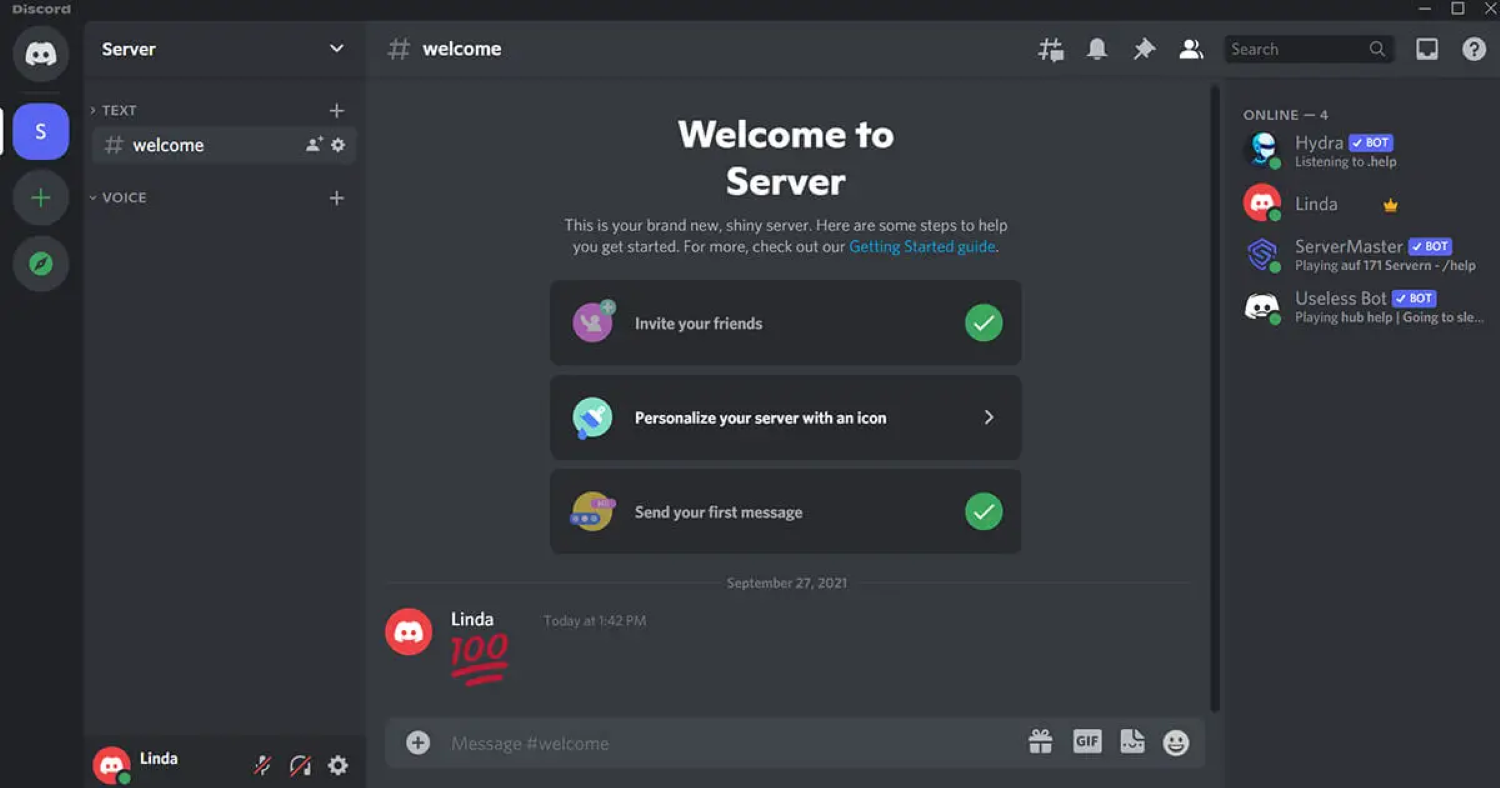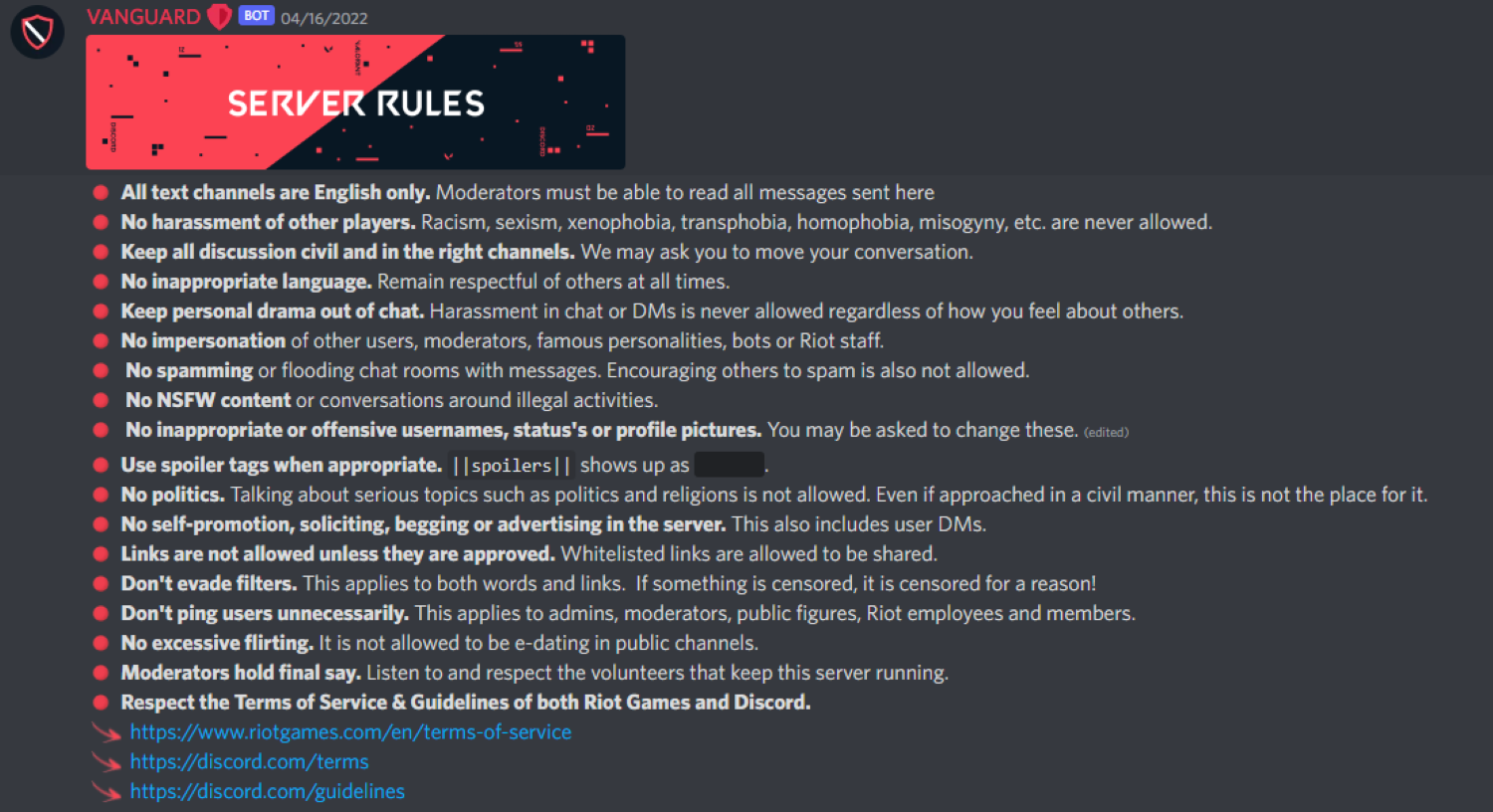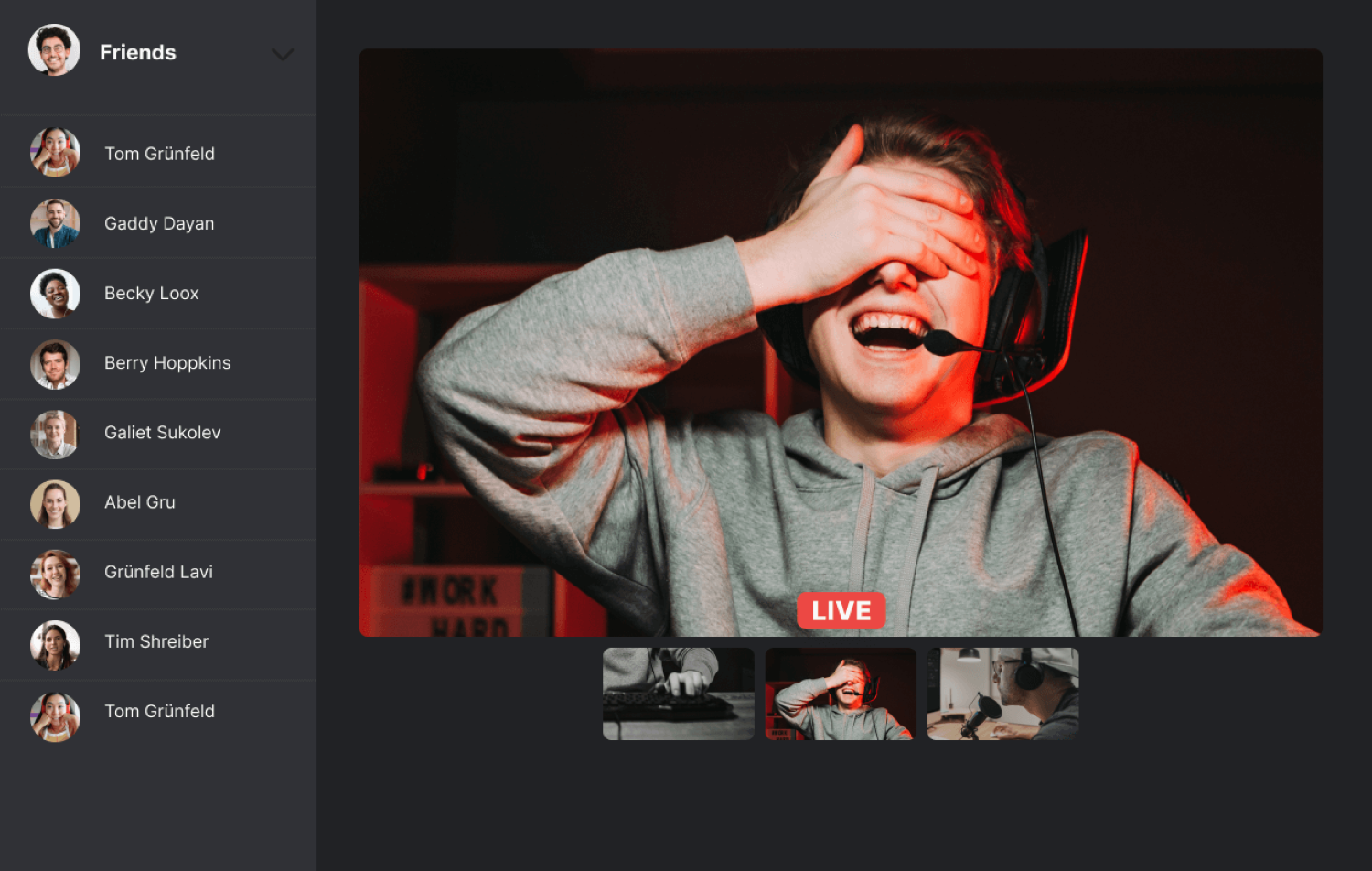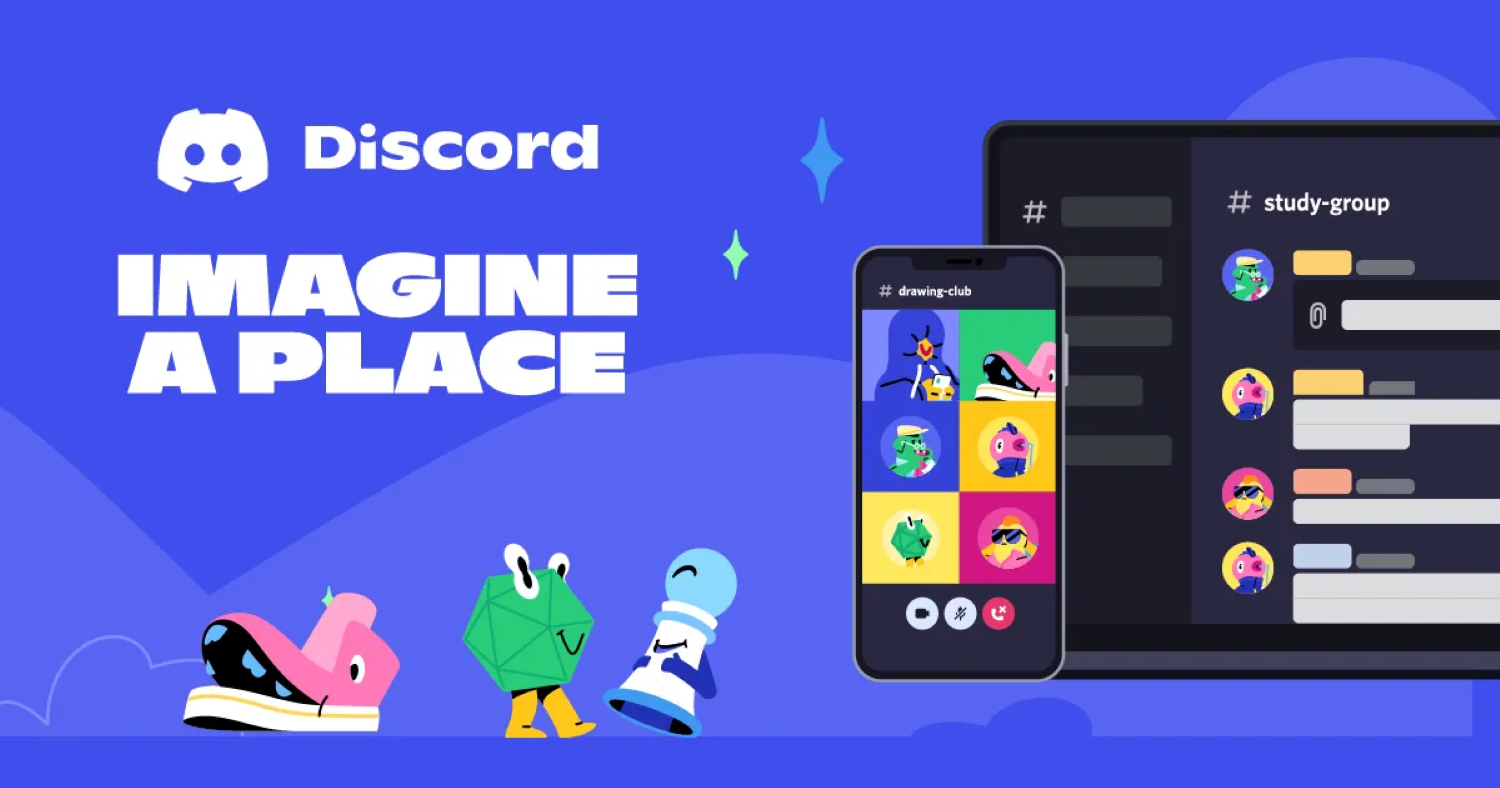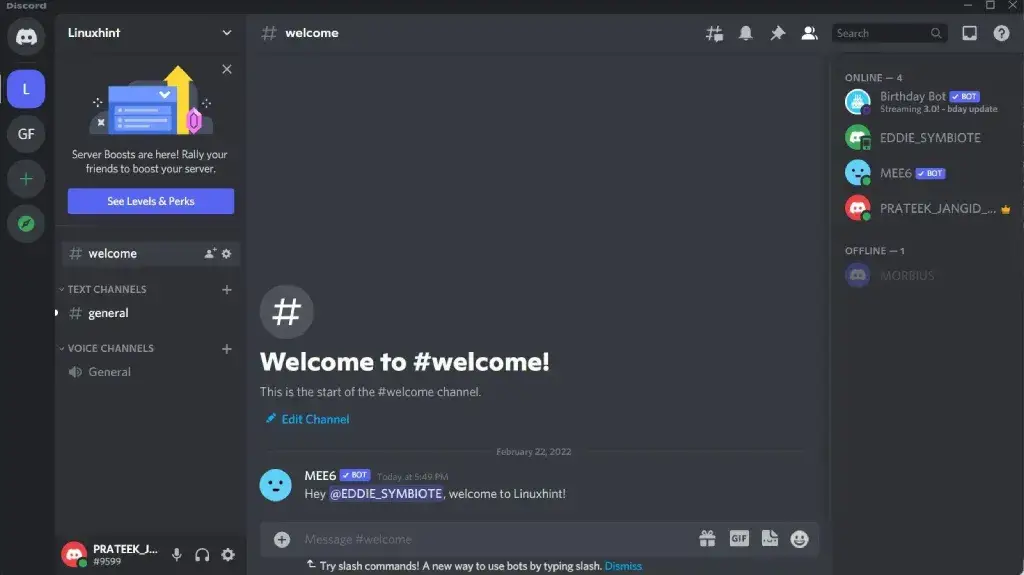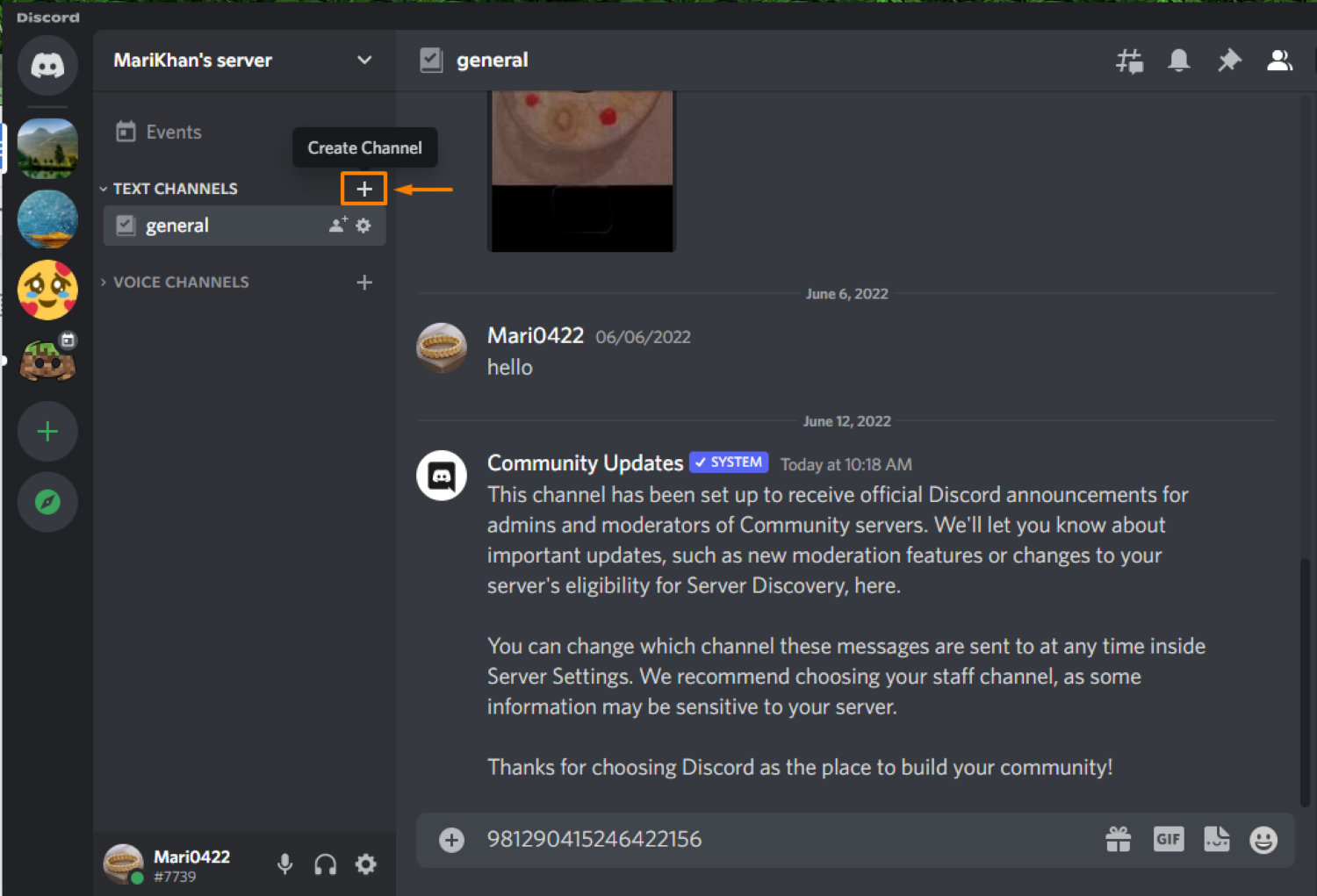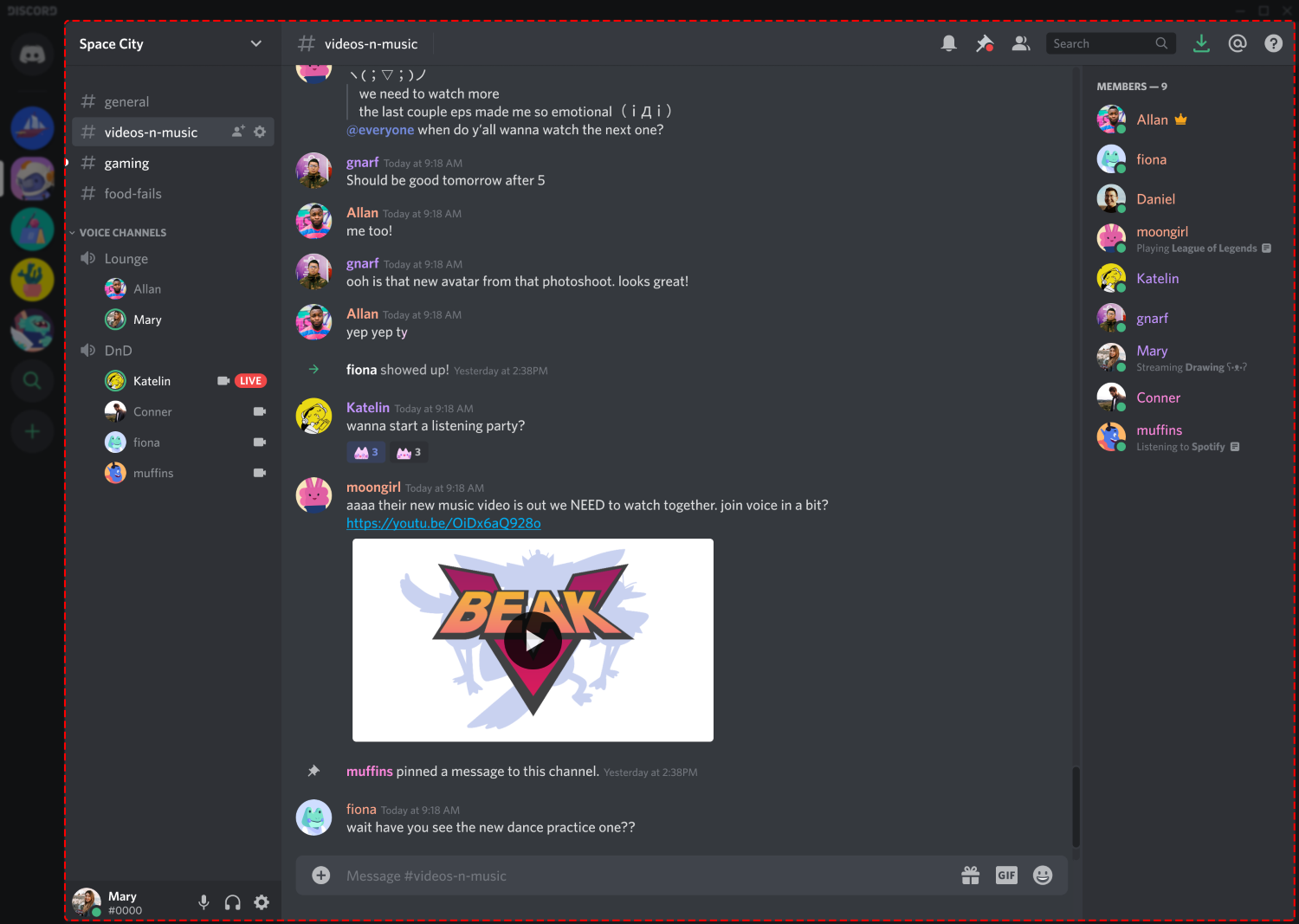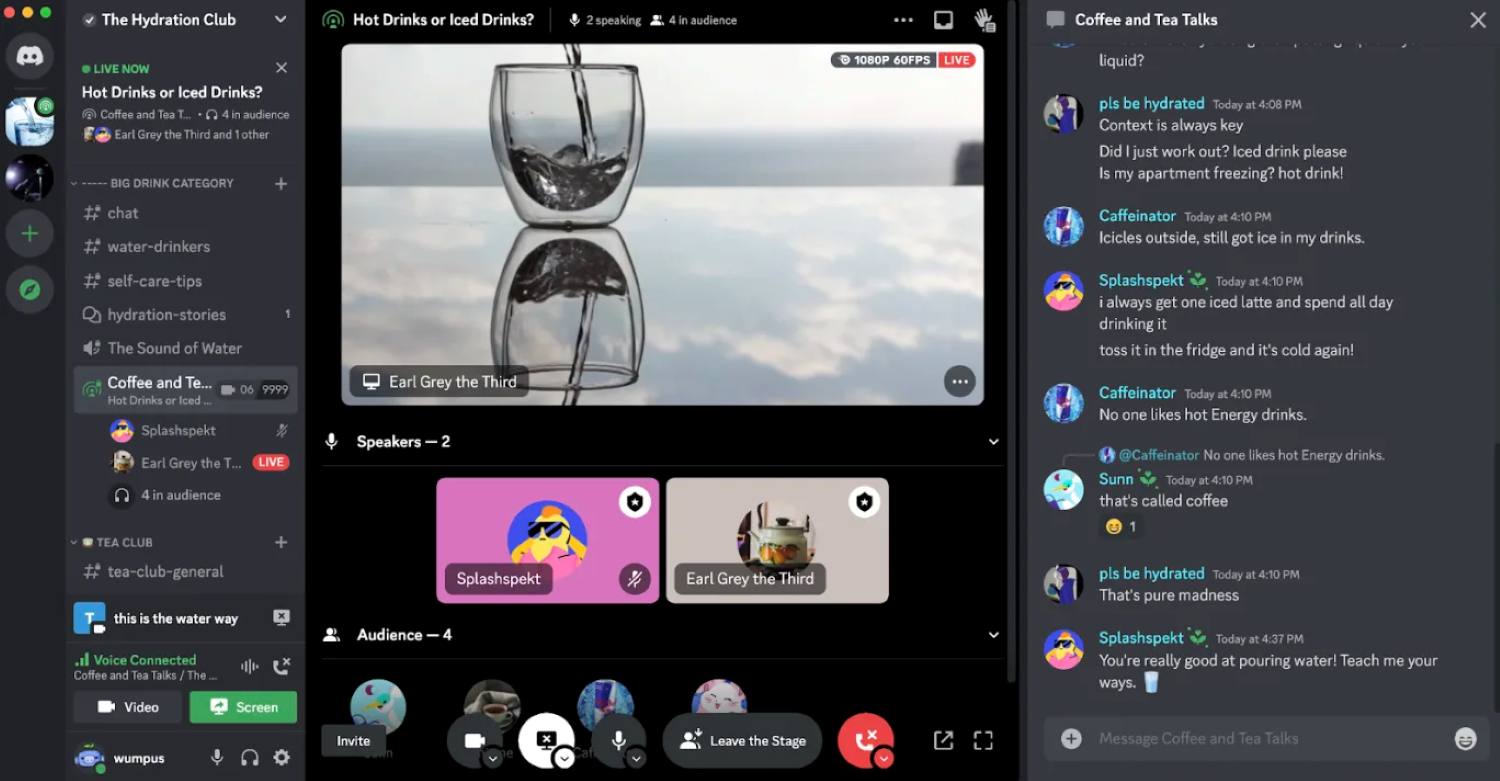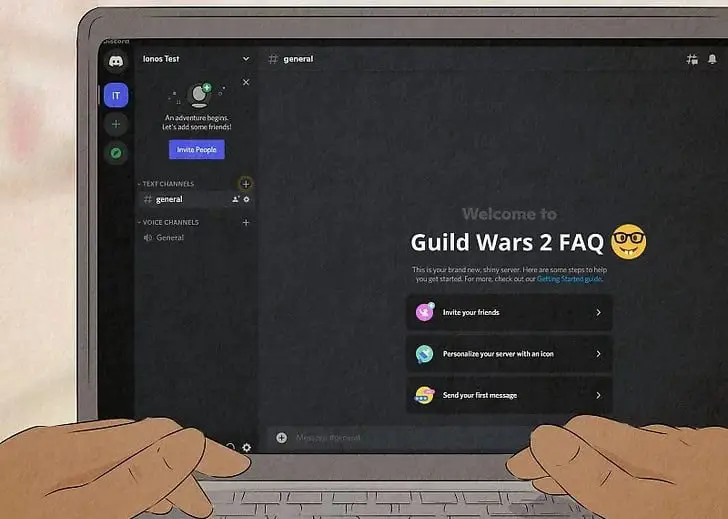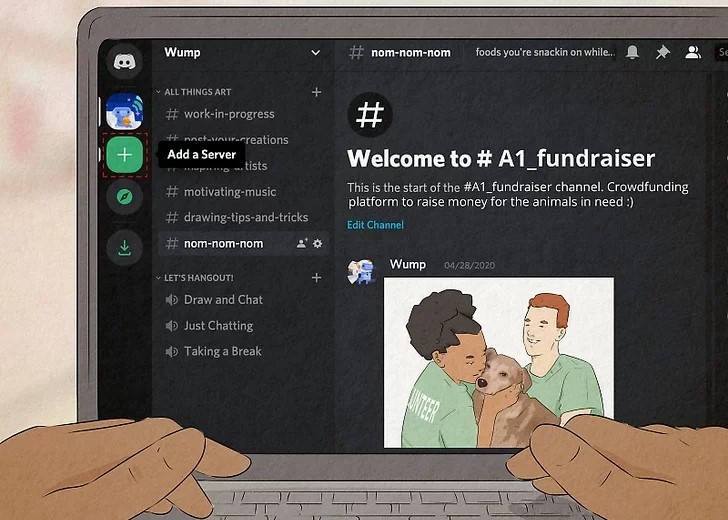Are you considering creating a Discord server but need help determining which Discord channel ideas to add? Do you genuinely require all of those common channels?
Some of the best Discord channel ideas one can opt for from the list we’ve created on The Best Discord Channel Ideas are as follows:
- Welcome Channel
- Rules And the Guidelines Channel
- Stream team post-Channel
- Content Discussing Channel
- Suggestion Discord Channel
- Announcement Channel
- Networking Room Channel
- VoD and Clips Channel
The Discord channel is vital to draw in new followers and keep them engaged with you. You may draw in your followers by creating engaging Discord channel servers if you want them to remain with you. Let’s look at some intriguing Discord channel ideas.
Table of Contents
Best Ideas for the Greatest Discord Channels
Finding ideas for a Discord channel does not have to be challenging. You may discover several excellent discord server channel ideas in this article. Using some of these allows you to maintain any server more manageable and organized. Now, get the discord default avatar quickly for your channels.
See Also: How To Get Discord Token? Complete Guide
Welcome Channel as one of the best discord channels ideas
A Welcome channel is an initial choice for your Discord channel. Doing this is crucial to greet your supporters, particularly the newest ones.
On this Channel, you may greet people and state that you are delighted to communicate with them and that there is the most excellent spot to deliver whatever they need. Remember to point out the rules channel to your followers. To provide your followers with a guideline on how to behave appropriately.
Rules And the Guidelines Channel
Make a channel with rules and guidelines after providing a place to greet and thank your fans. To maintain an environment where everyone may unwind and enjoy themselves.
As said before, regulations and guidelines are vital to make them behave without crossing the border. Adding these things to your discord server channel can help your Channel grow.
Stream team post channel
Stream Team Post is another channel concept you might come up with. You may provide possibilities for other streamers to collaborate there in addition to posting your live video or other content.
You may communicate with them directly here and provide instructions on what kinds of articles and when they can upload them.
Doing this may establish a positive rapport with other broadcasters and exchange information about your Channel.
A channel where you may discuss your content
Often, viewers are drawn to your live stream because they have discovered something that can meet their needs. This might be done for fun, knowledge, or advice on how to play the game.
Having a forum to debate everything relevant to your content is therefore beneficial. This is among the best ideas for Discord servers.
You and they can exchange advice on many aspects of the game. Also, you may learn what your supporters anticipate from you.
You may also turn this Channel into a forum for talking about anything, even if it has nothing to do with gaming or your material. It will foster closer ties with them. Want to try different discord themes? Just click here to learn more.
See Also: 10 Ways to Fix Discord Update Failed Error | Latest 2023
Suggestion Discord Channel
Many discord server ideas exist, but this is one of the best. If you are serious about enhancing your streaming content channel, consider all of your fans’ suggestions.
Whether you have a criticism, a compliment, or any recommendations, this Channel and the discussion channel for your work are comparable. But it’s more precise, so you may get their advice on enhancing your streaming.
Announcement Channel as discord category ideas
It would help if you also created a channel for announcements to manage all the information correctly. You may inform your neighborhood of anything. For instance, you may decide not to run a live broadcast while taking a few days off.
Or if you plan to broadcast live during a particular game, event, or contest. Even a declaration of the gift. This shows your followers that you value and care for them. Not to mention, you will receive encouragement and support from them. Guaranteed.
Networking Room
Your Channel strives to get viewers involved in dialogues with yourself and each other. More than providing a forum for conversation or sharing is required.
Create a separate area to connect with people who stream as soon as most of your viewers get hooked on the game. To play the game with them and engage with them, you can. This is the finest channel idea for Discord one should look upon to make.
Not just you but also them would benefit greatly from this concept. Working together to support the stream channel makes it even more engaging. You can also go with this idea as it is one of the best discord channel ideas.
Building a VoD and Clips Channel
Provide a space where your audience may submit their favorite YouTube compilations, VoDs, or snippets. Stay in touch with the other possible streamers by doing this.
In addition, you can “borrow” the concept to please your audience so that people would support you and your Channel.
The FAQ Channel
Do you viewers asking the same questions you asked? Isn’t having to respond to their questions with the same response tiresome?
Make a channel about FAQs to stop this type of stuff. Make a list of the queries and responses from the audience. Hence, direct them to this Channel if the same questions arise again.
See Also: Discord Won’t Open? Here’s How to Fix It
Charity Discord Channel Room
Supporting one another is always the right thing to do. Anybody can accomplish this. You as well.
It is beneficial for streamers to be concerned about other people’s lives and gaming-related issues. You might inspire people to follow your lead by outlining why you are drawn to support the organization.
See Also: Best Discord Themes That You Should Try In 2023 | Top 10
FAQs
What is the most effective technique to start a prosperous Discord channel?
With bigger community servers, a solid Discord channel structure keeps things orderly and offers direction to new users. You may also utilize one of the numerous free Discord server designs with channels set up rather than creating them from scratch. The ones you don't require can then be deleted.
What Discord rule is the most crucial?
Honor One Another. Do not encourage, plan, or participate in harassment. Anyone can find a community on Discord to join. Abuse keeps individuals from creating strong groups.
What are some decent Discord channel ideas?
Greeting channels, voice chat channels, discussion channels, social media updates channels, charity channels, help/FAQ channels, off-topic channels, suggestion channels, game and trivia channels, the question of the day channels, and Patreon/subscriber access channels are a few examples of useful Discord channel ideas.
How can one add flavor to my Discord server?
Your Discord server may be livened up by holding regular giveaways on each particular day or milestone, offering chat areas for users to hang out in, and employing bots to deliver fun experiences like trivia or quizzes. Also, you may design special channels where users can post highlights from their social network profiles, showcase their artwork, and pose questions.
What fun features does Discord offer?
The top discord channel ideas image results in Questions Discord also allows you to watch movies, engage in board games online with pals, listen to music, and hang out because it is a multimedia experience. Although you may pay for some premiums, the site is free.
Conclusion
Creating niche channels is a beautiful way to engage with your audience on your Discord server. The article’s discord channel ideas are the best options to start your discord channel server.
These channels offer members an exciting and engaging experience. So get started with this selection of the best ideas.