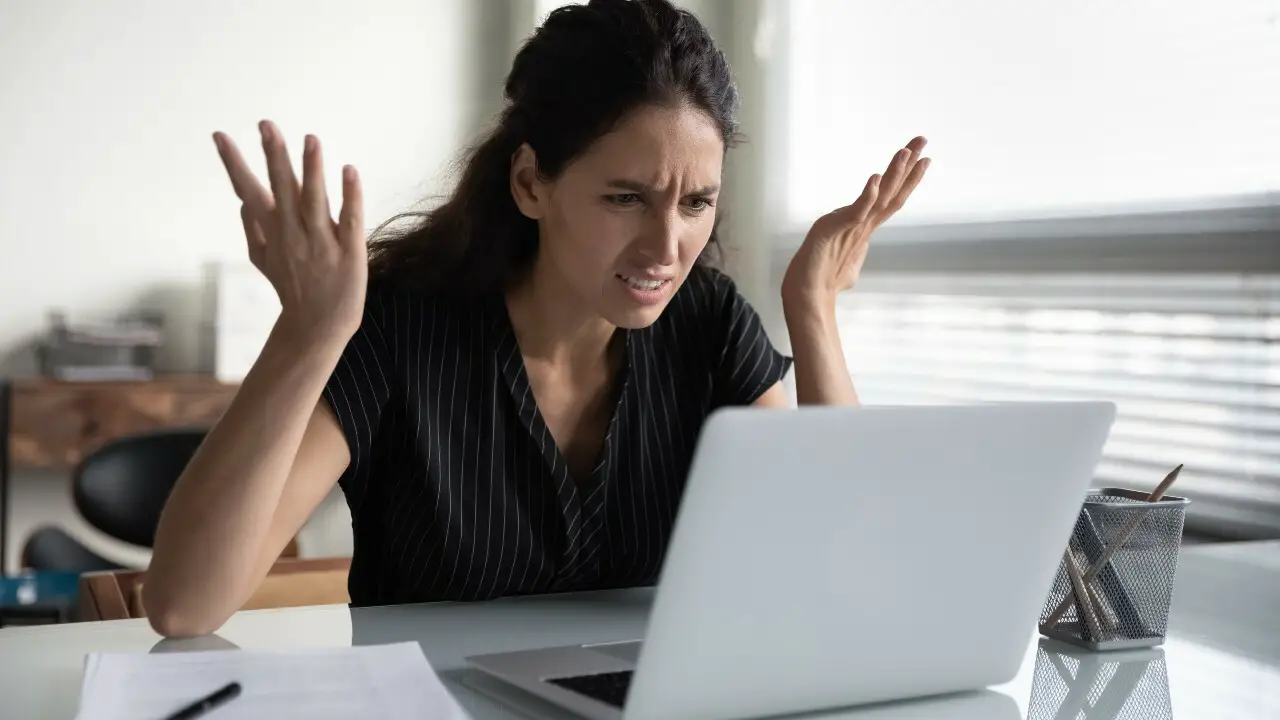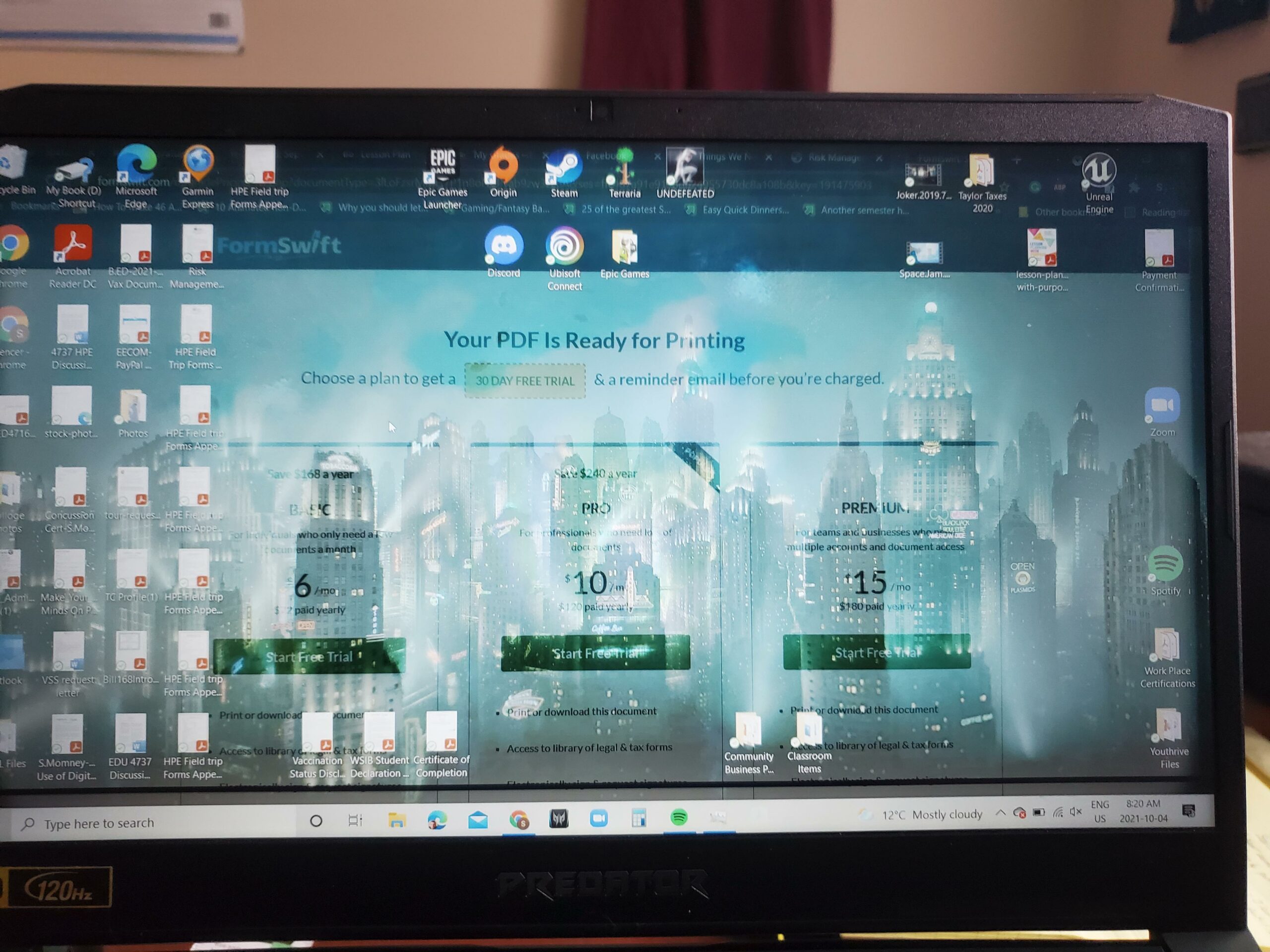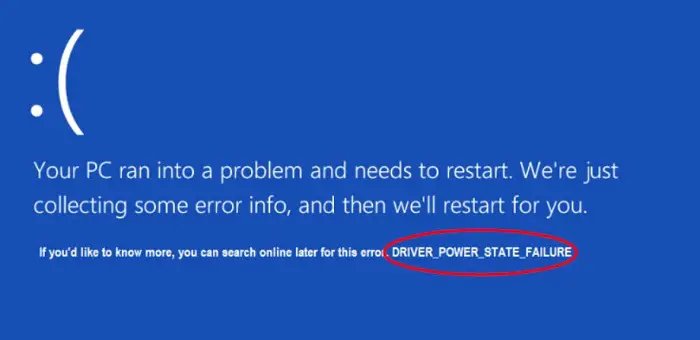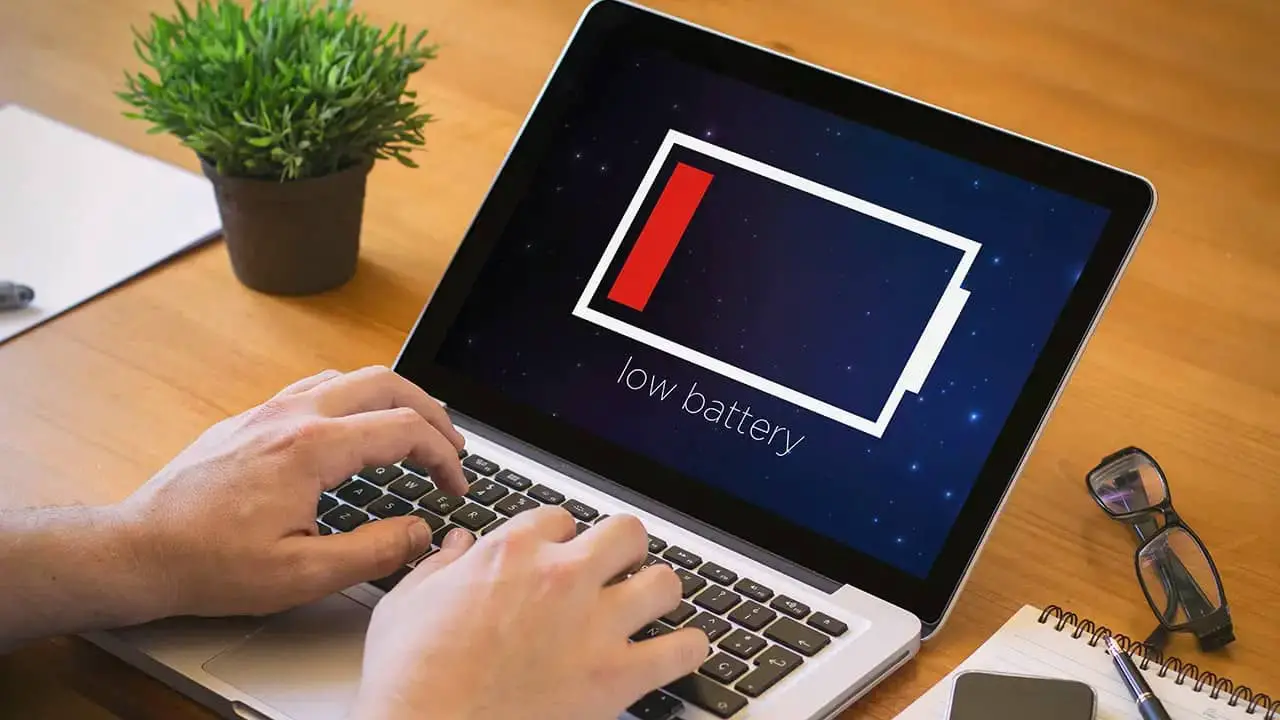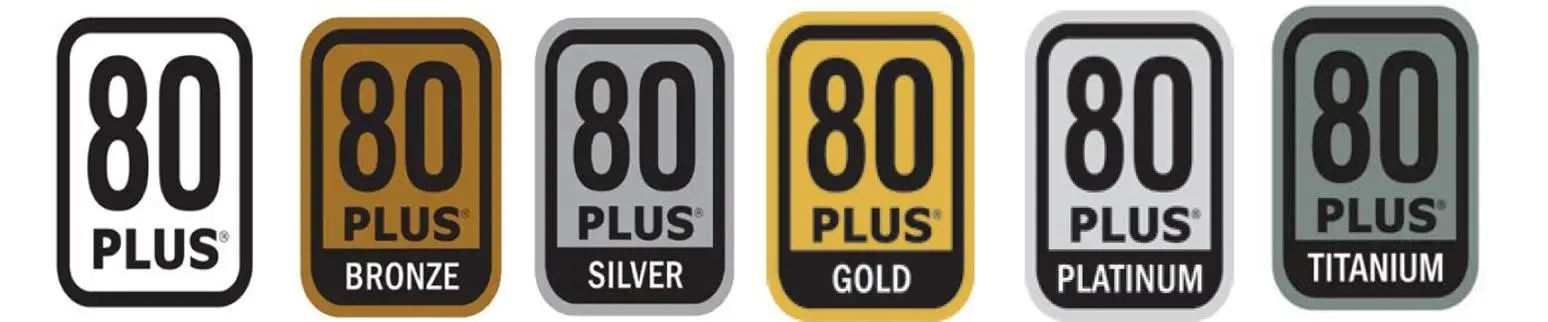Undoubtedly, every sector of the modern world is getting online for quick and effective results. Moreover, offices and schools are switching to online modes, especially after the global pandemic. Therefore, you require a PC to connect with your colleagues and friends across the internet.
Like any electronic device, your computer or laptop needs a power supply. PSU is the most important element that powers up your whole system. But sometimes you might come across problems, and you will need to know how to tell if your PSU is dying.
It might stop working due to several reasons that lead to improper functioning of your PC. If you are wondering how to tell if your PSU is dying, we are here to help you. Make sure to read the complete guide and get appropriate information about the same.
Table of Contents
What is PSU?
The Power Supply Unit, commonly known as PSU, is one of the major components of your PC. As the name suggests, it provides power to your system to run and execute various tasks.
It also converts normal electricity into DC voltage and transfers it to multiple computer components. Further, you must maintain the PSU, as the system won’t start without it.
When Would I Require a PSU?
An essential component of each server is the power supply unit. Your IT system can only function properly with it. This makes it unsurprising that the majority of systems include a power supply.
- Electrical power can transport across network connections using Power over Ethernet (PoE), allowing it to be unrestrictedly without a power outlet. This is perfect for systems that require more adaptability because PoE can deliver wireless access points wherever it is most practical and requires less room for wiring.
- Wattage is a crucial issue to take into account, too. The more power the unit can supply to your system, the greater its wattage rating; therefore, you must determine how much electricity your components need to function properly. For instance, if your system’s components demand 600V, purchase a 1200V power supply unit because most power supplies operate most efficiently at about 50% load. If necessary, this allows you to grow your system by adding more components.
- Last but not least, it’s critical to consider the brand when changing or updating a PC power supply unit. Corsair, Antec, EVGA, and Seasonic are well-known power supply manufacturers. Personal choice, system compatibility, and the intended use of the power supply (such as gaming, a small or large business, or personal use) are typically the deciding factors. One tip is to seek an 80 Plus Platinum certification, which has excellent energy efficiency and can reduce electricity expenses.
Signs of a Failing PSU
Following are the signs of a failing PSU:
- The Computer Will Not Boot Up. If the power supply fails, the computer won’t turn on because it is the source of all its energy.
- Random Blue Screen of Death (BSoD), PC restarts or shuts down, etc.
- Smoke or a burning smell; additional noise coming from the PC case.
How to Tell if Your PSU is Dying: Easy Ways
Many users fail miserably to determine the exact condition of the PSU of their systems. It becomes a matter of discussion where you want to have a perfectly working component of your PC. Hence, we bring you some methods to explain whether your PSU is dying.
Moreover, this guide is quite efficient even if you belong to a non-technical background. Thus, you must go through the following points and get your PSU working again,
Random Shutdowns
The first signal how to tell if your PSU is dying includes shutting down your computer at random intervals. It is quite obvious that the system will fail when it stops receiving any power from the backend. Even a single component like CPU, RAM, or hard drive will not function without enough power.
If it happens once in a while, you can ignore the situation and have a normal experience. However, it would be best to consider changing the PSU as you might lose important unsaved files. For instance, you are working on a document, and the PC shuts, it will erase everything.
Computer Won’t Start
Another way to how to tell if your PSU is dying, This point is the additional part of the previous section as PSU is responsible to power up the entire system. The computer will not start in the first stage, and you will have a black screen.
Also, it would be best to cross-check the main power intake as there might be a loose cable or connection. Finally, the computer should start, and if it doesn’t, there are high chances PSU is not functioning.
See also: [Solved] Start Menu and Cortana Aren’t Working in Windows 10
Screen Freeze
The laggy or freezing screen could also tell the condition of your computer’s PSU. No doubt the screen could freeze while running heavy applications. But a regular laggy screen gives you your answer to how to tell if your PSU is dying.
Hence, you could restart the computer for a temporary solution and work accordingly. The best way out will be to replace the PSU with a new fuse.
Blue Screen
Many of you have seen a blue error screen (BSoD) on your laptop containing several syntaxes telling about the issue. It can arise due to a faulty PSU as it cannot produce sufficient power to the system.
This is also an indicator to how to tell if your PSU is dying. You can easily exit the screen but try to regulate the condition of the PSU before moving forward. Make sure to install a new PSU or repair the older one to avoid getting a BSoD screen.
Less Battery Life
This problem is more prominent in laptops as they run on battery for the most part. If you suspect low battery life than normal, you have a dead PSU.
It means PSU can’t convert electricity efficiently, which leads to lesser output. You can also check for the same if the device starts to heat up without excessive usage.
What Should The Efficiency of My Power Source be?
There is a spectrum of efficiency for 80 Plus power supply that ranges from 80 Plus and 80 Plus Bronze to Titanium. “80 Plus” is the designation given to a power supply,” it signifies that it will always work at a minimum efficiency of 80%.
The 80 Plus Gold, Platinum, and Titanium supplies (up to 94%) are perfect for big data centers since the newest 80 Plus PSUs need a lot of watts to operate at their peak efficiency. Power supplies 80 Plus Silver or lower (with a maximum efficiency of 88%) are preferable for PCs and desktops.
It’s critical to remember that the difference between a 90% efficiency rating and a 92% efficiency rating will significantly impact how much energy is used in large data centers.
FAQs
What are the power supply failure symptoms?
The signs of a power supply issue are as follows: Device won't turn on, power light is off, or both. When the computer is on, there is no movement from the power supply fan. The computer continuously beeps.
How to test power supply unit with a multimeter?
Switch the dial on your multimeter to the DC voltage setting before turning it on. A V indicates adjacent to a solid line that has a dotted line underneath it. The COM pin on the connector for your PSU should receive the black test lead. To test a PSU pin, attach the red test wire to it.
What are some common psu troubleshooting tips?
To scale down or boost the voltage, power supplies often incorporate a transformer unit. Transformers generate extremely high voltage, which might be harmful. Therefore, it is advised that you not try to repair your power supply on your own.
Which are some psu health checkup tools?
Three tools can be replaced by a single multimeter. You can use a voltmeter to measure voltage, an ammeter to measure current, an ohmmeter to measure resistance, or an advanced multimeter model to monitor continuity, temperature, and other things.
Final Thoughts
We hope you know how to tell if your PSU is dying and get alternate solutions accordingly. In case you face similar issues, it is better to change the PSU. We recommend seeking help from a technician to avoid unnecessary damages.
For more information, try contacting the manufacturer of your PC or laptop.