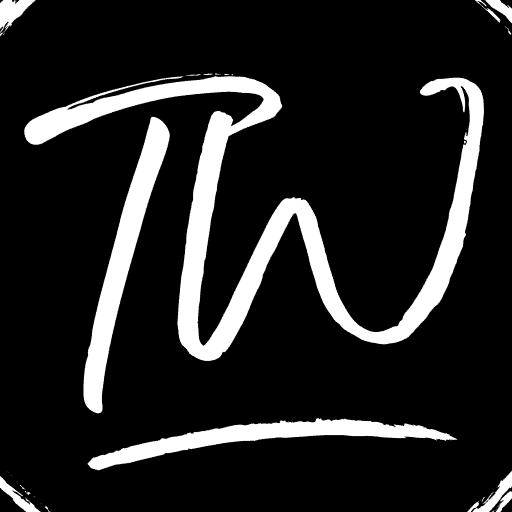An access Point Name or APN is valuable information we must enter into our mobile device to be routed to the correct server. Access Point Names are necessary to avail mobile internet connection on your device. APN settings include several values such as Name, APN, APN Type, Proxy, etc. Thus, you must know about Verizon APN Settings.
https://www.youtube.com/watch?v=SUA2hKc7On8
Steps to set up Verizon APN Settings:
- Click from the Verizon Mobile Broadband Manager. Menu. (found in the upper right corner).
- Click. A setting.
- Click. 4G LTE. (seen in the left-hand Connectivity section).
- If necessary, modify the APN (found at the bottom).
- Click. Setups are saved.
If you want to enter the APN settings for your Verizon mobile manually, you can quickly do it by referring to our Verizon APN settings Step-by-Step Guide. We have the step by step instructions for Android, iPhone, Windows, and Blackberry.
Verizon APN Settings
Here we would be looking at Verizon Access Point Name Settings. Verizon is one of the largest telecommunication companies in the US, with millions of customers.
Therefore if you are a Verizon user and face issues regarding your APN settings, this article will help you solve them.
An Access Point Name connects your mobile device and your network carrier. Therefore you must have a correctly activated Access Point Name to have a working data connection.
Your smartphone will probably automatically check, download and install the necessary APN settings. But in case it did not work, or if you are facing any problem regarding your mobile data connection, you would need to manually enter the APN settings into your device.
See Also: H2O Wireless APN Settings | A Step-by-Step Guide
Verizon APN Settings for Android
- Open Settings

- Open Wireless Network/ Connections/ More (this option differs according to the version of Android you are using)

- Tap on Mobile Networks

- Select Access Point Names

- Check for the option to Add a new APN. There will be a Menu button or an ADD button.

- Select ADD new APN option.

- Port: <Not Required>
- Username: <Not Required>
- Password: <Not Required>
- Server: <Not Required>
- MMSC: http://mms.vtext.com/servlets/mms
- MMS Proxy: <Not Required>
- MMS Port: 80
- MCC: 310
- MNC: 012
- Authentication Type: <Not Required>
- APN Type: internet + MMS
- Save the settings from the menu option.
- Select the Access Point Name that you entered.
- Check whether the data connection is now available on your device.
See also:
Family Mobile APN Settings | A Step By Step Guide
AT&T APN Settings | Step-by-Step Guide
T-Mobile APN Settings | Step-by-Step Guide
metroPCS APN Settings | Step-by-Step Guide
Tracfone APN Settings | Step-by-Step Guide
Verizon APN Settings for iPhone
- Open Settings

- Select Mobile Data/ Cellular Data

- Select Mobile Data Network/ Cellular Data Network

- Password: <Not Required>
- MMSC: http://mms.vtext.com/servlets/mms
- MMS Proxy: <Not Required>
- Max Message Size: <Not Required>
- MMS UA Prof URL: <Not Required>

- After all, data is correctly entered, tap on the back button 3 times
- Go back home and check for a data connection on your iPhone
See Also: Sprint APN Settings | Step-by-Step Guide
Verizon APN Settings For Windows Phone
- Swipe the Screen to open the App List
- Open Settings from the App list
- Select Networks and Wireless
- Tap Mobile + Sim

- Tap Sim settings
- You will see that there are separate options for Internet and MMS
- Select Add an Internet APN option

- Password: <Not Required>
- Authentication Type: <Not Required>
- Proxy Server (URL): <Not Required>
- Proxy Port: <Not Required>
- IP Type: IPv4
- Select the tick box to use this APN also for LTE
- Save the just-entered APN
- To Add an MMS APN, select Add MMS APN option
Enter the following information in the boxes:
- APN: vs. internet
- Username: <Not Required>
- Password: <Not Required>
- Authentication Type: <Not Required>
- WAP Gateway (URL): <Not Required>
- WAP Gateway Port: <Not Required>
- MMSC (URL): http://mms.vtext.com/servlets/mms
- MMSC Port: <Not Required>
- Maximum MMS Size: 1024
- IP Type: IPv4.
- Save the APN settings.
See Also: GoSmart APN Settings | Step-by-Step Guide
Verizon APN Settings for Blackberry
- Go to Settings

- Open Network Connections

- Select Mobile Networks
- Select APN

- Open Mobile Plan and choose between Contract or Prepay
- Password: <Not Required>
For MMS APN settings:
- Open Messages
- Select Settings
- Open Text Message Settings
- Open MMS
- Select Advanced
Enter the following information into the boxes:
- Access Point Name (APN): vzwinternet
- Username: <Not Required>
- Password: <Not Required>
- MMSC Settings:-
- MMSC URL: http://mms.vtext.com/servlets/mms
- Proxy URL: <Not Required>
- Username: <Not Required>
- Proxy Password: <Not Required>
- Save the APN
See Also:
Consumer Cellular APN Settings | Step-by-Step Guide
FAQs
What are Access Point Names for?
Access Point Names (APNs) are crucial settings that allow portable devices to connect to the internet through a mobile carrier's network. APNs contain information like network protocols, authentication methods, and IP addresses, allowing devices to access data services, send MMS, and browse the web on mobile networks.
Where are the 5G APN settings?
Access Point Names (APN) settings for 5G can typically be found in your mobile device's network or cellular settings menu. They enable your device to connect to a 5G network, and you can usually access and edit these settings in the ‘Network,’ ‘Cellular,’ or ‘Mobile Data’ sections of your device's settings app.
What is the Access Point Name in LTE?
In LTE (Long-Term Evolution) networks, an Access Point Name (APN) is A gateway connecting a cell phone or tablet and the internet. It contains network configuration information, such as the IP address and authentication methods, allowing devices to connect to the internet via the LTE network and access various data services.
What are the two types of Access Points?
There are two major kinds of Access Points (APs): 1. Wireless Access Point (WAP): With the help of this gadget, wireless devices can join a wired network via Wi-Fi, providing wireless internet access. 2. Wired Access Point: Unlike WAPs, wired access points establish a wired connection between a network and a device, used when wireless connections are impractical or less secure.
Conclusion
Your mobile service provider can read your APN settings and then determine the correct IP address for you, and then they will connect you to the proper secure gateway.
This setting also helps them check whether your service provider needs to connect you to a private network like a VPN. So an Access Point Name is essential to ensure that your network carries all the correct information to provide you with their service.
Also, we request you keep in mind that different phones running on different versions of the various software will have minor changes in the naming and placement of particular options.
So if you could not find a specific option on your smartphone, there is no need to worry. The option will surely be available on your phone but probably under a different option or name. So we request you to check thoroughly for the option on your device.
We hope that this step-by-step instruction guide helped you manually enter the APN Settings for Verizon and solve any problems you face regarding your data connection in your Verizon mobile.
Solve all the problems faced due to your data connection, and enjoy trouble-free internet surfing and MMS service on your smartphone.
Also Refer: GoSmart APN Settings | Step By Step Guide (Updated)