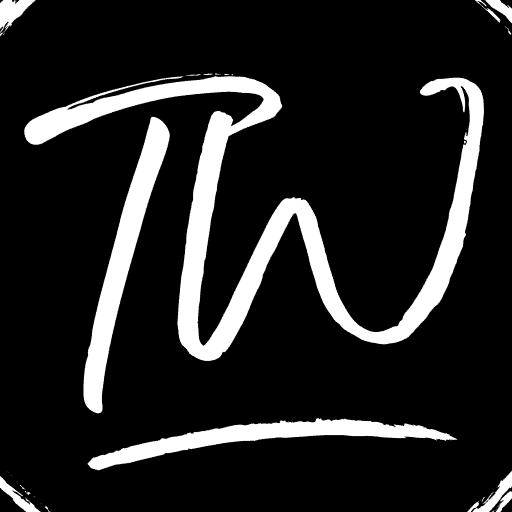Have you heard about Gorilla Build Kodi but need to know how to install it? Gorilla Build is a popular Kodi build that can transform your experience. It gives you access to many movies, live TV shows, and sports. Installing Gorilla Build is easy and will save time when searching for different kodi add-ons.
Here are the quick steps on how to install Gorilla Build on Kodi:
- Open Kodi settings
- Enable unknown sources
- Add Gorilla Build URL
- Install repository zip
- Select Gorilla addon
- Run wizard
- Restart and enjoy!
Gorilla Build comes preloaded with many great add-ons that ‘just work.’ Once installed, you can start watching your favorite entertainment right away without any hassle. This guide will walk you through the simple steps to install Gorilla Build on your Kodi setup. So, are you ready to take your Kodi to the next level? Let’s get started with how to install Gorilla Build on Kodi and unlock a world of free movies, shows, and live TV!
Is it Safe to Install Gorilla Build on Kodi?
Many users wonder if installing Gorilla Build is safe for their Kodi devices. The good news is that Gorilla Build is generally safe to install as it comes from a trusted source. Like any Kodi build, there is always a small risk of installing malicious addons. 
However, Kodi Gorilla Build comes preloaded with popular addons that developers regularly check. You can enhance safety by only installing Gorilla Build from the official website and using a VPN while streaming content. So, in most cases, it is safe to install Gorilla Build to improve the Kodi experience. Follow this guide to learn “how to install Gorilla build on kodi”.
See Also: Best Kodi Build For Nexus Player: Maximize Your Media Experience
How to Install Gorilla Build on Kodi? Step-by-Step Guide
Let us look at how to install Gorilla Build on Kodi quickly:
- Open Kodi and click on the Settings icon.

- Select “System” or “System Settings” in the Settings menu, depending on your Kodi version.

- Scroll down and click on “Addons”.

- To enable “Unknown Sources,” toggle the switch to the right.

- A warning message may appear, but you can proceed by clicking “Yes.”

- Go back to the Settings menu and select “File Manager.”

- Click on “Add Source” and then choose “<None>”.

- Enter the following URL for the Gorilla Build source.

- Give the media source a name, such as “fierce gorilla.”
- Return to the Kodi home screen and select “Addons” from the left menu.

- Click the open box icon (Addon Browser) at the top left corner.

- Choose “Install from zip file.”

- Select the media source you added earlier, “fiercegorilla”.
- Choose the file “repository.fiercegorilla-1.0.zip” and wait for the addon installation notification.
- Select “Install from Repository.”

- Select “Fierce Gorilla Repository.”
- Go to “Program addons” within the repository.

- Click on the wizard to launch it. The name may vary, but it should be related to the Gorilla Build.
- Follow the prompts and options provided by the wizard to install the Gorilla Build.
- Once the installation is complete, restart Kodi to finalize the changes.
- After restarting, you can access and use the Gorilla Build from the Kodi home screen.
See Also: Best Kodi Builds On Ares Wizard: Streamline Your Viewing
FAQs
Is Gorilla Build compatible with all Kodi devices?
Yes, Gorilla Build is compatible with most Kodi devices, such as Android TV boxes, Firestick, Windows and Mac computers, etc. It supports Kodi versions from Krypton to Matrix.
Can I customize Gorilla Build after installation?
Yes, you can customize Gorilla Build after installation. You can rearrange add-ons and change settings and skins as you prefer. Gorilla Build provides a lot of flexibility for customization.
Are there any risks associated with installing Gorilla Build?
As with any third-party Kodi build, there is a small risk of installing malware-laden add-ons. But Gorilla Build comes from a trusted source, and add-ons are checked regularly. Using a VPN while streaming further enhances security.
How do I update Gorilla Build on Kodi?
To update Gorilla Build, open Kodi settings and select the 'System' option. Then click on 'Add-ons' and select 'Update'. Gorilla add-ons will auto-update when new versions are available.
Will installing Gorilla Build affect my existing Kodi add-ons?
Installing Gorilla Build will not affect or remove your Kodi addons. It works as a separate build without interfering with your existing Kodi setup.
See Also: How To Use Plexus Kodi? Plex Addon Installation Guide
Summing Up
Congratulations on installing Gorilla Build on Kodi! You have successfully installed one of the best Kodi builds – Gorilla Build. With this build, you can easily access all your favorite movies, TV shows, live sports, and much more from one place. Gorilla Build is especially great for sports fans as it provides access to various live sports channels and events. If you enjoy watching live sports, Gorilla Build is one of the best Kodi builds for sports. You can now start exploring different add-ons and enjoy unlimited entertainment on your Kodi setup.