Last updated: November 13, 2025
Table of Contents
Experiencing unwanted redirects to suspicious websites with adult content? Your browser has likely been hijacked by malware. Fortunately, this comprehensive guide shows you how to remove browser hijacker viruses from Windows 10/11, macOS, Chrome, Firefox, and Safari completely.
What is a Browser Hijacker?
A browser hijacker is malicious software that takes control of your web browser settings without permission. Specifically, it forces unwanted redirects to generate traffic and advertising revenue for attackers.
Warning Signs You’re Infected:
- Automatic redirects to adult or suspicious websites
- Changed homepage or search engine settings
- New toolbars or extensions you didn’t install
- Slow browser performance
- Pop-up ads appearing constantly
Why It’s Dangerous: Beyond embarrassing redirects, browser hijackers often collect personal data including IP addresses, browsing history, and login credentials. Moreover, they can lead to more serious security infections.
See also: Top 10 Free Malware Removal Tools for Windows (2025 Edition)
Phase 1: Preparation and Automated Removal
Step 1: Stop Malware Processes Immediately
First, you need to prevent the hijacker from communicating with its control servers.
Disconnect from the Internet:
- Unplug your Ethernet cable OR
- Disable Wi-Fi immediately
This prevents the malware from downloading updates or sending your data.
Open Task Manager (Windows):
- Press Ctrl + Shift + Esc simultaneously
- Navigate to the Processes or Details tab
- Look for suspicious processes with:
- Random letter/number combinations
- High CPU or memory usage
- Unfamiliar names
End Suspicious Tasks:
- Right-click the suspicious process
- Select End Task
- Repeat for all questionable processes
For Mac Users:
- Press Command + Space to open Spotlight
- Type Activity Monitor and press Enter
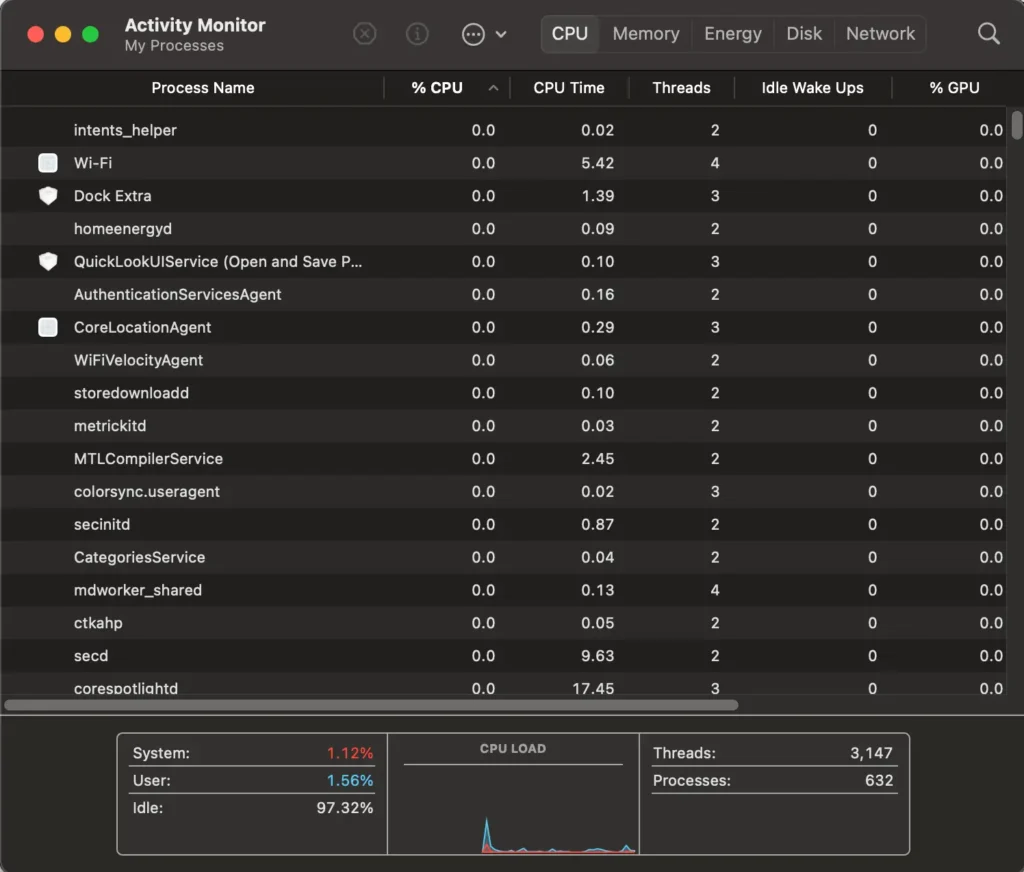
- Look for suspicious processes
- Select the process and click the X icon (Quit Process)
Step 2: Run Complete Anti-Malware Scan
Automated removal tools are the most effective way to eliminate browser hijackers safely.
Recommended Security Tools:
- Malwarebytes (Windows & Mac)
- Bitdefender
- Norton Power Eraser
- Any trusted anti-malware suite
Scan Process:
- Reconnect to the Internet temporarily
- Download your chosen security tool from the official website
- Install the program
- Update virus definitions to the latest version
- Run a Full System Scan (not Quick Scan)
- Review detected threats
- Select Quarantine or Remove for all threats, especially:
- Browser Hijackers
- Adware
- PUPs (Potentially Unwanted Programs)
Important: Allow the scan to complete fully. This may take 30-60 minutes depending on your system.
See also: How to Remove/Uninstall Trezaa and Similar Adware from Windows (2025 Security Guide)
Phase 2: Manual Browser and System Cleanup
Step 3: Uninstall Suspicious Programs
Browser hijackers typically install themselves as legitimate-looking programs.
For Windows 10/11:
- Open Settings (Windows + I)
- Navigate to Apps > Apps & features
- Sort by Install date (newest first)
- Look for recently installed, unfamiliar programs with names like:
- “Web Companion”
- “Savings Tool”
- Random company names you don’t recognize
- Click the suspicious program
- Select Uninstall
- Follow the removal wizard
For macOS:
- Open Finder
- Click Applications in the sidebar
- Look for unfamiliar or suspicious apps
- Drag the suspicious app to Trash
- Right-click the Trash icon
- Select Empty Trash
- Enter your admin password if prompted
Pro Tip: Check your Applications folder thoroughly. Hijackers often use legitimate-sounding names to avoid detection.
Step 4: Fix Corrupted Browser Shortcuts
Malware often modifies browser shortcuts to force redirects every time you open your browser.
For Windows:
- Locate your browser icon (Desktop, Start Menu, or Taskbar)
- Right-click the icon
- Select Properties
- Click the Shortcut tab
- Look at the Target field
- Remove any text or URLs after the main executable file
- Should end with:
chrome.exe"orfirefox.exe" - Should NOT have:
chrome.exe" http://suspicious-site.com
- Should end with:
- Click Apply then OK
For Mac:
- Locate your browser icon in the Dock or Applications
- Right-click (or Control-click) the icon
- Select Get Info
- Check the Open with section
- Ensure it points only to the legitimate browser application
- Close the window
Step 5: Remove Malicious Browser Extensions
Perform these steps on EVERY browser installed on your computer.
Google Chrome:
- Click the Menu (three dots) in the top-right corner
- Select Extensions > Manage Extensions
- Review all installed extensions
- Remove any extensions you don’t recognize or didn’t install
- Click Remove to confirm
Reset Chrome Settings:
- Go to Settings
- Scroll to Reset settings
- Click Restore settings to their original defaults
- Confirm by clicking Reset settings
Mozilla Firefox:
- Click the Menu (three lines) in the top-right
- Select Add-ons and themes
- Click Extensions in the left sidebar
- Remove all suspicious or unknown extensions
- Click the three dots next to each extension
- Select Remove
Refresh Firefox:
- Click Menu > Help > More troubleshooting information
- Click Refresh Firefox (top-right)
- Confirm the refresh
Safari (macOS):
- Open Safari
- Click Safari in the menu bar
- Select Settings (or Preferences on older versions)
- Click the Extensions tab
- Select any unknown extension
- Click Uninstall
Reset Safari Settings:
- Go to Safari > Settings > General
- Manually set your preferred Homepage
- Go to the Search tab
- Set your preferred Search engine
Microsoft Edge:
- Click the Menu (three dots)
- Select Extensions
- Remove suspicious extensions
- Go to Settings > Reset settings
- Click Restore settings to their default values
See also: How To Hide Extensions In Chrome: An Updated Step-By-Step Guide
Step 6: Clear Browser Cache and Cookies
This removes residual tracking files and forces fresh settings.
For All Browsers:
- Navigate to browser Settings
- Find Privacy and Security or Clear browsing data
- Select Time range: All time
- Check these boxes:
- ✅ Cookies and other site data
- ✅ Cached images and files
- ✅ Browsing history (optional but recommended)
- Click Clear data or Clear now
Quick Shortcuts:
- Chrome/Edge: Press Ctrl + Shift + Delete (Windows) or Command + Shift + Delete (Mac)
- Firefox: Press Ctrl + Shift + Delete (Windows) or Command + Shift + Delete (Mac)
- Safari: Press Command + Option + E
Step 7: Restart Your Computer
Finally, restart your system to terminate all malicious processes permanently.
Why This Matters: Some malware processes run in memory and will only be fully removed after a complete system restart.
- Save any open work
- Close all applications
- Restart your computer normally
- After reboot, open your browser to verify the hijacker is gone
Prevention: Protect Yourself from Future Infections
1. Practice Safe Browsing Habits
- Never click pop-ups claiming your software is outdated
- Ignore alerts saying “Your PC is infected” unless from your trusted antivirus
- Avoid downloading software from unknown websites
- Don’t click suspicious email attachments
2. Use Custom Installation for Free Software
- Always choose Custom or Advanced installation
- Carefully read each installation screen
- Manually uncheck bundled toolbars, browser extensions, or “recommended” software
- Decline “special offers” during installation
3. Keep Your System Updated
- Enable automatic updates for Windows or macOS
- Install security patches promptly
- Update your browsers regularly
- Keep security software current
4. Use Real-Time Protection
- Install reputable antivirus/anti-malware software
- Enable real-time protection features
- Schedule regular automatic scans
- Keep virus definitions updated
5. Install an Ad Blocker
- Use browser extensions like uBlock Origin or AdBlock Plus
- Block pop-ups in browser settings
- This prevents many malicious ads from appearing
See also: The Ultimate Guide to Ad Blockers in 2025: Adblock Plus vs AdBlock vs uBlock Origin
FAQs
Q: Will removing the browser hijacker delete my bookmarks or passwords?
A: No. Removing extensions and clearing cache won’t affect saved passwords or bookmarks. However, resetting browser settings will restore default homepage and search engine settings.
Q: Can I get infected again after removal?
A: Yes, if you continue unsafe browsing habits or install bundled software without careful review. Therefore, follow the prevention tips to stay protected.
Q: Is a browser hijacker the same as a virus?
A: Technically, it’s malware but not a traditional virus. Hijackers are typically classified as adware or potentially unwanted programs (PUPs). Nevertheless, they’re still dangerous and need immediate removal.
Q: Do I need to pay for removal tools?
A: No. Many excellent free tools like Malwarebytes Free offer effective removal. However, paid versions provide real-time protection to prevent future infections.
Q: How did I get infected in the first place?
A: Most browser hijackers come bundled with free software downloads, especially from third-party download sites. Additionally, clicking misleading ads or fake update notifications can trigger infections.
Q: Should I use multiple antivirus programs?
A: No. Running multiple real-time protection programs simultaneously can cause conflicts and slow your system. Instead, use one primary antivirus and occasional scans with secondary tools like Malwarebytes.
Conclusion: Stay Vigilant Online
Browser hijackers are frustrating and potentially dangerous malware that compromises your privacy and browsing experience. Fortunately, by following this guide, you can completely remove these threats from your Windows or Mac computer and all browsers.
Key Takeaways:
- Disconnect from the internet immediately when infected
- Use trusted anti-malware tools for automated removal
- Manually clean browsers, extensions, and shortcuts
- Clear all cache and cookies
- Implement prevention strategies to avoid reinfection
Remember, prevention is always easier than removal. Therefore, practice safe browsing habits, use custom installation settings, and keep your security software updated.
If you followed all steps and still experience redirects, the infection may be more severe. In this case, consider professional computer repair services or performing a complete system restore.
Stay safe online!
Information current as of November 2025. Browser interfaces and security tools may vary slightly by version. Always download security software from official sources only.
See also: Adware Alert: Why You See Gstatic.com Redirects and 5 Ways to Remove the Cause



