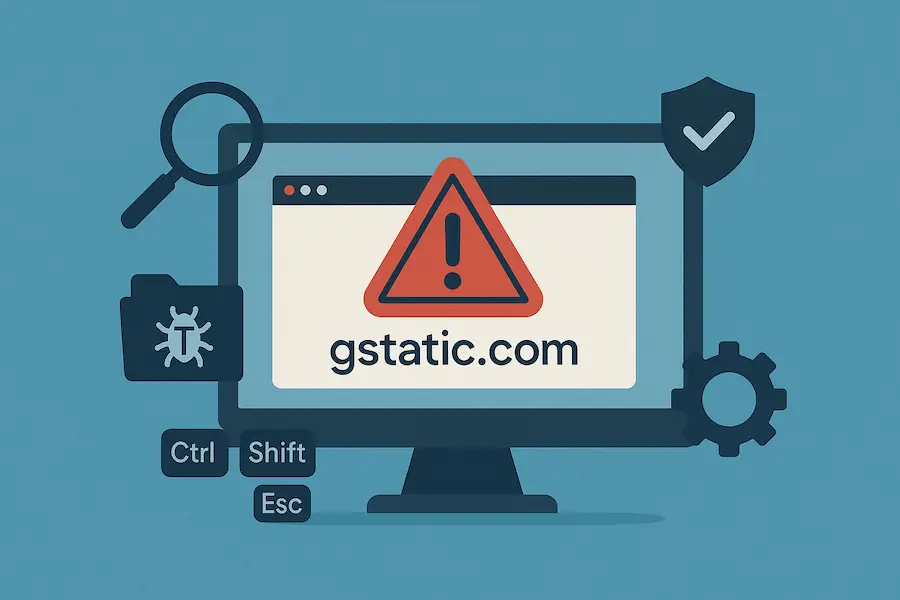Last updated: November 13, 2025
Table of Contents
If you are experiencing unwanted browser redirects to sites like gstatic.com, search.gstatic.com, or other unexpected pages, you are dealing with adware (or a browser hijacker). The key fact to understand is:
Gstatic.comis a legitimate Google domain used to deliver static content (like fonts, CSS, and code libraries) for speed and reliability. It is not a virus. The problem is the adware installed on your PC that is forcing your browser to load these pages in the background.
Adware negatively impacts your system by slowing your PC, crashing your browser, and exposing you to further security risks. Here is a five-step process to eliminate the root cause of these redirects.
See also: Free Adware Removal Software (Updated 2025)
Phase 1: Preparation and Neutralization
Step 1: Boot into Windows Safe Mode
Booting into Safe Mode loads only essential system files, preventing the adware from fully executing its malicious processes, making it easier to remove.
For Windows 10 and Windows 11 (Shift + Restart Method):
- Click Start > Power.
- Hold the Shift key and click Restart.
- Your PC will restart into the Recovery Environment. Select:
- Troubleshoot > Advanced options > Startup Settings > Restart.
- Press 5 or F5 to select “Enable Safe Mode with Networking.”
Phase 2: Automated and Manual Cleanup
Step 2: Use Microsoft Defender and Malwarebytes (Automated Scan)
Modern adware is highly persistent. We recommend running both the built-in and specialized tools.
A. Microsoft Defender Offline Scan
This runs the security scanner before Windows starts, which is highly effective against rootkits and persistent malware.
- Open Windows Security (search for it in the Start Menu).
- Go to Virus & threat protection.
- Click Scan options.
- Select Microsoft Defender Offline scan.
- Click Scan now. Your PC will restart and perform a deep scan.
B. Secondary Scan with Malwarebytes (Recommended Free Tool)
- Download, install, and update the free version of Malwarebytes.
- Execute a Full Threat Scan.
- Quarantine or Remove all detected threats, especially anything labeled PUP (Potentially Unwanted Program) or Adware.
See also: Top 10 Free Malware Removal Tools for Windows (2025 Edition)
Step 3: Remove the Installed Program (Control Panel)
Adware often hides as a legitimate, recently installed program.
- Press Windows Key + R to open the Run dialog.
- Type
appwiz.cpland press Enter. This opens the Programs and Features window in the Control Panel. - Sort the list by “Installed On” date.
- Carefully examine any programs installed around the time the redirects started. Uninstall any suspicious or unknown application from an unknown publisher.
- Tip: If the application name is vague (e.g., “Web Helper” or “Update Manager”), search for it online first to confirm it is not a critical Windows component.
Phase 3: Browser and Task Manager Finalization
Step 4: Clear Malicious Extensions and Reset Browsers
Adware maintains persistence by installing malicious extensions and altering browser settings.
| Browser | Clear Extensions | Reset Browser Settings |
| Google Chrome | Go to the Settings Menu (⋯) > Extensions. Delete all unknown extensions. | Go to Settings > Reset and clean up > Restore settings to their original defaults. |
| Microsoft Edge | Go to the Settings Menu (⋯) > Extensions. Right-click and Remove all unknown extensions. | Go to Settings > Reset settings > Restore settings to their default values. |
| Mozilla Firefox | Go to the Menu (≡) > Add-ons and themes > Extensions. Remove all unknown extensions. | Go to Menu (≡) > Help > More troubleshooting information > Refresh Firefox. |
Step 5: Check Startup Items and Task Manager
Ensure the malicious program is not set to relaunch immediately upon booting.
- Open Task Manager (
Ctrl+Shift+Esc). - Go to the Startup tab.
- Look for any program with an Unknown Publisher or an unusual name that has a High Impact.
- Right-click on the suspicious entry and select Disable.
- For the most persistent threats: Check the Details tab for any suspicious process, right-click it, and select End Task. Then, right-click again and select Open file location to manually delete the associated files (only delete files in folders like
AppDataorTemp, never inC:\Windows\).
FAQs
Q: What is Gstatic.com and should I block it?
A: Gstatic.com is a legitimate and secure domain owned by Google. You should not block it. Blocking it will cause Google services (like Gmail, YouTube, and Google Search) to load improperly or extremely slowly. The redirects are caused by malware on your PC, not by Google’s domain.
Q: Does clearing the browser cache delete my passwords?
A: No. Clearing the cache (temporary files) and cookies (session data) is safe and is a necessary step. It will not delete your saved passwords, bookmarks, or browser history, though you may need to log back into websites.
Q: What is the best way to avoid adware in the future?
A: Be vigilant when installing software:
- Read all prompts during installation, especially for free software.
- Always choose the Custom or Advanced installation option.
- Uncheck any bundled offers for toolbars, search protectors, or “PC optimization” software.
See also: How to Stop the “Four Virus” Scam on iPhone in 5 Steps