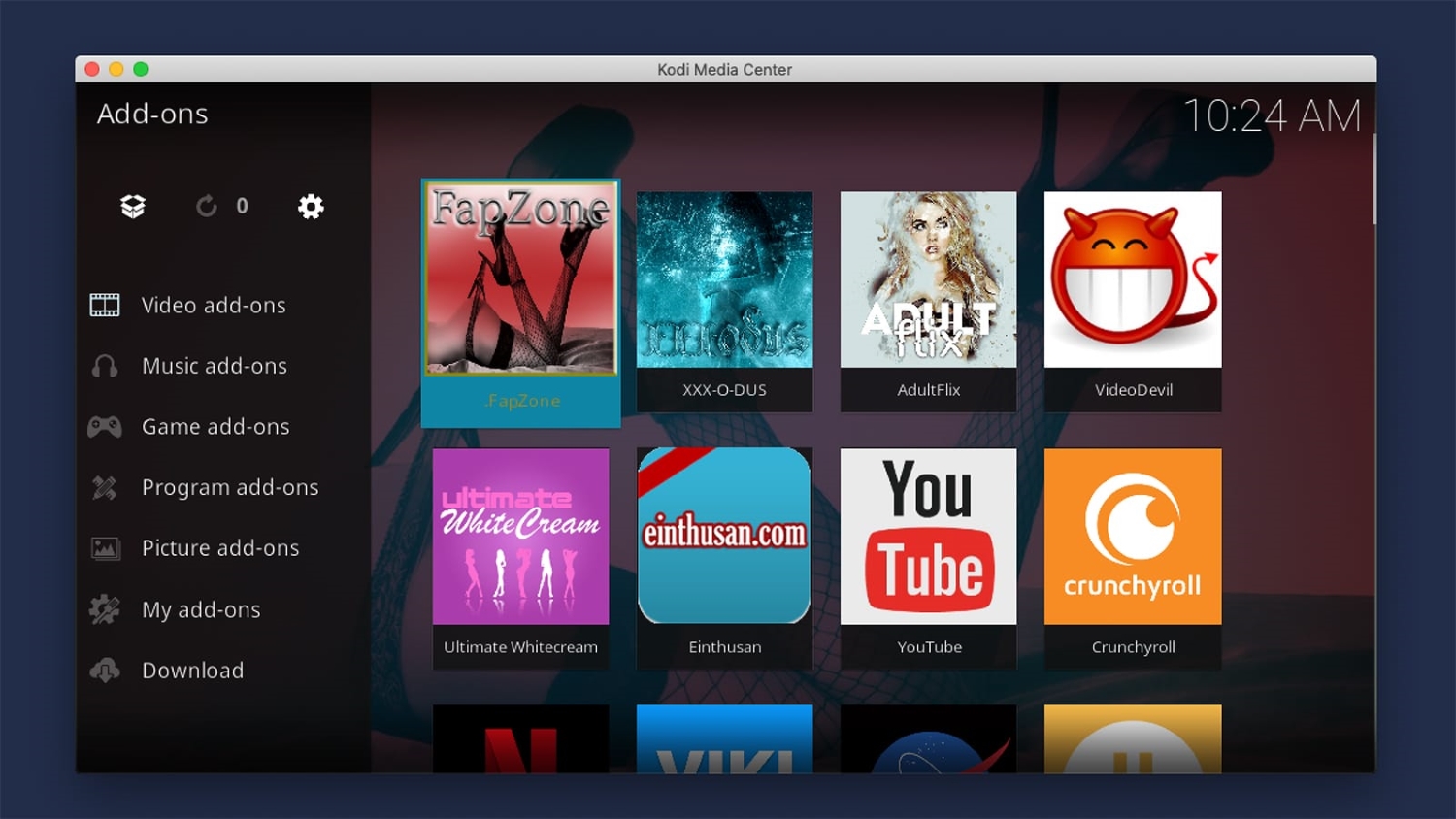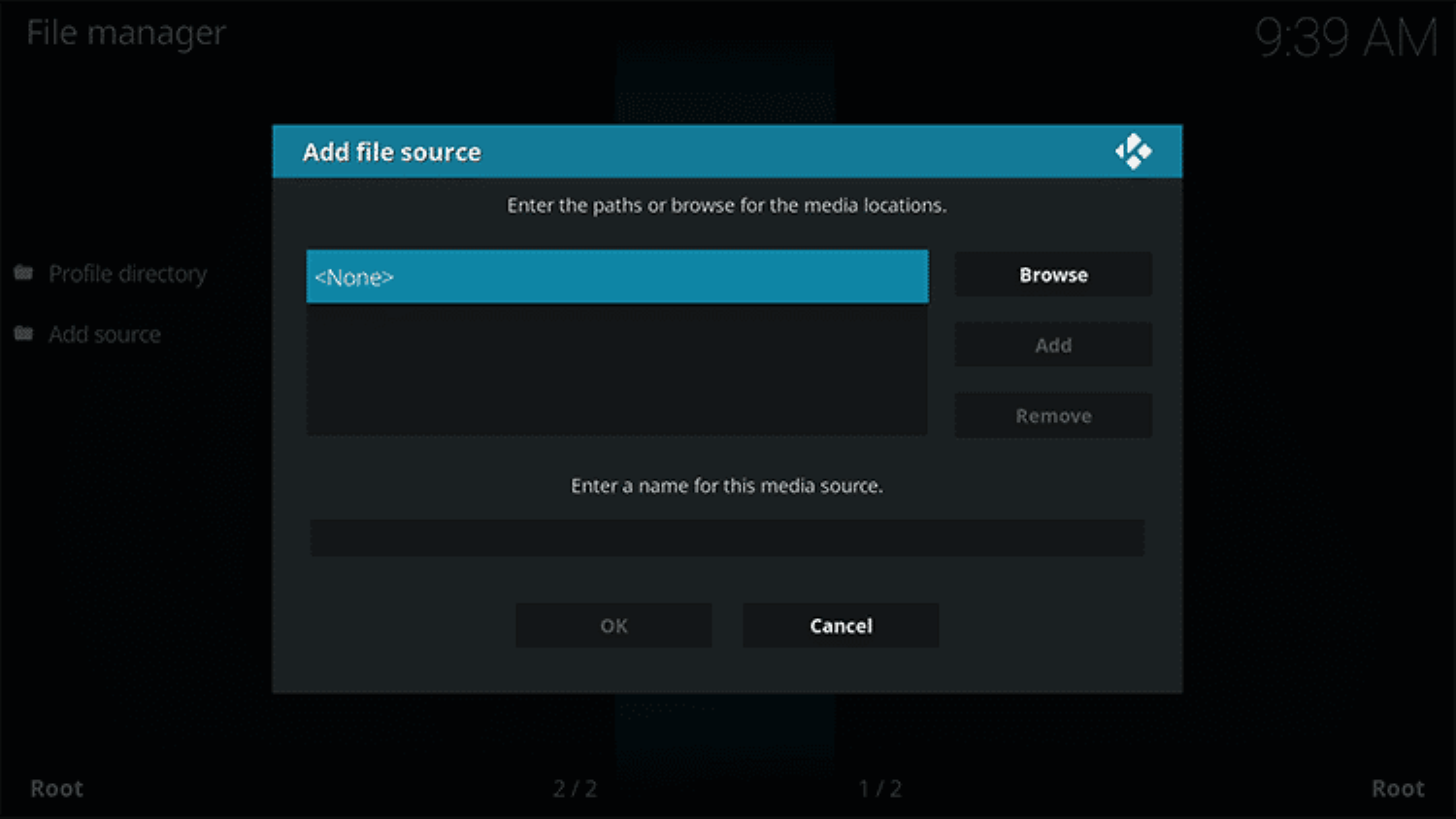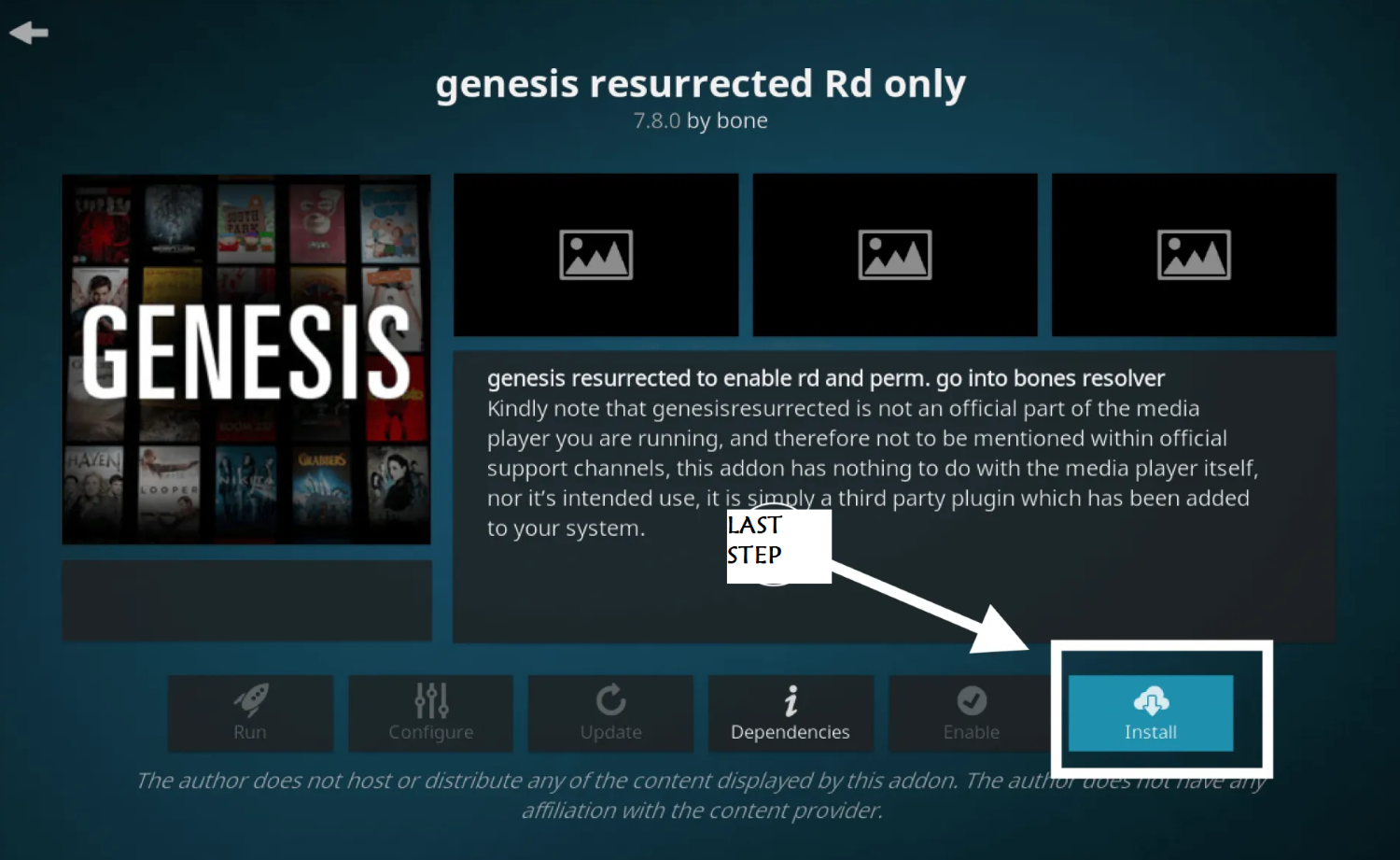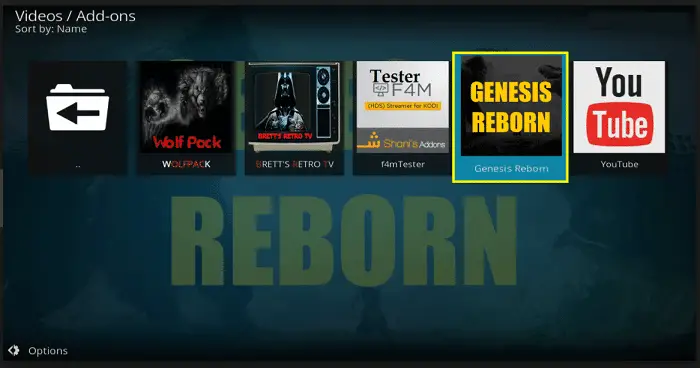Genesis Reborn is the “rebirth” of an older Addon on Kodi, known as Genesis. It is one of the best add-ons for Kodi, offering many movie and TV streaming options. It is common for popular Kodi addons to get sent to their deathbed, but it is unusual for them to be taken up and offered in a new and better way. To install Genesis Reborn, you must know how to Install it on Kodi.
To install Genesis Reborn Addon on Kodi, Follow these steps:
- Open the Settings menu, select File Manager, and select “Add source.”
- Enter the URL http://kdil.co/repo/ (make sure to enter this exactly as written).
- Return to Kodi’s home screen and click the Package Symbol in the Addons menu’s upper left corner.
- Click on the www.Kodisrael.co.il Repository followed by the “Install from repository” option.
Today’s guide has given our readers some of the best-known methods to install the Genesis Reborn addon on Kodi. You will also find a detailed overview of the addon’s tools. And features to better help you understand its capabilities and what it offers in the recently updated version.
Table of Contents
Some backstory before you install Genesis Reborn addon on Kodi
As of this time of writing, the Genesis Reborn addon can be found in several super-repositories. It can be downloaded directly using a zip file on GitHub.
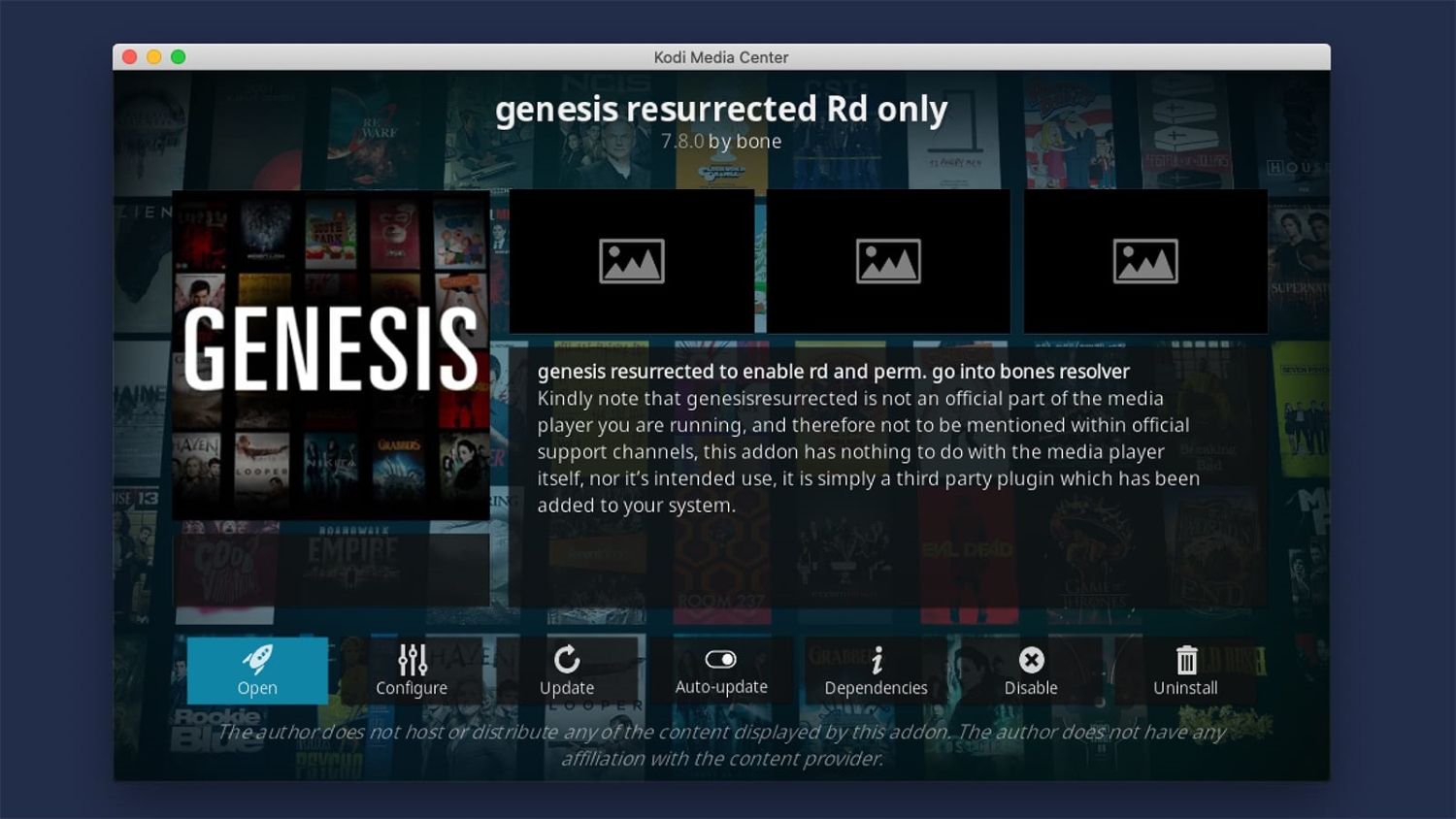 Owing to the somewhat unpredictable nature of Kodi addon repositories in the last few months, you will find more than one way to know how to install Genesis on Kodi in this article.
Owing to the somewhat unpredictable nature of Kodi addon repositories in the last few months, you will find more than one way to know how to install Genesis on Kodi in this article.
First Method: Using the Jesusbox Repository
Jesus Box TV has always been the key website behind the Genesis Reborn addon for Kodi. Therefore, you are more likely to find its updated version of this repo.
Steps to install Genesis Reborn addon on Kodi using the Jesusbox Repo
- Open your Kodi media center, and then click on the Settings option. The icon looks like a gear and will be there at the top left of your Kodi screen.
2. Scroll down and click on File Manager. After opening File Manager, click on “Add source.”
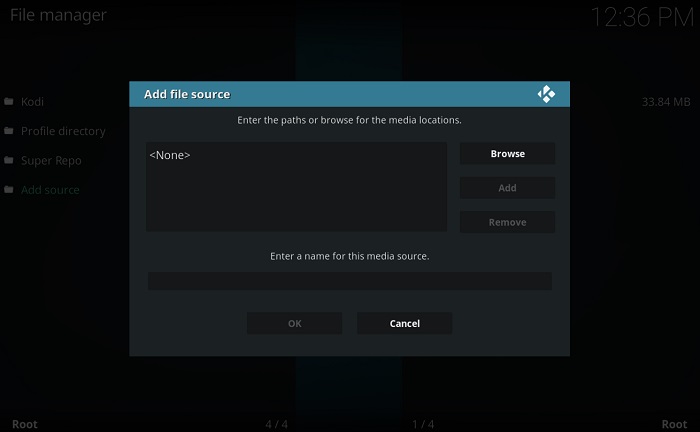 3. In Add Source option, select the highlighted text that reads <None> and enter the following URL exactly as shown here: http://jesusboxrepo.xyz/repo/
3. In Add Source option, select the highlighted text that reads <None> and enter the following URL exactly as shown here: http://jesusboxrepo.xyz/repo/
4. it is time to give the repo link a name. You can give any name, but for now, let’s assume you named it something like “Jesus Box.” Then, Navigate to your Kodi home screen, then click the Addons option.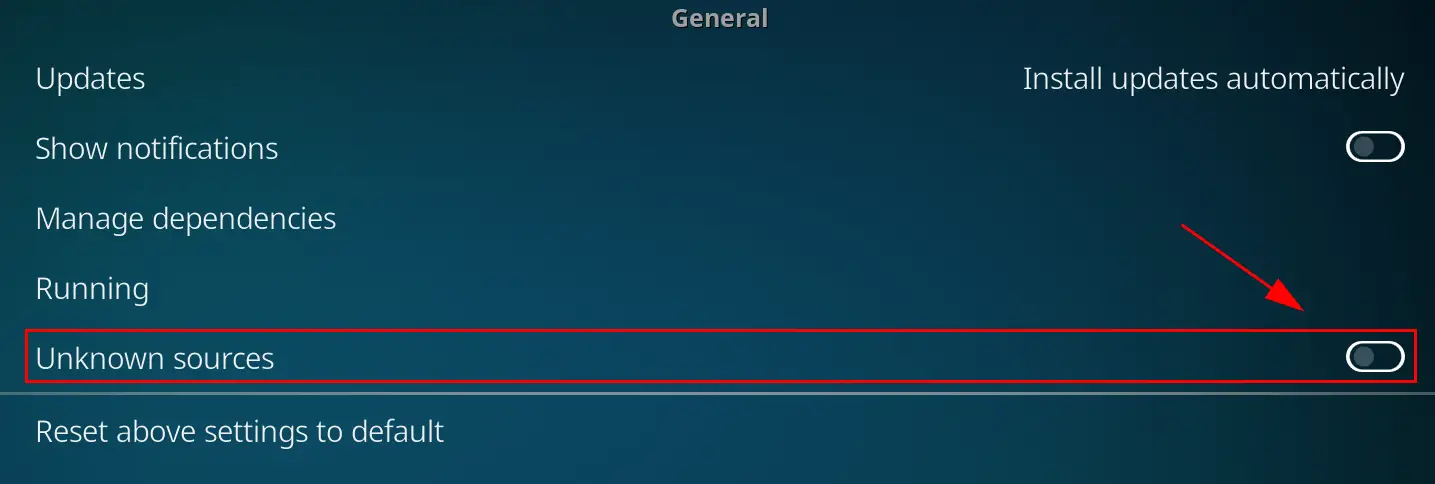
5. Select the Package Symbol at the top left of the Addon menu, and You should see an option called “Install from zip.” Click on it.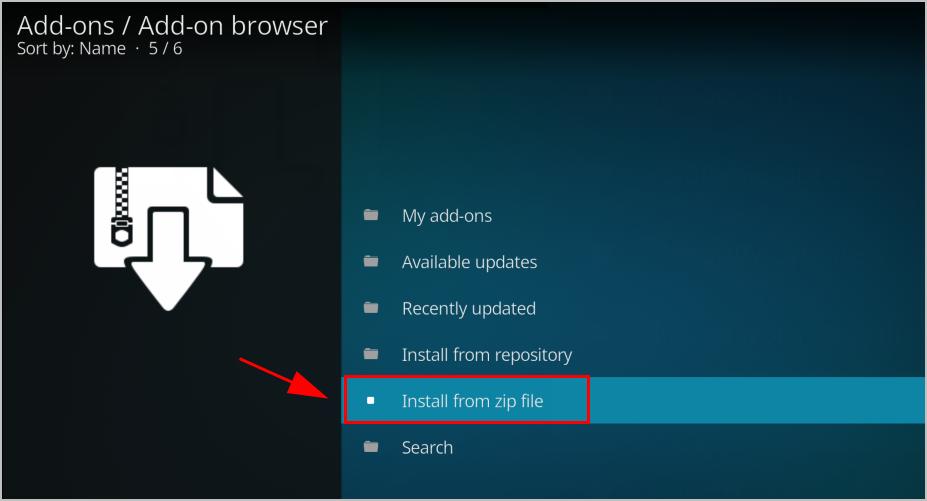
6. Find your Jesus Box website connection on the first screen, click on it, and Select the zip file for Jesus Box to install the Jesus Box repository.
7. Return to the screen where you found the “Install from zip” option. Select the option “Install from repository” this time.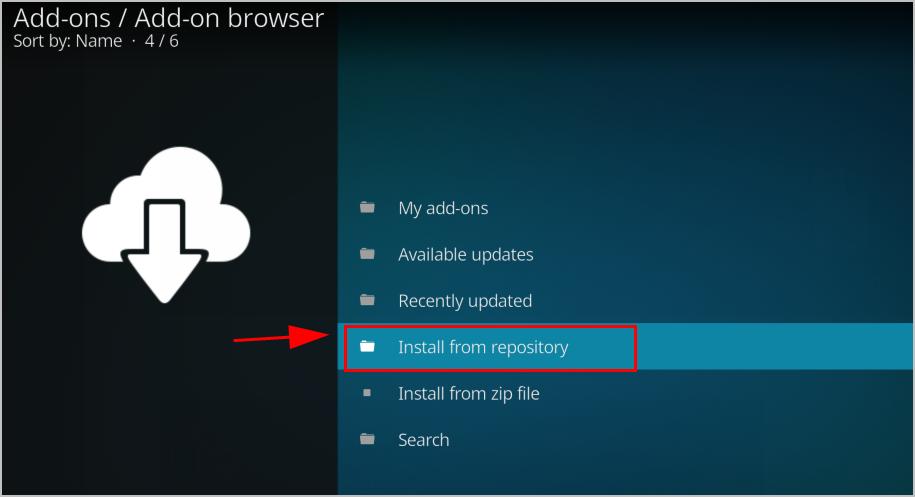
8. Locate and click on the “Jesusbox Repository.”
9. Once again, select the option “Video add-ons.”
10. Find the “Genesis Reborn” addon and then press Install.
Alternative Method: Using the Kodil (Kodisrael) Repository
The Kodil repository is something that you refer to as a “super repository.” It is so because the Kodil repo houses many addons from different developers of unofficial Kodi addons.
Steps to install Genesis Reborn addon on Kodi through Kodil Repo
- Open your Kodi media center, and then click on the Settings option. The icon looks like a gear and will be at the top left of your Kodi screen.

- Scroll down and click on File Manager.
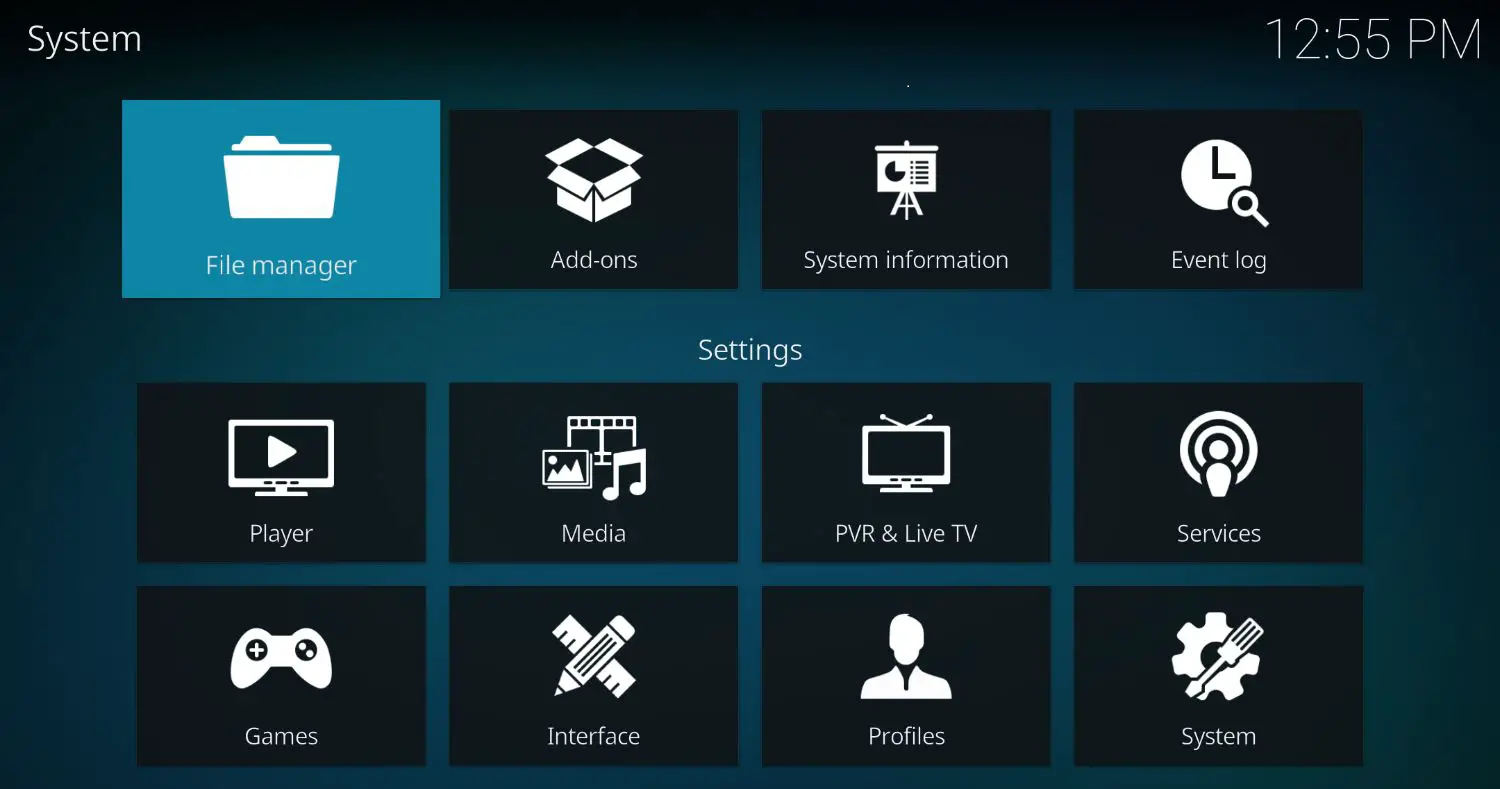
- After opening File Manager, click “Add source.”
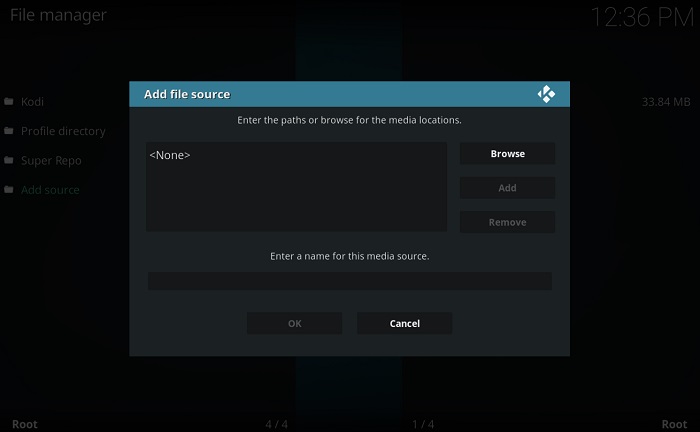 4. In Add Source option, select the highlighted text that reads <None> and enter the following URL exactly as shown here:
4. In Add Source option, select the highlighted text that reads <None> and enter the following URL exactly as shown here:
http://kdil.co/repo/ (make sure that you enter this exactly as written, or your connection to the website through the Kodi application will not work)
- At the bottom of your screen, give the repo a name. You may type anything you like. For reference purposes, let’s assume that you named it as Kdil.
2. Navigate back to your home screen in Kodi. Now click on “Addons.”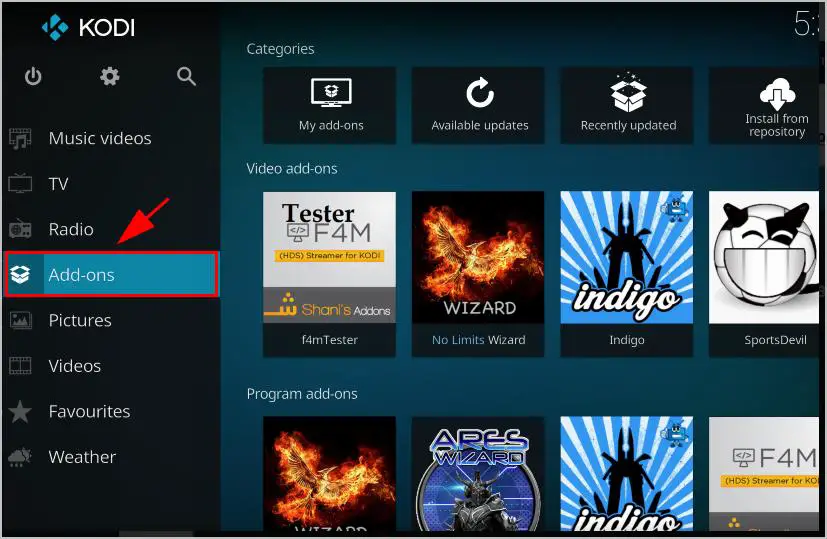 3. Select the Package Symbol at the top left of the Addon menu.
3. Select the Package Symbol at the top left of the Addon menu.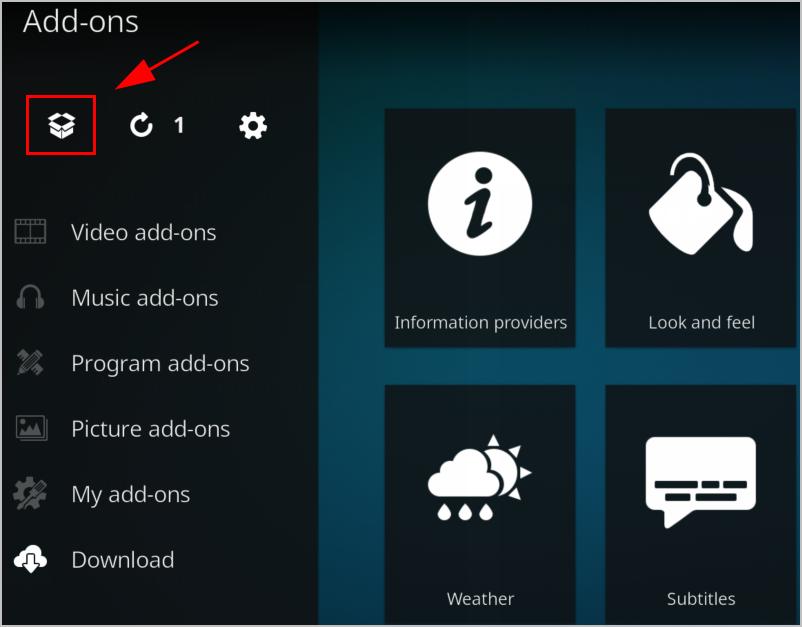 4. You should see an option called “Install from zip.” Click on it.
4. You should see an option called “Install from zip.” Click on it.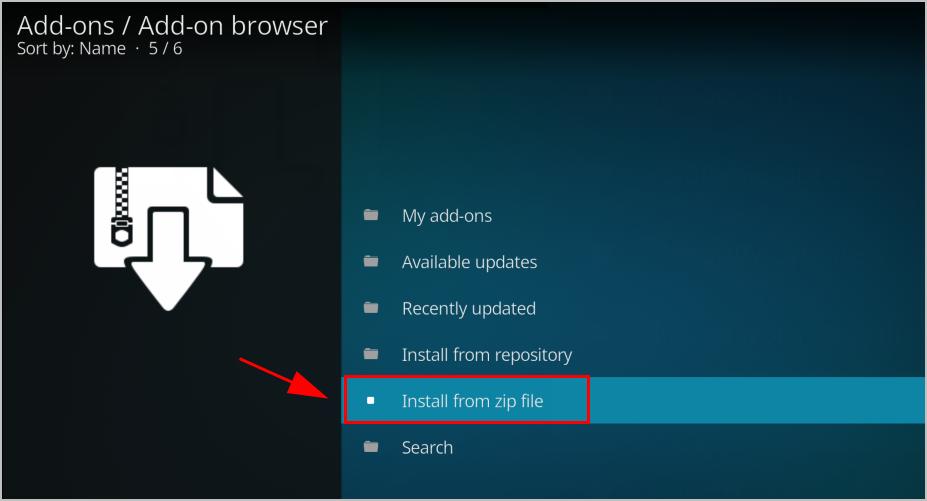 5. On the first screen here, find the “Kdil website connection.” Select and open it.
5. On the first screen here, find the “Kdil website connection.” Select and open it.
6. Finally, click on Kodil.zip to install the Kodil repo from their website.
7. Return to the screen where you found the “Install from zip” option. Select the option “Install from repository” this time.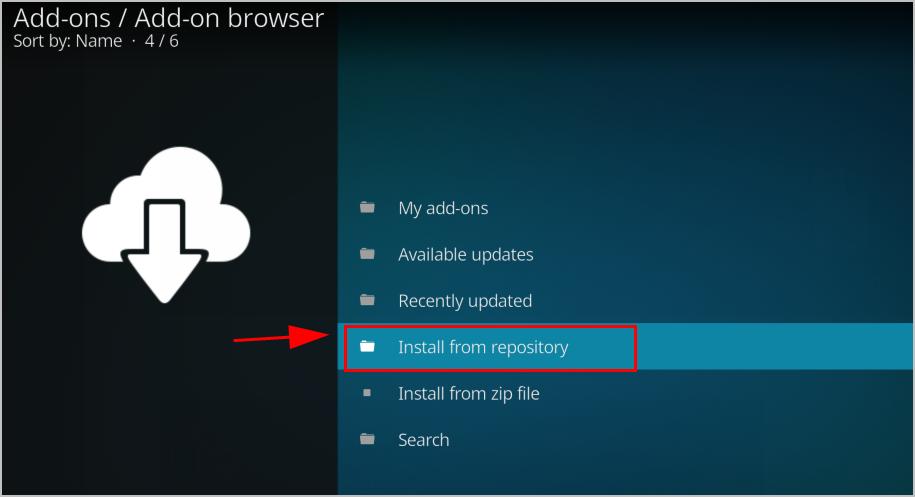
8. Locate and click on the www.Kodisrael.co.il Repository
9. Once again, select the option “Video add-ons.”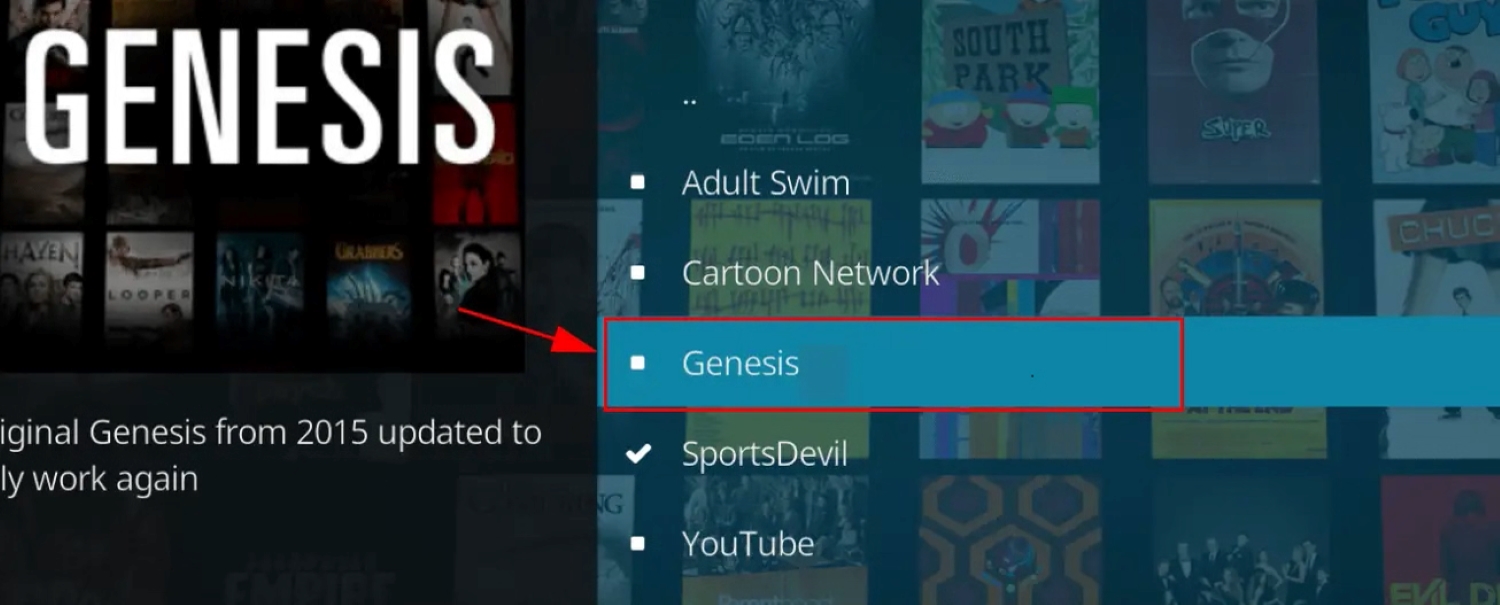
10. Find the “Genesis Reborn” addon and then press Install
11. You should receive a successful installation message when the addon has finished installing itself on your Kodi media center.
Alternative Method 2: Using the Direct zip file download
The direct zip file download method will ensure you still get the Kodi Genesis addon. Even if the repository hosting it has gone offline. Do note that when you install the zip file directly, you may miss out on the needed dependencies with the addon.
Steps to install Genesis Reborn Addon on Kodi through a direct ZIP download
- Type the following web address in your favorite web browser: https://github.com/kodil/kodil/tree/master/repo/plugin.video.genesisreborn
- Find and select the latest Genesis Reborn zip file version on the website.
3. After selecting the Zip file, click on Download. Then, open your Kodi and go to the “Add-ons” section.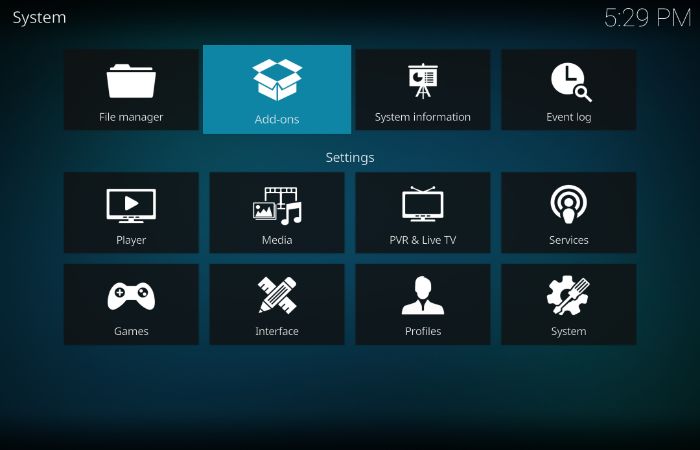 4. From within Add-ons, select the “Package” symbol and then click “Install from Zip.”
4. From within Add-ons, select the “Package” symbol and then click “Install from Zip.”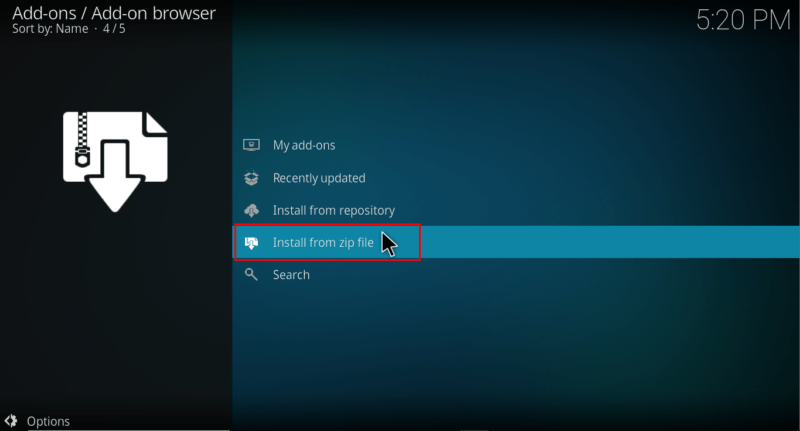
5. Find your saved Genesis Reborn zip file in the downloads folder (or wherever you save it) and then open it to start the installation process.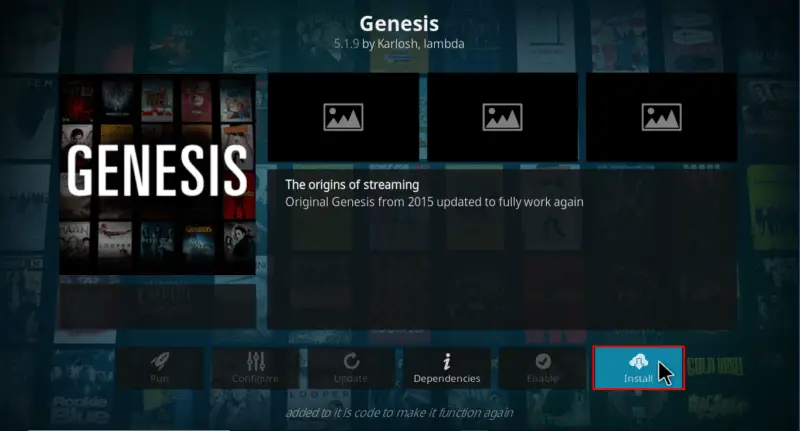
6. You should receive a successful installation message when the addon has finished installing itself on your Kodi software.
Tools offered in the Genesis Reborn Addon
If you need to personalize your Genesis Reborn addon and adjust the settings. Using the Tools section included in it will make things quicker. The tools section in Genesis Reborn is split into five sections: General, Accounts, Playback, Subtitles, and Providers.
- The “General” section is the place for more user-experience settings. Like as appearance, time-out options, and fan-art settings.
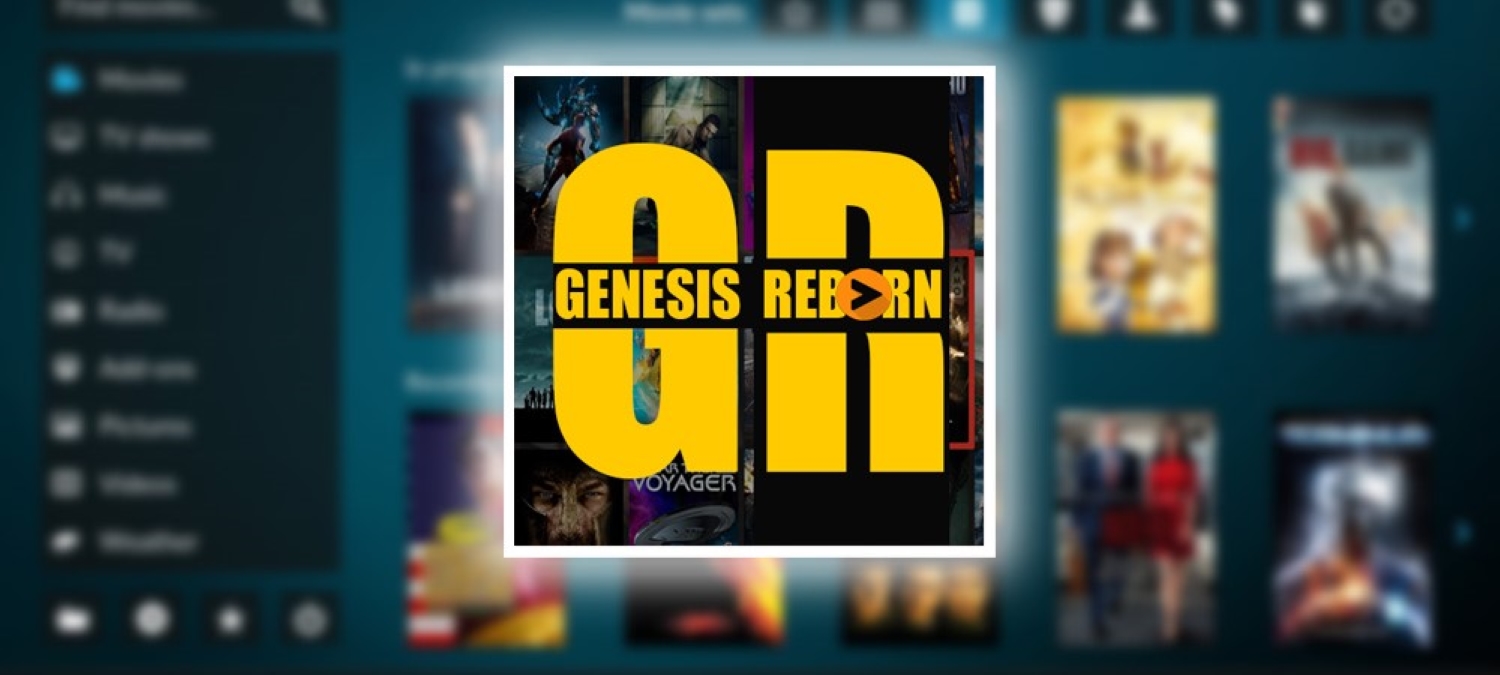
- In the “Accounts” section, you will add your account-integrated features, such as for IMDb and Trakt. tv.
- “Playback” settings include the option, as the name suggests, to adjust how your video plays back and the options to adjust what video quality you receive.
Hope now you can install the Genesis Reborn addon on Kodi easily. Does this solve the problem of how to add Genesis to Kodi?
FAQs
What is Genesis Reborn?
It is the new version or reborn version formed from Genesis and hence, is an updated version.
What are the methods by which you can install Genesis Reborn on Kodi?
You can use a Jesusbox repository or a Kodi repository. Another method is to download the direct zip file.
Which is the best method to install Genesis Reborn?
Using the repository is the best method you can use to download and install Genesis Reborn.
What makes Genesis Reborn different?
The perk of Genesis Reborn is that you can download its zip file directly from its website. There is absolutely no hassle.
Disclaimer
This guide intends to help readers access the content they already have purchased the rights to access. Techwhoop does not support piracy and bears no responsibility for what you decide to do with the information provided in this guide.
Please note that Techwhoop does not develop, host, or produce any software or applications mentioned in the article. We do not support using, distributing, or purchasing fully-loaded Kodi boxes or other pirate streaming devices.
Support the developers! Stop Piracy!