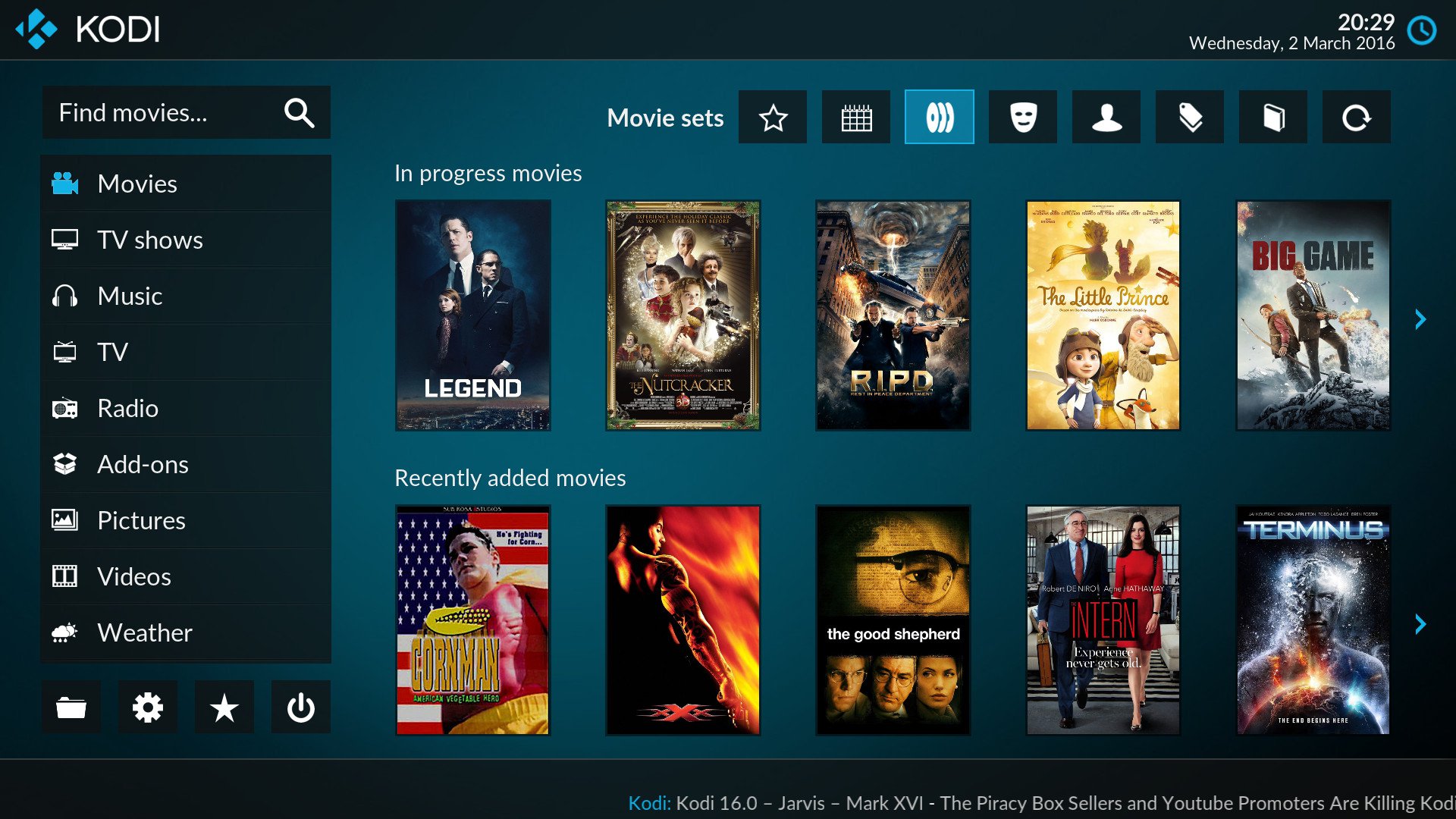Amazon has always been a trendsetter in all of its products. Whether it may be providing a good shopping experience to its users or offering first-class entertainment to its clients, I mean that Amazon has introduced Amazon Prime Video to make its users watch the best comedy, action, thriller, and romantic movies online and their favorite TV shows. Are you bored of watching the same movies again and again? Want to find something new in your entertainment package? Want to get some exciting films and TV shows? Here is the solution. Amazon Fire Stick/TV.
Open the Downloader app on your Firestick and input the URL for the official Kodi website (https://kodi.tv/download). Choose the Android version of Kodi from the website and select “ARMV7A (32BIT)”. The download of the APK file will begin.
In this article, you’ll learn about Fire Stick / TV and various ways on How To Install Kodi On Fire TV / Stick.
See Also: 5 Ways to Install Kodi on Windows With Ease
Table of Contents
About Fire Stick / TV
Amazon has also introduced Fire Stick and Fire Stick TV to give a good experience for its users to stream videos/TV shows. Fire Stick and Fire Stick TV have provided their customers with a good viewing experience.
They are not used widely as they are costly compared to other devices like Android boxes. There’s so much this online service offers; take full advantage of it and beware of fake Amazon reviews. Additionally, if you own an Android box, you might consider exploring the process of installing Kodi on an Android box rather than buying a Fire Stick.
Amazon Prime Video has also given tough competition to Netflix and is the most used across India as it is accessible only in India. Amazon also has less subscription cost than any other online video streaming site. And so here we will tell you how to Install Kodi On Fire TV / Stick.
People always keep searching for things they don’t have, and they would be very keen to get them. Now, Amazon Firestick / TV does not come with Kodi in it, which many might want to install to watch live TV on Kodi or access other content unavailable on Amazon by installing Zem TV on Kodi or other similar addons.
You can also select some of the Best Kodi Boxes To Buy to fix this issue. So people want to install Kodi in their Firestick/TV to have good quality entertainment.
Easiest Way to Install Kodi On Fire TV / Stick
First, we will discuss how to Install Kodi On Fire TV / Stick using a computer. The process can be done using your computer, smartphone, or TV. First, you must install a VPN on your device to prevent malware attacks. Kodi VPN is available, which you can install and use before downloading any app.
It would be best to turn on developer options first to Install Kodi On Fire TV / Stick through any of the methods mentioned below.
See also: How to Get Britbox on Firestick & Activate it [Installation Guide]
Turn on developer options
- The first step is to
 switch on your Firestick.
switch on your Firestick. - Now, on the main screen,
 click on the settings icon.
click on the settings icon. - In settings,
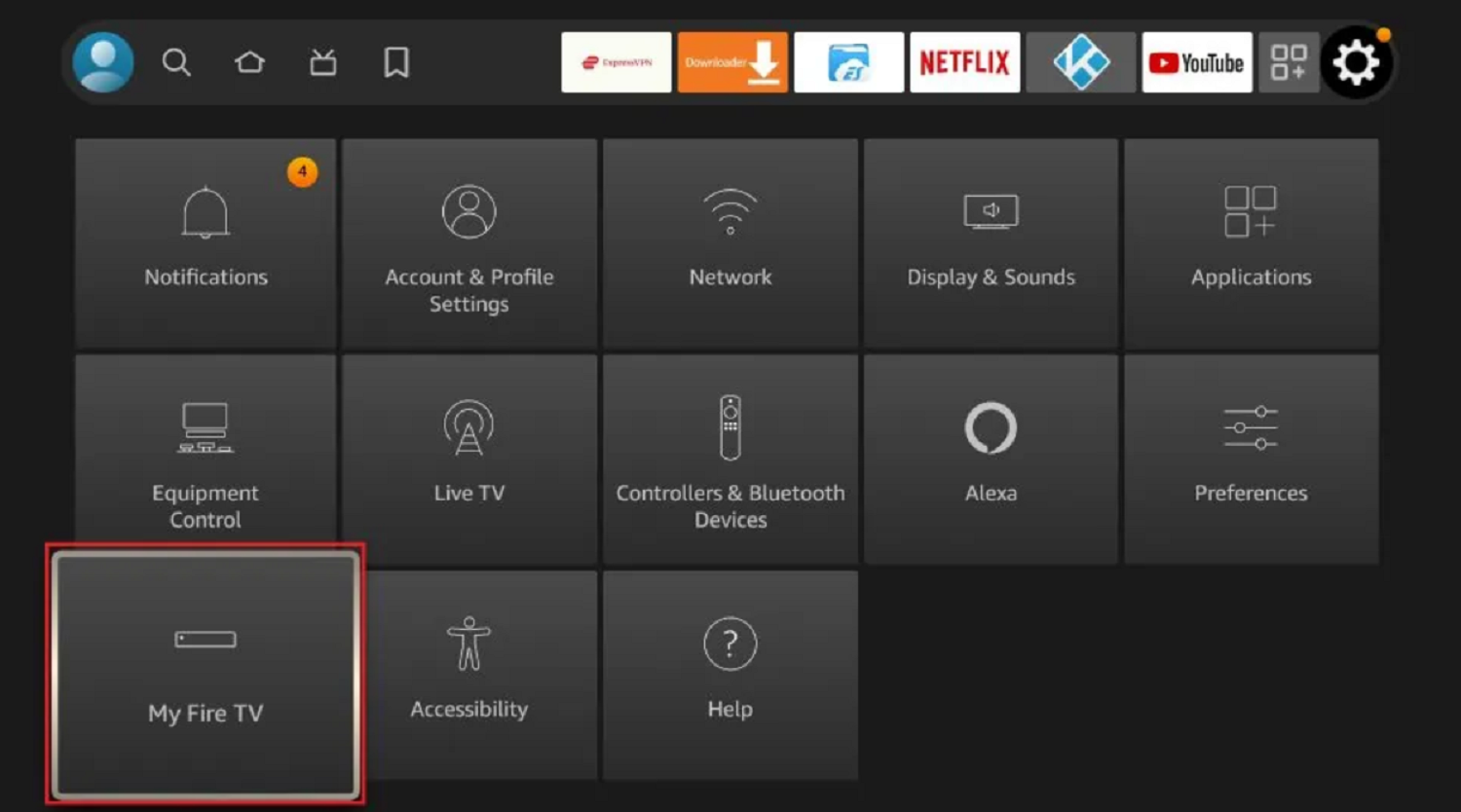 select the option “My Fire TV.”
select the option “My Fire TV.” - In My Fire TV,
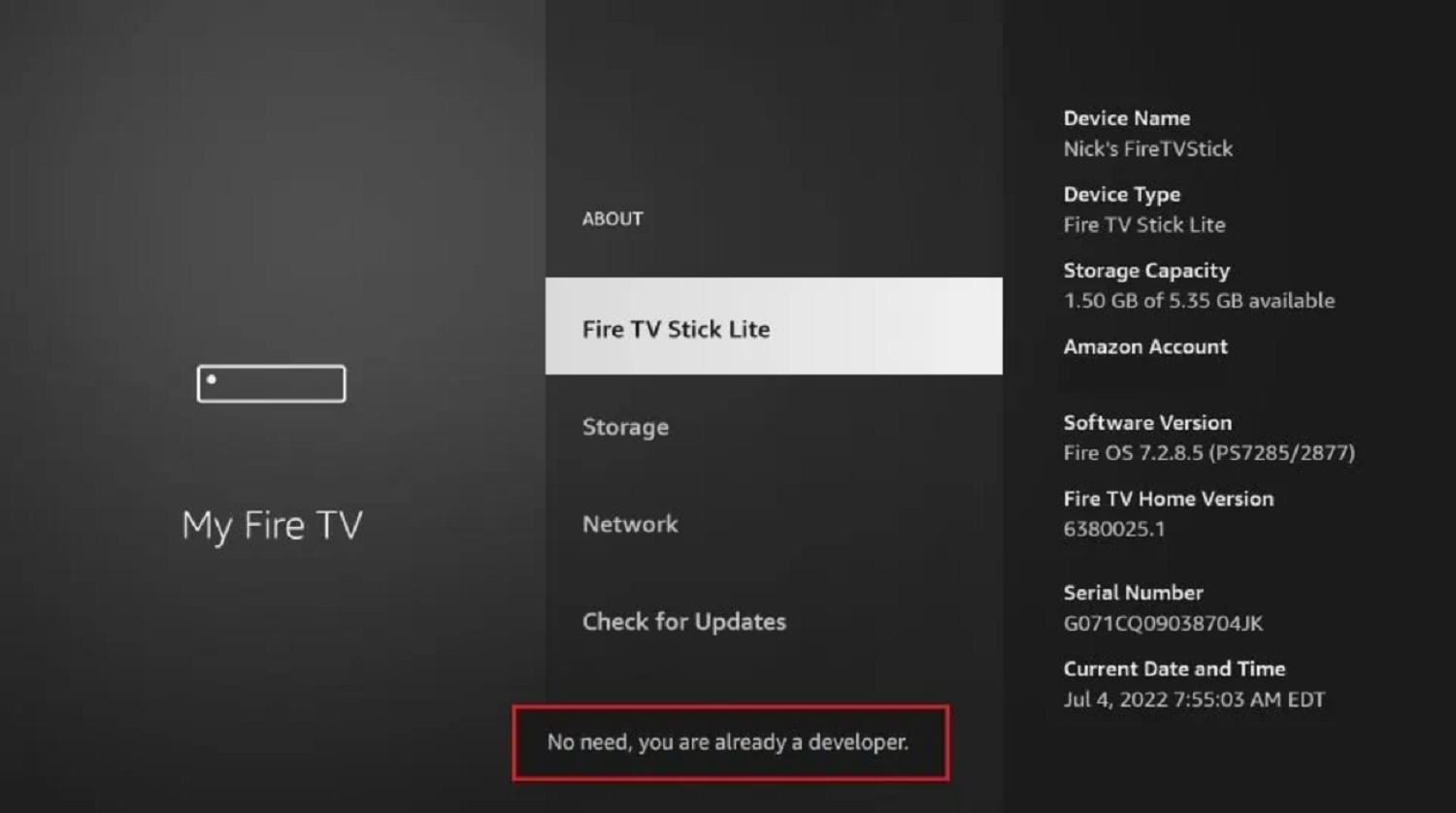 click “Fire TV Stick Lite” quickly seven times.
click “Fire TV Stick Lite” quickly seven times. - Go back and click on “My Fire TV”. Now you will see “Developer options.”
- Under DEVELOPER OPTIONS,
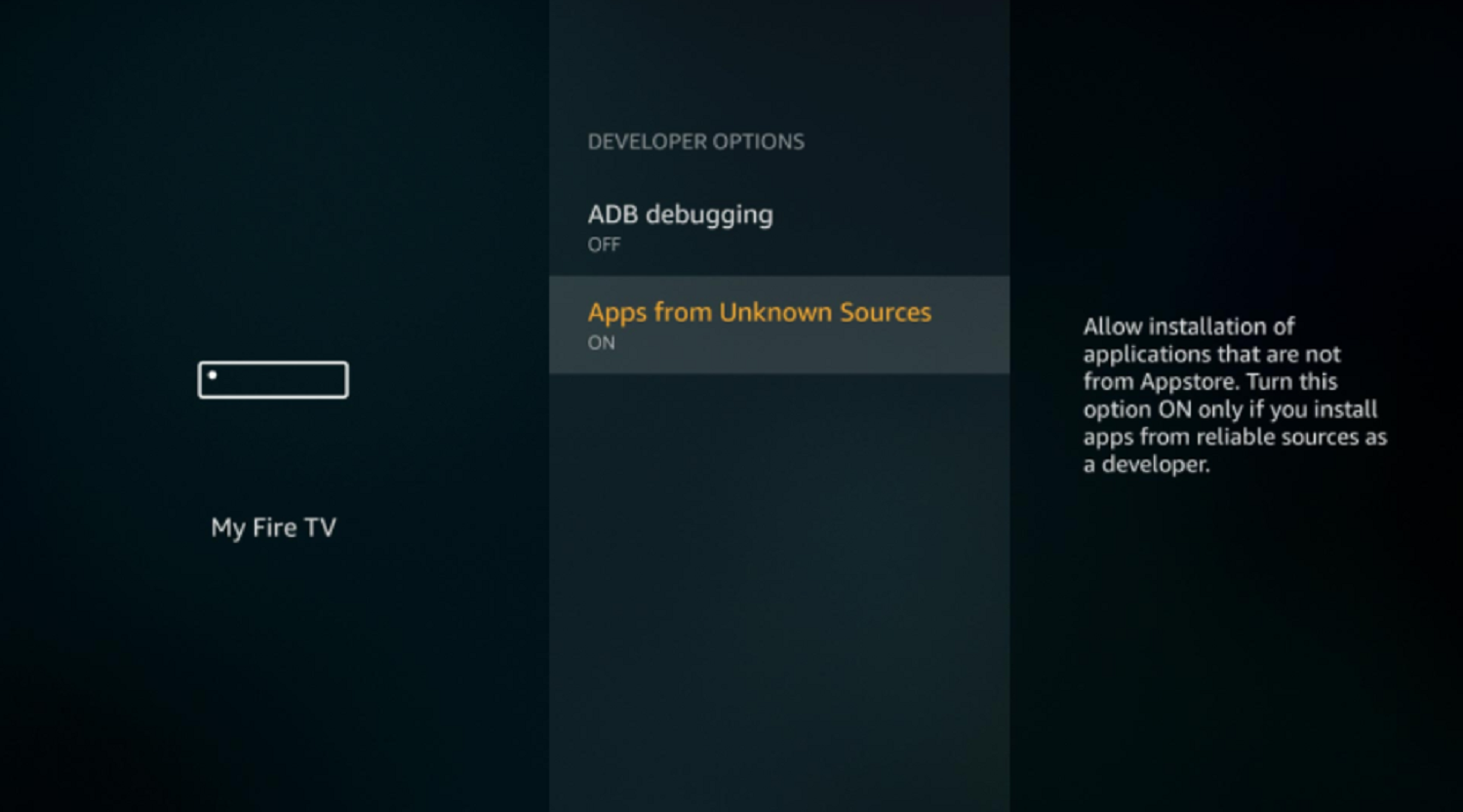 you must turn on ADB DEBUGGING and APPS FROM UNKNOWN SOURCES.
you must turn on ADB DEBUGGING and APPS FROM UNKNOWN SOURCES. - After turning those on,
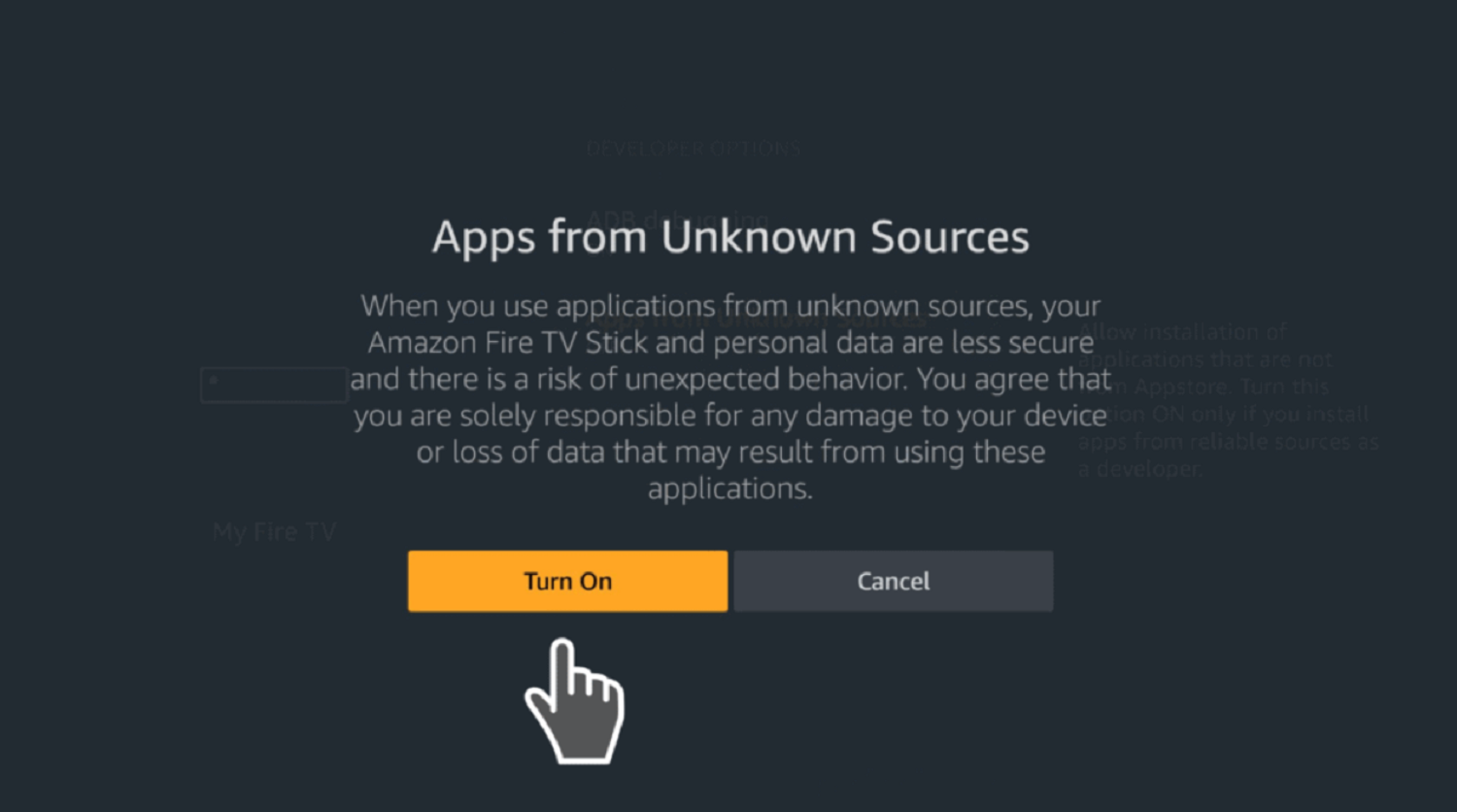 your screen will display error messages that you must click “Turn on” without any second thought.
your screen will display error messages that you must click “Turn on” without any second thought.
You have turned on your system’s DEVELOPER OPTIONS using these methods and must be careful. You can turn them off once you have installed Kodi on your device. These options prevent your device from being affected by any malware/viruses. So, turn them off when you install Kodi on your device.
See Also: Unpair Fire TV Remote Or Pair Amazon’s Firestick [Easy Guide]
Install Kodi On Fire TV / Stick without a computer
- Go back to the home screen and then tap on search.
- In search, you need to search for DOWNLOADER.
- Now, as DOWNLOADER is visible on your screen, select it.
- Now press the download button present beside the DOWNLOADER icon.
- Then the download starts and waits till the download completes.
- After the download, a popup appears with DOWNLOAD COMPLETED and has an option “LAUNCH.”
- Launch the application that was downloading.
- In the downloader, you need to select Kodi.
- To do this, you must enter the URL required to install Kodi.
- When you enter this URL, you will be redirected to the Kodi installation page.
- From there, click on install, and your device starts downloading Kodi.
- As soon as the download is complete, you will have the “INSTALL” option on the bottom right of your screen.
- When you click install, it will take a few seconds, and your Kodi installation is complete.
- Now open Kodi and stream your favorite videos.
- The last step is not to forget to add add-ons to your Kodi, which are essential and help you stream without interruption.
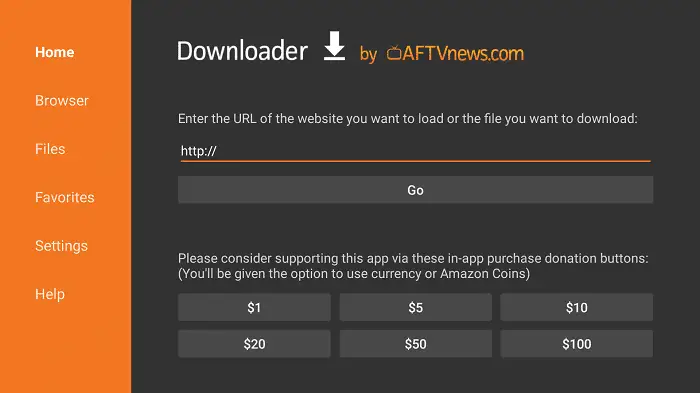
Now, there are also other methods by which you can Install Kodi On Fire TV / Stick.
See Also: How to Install Kodi on Chromecast [Latest Guide]
ES File Explorer
- Open ES File Explorer (if it is not present, you need to install it like you installed the downloader on the Firestick/TV).
- As you have opened ES file explorer, click on the add button present there (In the bookmarks).
- After that, copy the Kodi link into the URL address bar.
- Now, as soon as you click on the link, you will be redirected to the Kodi installation page, where you can install Kodi on your device.
- After installing Kodi, don’t forget to install add-ons that add extra flavor to your entertainment.
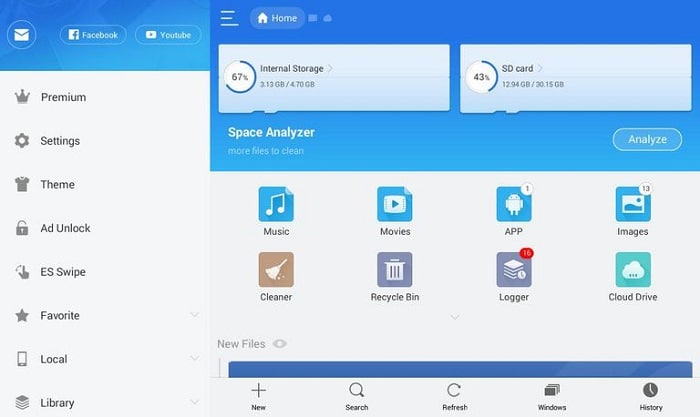
- You all need to turn on developers’ options before doing these installations.
- You can download Kodi on your Firestick/TV using your Android device and the command prompt on your computer.
- Now, you can also use apps2fire to install Kodi using your Android.
- First, install apps2fire on your device.
- Now open apps2fire and enter the URL of the Firestick/TV.
- Now install Kodi on your Firestick/TV as done before.
See Also: 10 Best Sports Add-ons for Kodi [Updated List]
FAQs
Does Kodi work on Firestick?
Yea, You can easily install Kodi and watch on FireStick. It is one of the most relevant video streaming platforms today.
How do I install Kodi 19.4 on Firestick?
Go to Amazon downloader App and search for the 19.4 version of Kodi on FireStick, where you will have a downloader option
Which Fire Stick is best for Kodi?
The best FireStick for Kodi is Amazon Fire TV Stick 4K Max because of its performance and appearance parameters.
Which Firestick is faster?
The fastest FireStick is the Fire TV Stick 4K Max, and it is reliable and easy to use as well.
Conclusion
You can Install Kodi On Fire TV / Stick using these methods. Go ahead and enjoy Kodi services on your Fire TV. In the comment, Let us know about your experience using Kodi on Fire Stick.
See Also: How to Turn Off Roku Express and Other Roku Models