Even though many social media platforms are available today, Instagram remains a favorite. Instagram Stories makes it simple for your friends and family to update you on what they’ve been up to without permanently saving the content. They are available for only a day before being taken off permanently. While Instagram Stories are a great way to share the highlights of your day with friends, there is currently no official method to store or screen record them. This article will answer the question, “Can you screen-record Instagram stories?“
If you take a screenshot or screen record of someone else’s post, they won’t receive a notification. It’s safe to capture stories, posts, and reels without the fear of being caught by the other person.
In any case, Instagram Stories may be recorded on iOS and Android devices by using the screen capture function. IOS and several Android devices come with an in-built screen recorder. You can use a third-party application if your phone does not have a built-in screen recorder. Read further to know more.
See Also: How To Go Viral On Instagram? | 10 Best Ways You Can Try
Does Instagram Send A Notification If You Screen Record Someone’s Instagram Story?
Instagram performed a brief test 2018 of a tool that would reveal which people had to screenshot their Stories. But the function was never made available to the public.
On the other hand, Instagram will alert you if you try to screen certain record types of material, such as direct messages delivered in Vanish Mode or photographs received over DM that disappear after being seen. When on, Instagram’s Vanish Mode deletes direct messages after the receiver receives them and alerts users if they are screenshots.
If a header appears at the top of the conversation, you know the material was delivered using Vanish Mode. If you have Vanish Mode turned on, Instagram will inform you that messages you have already viewed will be deleted when you close the conversation. A dotted circle will appear on the right side of DM conversations set to Vanish Mode. Click here to learn how to know who unfollowed you on Instagram.
Let us begin with the answer to the question, “Can you screen-record Instagram stories?“
How To Screen Record Instagram Stories?
As these moments vanish within 24 hours, learning how to capture and save them can be invaluable. Follow these simple steps to ensure you never miss the chance to preserve and revisit your favorite Instagram Stories.
How To Screen Record Instagram Stories On iOS?
You can record Instagram Stories for later use on an iPhone thanks to the device’s built-in screen recorder, accessible from the control center. With the Control Center, you may instantly activate or deactivate features without leaving your current view.
If you haven’t previously done so, follow these instructions to include Screen Recording in your Control Center.
- You must first turn on the “Access While Using Apps” switch on your iPhone’s Settings menu. Touch the + sign underneath Screen Recording. You may rearrange the icons on the Control Panel with a drag-and-drop motion.

- To access Control Center, swipe from the display’s top right corner. After this, touch the Record Screen button.

See Also: 9 Best Fake Social Security Number Generator Tools
Now That Screen Recorder Is Set Up, Let’s Record an Instagram Story.
- Launch Instagram and navigate to the account whose Story you wish to capture. Use the scroll bar to locate the segment you wish to record. To hear the Story, tap on it. When the Story starts playing, slide down from the top right corner to access the Settings menu.

- Click the Screen Recorder button in Control Center. A countdown timer will appear on the symbol for three seconds, giving you plenty of time to return to the Instagram Story. With a single swipe up, you may dismiss the Settings panel. The recording process should have started by now. Note that this will start a silent screen recording. To capture audio when recording an IG Story, tap the Screen Recorder Button. The Microphone setting will automatically switch on if it is off. When filming an Instagram Story, you can specify a storage location.

- When the screen recording is on, the Clock symbol in the Status bar will change to a red color. Feel free to go about the Story slideshow as you see fit; To end the screencast, press the clock icon and select Stop when you are complete.

- A notice will appear in the Status bar when the screen recording is complete, informing you that a copy of the recording has been made in the Photos app. To view the Instagram Story screen recording, open the Photos app and scroll to the very end of the stream.
See Also: 16 of the Best Tools to Convert Video URLs to MP4 in 2023
How do you screen record Instagram stories on the Windows system?
iTop Screen Recorder is an intuitive, powerful, and easy screen recorder that helps capture all your activities and create videos on your PC. The free screen recorder for PC offers 4 modes to record screen, webcam, audio, and game clips easily and quickly.
Screen and Video Recording in HD
Capture precise HD screen and video content effortlessly with iTop Screen Recorder. Record mouse movements, keyboard inputs, and active programs using annotation tools, cursor magnifier, and spotlight.  This free PC screen recorder supports recording in 1080p and 4K, including an enhanced mode for seamless recording on platforms like YouTube, Netflix, Hulu, and Prime Video.
This free PC screen recorder supports recording in 1080p and 4K, including an enhanced mode for seamless recording on platforms like YouTube, Netflix, Hulu, and Prime Video.
Webcam Recording with Virtual Background
Easily create HD webcam videos with full-screen or picture-in-picture options. Customize your background by blurring, removing, or changing it during webcam recording for professional presentations.
Audio Recording with AI Voice Changer and Denoiser Tool
As a free audio recorder for Windows, iTop Screen Recorder captures music, live radio, podcasts, and audiobooks without downloads. The Denoiser Tool ensures high-quality voice recordings by eliminating background noise and microphone echo. The free AI Voice Changer adds versatility with 10+ voice filters.
Gameplay Recording Without FPS Drops
For gamers, iTop Screen Recorder introduces a Game Mode utilizing hardware acceleration from NVIDIA, AMD, and Intel. Record gameplay in 4K UHD and 1080p 90fps FHD without FPS drops or lags. Simultaneous recording of gameplay and webcam footage enhances the gaming content creation experience.
100% Free Video Recording Solution
Utilize iTop Screen Recorder for your PC to capture webcam videos effortlessly without any financial investment. All you need to begin with is a webcam and an updated browser.
Customize Watermarks
If you prefer a watermark-free final product, simply uncheck the watermark option. However, for added video protection, you have the option to include personalized watermarks.
Maintain Quality During File Compression
File compression serves various purposes, especially for storage or online sharing. This tool ensures that you can compress your video files with a single click without compromising their quality.
Comprehensive Screenshot Tool
Beyond its robust features, iTop Screen Recorder fulfills all your screenshot requirements, including capturing a specific region, scrolling window, active window, or the entire screen.
Capture a photo swiftly using your webcam with this recording tool. Snap a picture, save it locally, and immortalize every moment.
Pros and Cons
Pros:
- All-Inclusive Video Editor
- HD Recordings
- Scheduled Recordings
- Cursor Magnifier
- Teleprompter
- Screen Capture Features
- Bug-Free Operation
- Customizable Hot-Keys
Cons:
- Irregular Lags: One notable drawback is the occasional occurrence of uncommon lags, which may disrupt the seamless flow of the recording or editing process
How To Screen Record Instagram Stories On Android?
The answer to the “Can you screen-record Instagram stories?” on Android is much like on iOS. The procedure’s specific steps might differ for your smartphone because of its unique design. You can use Blueface ig story screen record, InShot’s Xrecorder, etc. Even though we will be using a Samsung, most modern Android devices already have a built-in screen recorder. If yours does not, there are many to choose from in the Play Store.
It’s important to remember that the screen recording app’s shortcut might not automatically appear in the Notifications bar. To reach the notification panel, swipe down from the top of the screen. Press the plus (+) sign to add a new shortcut. Locate the Screen Recorder menu item and drop it here. To fully confirm the adjustments, hit the “Done” option. Read this article for 10 Websites to Generate Instagram names.
See Also: How to Find Someone Using their Social Security Number?
Screen Recording Instagram Stories On Samsung
- Open Instagram and navigate to the profile whose Story you wish to screen record. You will show the Stories from all the accounts you’re following in a bar at the top of the page that you can scroll through. To access the Notifications Panel, open Story and swipe down from the top.

- To start recording your Instagram Story, open the camera app, scroll to the bottom, and hit the Screen Recorder button once. If you click “record,” a window will appear asking if you want to capture the sound from your device’s speakers or your microphone. Make your selection, and then hit the Record button.

- A timer will appear on the screen for three seconds, giving you enough time to select the Story or slide you wish to record before the recording begins. A convenient toolbar will appear at the top of the screen before you begin recording. The toolbar lets you start and stop recording, add annotations, and capture screenshots.

- After finishing, turn off the screen recorder. If you swipe down from the top of your screen, the Notification Panel will appear, and you’ll get a message from the screen recorder telling you where you saved the recording. A context menu appears when you click on the notice, allowing you to share, edit, or erase the message. You’ll find the recording from the notice when you open the Gallery app.

The record screen is ready for manipulation, editing, trimming, cloud storage, and sharing. Can you record Instagram stories on your computer’s screen now that you know the answer?
FAQs
There is no prohibition against screen recording Instagram Stories under the Instagram Terms of Service. In contrast to DMs and images, which expire after a certain amount of time, stories remain available to anyone who follows the account regardless. Instagram will alert you if someone takes a screenshot or recording of one of your private posts.
No. In the past, Instagram considered alerting users if their Stories were filmed or screenshots but ultimately decided against the functionality. Still, we advise keeping such creations for your own eyes and not distributing them online. Can I screen-record Instagram stories?
When someone screen-records an Instagram Story, does Instagram notify them?
See Also: Best Google Gravity Tricks – Top 10 | Complete Guide
Conclusion
There are simple answers to the question, “Can you screen-record Instagram stories?” Use the standard tools to get the shots or film the footage. You can use Android 10 or earlier to record Stories with a dedicated app.
Yes, you can accomplish this, and no one will suspect a thing. Instagram doesn’t show screenshots taking time. However, IG regulations are constantly evolving. Perhaps the return of screenshot alerts is just around the corner. However, remember that others will discover when you steal their private DM photographs or videos. Be careful, nevertheless, to avoid acting unethically.
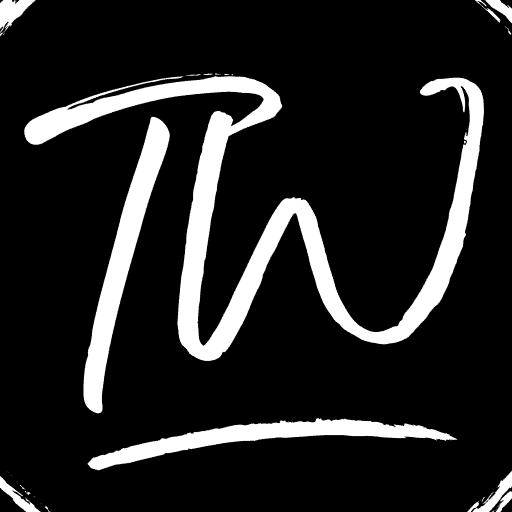
![How Can You Screen-Record Instagram Stories [Fixed] can you screen-record instagram stories](https://www.techwhoop.com/wp-content/uploads/2022/10/can-you-screen-record-instagram-stories-1024x546.jpg)

