If you have ever used a Kindle, or have been using one for a while, there is a high possibility that you might have encountered a problem where the device does not turn on at all or gets locked up while using it. Although it’s mostly an error in the boot loop of the device or something stuck in its code during the restarting process, figuring out how to get it back up and running can prove daunting.
It is a marvelous gadget when it works, but when it keeps getting locked up, it gets frustrating. Amazon and other websites have appropriate antivirus programs checking the various books and apps filtered through their servers. To Fix Kindle Won’t Turn On Error, Charge the Battery or Replace the Faulty Battery, Kindle stuck on boot-loop, the screen of death/freeze error, Contact your Customer Care, etc.
Despite all of this, I have concluded that some free content with advertisements or trial programs may be the culprit because whenever I download one, the Kindle Fire seems to lock up on me at a given point in the near future. This brings us to the conclusion that some freebies may not be void of malware, viruses, etc., which can cause these lockups to prevent your device from being used correctly. Luckily enough, it can quickly resolve in most cases, but for those experiencing the problem right now, here is your guide to some tips and methods to get back on track with your favorite eBook!
Note: – Some of these methods/tricks may involve wiping your Kindle’s memory clean, so make sure that your problem isn’t due to physical damage caused by yourself or tweaking the software/settings, as this directly voids any warranty of your device.
Here are some standard solutions to fix Kindle Won’t Turn on.
Table of Contents
How to Solve Kindle Won’t Turn On Issue
Charge the Battery or Replace the Faulty Battery
If the reason your Kindle won’t turn on is the battery (in case you didn’t consider this), take a sigh of relief. The device will naturally not turn on unless you recharge it.
If the green light is on or the battery icon shows it as being charged, it is unlikely that the battery is the problem for your Kindle locking up.
If this turns on but locks up, it should still show the clock running. When the battery drains down, it will usually cause a lock-up, so try to use the Kindle only temporarily when away from a power source.
Try plugging the device in and wait for at least 30-45 minutes, then try to turn it on again. It may occur that the device still doesn’t turn on, and in this event, you have to consider one of the two possibilities.
One is that the cable you received with your Kindle is broken or damaged, or the other is that your battery has reached its limit and can no longer sustain any charge.
See also: – 10 Ways to Fix PS4 Won’t Turn On Error
If you own an Android device, you can use the USB cable to try and charge your Kindle device. Technically any Micro USB cable should work along with your Kindle. Before jumping to the subsequent conclusion of a ‘faulty’ battery (very likely in the case of an old device), read the other sections below and see if they work for you. This should fix Kindle won’t turn on error.
Kindle stuck on boot-loop, the screen of death/freeze error
If you are sure that the device did not break due to physical damage, this is your next best bet. It doesn’t mean that your device has a permanent problem.
A bug in its code or something caught from one of those free apps or games you download may be causing the device to hang during startup very often (forever if you happen to be reading this post.)
Any unknown software errors are set right if you factory reset the Kindle device, but before you come down to this, try restarting your Kindle.
You can do this by holding the Power button for 7-10 seconds until the Power dialog box appears, then press Restart.
If the Power dialog box doesn’t appear, hold the Power Button for 30-40 seconds until your device turns on again.
If the soft reset didn’t work for you and the device remains locked up, you can try rebooting the Kindle into its factory settings using the following steps:
- Quick Settings>>More>>Device>>Reset to Factory Defaults.
- Alternatively, on some devices, the option may be available under a different section like:
- Menu>>Settings>>Menu>>Reset Device.
Disclaimer: – Resetting to Factory Defaults means that it will delete all data saved/downloaded on your device. You can later be re-download from Amazon Cloud since you have already purchased the apps/books once you log in using your ID.
Contact your Customer Care
If all else fails, you should contact Kindle Customer Service to get help via their official help page. You can also visit their Facebook page, where it may be easier to get quick responses from the community regarding similar problems others face.
 You can also try visiting your nearest local repair shop to see if they can help with your problem.
You can also try visiting your nearest local repair shop to see if they can help with your problem.
Bonus Solution
Resort to this only if you are entirely sure about what you are getting into. Contacting customer care should be your first option if other remedies do not work.
But in case they do not respond on time or are not helpful, you can try these additional solutions that several others have attempted in the community but remember that there is always a risk. You will be performing these at your discretion. You got your warning.
The following has been tried on a 3rd Generation Kindle Fire:
- Slip a sharp knife in the slit where the case splits and remove the back.
- Slip the connector for the battery out of its receptacle.
- Slide the metal knife edge across the metal contacts on the battery plug and plug it back in.
- Turn on the device, and viola!
- Hope, in the end, you found your solution for Kindle won’t turn on.
FAQS
Why won't my Kindle turn on?
Check the battery's charging. Connect it to a power source and wait for a few minutes. If it still doesn't turn on, try a hard reset by holding the power button for 20 seconds and then releasing it. If the issue persists, contact Kindle customer support for further assistance.
How do I charge my Kindle?
Connect the Kindle to a power source using the USB cable provide. Ensure the cable is securely plug into the Kindle and the power adapter or computer. The battery icon should indicate that it's charging. Leave it connect until the battery is fully charge.
How do I perform a hard reset on my Kindle?
Locate the power button and press and hold it for about 20 seconds. Release the button and wait for the Kindle to restart. This will force a reboot and may resolve any software issues causing the device not to turn on.
What should I do if my Kindle still won't turn on after trying the above steps?
Contact Kindle customer support for further assistance. They can help troubleshoot the issue, provide additional guidance, or arrange repair or replacement if necessary.
Can a dead battery cause the Kindle not to turn on?
If the battery is completely drain, the Kindle may not turn on. Connect it to a power source and allow it to charge for some time before attempting to turn it on again.
Can a faulty power adapter prevent the Kindle from turning on?
A faulty power adapter can prevent the Kindle from receiving adequate power to turn on. Try using a different power adapter or USB cable to charge the device and see if it resolves the issue.

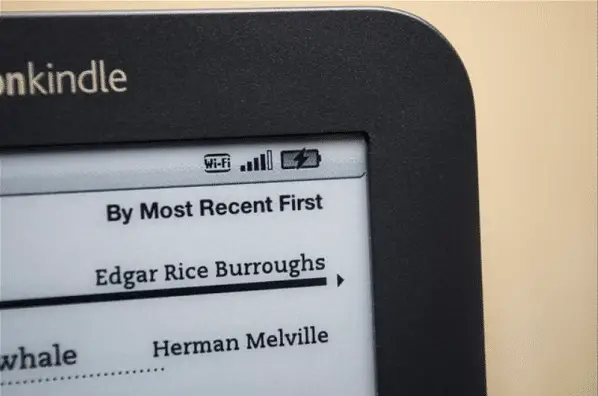
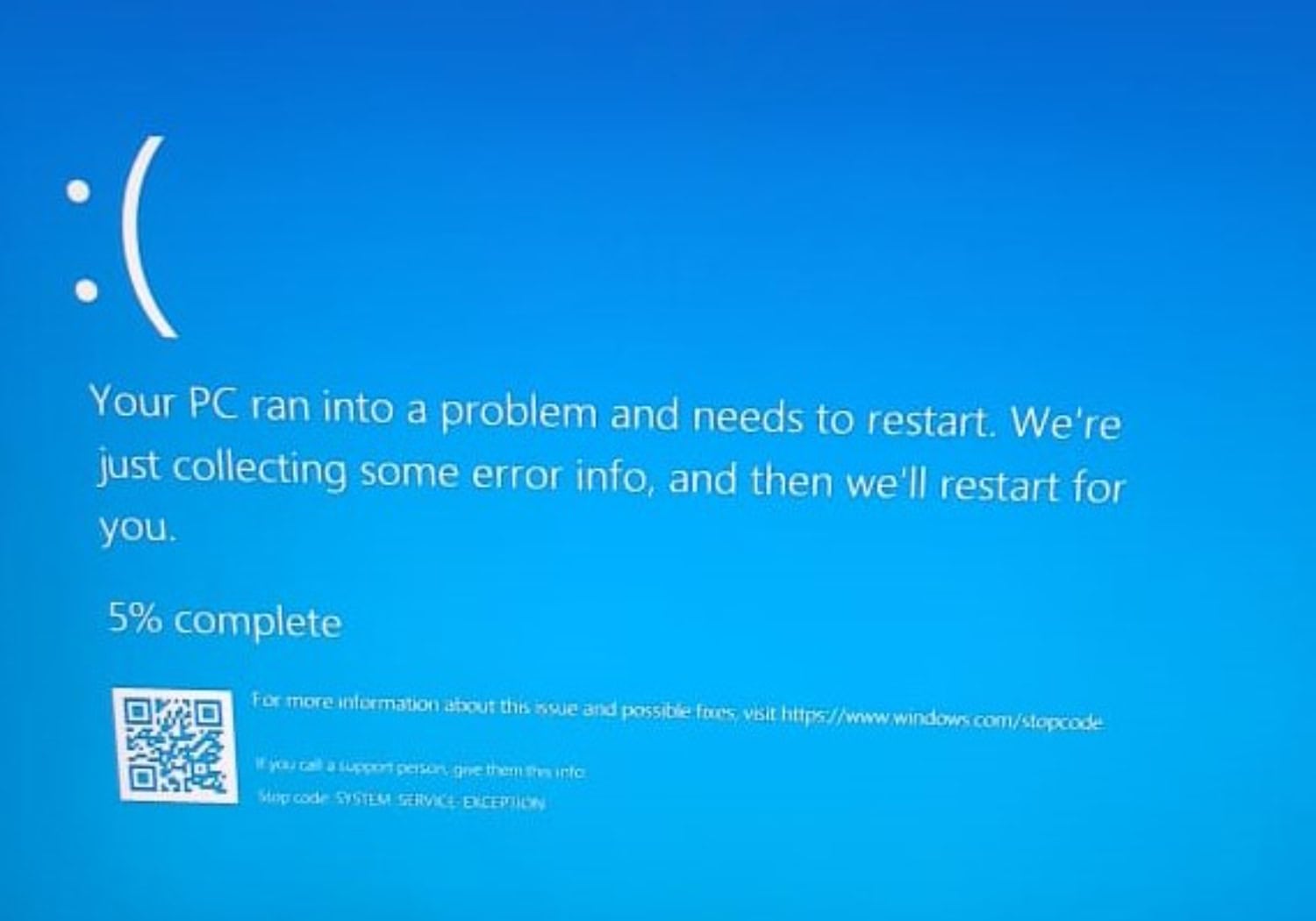
Hey, guys I actually found a solution for this error. Performing a hard reset might be fixed the issue as well.