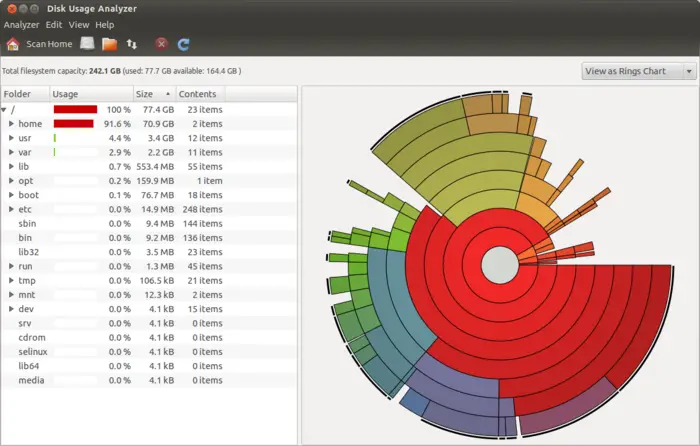Choosing the right hard drive is essential when buying and upgrading your computer. Otherwise, you’ll stack up against your primary hard drive with a secondary hard drive as you will run out of storage frequently. But now you all will think, “How much hard drive do I need?”
In this article, I will answer your question, “How much hard drive do I need?” What is an excellent hard drive size?” and other doubts you all have while purchasing an HDD for setting up your PC systems. I will end the discussion by choosing the right hard drive size. Also, resolve some of the doubts that will come up in your mind after reading this article.
Hard drives not only store your content safely but having a hard drive is also essential for having a smooth and efficient running operating system on your PC. The operating system is first loaded into the hard drive and booted down to run the PC. A hard drive with insufficient memory will adversely impact the computer’s performance and speed.
Table of Contents
How Much Disk Space Do I Need?
The answer to the question “How much hard drive space do I need?” is related to the question,” How much disk space do I have?” Depending on your disk space, you should look for the hard disk size.
The HDD space of your hard drive should be more significant than 5 percent of your disk space.
Now the disk space you have is directly dependent upon the tasks of the computer. So, based on the requirement of disk space and HDD space we need, we classify our hard drive space into various categories, light, medium, and heavy usage disk. You can then use the EaseUS Partition Master and divide your hard disk into further partitions for ease of use.
Light Usage Disk
If you use the PC system for everyday light usage disk tasks like office work that includes editing documents and dealing with pictures, you don’t require HDD with much space.
You can consider buying a hard disk drive of 250-500 GB to support the minimum operations of your computer. This HDD space fits computers often used in standard office settings, businesses, schools, and houses.
If you purchase a hard disk for any of the above purposes, then a 250 to 500 GB HDD will work perfectly for you.
Medium Usage Disk
Suppose you are in the photography business, music industry, composer, or a professional gamer or coder. In that case, your disk requirements are more significant than light usage disks, and you need medium disk usage.
As the softwares and resources require disk space, you should purchase a hard disk drive from 500 GB to 1000GB for your PC to function efficiently.
Heavy Usage Disk
Suppose you are a professional gamer or a very senior software developer or buying a PC for large organizations. In that case, you are dealing with high-end computers like supercomputers or computers managing large data servers, and you are dealing with a heavy usage disk computer system.
Heavy-usage hard drives are useful in highly advanced scientific computers with multiple functionalities. Often companies and large business organizations or professional developers and gamers use it.
These HDD drives are not readily available in the market. So, if you are buying, you should purchase a hard disk drive with space greater than 1000 GB for heavy disk space usage.
Devices and the Size of the Hard Drive
After categorizing the hard disk drives into three categories: light, medium, and heavy, let’s talk about the devices and the size of the hard drive one needs. Let’s begin with the desktop.
Desktop Hard Drive Size
Desktops earlier were in the category of Medium usage disk devices. They are generally used in large business settings or by professional gamers, and many users share the same computer simultaneously.
A desktop generally has to deal with many resources from these users, so an ideal desktop hard drive size used to be between 500 GB to 1000 GB.
However, with the evidence of better technologies like cloud storage and other technologies to manage and maintain the data and resources online, the disk space of the desktops has been considerably reduced.
They are classified as Light disk usage devices, and a hard drive of 250 to 500 GB is nowadays sufficient for a desktop.
See Also: [Solved] High CPU & Disk Usage by CompatTelRunner.exe – TechWhoop
Laptop Hard Drive Size
After discussing the desktops’ correct hard disk drive size, let’s figure out the right laptop drive size. Laptops are increasingly replacing desktops everywhere, whether in tiny homes, businesses, large businesses, or professional developers.
The portability and movability of the laptop have given it an upper edge over desktops. Most people are confused while considering buying a hard disk for their laptops, as they are indecisive over the right laptop drive size.
Laptops come in a variety of ranges and according to various disk usages. So, if you are buying a laptop with a light usage disk, you should consider purchasing an HDD size between 250-500GB.
If your work profile is of medium usage disk space, you should buy a 500-1000 GB HDD.
To summarize, we can say an ideal laptop drive size is between 350 GB to 1000GB, but it still depends on the purpose you are using the laptop.
Frequently Asked Questions (FAQs)
Is the bigger, the better? Should I buy a hard drive with the largest space on the market?
No, this is not at all true. Your decision to buy a particular size hard disk drive should be based on your device's disk space. Buying a hard drive larger than ten or more will not improve the efficiency and performance of the system. Still, it will be just a waste of money and drive space.
What is the right fit for all hard disk sizes for all systems in this decade?
In the current decade, we are dealing with a load of data and resources, which is increasing daily. So, you should at least buy a hard disk drive of space 250Gb. Note that it's the minimum disk size everyone should buy. Though, your requirements matter a lot in choosing the right hard disk size for you.
What should be the size of my backup hard disk drive?
The main work of your backup drive is to create a copy of all the existing data and resources on your machine and store them. So, you can use it later in case of machine failure or sudden data loss. Considering this, it should be equal to or slightly greater than the size of your internal HDD.
Conclusion
In conclusion, it depends on the nature of the work for which you will use the computer. Your job determines the disk space you need, which determines the size of the hard disk drive.
You should always consider the size of disk space to choose the right hard disk size. I hope this article served its purpose. Clearing all your confusion regarding choosing the right hard disk size and helping you buy the proper HDD for your device. Till then, happy tech learning.