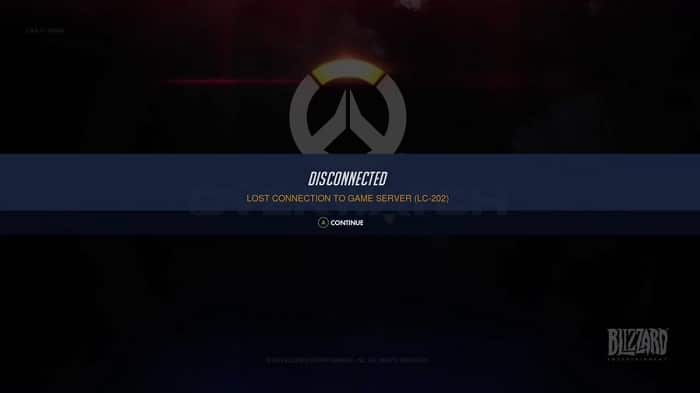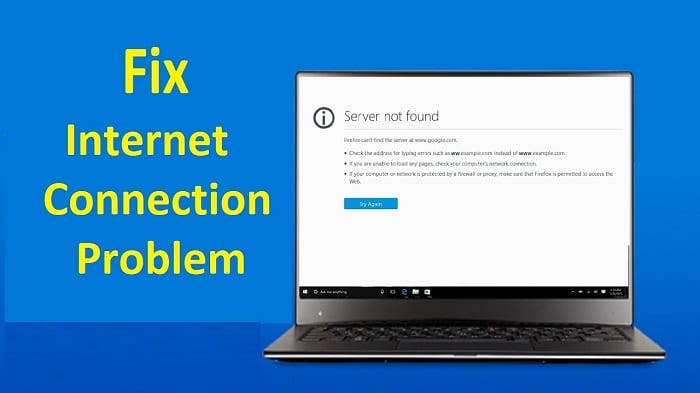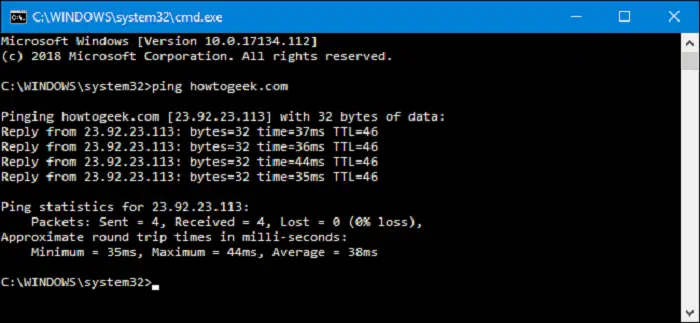Code LC-202 is an error that disconnects you from the servers and prevents you from logging into the game. A good proportion of console players, especially PS4 players, are facing this problem and are inhibited from playing on the online Blizzard servers.
If you’re an offline gamer, check out some of the best CPU intensive games. The general audience who prefers mobile phone games to kill time may check out farm games, golf games, chaos games, bowl games, action games, etc.
There might be various reasons why you are facing this problem. This guide will help you troubleshoot the problem by detecting and resolving issues on your Play Station 4.
Table of Contents
How to Solve Overwatch Console Error LC-202
Try out these steps to solve Overwatch Console Error LC-202 problem.
Ensure that you have a working internet connection
Although this is a very basic thing, and someone might find it stupid to look for this problem, it is always recommended to make sure there isn’t anything wrong with your internet connectivity.
Following are some steps to analyze your internet connection:
- If you have any other devices connected to the same network, make sure that the internet connection is active. This can be done by firing up the browser or carrying out other internet-related tasks.
- If there’s no problem with the internet connectivity, try running a speed test using any website or application and make sure you have sufficient internet speed because low speed causes connection problems at times.
- Restart your router, and then try connecting to the servers again. This sometimes resolves the issue.
- Check your network configuration to see whether there is an issue with firewall, router, or port settings.
See also: – [Solved] How to Fix Long Running Script Error – TechWhoop
Run your Console’s built-in Connection Test
Play Station 4 has a built-in connection test to troubleshoot problems related to connectivity. This will ensure that there isn’t any software related problem with the console and the error is showing up due to some other issue.
To run the test, simply go to Settings>>Network>>Test Internet Connection in your console.
Carry out a Looking-Glass Test
Looking-Glass is a network diagnostic tool by Blizzard Entertainment that helps in determining where the problem persists between their servers and our devices.
To perform this test, follow these steps:
- Open the internet browser on your console and go to
us-looking-glass.battle.net - You will be asked to select Region and Service. Select it appropriately from the options in the drop-down menu.
- Check all three boxes for MTR, Traceroute, and Ping.
- Click on Run Test.
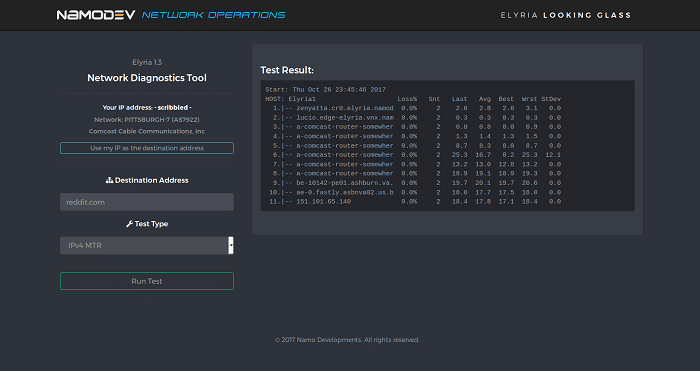
This test will display results about various statistics regarding the connection between their servers and our device. And in case there is any specific problem, it will display, and you can fix it separately to eliminate error LC-202.
If none of the above methods helps in fixing the error, try the following:
- If you are using a wireless network for the Console, try switching to a Wired connection.
- If this works, there might be compatibility issues between your router and console.
- You can reset the router, try to connect, and troubleshoot the problem once again. This can help if your router is full of data.
If any of the above steps did not resolve your problem, then there might be a possibility of an issue with Hardware.
You can visit the Technical Support Forum of Blizzard Entertainment or contact your Console’s manufacturer for more assistance.
FAQs
Is LC 202 currently in effect?
The status of LC 202 depends on its progress through the legislative process. It will be in effect if it has successfully passed through all required stages and has been signed into law. Otherwise, it may still need to be in effect if it is still under consideration or pending approval.
How can I track the progress of LC 202?
You can track the progress of LC 202 by visiting the official legislative website or contacting your local legislative office. These sources provide information on the bill's status, committee assignments, public hearings, and any amendments or votes related to its legislative progress.
Can I provide input or feedback on LC 202?
Yes, you can provide input or feedback on LC 202 during the legislative process. This can include submitting written testimony, attending public hearings, contacting elected representatives, or participating in relevant public forums or surveys. Your input can contribute to the discussion and decision-making surrounding the bill.
How can I voice my support or opposition to LC 202?
To voice your support or opposition to LC 202, you can contact your elected representatives and express your views. This can be done through phone calls, emails, letters, or in-person meetings. Additionally, you can participate in public hearings or rallies related to the bill to make your stance known.
Conclusion
These are some small tips and tricks that may fix your Overwatch Console Error LC-202. Share your experiences with us below in the comments.