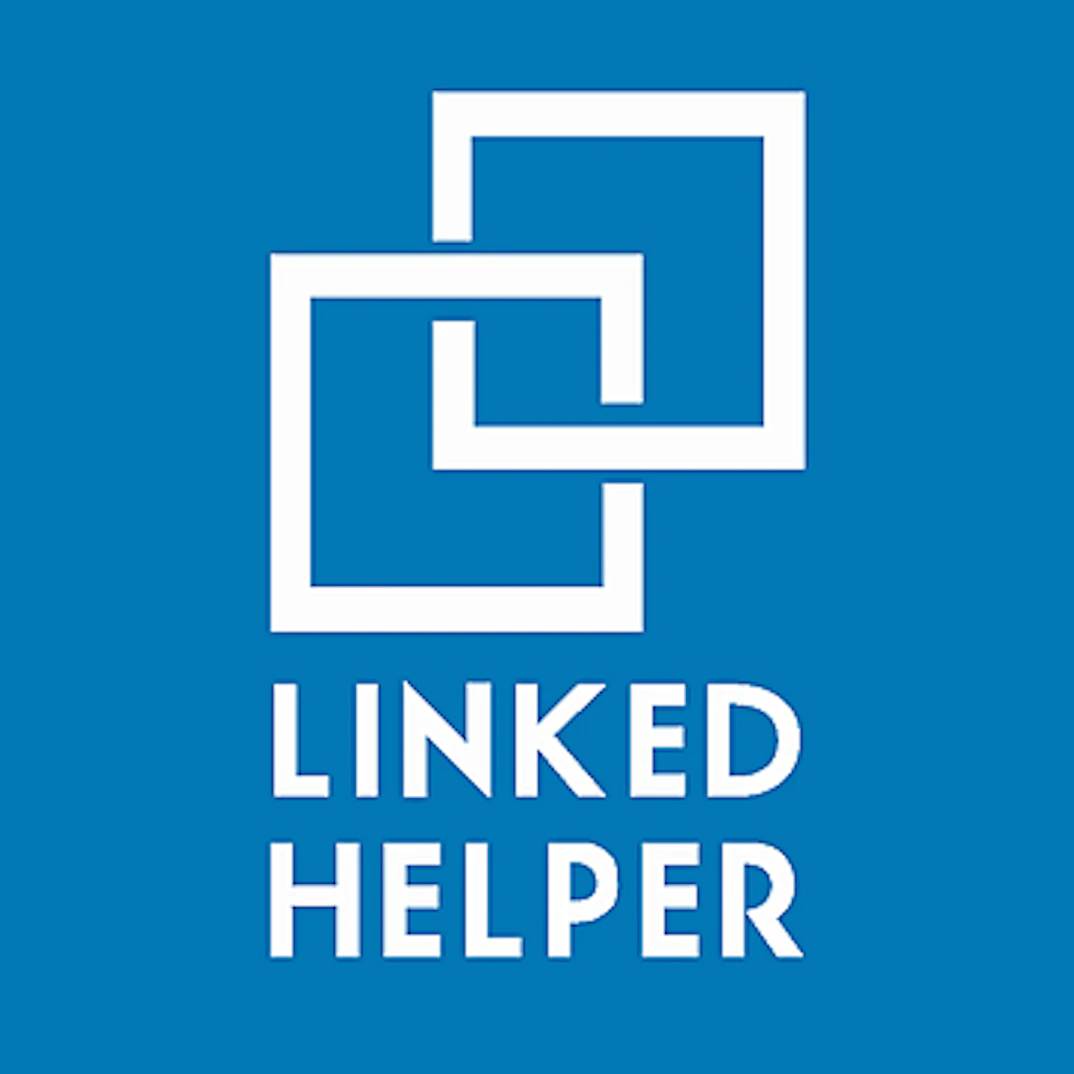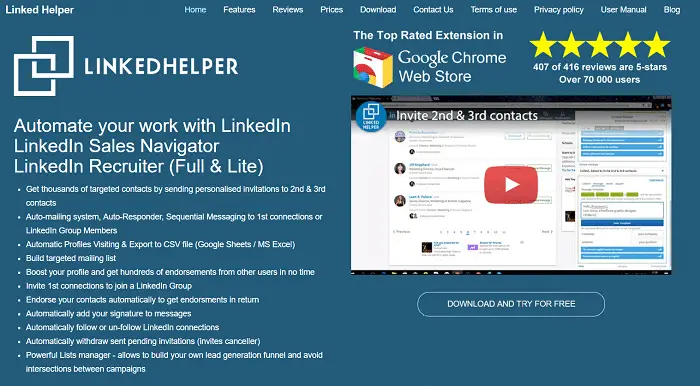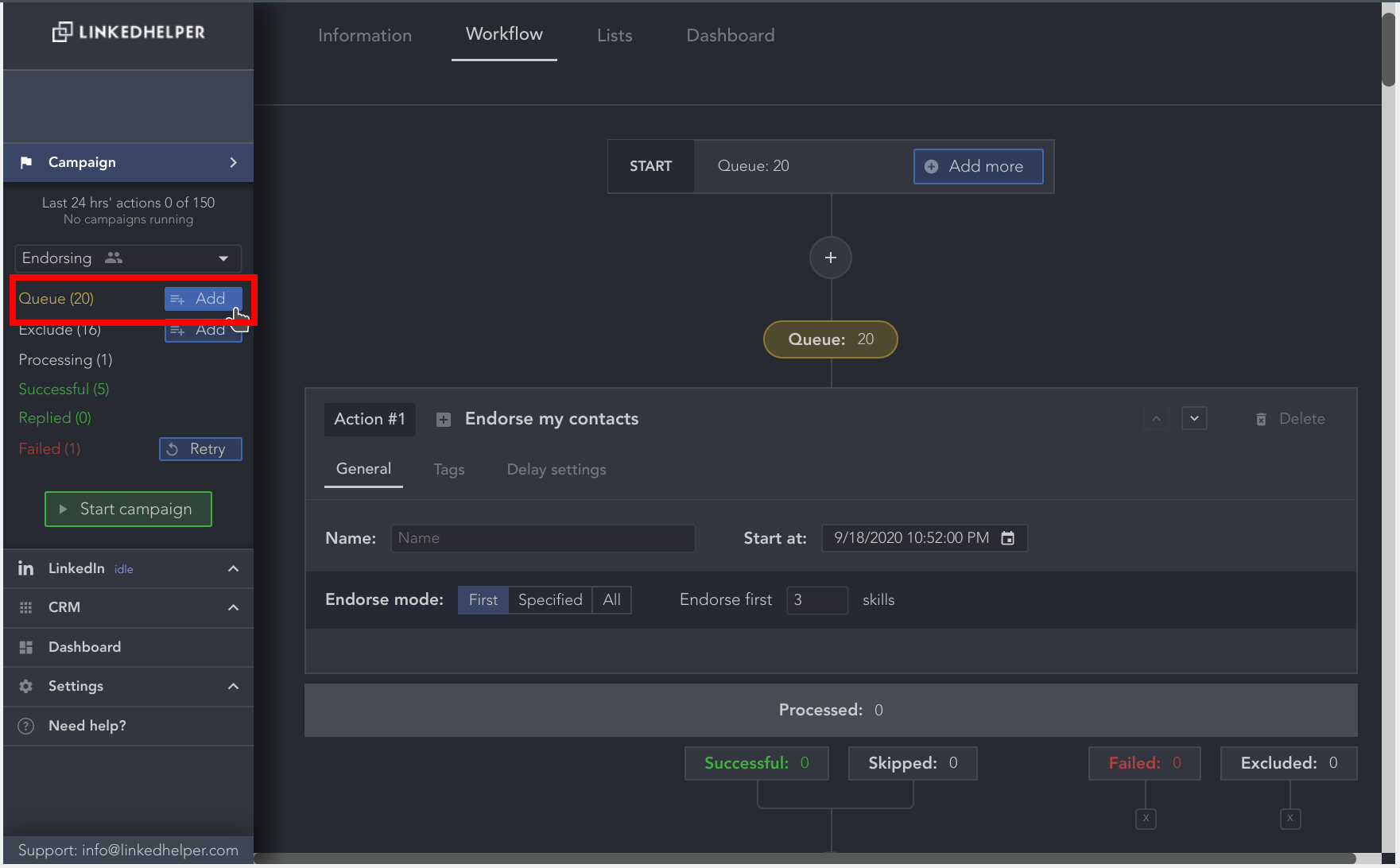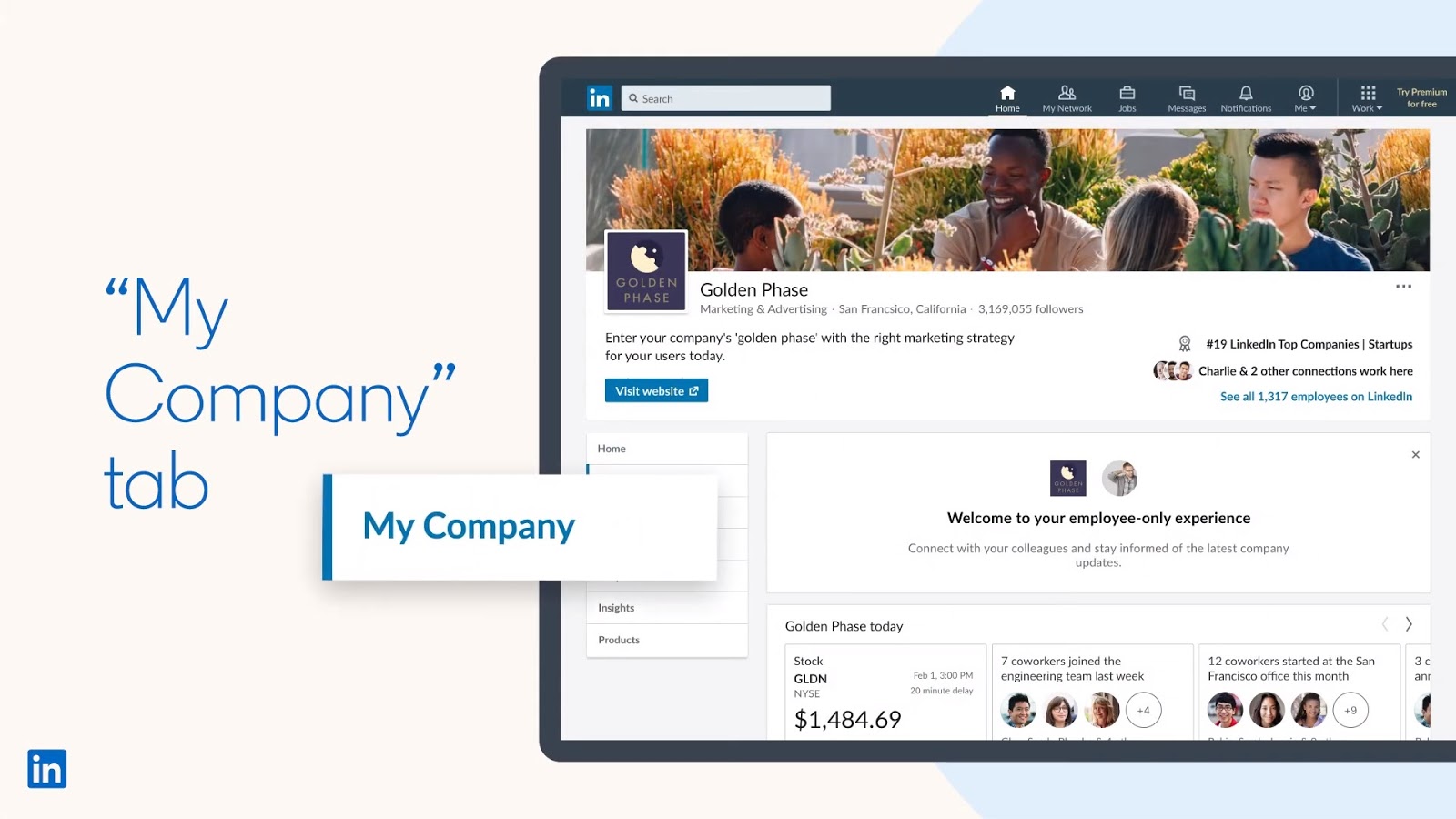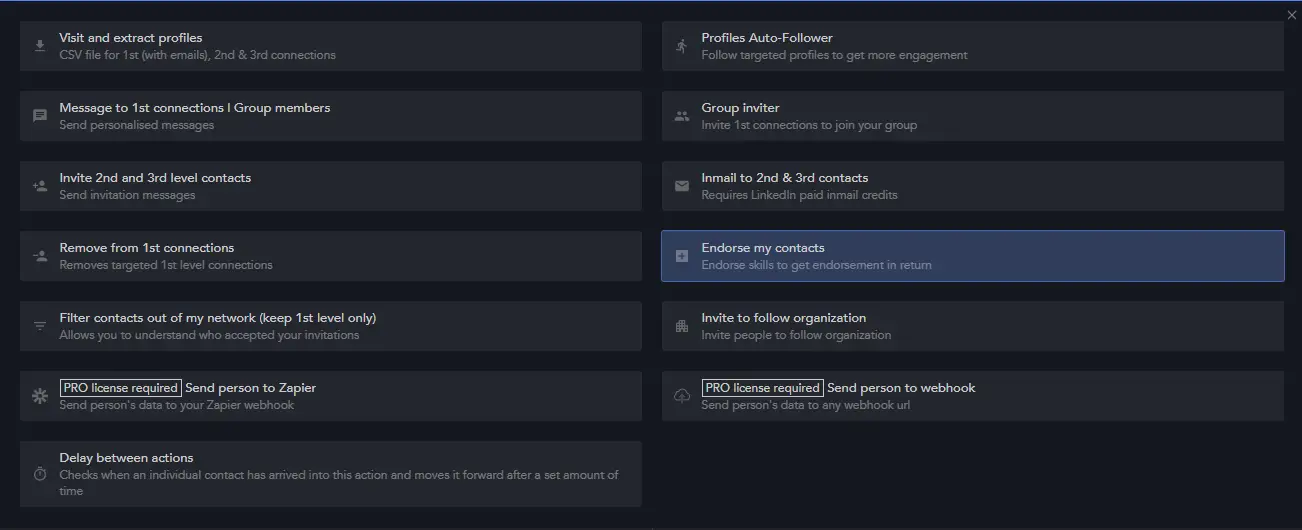Most of us wish to lead a successful life and make all our dreams come true. If you are the one who aspires to enhance your skills, then I hope that LinkedIn is the best platform.
Some of the Best LinkedIn Automation Tools are Add Signatures Automatically, Send Messages To Linkedin Group Members, Sending Inmails to 2nd and 3rd Level Contacts, Autoresponder for LinkedIn, Connection Remover, etc.
LinkedIn is a platform to enhance your skills, network, and contacts and learn many innovative things through hands-on experience. Today’s article will teach us about Linked Helper and its uses and features.
Table of Contents
What is Linked, Helper?
LinkedHelper is a Chrome plugin used to run various functions of LinkedIn, such as inviting people to connect, build a target mailing list, send messages from one person to another, or in the form of groups, to stay in touch with our buddies and many more and is available without any cost for 14 days.
Features of Linked Helper
- Linked Helper makes your work easier to find and stay connected with people.
- Linked Helper is regarded as a tool for business people and HRs.
- The user manual provided by Linked Helper is elementary and helpful to all.
- The response of the questions asked in Linked Helper is fantastic.
Linked Helper can be used in various ways, depending on the user’s requirement. Some of the uses of Linked Helper are listed below:
Connection Remover
We can remove your connections via Connection Remover. The steps that you ought to perform are as below:
- Go to Connection Remover settings and create a new list.
- Traverse to a search tab and select your contacts to be removed.
- Go to the Remove tab and start removing.
Autoresponder for LinkedIn
With this feature, we can send messages to recently added connections. The steps to be followed are as follows:
- Open your LinkedIn home page.
- Move to invite campaign.
- Set your template to send a message, such as your first and last names.
4. Click Run auto-responder.
Send Inmails to 2nd and 3rd Level Contacts
- Open the home of LinkedIn/Sales Navigator/Recruiter Lite search page and set your filters.
- Choose a relationship as 2nd or 2nd and 3rd connection.
- Click collected contacts.
- Check the list of collected contacts before sending.
- Create a message template using the variables first name and last name, which act as the recipient’s first and last names in each message you send.
- Press Start Broadcast to complete the process.
These are some of the features of Linked Helper. Let us have a look at some of the uses of Linked Helper. We can expand our social networks to unlimited people. The steps to increase your social networks are as follows:
- Open Linkedin/Sales Navigator/Recruiter Lite Search Page and your filters.
- Opt for Relationship 2nd or 3rd.
- Choose “Collect, Select, and Invite Second Contacts” from the list.
- Click Collect contacts for the inviting menu.
- Set the invitation message template by using your first name, last name, company, position of work, and so on so that the opposite person can get an idea about you.
- Click Start Profile Inviting.
In this manner, we can enlarge our circle via Linked Help.
Send Messages To Linkedin Group Members
Information transfers from one person to another via Linked Helper by following the steps below.
- Open the Linked Group Page in your web browser.
- Create New Broadcast Campaign and click on Collect Message Recipients.
- Create a message template by including your first and last names, which will act as the recipient’s first and last names in each message you send.
- Click Start Message Broadcast and enter the text which you wish to deliver.
Add Signatures Automatically
Your signature defines what you are. We can add our signature to our messages via Linked Helper by following steps listed below:
- Open your Linked In web page.
- Go to My Signature Settings.
- Write your signature in the space provided and click save button.
- Switch on Add Signatures mode.
In this manner, we can add our signature to all our messages to our friends, relatives, and colleagues.
Gain More Support From Others
Linked Helper sends endorsements to all your contacts in an automatic manner. Around 10% to 30% of your contact will return to support you. The steps to gain support are as follows:
- Click on Collect Contacts for Endorse.
2. Open your new tab and access the LinkedIn page.
3. Click on Endorse my Contacts and start gaining support from your contacts.
Auto Mailing systems
We often communicate with officials, higher authorities, and business people via mail. Linked Helper has developed a service called Auto Mailing Systems through which we can share our thoughts with all. The steps that you ought to perform are as below:
- Open Linkedin/Sales Navigator/Recruiter Lite Search Page in your webpage and filters.
- Choose a relationship as the 1st connection.
- Set filters and click on Collect Message Recipients.
- Check the contacts and make sure they are correct.
- Create a message template by filling in your first name, last name, and the body of the message.
- Press Start Message Broadcast.
Export your LinkedIn connections
- Open your LinkedIn webpage.
- Move to Profile Extractor settings, and select Create a new list, type, and Name. Click on the Add button.
- Go to the search page and select your search category.
- Set Relationship:1st connection.
- Press collect contacts from the search.
- Go to the Extract tab and click on Extract Collect Profiled.
- Move to the Export tab and click on the Download CSV file to complete the process and the CSV file generates that is compatible with Google Sheets. You can also opt for MS Excel format.
These are the uses of Linked Helper. You can make use of them as per your requirement.
FAQS
Can Linked Helper help with lead generation?
Yes, Linked Helper can assist with lead generation by automating tasks like sending connection requests and personalizing messages to target prospects. It allows users to create custom campaigns, set filters, and automate follow-ups, enabling efficient outreach and engagement with potential leads on LinkedIn.
Is Linked Helper compatible with all LinkedIn accounts?
Linked Helper is compatible with most LinkedIn accounts, including free and premium versions. However, we recommend reviewing and complying with LinkedIn's terms of service and usage limits.
Can Linked Helper be used for bulk messaging?
Yes, Linked Helper offers a feature for bulk messaging on LinkedIn. Users can create personalized message templates and send them to multiple connections or prospects simultaneously.
Does Linked Helper have a free trial?
Linked Helper does not offer a free trial. However, it provides a 14-day money-back guarantee, allowing users to request a refund within 14 days of purchase if they are unsatisfied with the tool's performance or functionality.
Can Linked Helper be used for personal LinkedIn accounts?
Yes, Linked Helper can be used with personal LinkedIn accounts. It offers automation features that can streamline personal networking or engagement activities.
Is Linked Helper a one-time purchase or a subscription service?
Linked Helper operates on a one-time purchase model. Users can buy a license for the tool, which grants them access to the features and updates included in the purchase version.
Conclusion
Linked Helper provides many advantages to stay connected, boost ourselves, and enhance our skills. We suggest you properly utilize their services and be successful.