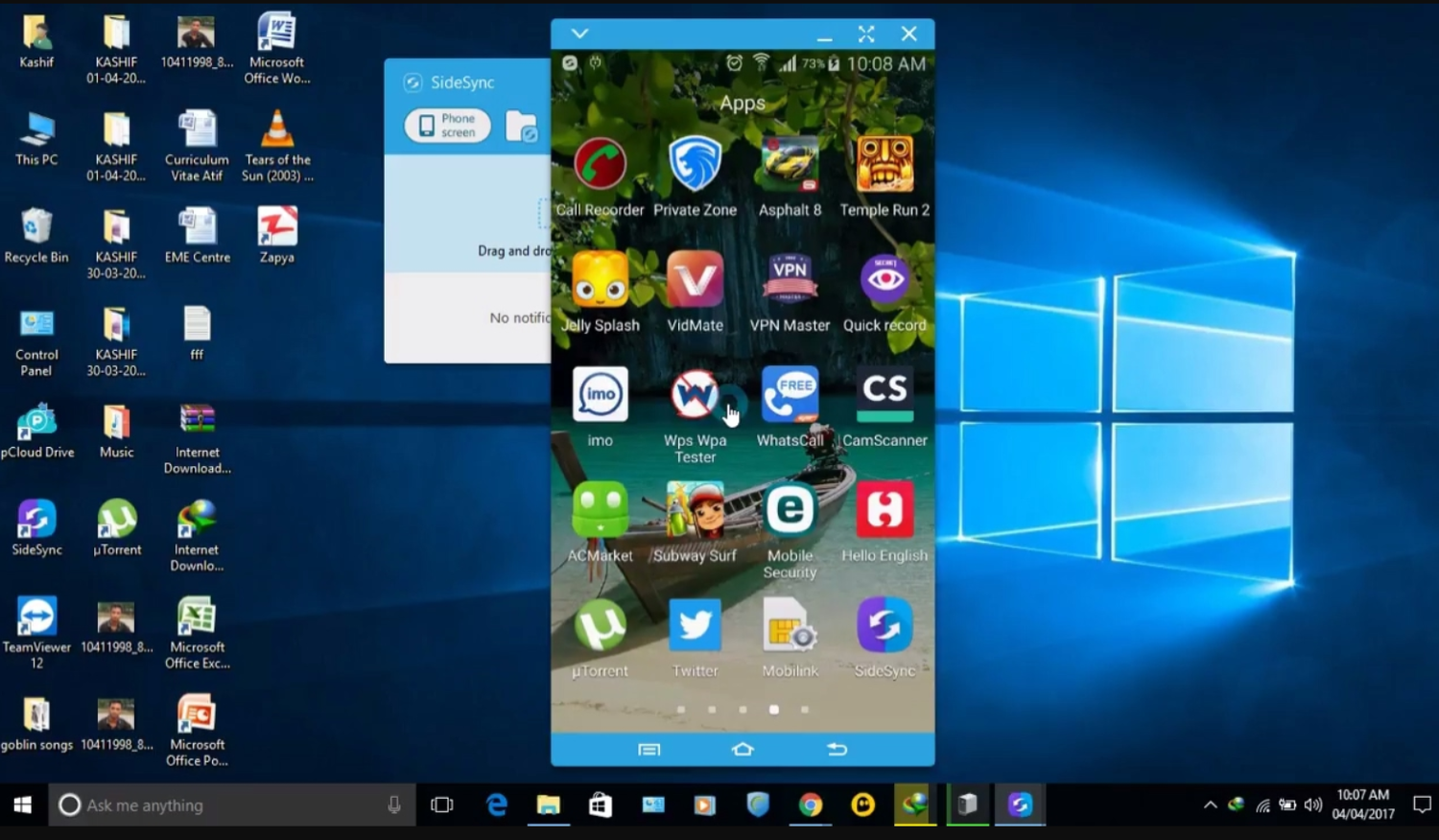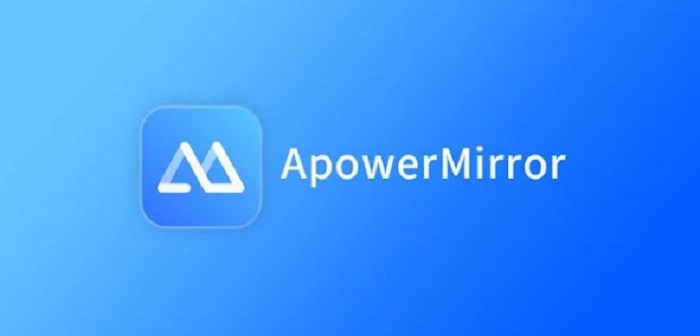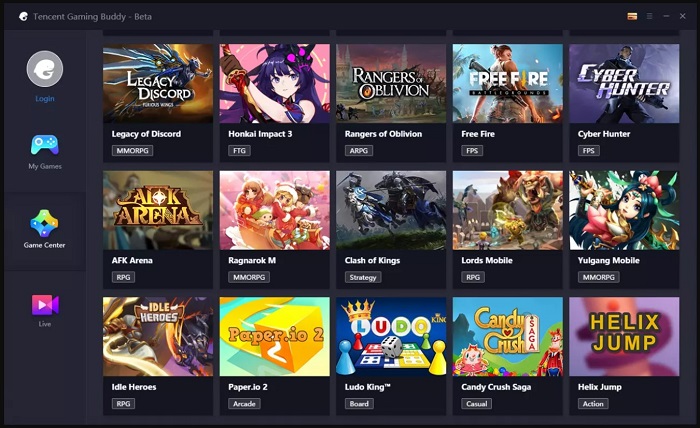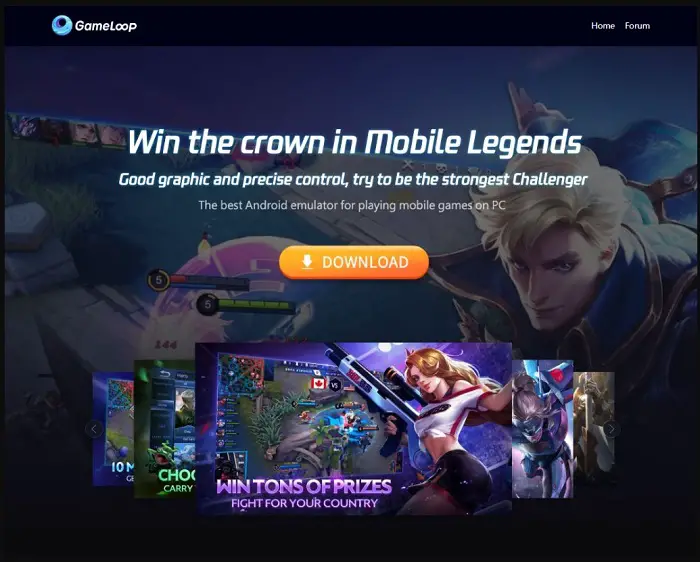Many kinds of online games are pretty popular among players across the globe, especially when it comes to PC players. Moreover, various platforms like mobile and console also feature some of the best games. However, veteran players love to play their favorite games on their PC. There is no doubt that a gaming computer is capable enough to withstand HD graphics. This is why people find ways to play various mobile games on their laptops or PCs. This article will cover how to get Mobile Legends for PC without Bluestacks.
So, if Bluestacks isn’t an option for you, but you still want to play Mobile Legends: Bang Bang on your computer, check out these other Android emulators.
- Gameloop
- KOPlayer
- Nox App Player
A popular mobile game called Mobile Legends is paving its way to your PC systems. It is a unique experience for players already playing it on mobile phones. Some of you might use emulators such as Bluestacks, which can be hectic. Therefore, you must have reliable methods to get Mobile Legends for PC without BlueStacks. If you face any problems, start from the initial step to avoid confusion.
Table of Contents
Can You Play Mobile Legends on PC?
Most readers ask this most common query as they are unsure about it. You will be surprised to know that playing Mobile Legends on your PC or laptop is possible. Moreover, it is free, so you don’t need to pay any extra charges.

Although, players have to spend real cash to make optional in-game purchases. You will have fun playing Mobile Legends on PC and learning new winning strategies!
One of the feature-rich emulators for Mobile Legends on the PC is KOPlayer. KOPlayer is devoted to playing games and running resource-intensive Android apps, much like Gameloop. One of the few emulators that permit players to record their games is KOPlayer.
See Also: 8 Best Android Emulators for PC | Windows XP/7/8/8.1/10
Methods to get Mobile Legends for PC without Bluestacks
As mentioned earlier, BlueStacks is one of the leading gaming emulators you can install on your PC. However, many users sought alternatives to help them play Mobile Legends. If you cannot get BlueStacks or it is not working, we are here to help. This guide contains all the information required to download Mobile Legends for PC without BlueStacks.
Method #1 – Screenshare your Mobile on a PC
The first method we will discuss includes sharing your mobile screen on a PC. It will give you access to the game and view other apps accordingly. Also, you can control the game from mobile and yet experience it on the big screen. Several tools and applications are available online that help you with the same.
See Also: How to Mirror Mac to Firestick Easily | Step-by-Step Guide
For instance, we will consider ApowerMirror, a reliable screen-sharing tool. The application is compatible with iOS and Android devices with an optimal user interface. Moreover, players can record gameplay and take screenshots with a single click. If you are now aware of how to use the tool, follow these steps –
Step 1 – Enable ApowerMirror
You have to turn on ApowerMirror on the system by clicking the icon. If you don’t have it, go to the official website for the download link.
Further, you can get it on for both Windows and Mac computers. It would be best to download it from the official sources as they don’t contain any malware.
Step 2 – Select Connection
It offers two methods to connect your mobile- USB and wifi. You can choose any one of them accordingly.
Wifi Connection
- Connect your mobile and computer with ApowerMirror on the same wifi network.
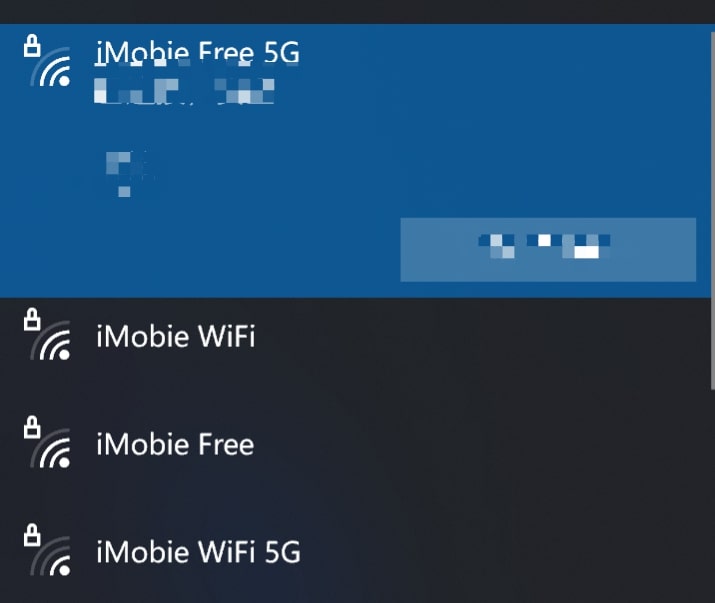
- Download the mobile application of ApowerMirror and start the app.
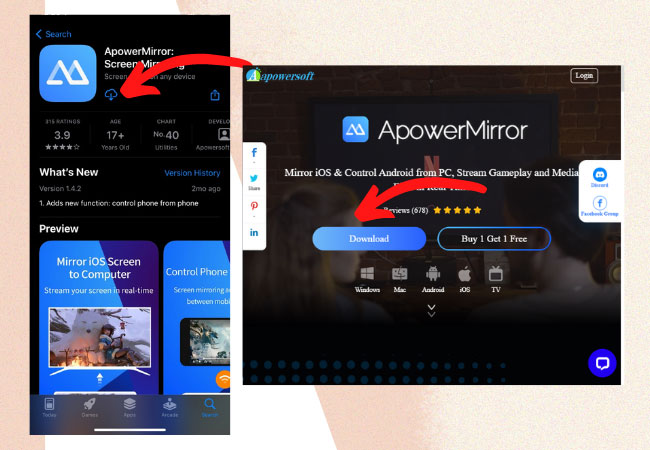
- Go to the available devices option and look for all available connected devices in the list.
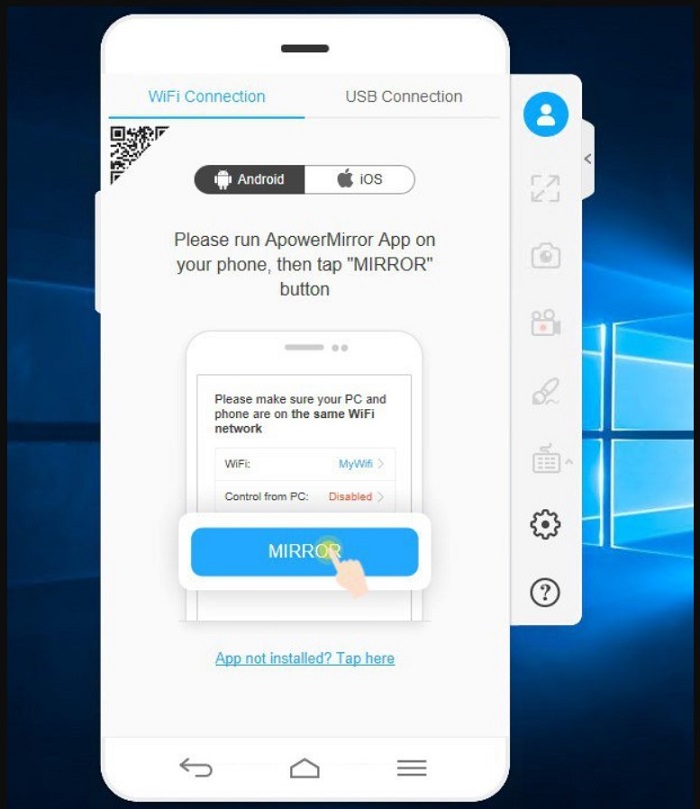
- Select your PC name and click on the Start Now button. This will share your phone screen, which can be seen on your PC.
- Finally, start Mobile Legends, which will appear on the screen simultaneously.
USB Connection
- First, you need to turn on the USB debugging feature on your Android phone. If you don’t have it, go to Settings and look for Developer Options. Select the USB debugging option and activate it.
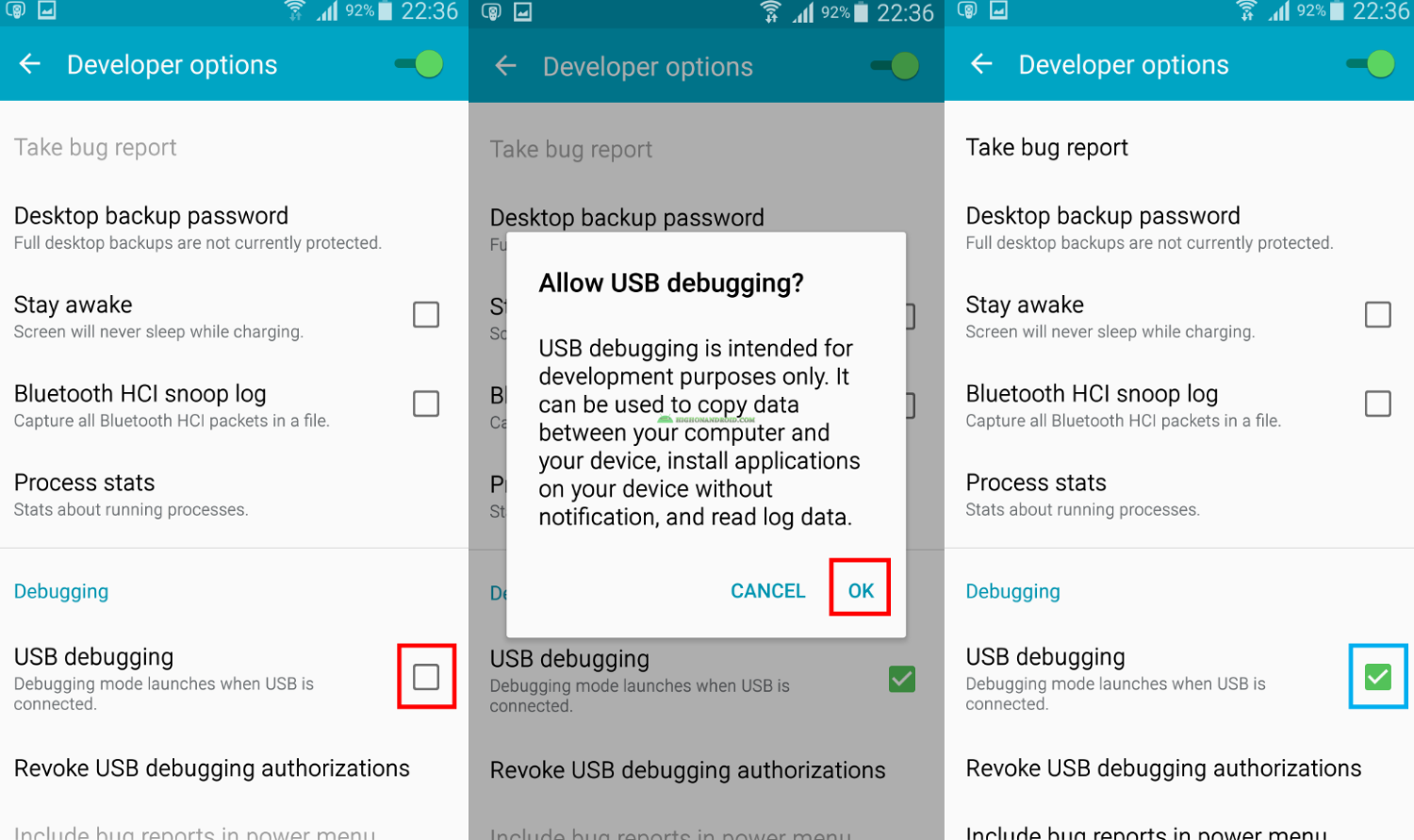
- Take a USB cable and connect your phone to the PC using it. Click OK when your device prompts permission for USB debugging.
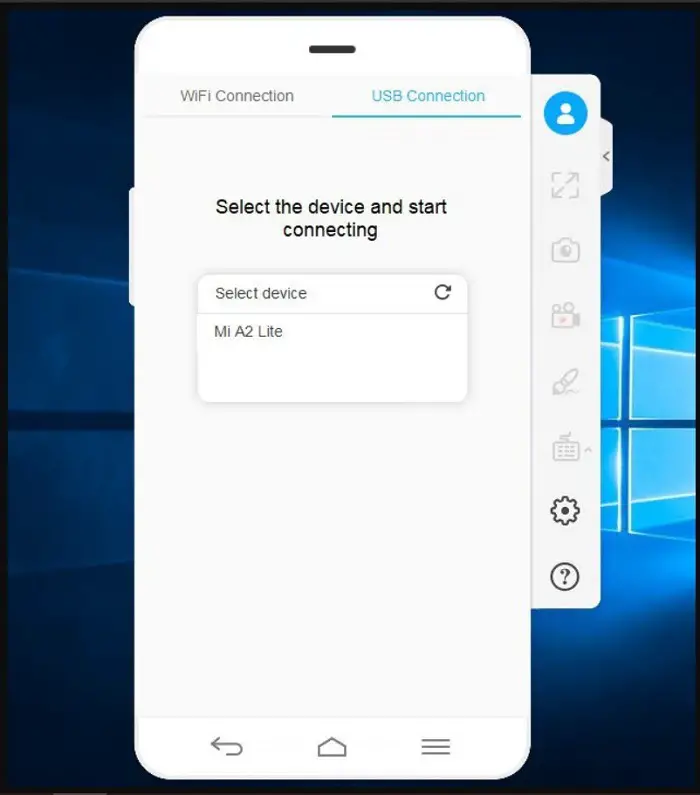
- Like the above method, you can click the Start Now option and view the screen on your PC. Hence, you are ready to play Mobile Legends on a PC without Bluestacks.
Step 3 – Play!
Finally, control your game from mobile and view the gameplay on the larger screen of your PC.
Method #2 – Alternate Emulators of Bluestacks
Next, we have another method to get Mobile Legends for PC without Bluestacks. Here, you can download various gaming emulators to provide a better overall experience. Several powerful tools, like KO Player, NOX App Player, Gameloop, etc., are used to play various games on PC.
See Also: 12 Best Free Online Android Emulators You Can Use (2023)
We will consider the Gameloop (earlier known as Tencent Gaming Buddy) application to get Mobile Legends without any issues. The steps for the same are –
Step 1 – Search for Gameloop
Search for Gameloop on Google and click the first link in the search results.
Step 2 – Download and Install Gameloop
Tap the Download button in the top right corner and wait for the installer to save in your system.
Click on the app, and it will begin the extraction of files. Once Gameloop is installed, open it.
Step 3 – Download Mobile Legends
Search for Mobile Legends in the gaming section.
Download it accordingly.
Step 4 – Play!
Enjoy playing Mobile Legends on PC along with your favorite games like Free Fire, PUBG, Among Us, etc.
FAQs
Are there any system requirements for playing Mobile Legends on PC without Bluestacks?
Yes, playing Mobile Legends on a PC without Bluestacks or any other Android emulator requires your computer to meet the minimum system requirements of the chosen emulator. These requirements typically include a modern operating system, sufficient RAM, and a capable graphics card.
Can I use NoxPlayer to play Mobile Legends on my PC?
You can use NoxPlayer to play Mobile Legends on your PC. NoxPlayer is a popular Android emulator that supports Mobile Legends and provides a smooth gaming experience. Download and install NoxPlayer, then search for and install Mobile Legends within the emulator.
Is LDPlayer a good option for playing Mobile Legends on PC?
LDPlayer is a reliable Android emulator for playing Mobile Legends on PC. It offers excellent performance and customizable settings and supports various Android games, including Mobile Legends. Download and install LDPlayer, then install Mobile Legends within the emulator to start playing.
Is Gameloop a suitable emulator for playing Mobile Legends on PC?
Gameloop (formerly Tencent Gaming Buddy) is a famous emulator designed to play games like Mobile Legends on PC. It offers optimized performance and controls for a seamless gaming experience. Download and install Gameloop, then search for and install Mobile Legends within the emulator.
Are there any alternatives to Android emulators for playing Mobile Legends on PC?
Yes, besides Android emulators, you can also play Mobile Legends on PC using the official PC version provided by the game developers. The PC version of Mobile Legends is explicitly designed for computers and can be downloaded and installed directly without needing an emulator.
Can I sync my Mobile Legends progress between PC and mobile devices?
Mobile Legends supports cross-platform synchronization, allowing you to sync your progress between PC and mobile devices. You can link your Mobile Legends account to your Facebook or Moonton account, which enables you to play on different platforms while maintaining your game progress and items.
Conclusion
We now end our guide on how to get Mobile Legends for PC without Bluestacks. If you face any problem with any method, we recommend you start again. Also, check your internet connection, as it is an online game.