APN stands for access point network. The access path network is the path through which the SIM card of the phone interacts and connects to the internet. However, the only connection to the internet doesn’t need to be possible through it. APN is also used to connect messaging services like MMS to the phone.
Thus, you must know about Ultra Mobile APN Settings. A more generalized definition of APN is that it is a way through which the connection to the internet and the sending and receiving of multimedia over the phone network is possible.
The APN has support from all network forms like GSM, 4G, 3G, or even the upcoming 5G network. A mobile that wants to connect to the internet requests the Ultra Mobile APN Settings, to which the network recognizes it and then confirms the connection.
See Also: AT&T APN Settings | Step by Step Guide
The mobile network makes use of various forms of requests like WAP or GPRS. They are the most common ways to connect. The APNs of different network providers is different. So it is safe to assume that the connection mechanism is also slightly different. However, the general parts of the connection are still the same.
There are various ways to which the connection to the internet is possible, and the name of the APN address can also vary. For instance, the APN name for Ultra mobile network is “Wholesale” for Android.
This helps in distinguishing one network from another. Go through below below-mentioned steps to find Ultra Mobile APN Settings.
Table of Contents
Ultra Mobile APN Settings for 3G Mobile Network
The first thing considered is that different setting forms exist for different networks. For example, in the 3G mobile network, Ultra Mobile APN Settings for the Internet is as follows-
Step #1
We know that the general setting that a 3G network uses to connect to the internet is WAP. This is less stable when compared to 4G. So the first step in connecting to the internet using the APN is naming of the operator.
To do this, just click on the network settings of the phone and then click on add APN. After this, add the name “Ultra.” This step is crucial in recognizing the network.
See Also: Family Mobile APN Settings | A Step By Step Guide
Step #2
The next step is to apply the actual APN for the network. To do this, click on the APN. Then, type “wholesale” in the given field. This specifies the pathway to the connection.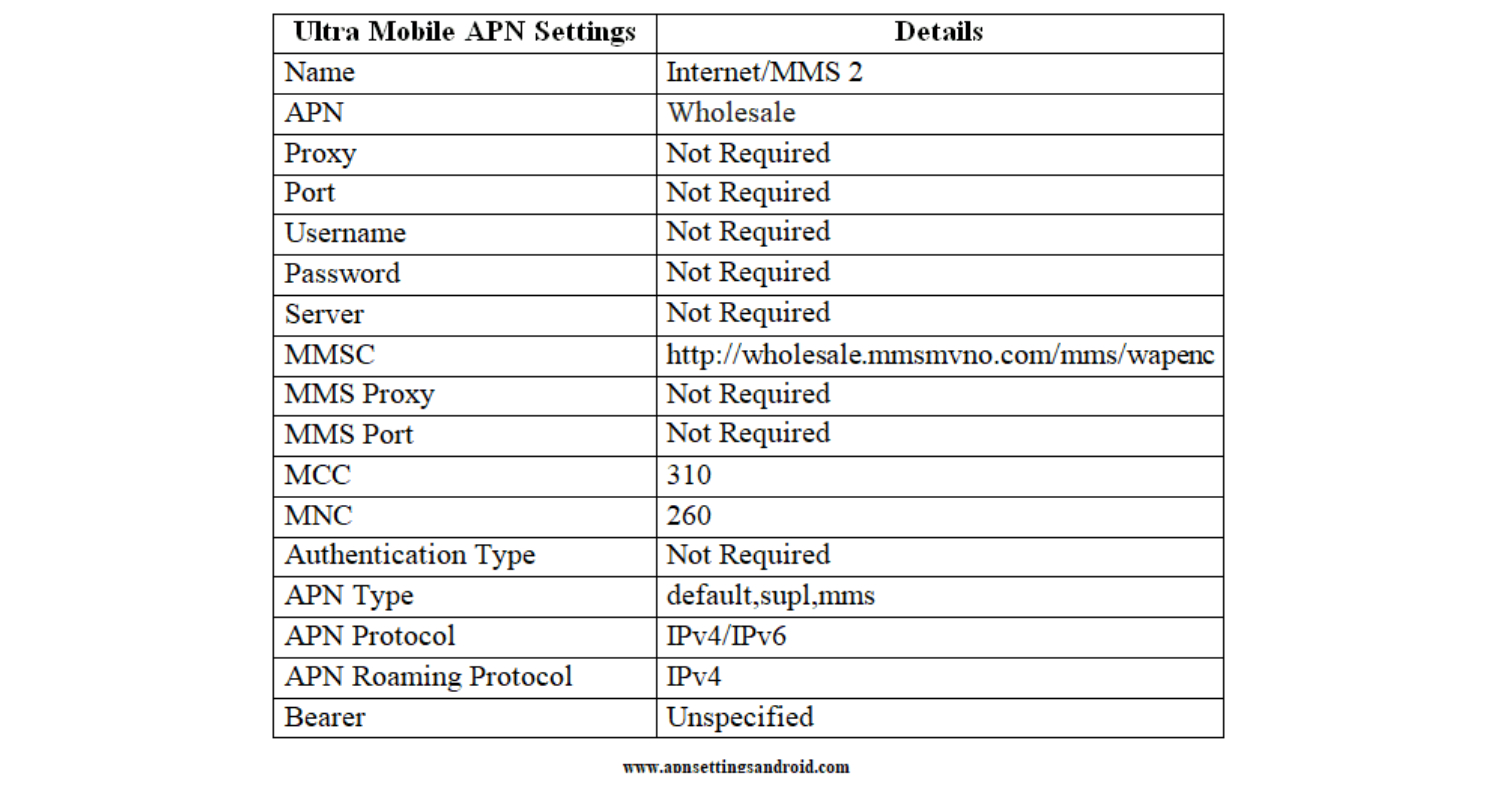
It is essential to take special care while filling the APN setting. If you forget to use the lowercase for the APN name, then the APN won’t be able to connect to the internet.
See Also: Cricket Wireless APN Settings | Step by Step Guide
Step #3
The next step is to fill up the remaining fields. Fill in the fields like Port and Proxy. For the field at Proxy, the user needs to leave the field blank, while the field at Port should be filled with 8080.
There are fields like “Username” and “Password” that should be blank. The last thing that the user needs to field is the MMS field.
You should fill it with http://wholesale.mmsmvno.com/mms/wapenc. This step is very essential. The rest of the fields can be left “default.”
Voila! Your Ultra Mobile apn settings are configured properly.
See Also: Tracfone APN Settings | Step by Step Guide
Ultra Mobile APN Settings for 4G Mobile Network
The steps for the application of APN settings on iPhone and 4G networks are the same as above. However, a few differences or changes must be applied before the network connection becomes functional.
To do this, the user needs to fill the field of the APN name as “alpha.” The rest of the fields are left blank. This includes username and password. The rest of the fields are left as “default.”
This change in setting assures that the connection to the new network is smooth. If the user wants, he can add the MMS Max Size as 1048576.
See Also: Consumer Cellular APN Settings | Step by Step Guide
MMS Settings for Android & iOS
To add MMS to Android or iPhone, there are a few steps to follow. This includes changing slight settings of the APN depending upon whether you are using Ultra Mobile APN, Tracfone, LycaMobile APN, or any other APN. The following steps to follow:
The first step is to apply the name of the APN. The APN name for the MMS setting of Ultra-mobile should be “wholesale.” The APN settings that follow in the next steps depend on this pattern.
The next step is to fill up the “username” and “password” fields. The fields should be left blank. The most important field is MMS proxy field.
You should fill it as 216.155.165.50:8080. Fill the rest of the fields just as for 3G internet and 4G internet APN settings.
You require the MMS setting for the iPhone only. The new Android phones don’t use the specific MMS settings. They function on the settings of the internet on the phone.
MMS Settings for iOS
Notice that the Ultra Mobile APN Settings discussed above are the latest. There have not been any changes in the settings as of now. The solution provided covers both Android phones and iPhones as well.
See Also: Sprint APN Settings | Step by Step Guide
FAQs
How do I set up Ultra Mobile data?
To set up Ultra Mobile data, follow these steps: 1. Insert the Ultra Mobile SIM card into your phone. 2. Ensure mobile data is enabled in your phone's settings. 3. Enter the Ultra Mobile APN settings provided by the carrier in your network settings. 4. Restart your phone to activate the data connection. This should enable your Ultra Mobile data service.
How do I set my APN settings?
To set your APN (Access Point Name) settings, follow these general steps: 1. Go to your device's settings. 2. Choose ‘Cellular’ or ‘Network & Internet’ settings. 3. Select ‘Cellular Data/Mobile Network’ 4. Type the APN information that your provider has provided. 5. Save or apply the settings and restart your device to activate the new APN configuration.
How do I set up an APN on my SIM card?
Setting up the APN on your SIM card is typically done through your device, not the SIM card itself. To do so, insert the SIM card, then go to your device's settings, navigate to ‘Network & Internet’ or ‘Cellular,’ and enter the APN details provided by your carrier inside ‘Cellular Network’ or ‘Access Point Names’ vicinities. Save the changes to activate the APN.
Which network is Ultra Mobile?
In the US, Ultra Mobile works as an MVNO (mobile virtual network operator). It utilizes the network architecture of T-Mobile. As an MVNO, Ultra Mobile offers its customers prepaid wireless services, including talk, text, and data, while utilizing T-Mobile's network coverage and resources for connectivity.
Conclusion
With this, we come to the end of the step to step guide for setting up the Ultra Mobile. It is widely known that Ultra Mobile is the fastest growing telecom company in the U.S.A. This makes them frontrunners in the telecom market of the future.
The steps in this article are to help everyone who needs help in setting up the Ultra Mobile APN services. The users of Ultra Mobile should take into account that the setup for 5G is not in the introduction. Hence, the configuration is excluded from the list. Hope you’ve successfully saved Ultra Mobile APN settings now.





