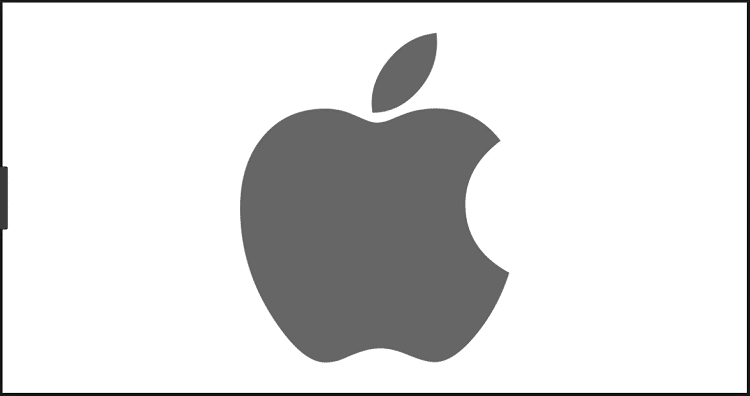Net10 Wireless is a wireless service for phones and comes without any contracts, credit checks, activation fees or monthly bills. On top of all of this, there is no age restriction for the registration process. Net10 now provides nationwide 4G LTE coverage. You can opt for monthly service plans with fixed monthly prices or pay as you go plans with fixed monthly usage along with carrying over the feature. Thus, you must know about Net10 APN Settings.
Net10 provides customers with a wide range of goods and services. Customers can now access the Net10 website to check their Net10 balance online. Customers can easily select the package that suits their data usage requirements. Many Net10 customers desire to use a fast internet connection for a variety of things. Here, we’ll show you how to set up various devices with APN settings for the Net10 network. Also, don’t forget to check out this step-by-step guide on APN settings for LycaMobile!
See Also:
Straight Talk APN Settings – Step by Step Guide
Sprint APN Settings | Step by Step Guide
Tracfone APN Settings | Step by Step Guide
T-Mobile APN Settings | Step by Step Guide
H2O Wireless APN Settings | A Step by Step Guide
Table of Contents
Part #1
This section should be followed if you are new to your phone or don’t know where to enter the Net10 APN settings. If you know your way around your device and can figure out how to enter the APN configuration, skip to Part 2.
Choose the platform you are own and then follow the given steps for setting it up accordingly:
iOS Devices
- Head to the settings app by tapping it
- Navigate to the Cellular category and tap it
- Tap on the Cellular Data Options button
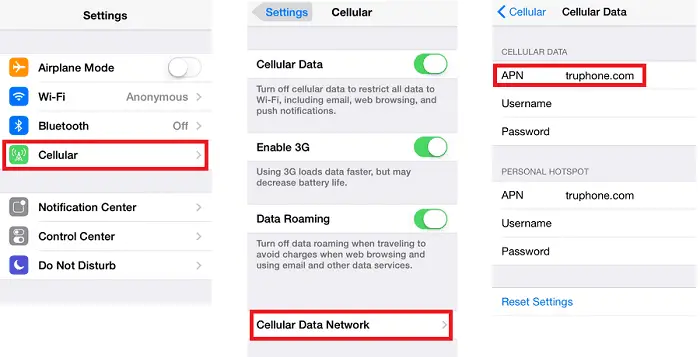
- Click the Cellular Network button
- To change the settings, tap the field you want to edit and enter the details as per your requirements. Enter the Net10 APN settings in these fields as given above according to your provider
If you are using an iPhone device outside of the USA, follow these steps:
- Head to the settings app by tapping it.
- Navigate to the Mobile Data category and tap it.
- Tap on the Mobile Data Options button.
- Click the Mobile Data Network button.
- To change the settings, tap the field you want to edit and enter the details as per your requirements. Enter the Net10 APN settings in these fields as given above, according to your provider.
Net10 APN Settings For iPhone?
The APN settings of Net10 Wireless that you should add to your iOS device are as follows:
APN Settings for an iPhone
- APN: wap.tracfone
- MMSC: http://mms.tracfone.com
Must see:
Family Mobile APN Settings | A Step By Step Guide
Simple Mobile APN Settings | Step-by-Step Guide
Ultra Mobile APN Settings | Step by Step Guide
Android Devices
- Go to the settings menu by tapping the gear icon in the app menu
- Open Mobile Networks by tapping it
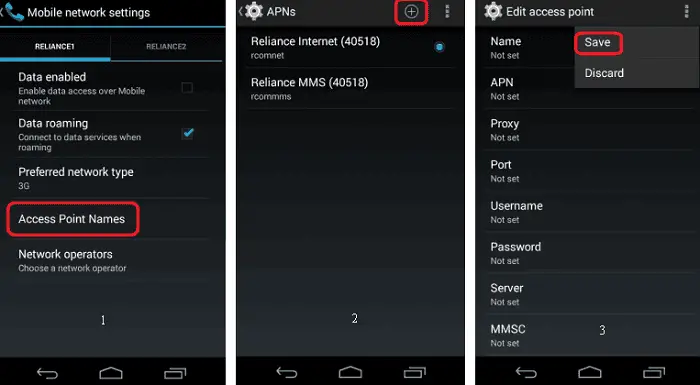
- Tap the menu button (three vertical dots in the top right corner of the screen)
- Tap on New APN button
- Enter the new settings in the corresponding fields by tapping them and entering the desired information. Enter the Net10 APN settings in these fields as given above according to your provider
- Once you are done, tap the save button to save the changes you made
If you are on Android Oreo (8.0) or higher, follow these steps instead:
- Go to the settings menu by tapping the gear icon in the app menu.
- From the list, select Network & Internet by tapping it.
- Tap on Mobile Network.
- Click on the arrow icon next to Advances on the bottom of the screen.
- Tap on Access Point Names to open the APNs menu.
- Click on the Add button in the top right corner (a plus “+” symbol).
- Here, select the respective field and enter the details. Enter the Net10 APN settings in these fields as given above according to your provider.
- When done, click on the menu button (the three vertical dots in the top right corner of the screen) and tap on Save
It is recommended that these change in settings of your wireless connection is only done if you know how to reset it back to the original settings. Also, you should be familiar with the working and settings of the operating system that your device runs on. DO NOT touch or change any other settings as they might lead your device to not function properly.
See Also: Top 10 Sprint Flip Phones In 2022 | Bestseller List – Techwhoop
See Also: Verizon APN Settings | Step By Step Guide
Part #2
Advanced users who already know how to set the Net10’s APN settings up by themselves can use the settings below directly. For others who don’t know where to enter these settings, please refer to Part 1 of the guide.
Net10 APN Settings
- APN: tfdata
- Proxy: proxy.mobile.att.net
- Port: 80
- MMSC: http://mmsc.mobile.att.net
- MMS Proxy: proxy.mobile.att.net
- MMS Port: 80
- MCC: 310
- MNC: 410
- Authentication Type: PAP
- APN Type: default,mms,supl,hipri
- APN Protocol: IPv4
Once you are done setting up your new APN settings, activate them and restart your device. Once it starts up to check if they work. If they don’t and you are not getting any network, go back and select your old APN settings. Again restart your device for the changes to take effect.
Net10 For Android
Tfdata is the name of the Net10 Wireless internet settings for Android smartphones. For iOS devices, however, the URL is wap.tracfone. To speed up the connection, you should also make a few other changes.
For Net10 APN Settings: tfdata
For Net10Wireless APN Settings: wap.tracfone
Is It Safe Using Net10 Internet Settings?
It is absolutely safe to utilize the Net10 Wireless APN settings that we have listed above. If APN Settings Of Net10 Don’t Work For You, It is advised that you go to Net10’s official website if the settings don’t work for you. If you use Robi to speed up your internet connection, you can also check out its APN settings.
FAQs
What Is APN?
APN means Acess Point Name. This is a type of gateway (or anchoring point) to which your mobile device connects in order to gain access to the core network for the majority of data services.
What is compatible with NET10?
Only compatible phones from AT&T, T-Mobile, or Verizon can be used with the NET10 BYOP Kit. You will require a NET10 30-Day Monthly Plan in order to activate your service. Not all wireless devices provide all types of data services.
Will any unlocked phone work with Net10?
You can either buy a new phone when you switch to Net10 or keep the one you currently have. The majority of unlocked GSM and CDMA phones work with Net10 service plans to make things compatible for you.
How do I activate my NET10 phone?
Visit www.net10.com or dial 1-800-299-7280 from another phone to activate your service. You will need a NET10 Wireless Home Phone Service Plan to complete your activation.
How Do I Set Up My Net10 Wireless APN For 5G Internet?
Unfortunately, Net10 does not offer 5G APN settings. Because of this, we advise that you use the Net10 Wireless settings that we have listed above.
Final Words
Here are some features that you should know about in case you are considering getting a Net10 wireless connection for your device:
- You can bring your phone to get it registered for a SIM. This is all possible because of Net10’s BYOD (Bring Your Device) kit.
- You can also purchase a new device that already comes equipped with or support Net10 wireless support. Some of the devices available in the selection are Samsung Galaxy S7 and the S7 Edge.
- Net10 wireless provides you with lightning fast 4G LTE over the already existing LTE AT&T or T-Mobile networks. LTE networks are up to three times faster than 3G.
- Net10 provides you with tools to transfer data from your old device to a new one seamlessly.
- You are also equipped with other features like voicemail, caller ID and call waiting. All of this is provided to a new user for free.
You might also need:
metroPCS APN Settings | Step by Step Guide
AT&T APN Settings | Step by Step Guide