Nightbot is a popular chatbot that can be integrated with Discord to enhance the user experience. It offers a range of features, such as moderation tools, custom commands, and automated responses. Adding Nightbot to your Discord server is a simple process that can be done in minutes. This guide blog will take you through the steps required to add a Nightbot Discord server, including creating a Nightbot account, setting up Nightbot, and integrating it with your Discord server. With Nightbot, you can improve the quality of your Discord community and create a more enjoyable environment for your users.
Nightbot is a chatbot explicitly designed for use on Twitch, YouTube, and Trovo. Its purpose is to enhance your live stream chat with helpful new features, making it easier for you to entertain without technical difficulties or extra effort.
Get ready to enhance your Discord experience with Nightbot! Discover how to add a Nightbot Discord server in just a few simple steps! This complete guide will walk you through setting up the bot for your community and maximizing its potential. Read about the best Public Discord Servers here.
See Also: Top 10 Fixes On “Discord Stuck On Connecting” Issue
Table of Contents
Nightbot Settings
Nightbot can also be used to automate tasks and moderation on servers. To add Nightbot to your Discord server, go to the Discord Nightbot website, sign in with your Discord account, and click “Add to Discord.” Authorize Nightbot to access your Discord account, then select the server to which you want to add it. Finally, configure Nightbot’s settings to your liking and start using its commands in your Discord chat.
To install Nightbot on a server, invite the bot to the server first and then configure its settings. You can create custom commands, set timers, and configure spam protection and auto-moderation filters in the Nightbot dashboard.
Custom variables can also be defined and used in commands and timers. Log into your Nightbot account and select the appropriate server from the list to access settings. You can easily customize it to meet the needs of your Discord community using these settings.
Nightbot Setup
Setting up Nightbot in your Discord server is simple. The steps are as follows:
- Go to the Nightbot website and log in with your Discord account.
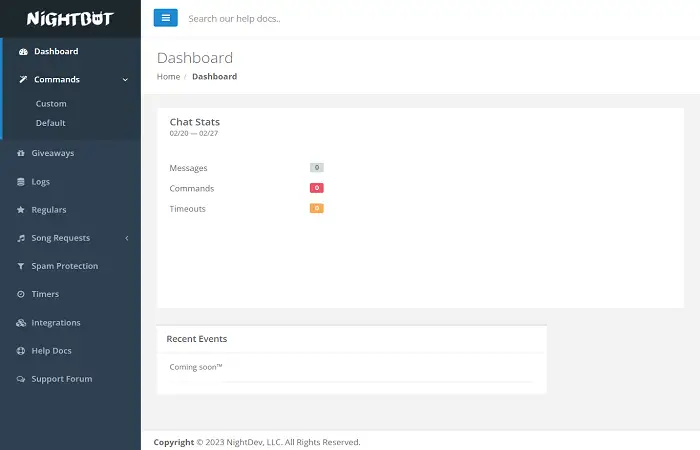
- To add a Discord server, click the “Add to Server” button and choose it from the list.
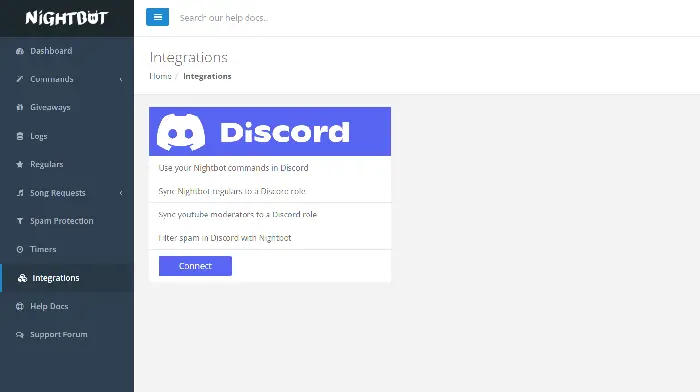
- Give Nightbot the necessary permissions by clicking on the “Authorize” button.
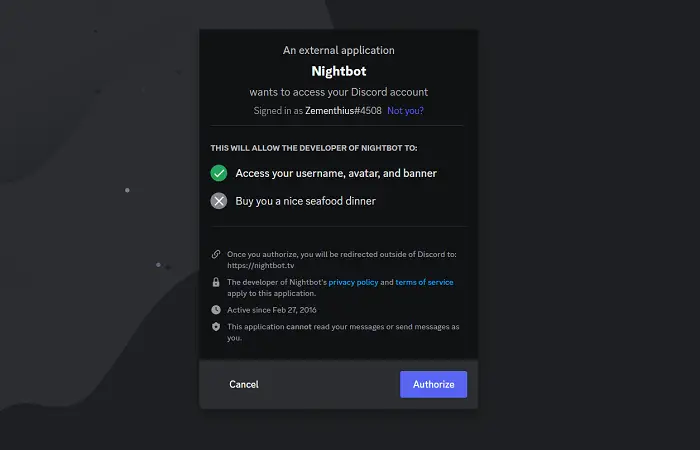
Once Nightbot has been added to your server, you can use its features immediately.
Nightbot Desktop
Nightbot is primarily designed to run on the web but also has a desktop app you can download for Windows and macOS.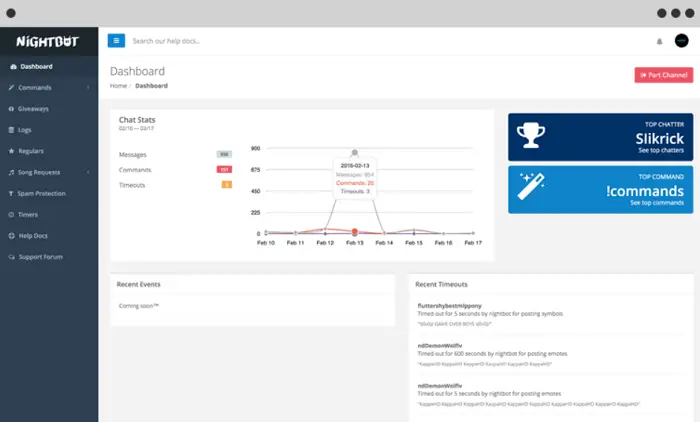
The Nightbot desktop app provides an easy way to manage your server’s Nightbot settings and commands without using a web browser.
How To Get Nightbot To Join
To get Nightbot to join your server, follow these steps:
- Create a Nightbot account: Go to the Nightbot website and sign up for a free account.
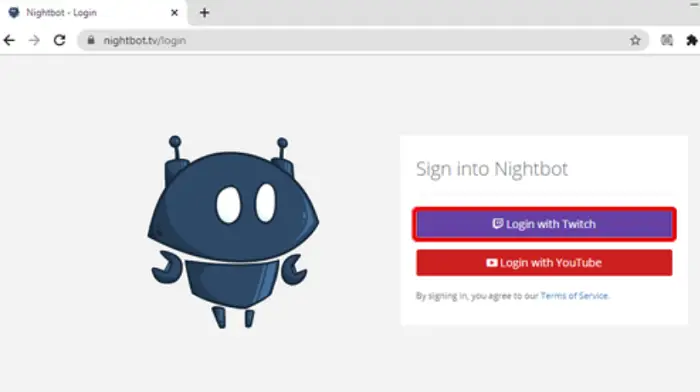
- Authorize Nightbot: By selecting the “Authorize” button, permit Nightbot to access your account. On the Nightbot dashboard, click the “Invite Nightbot” button to invite the bot to your server.
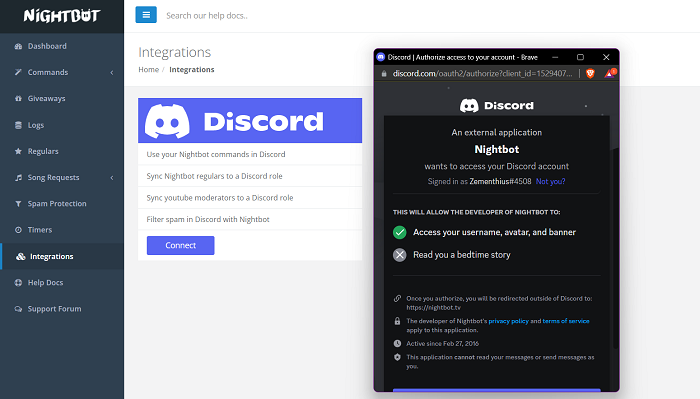
- Select your Discord server: Select the server you want Nightbot to join.
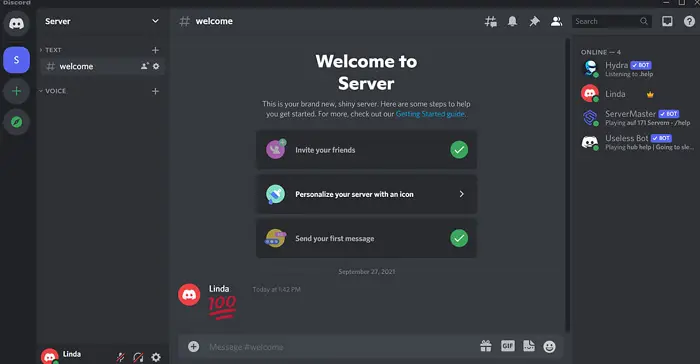
- Set up Nightbot: Once Nightbot joins your server, go to the Nightbot dashboard and customize the bot’s settings to your preference. You can set up custom commands, auto-responses, and more. Nightbot is now ready to use on your server. You can start using it by typing “!commands” in the chat.
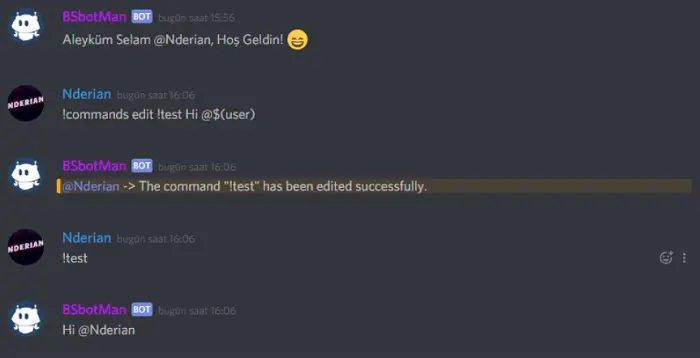
Following these steps, you can quickly join your Nightbot Discord server and use its features to enhance your user experience.
See Also: 10 Ways To Fix Discord Update Failed Error | Latest 2023
How To Get Nightbot To Join Your Channel
Nightbot is a popular chatbot many Twitch and YouTube streamers use to automate moderation tasks and provide fun commands for their viewers. Here’s how to get Nightbot to join your channel:
- Sign up for a Nightbot account: Go to the Nightbot website and sign up for a free account. Connect your Twitch or YouTube account to get started.
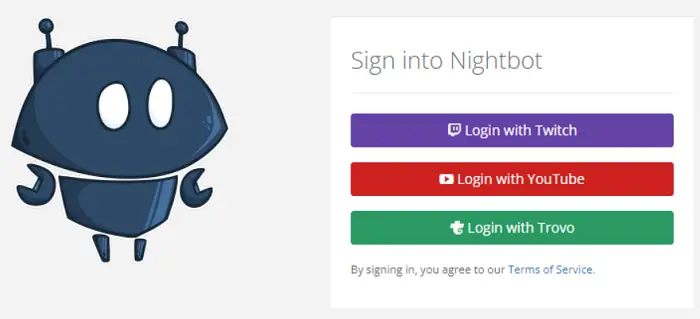
- Authorize Nightbot: Nightbot will ask you to grant it access to your channel. To finish the authorization process, adhere to the on-screen instructions. Once you’ve authorized Nightbot, go to your channel’s settings and select “Moderation.” From there, you’ll be able to add Nightbot to your channel.
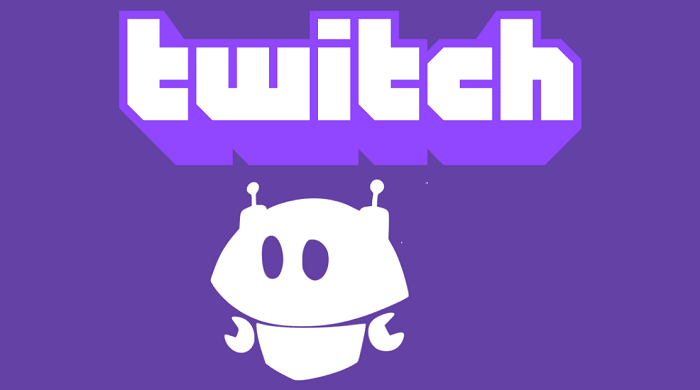
- Customize Nightbot’s commands: Nightbot has various built-in commands, but you can also create custom commands. Go to your Nightbot account’s “Commands” section to create or edit new commands.
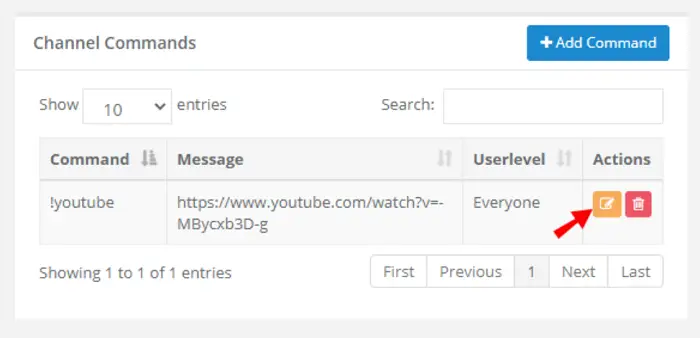
- Start using Nightbot: Now that Nightbot is a member of your channel, you can start using its commands. Simply type a command into your chat, and Nightbot will respond.
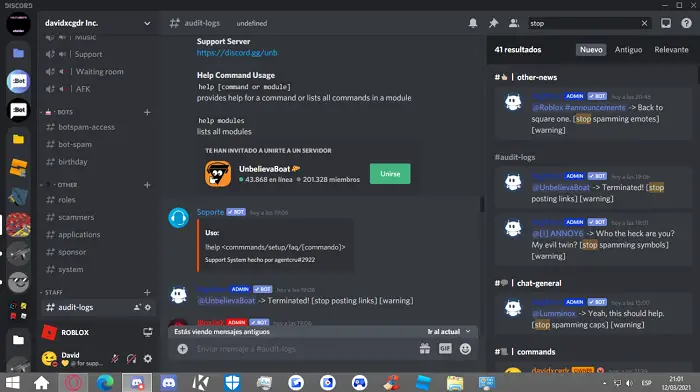
It’s that easy! You can use Nightbot to automate moderation tasks, create fun chat commands, and keep your chat organized and engaging. To get the most out of Nightbot, check out the Nightbot documentation and explore the many different controls and features available.
Can You Change Nightbot’s Name?
Yes, you can change Nightbot’s name. Nightbot is a popular chatbot used in Twitch and YouTube live streams to assist moderators in managing the chat and performing various automated tasks. By default, Nightbot is named “Nightbot,” but you can change this to any name you like. The procedure is simple and only requires a few steps to change Nightbot’s name.
- Log in to your Nightbot account.
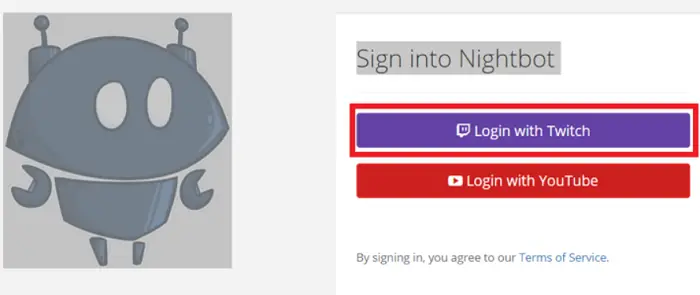
- Go to the “Settings” section of your Nightbot account.
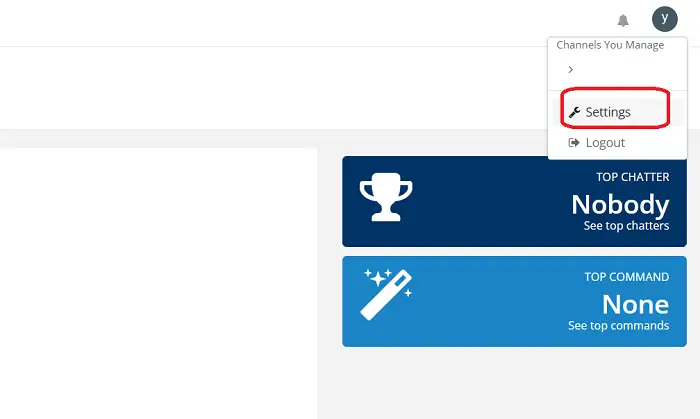
- To find the “Name” section, scroll down.
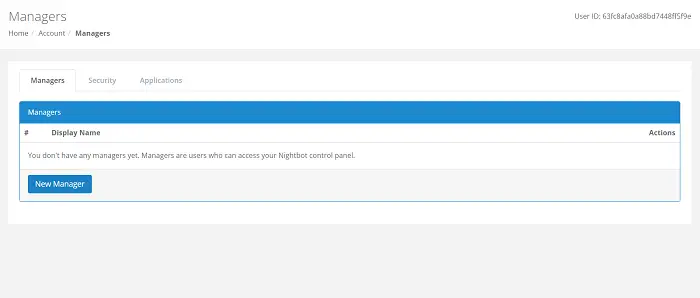
Type the new name you want to give Nightbot in the text box. Select “Save Changes” from the menu.
The name of your Nightbot will now change in your channel. Please consider that it may take a while for your new name to take effect, so please be patient. If you have multiple channels linked to your Nightbot account, you can also change Nightbot’s name in each one.
See Also: 9 Best Discord Bots With Advance Level Features (Updated)
FAQ
What is Nightbot?
Nightbot is a chatbot that you can use in your Discord server to automate a variety of tasks. It is a free third-party bot that runs in the background and responds to commands and keywords you specify. With Nightbot, you can create custom commands, set up automated responses, and even filter out spam or offensive messages.
How do I add Nightbot to my Discord server?
To add Nightbot to your Discord server, go to the Nightbot website (https://beta.nightbot.tv), log in with your Discord account, click on the 'Add to Server' button, and select your Discord server from the list. Give Nightbot the necessary permissions by clicking on the 'Authorize' button.
Is Nightbot free to use on Discord?
The third-party bot Nightbot is available for free to use on your Discord server.
What permissions does Nightbot need to function on my Discord server?
To function properly on your Discord server, Nightbot requires specific permissions. These permissions include the ability to read and send messages, as well as manage messages, kick members, and ban members.
How long does it take for Nightbot to start working on my Discord server?
Once you have added Nightbot to your Discord server and given it the necessary permissions, it should start working immediately.
Can I use Nightbot on multiple Discord servers?
Yes, you can use Nightbot on multiple Discord servers by adding it to each server separately.
What features does Nightbot offer for Discord servers?
Nightbot offers a variety of features for Discord servers, including the ability to create custom commands, set up automated responses, and filter out spam or offensive messages. Nightbot also can log certain events in your server, such as messages and members joining or leaving.
Conclusion
In conclusion, Nightbot is a powerful and versatile chatbot that can bring a wealth of automation and organization to your server. Adding Nightbot to your server is straightforward, and you can have it up and running in just a few simple steps. Whether you’re looking to create custom commands, set up automated responses, or filter out spam or offensive messages, Nightbot has you covered. If you want to take your server to the next level, consider adding Nightbot today and see how it can help improve your community.
See Also: Discord Won’t Open? Here’s How To Fix It
