While playing multiplayer games online, many users will likely use party chat for intercommunication. This is an outstanding characteristic that lets you communicate easily with your friends in the game, but problems with this specialty can consistently occur. Many users from the Network settings are blocking party chat error messages on their Xbox One.
- Ensure that your NAT is configured to Open.
- Activate the Energy-saving mode.
- Disconnect your console and remove the power cable.
- Modify your privacy settings and erase Persistent storage.
- Attempt to reboot your modem.
- Include your friend in your approved list.
There’s a connection issue between your Xbox and party members, causing a “network settings block party chat” error. It’s likely due to conflicting NAT types and needs to be fixed for a better chat experience. Party chat is blocked due to network settings. Disconnection from conversations happens instantly, and one cannot connect to new ones. Multiple solutions are available to fix the issue.
Table of Contents
How To Fix Network Settings Are Blocking Party Chat
Here are ways to Fix Network Settings Blocking Party Chat.
Check NAT Type On Xbox One
To cure the problem with party chat and network settings, ensure your NAT type is set to “Open.” There are three types of NAT which are available:
If you cannot join or present a multiplayer game, the NAT type is probably not set correctly. If you want to use the party chat, it is suggested that both you and the other user set your NAT type to “Open.”
To set the NAT open:
- Press the Xbox button on your Xbox One Controller.

- Click settings.
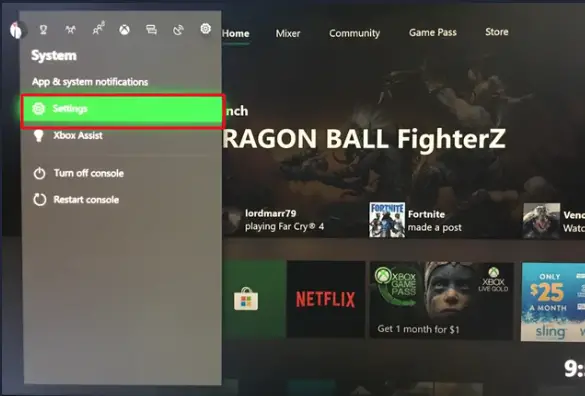
- Click network.
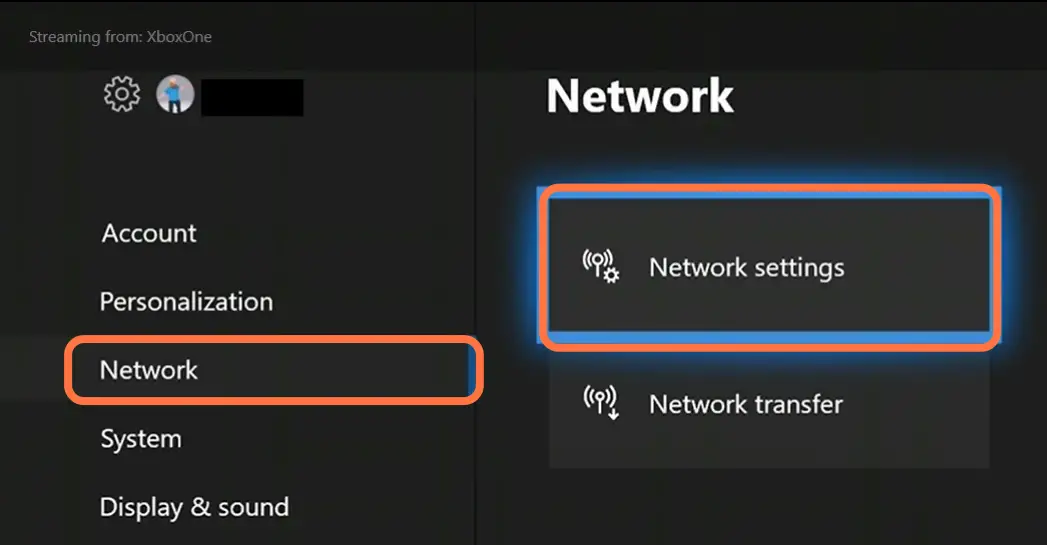
- Make your NAT type on the open Network settings page to “open.”
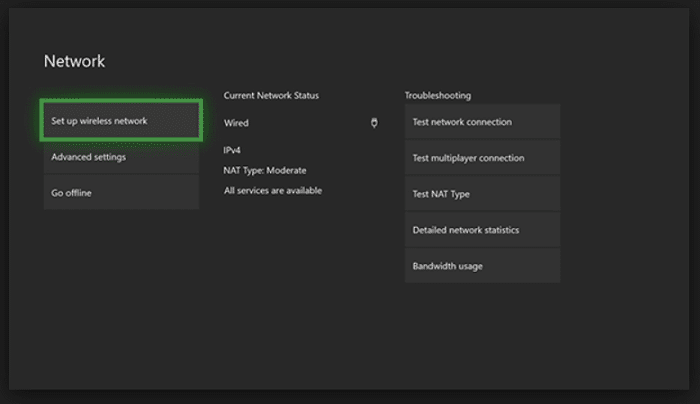
- If your NAT type is “Moderate” or “Strict,” you must troubleshoot by trying the adjacent solution.
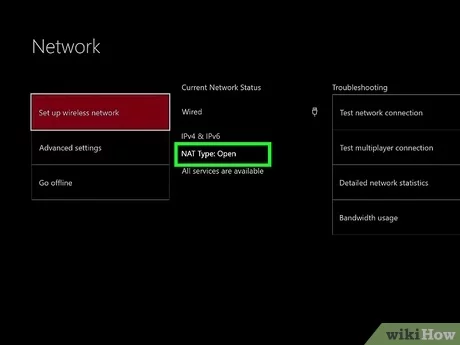
- Check if you can start or join a party on your Xbox One.
See also: – 13 Ways to Fix Xbox One Controller Won’t Connect Error
Restart The IP Helper Service
The current operating IP Helper Service on your PC allows the Xbox app to interconnect over the network. If something goes incorrect with this service, your Xbox will not work correctly. Follow the given steps to restart it and modify its settings:
- Press the “Windows logo key” and “R” at the same time to activate the “Run box” from your keyboard.
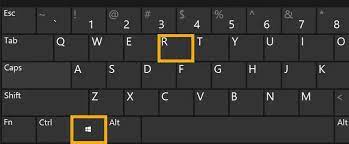
- Type “service. msc” on the tab and click “OK” to open the Services window.
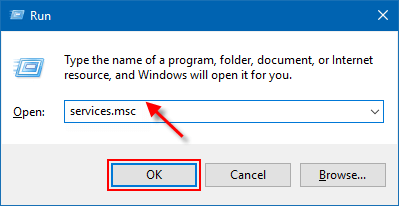
- Click “IP Helper” and then “Restart.”
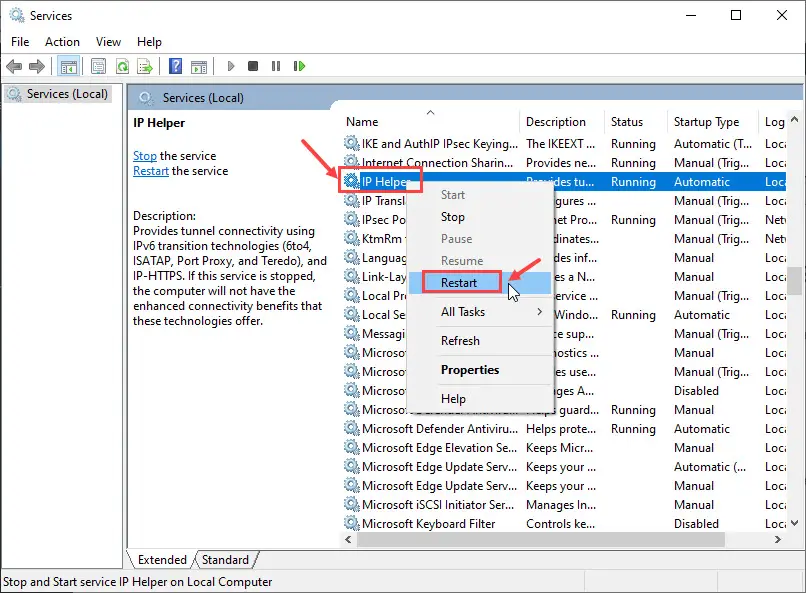
- Right-click on “IP Helper,” then click on “Properties.”
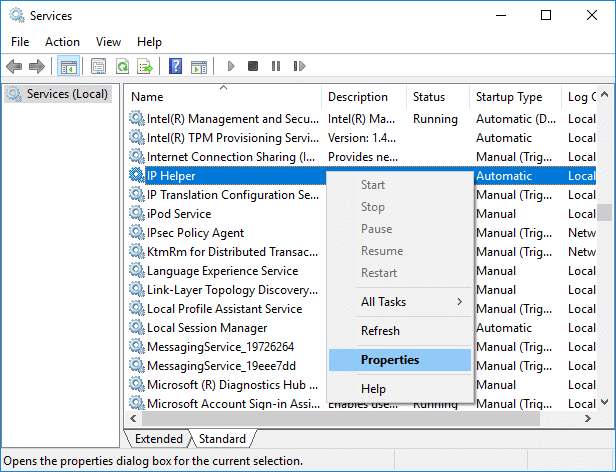
- Ensure that the Startup type is set to “Automatic” and then click on “Apply>OK.”
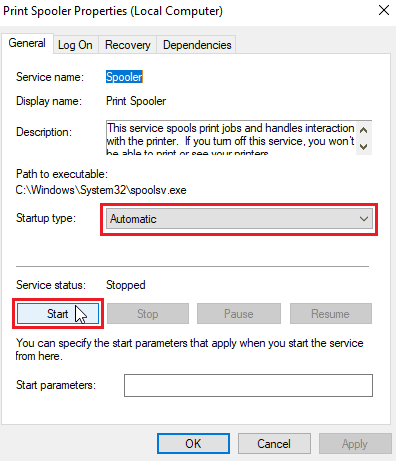
- Check if you can join or start a party on your Xbox One.
See also: 5 Best DS Emulators for Android to Use in 2023
Turn On the Energy-Saving Mode
By turning on “Energy saving mode,” you can fix this Error on Xbox One. Your network settings are blocking party chat. Ensure you are signed in to your console and don’t have funds on it. This is an understandable procedure, and you can do it by following these steps:
- Within the home screen, swipe left to navigate to the “Guide menu.”
- Click on “Settings” then “All Settings.”
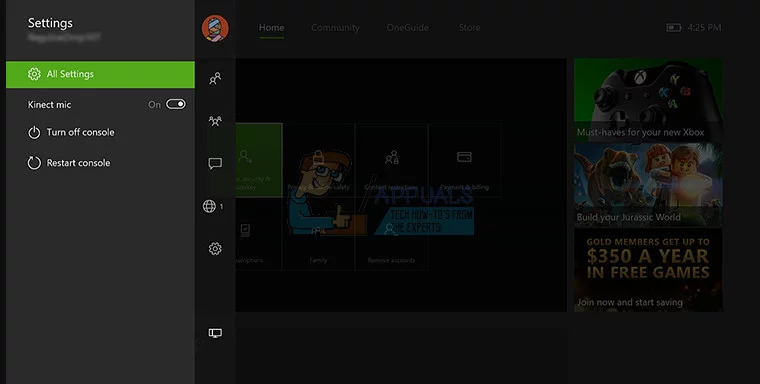
- Within settings, click on the “power and startup option.”
- Select “power mode” and ensure to check the box next to the “energy-saving option.”
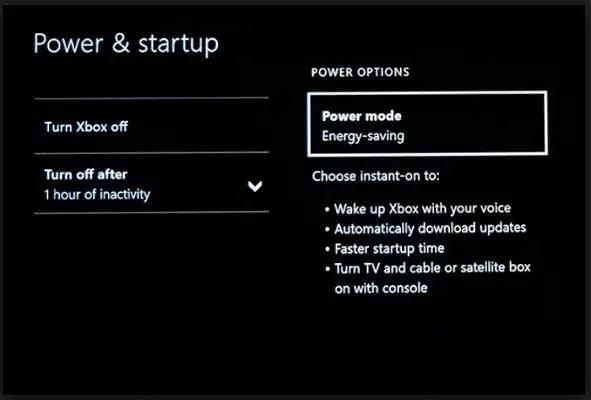
After turning this mode on, the error message will disappear, and your Xbox ONE will turn off entirely and use almost no electric power while it’s turned off.
But keep in mind that your Xbox One will turn on a bit slower than before by using this feature.
Modify Or Correct Your Privacy Settings And Clear Persistent Storage
Your privacy settings can intervene with your network connection and cause Network settings are blocking party chat error messages. Additionally, it may cause you to be unable to start or join a party chat. To fix this Error, you need to follow these steps:
For privacy settings:
- Go to “Settings.”
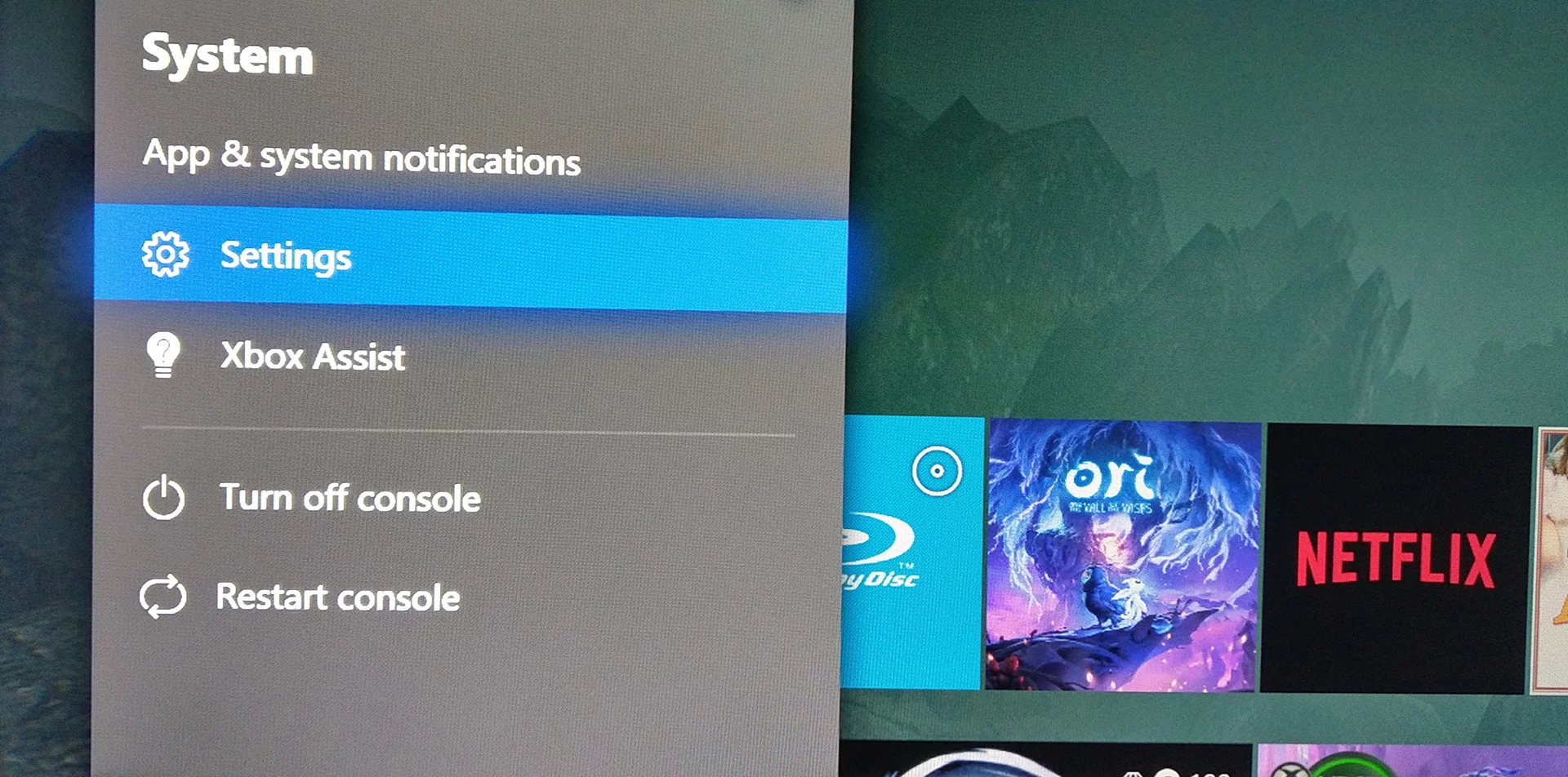
- Choose “Privacy and Online Safety.”
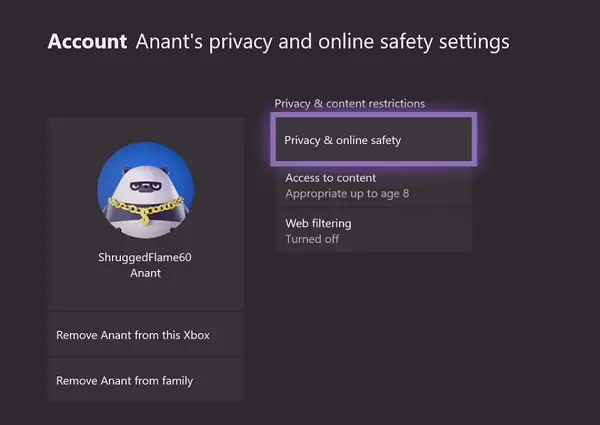
- Click the “Xbox Live privacy” and then “View details and customize.”
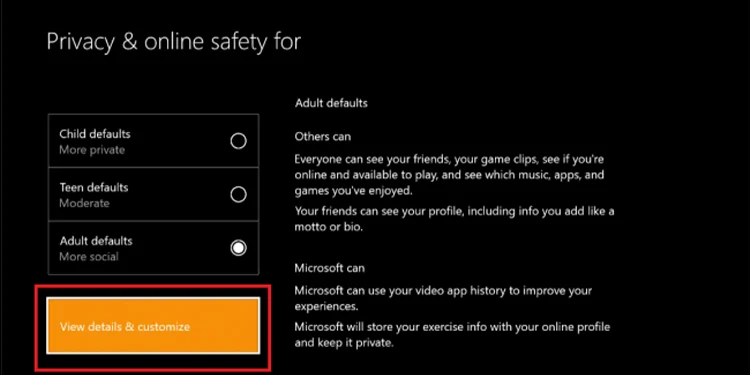
- Different columns are available; ensure each is set to “Allow or Everybody.”
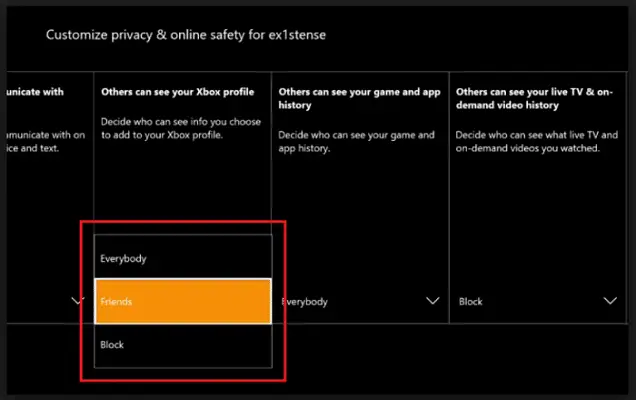
To clear Persistent storage:
- Go to “Settings” and click “Disc and Blu-ray.”
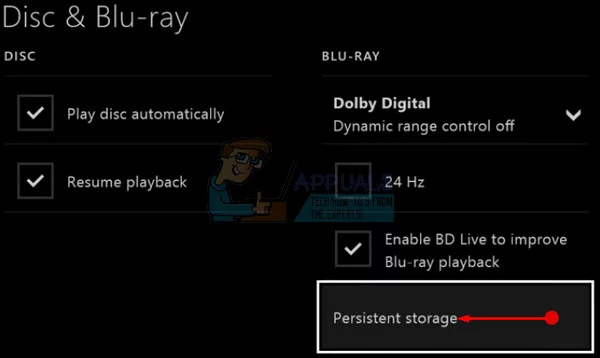
- Click “Blu-ray.”
- Go to “Persistent storage” and select “Clear persistent storage.”
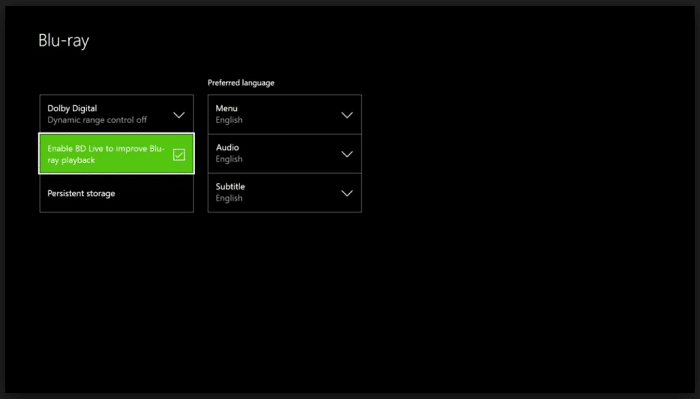
- Check to see if you can join or start a party chat. You might have to repeat these steps a few times to delete the persistent storage. Our Xbox One controller presses the “Xbox button.”
See Also: Best Of Top GBA Emulators for PC 2023
Restart your router or modem.
If you don’t have a router, restart your modem. Since network configuration can cause this error message of Network settings blocking party chat from appearing, you can avoid this by continuing your modem. Follow the below-given steps to do this:
- Press the “power button” on your modem to turn it off.

- When your router or modem turns off, wait for about 30 seconds or more.
- Again, press the “power button” to turn the modem on.
- Check if you can join or start a party on your Xbox One.
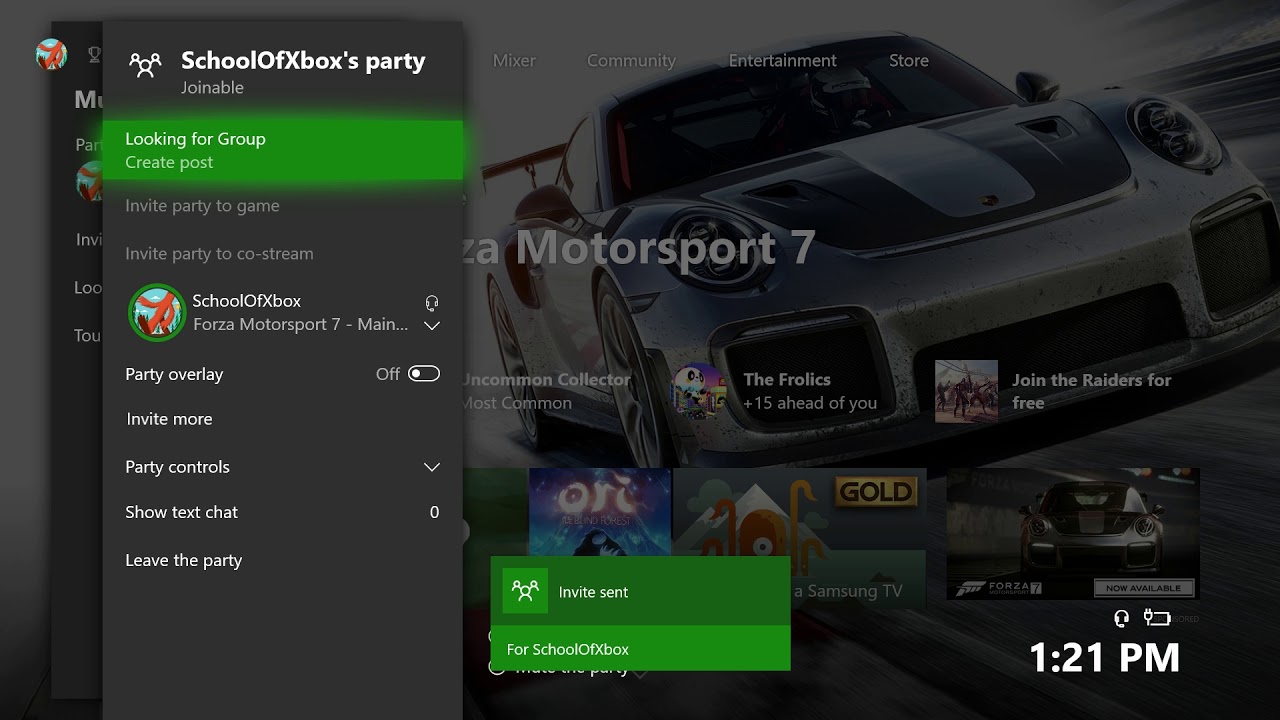
Turn off Your Console
Your Xbox One keeps all the temporary files in its cache; sometimes, those files can corrupt and cause many errors. Unplug the power cable or turn off your Xbox One to fix the Error. Follow the below-given steps to do so:
- Press and hold the “Xbox button” on your console until it turns off.

- Unplug the power cable after it turns off.
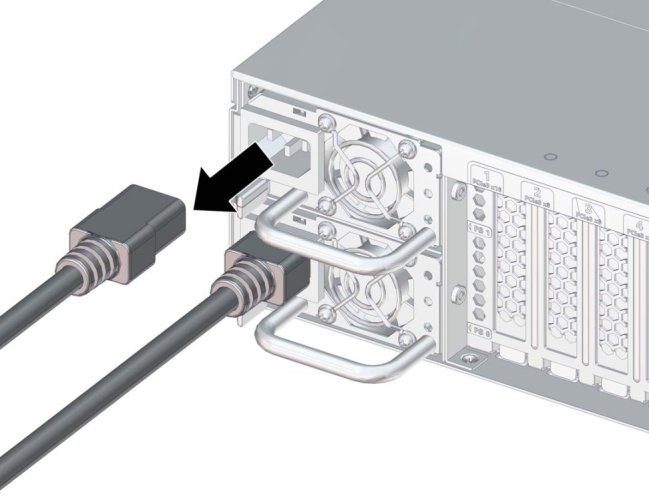
- Retain the line disconnected for a minute.
- Plug the power cable into your console and press the button to turn it on.
By following these solutions, you will be able to fix your network settings that are blocking party chat Xbox One errors.
See Also: 17 Best Date And Time Widgets For Android In 2023
FAQs
How can I identify if network settings are blocking party chat?
If you are unable to join or participate in party chat, network settings may be the cause. Contact your network administrator or Internet Service Provider (ISP) to inquire about any restrictions or configurations that could be blocking party chat.
Can I bypass network settings blocking party chat?
Bypassing network settings and blocking party chat may only sometimes be possible, especially in controlled network environments. However, you can try troubleshooting steps like connecting to a different network, using a virtual private network (VPN), or contacting your network administrator for assistance.
Are there alternative solutions if network settings cannot be changed?
You can explore alternative communication methods if network settings cannot be changed. One can use in-game voice chat or external voice communication platforms for gaming consoles. You can use dedicated chat apps or video conferencing tools on other devices.
Can network settings blocking party chat affect other online features?
Network settings blocking party chat can affect other online features, mainly if the same network restrictions apply to multiple communication services. The same network settings may impact voice chat, multiplayer gaming, or other online features.

