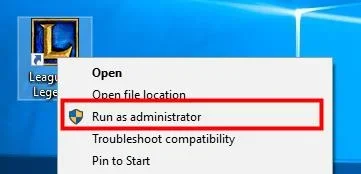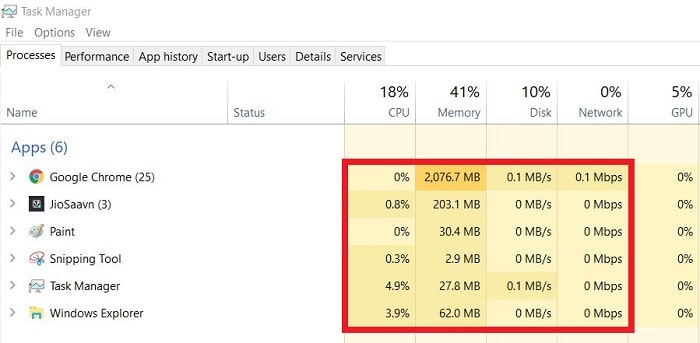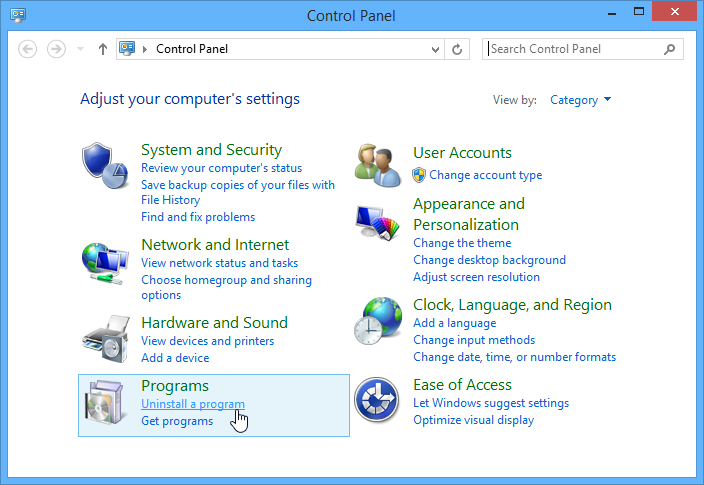Multiple users have reported an error related to the PVP.net patcher kernel when they’re playing one of the most popular and optimized games out there, League of Legends. If you’re a hardcore gamer with those aesthetically gorgeous microphones and gaming mouse, who is also facing the same issue, then you know how frustrating it can get. But luckily, there is something that can be done about it.
If PvP.net Patcher Kernel Has Stopped Working, try running the application as an administrator. Erasing some of the game’s patch files can significantly restore your game’s performance.
So assuming that you have not yet bashed your head into your monitors, take a breather and follow this guide. In this post, you will find 5 ways to fix the “PvP.net Patcher Kernel Has Stopped Working” error. Give them all a try, one after the other. Let’s get started.
See Also: 5 Ways to Fix Fallout 4 Won’t Launch Error
Table of Contents
How to Fix PvP.net Patcher Kernel has Stopped Working Issue
Here are some quick tips to fix PvP.net Patcher Kernel has Stopped Working Issue.
Run as Administrator
One of the easiest ways to get around any of the packages not working the problem is to give full administrative access to it.  So try to run the game as administrator. It is as simple as right-clicking on the file which says .exe in its extension and selecting the option that says Run as Administrator.
So try to run the game as administrator. It is as simple as right-clicking on the file which says .exe in its extension and selecting the option that says Run as Administrator.
It will prompt you a message asking if you are sure about granting admin privileges to an exe file. Just select Yes, and it will then proceed to load as it usually does.
As you provide administrative rights, chances are that you won’t face pvp.net patcher kernel has stopped working error anymore.
Close and Restart Related Services
Open the task manager and close the programs related to the game from the background. Click on the entries related to the game and click end task. Then, restart the game as usual and see if that fixes the issue.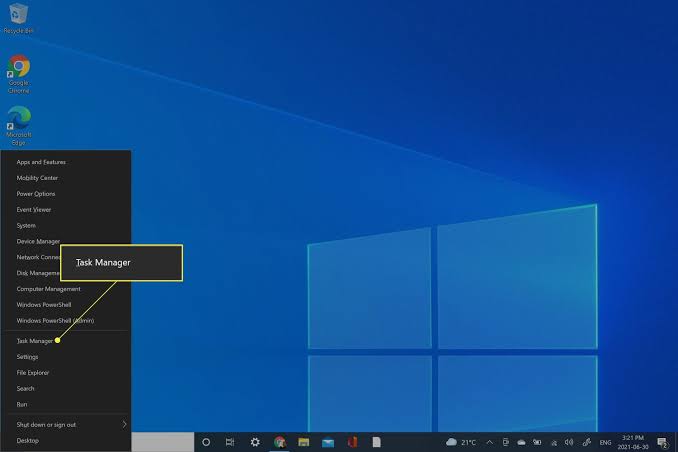
Make sure that you close out all the related programs that might be running in memory. Things such as LoLClient.exe, the League of Legends client, LoLLauncher.exe, which happens to be the Riot Client patcher, and also close the LoLPatcher.exe.
If it does not work, restart your computer system and do the same thing again. A quick reboot fixes even the most severe-looking problems like “pvp.net patcher kernel has stopped working” sometimes. Why not give it a shot?
See Also: How to Open Task Manager in Windows 10 {9 Ways}
Remove Patch Files
Often, there are some files in any game added for improved convenience. The game will function just fine even without those files and patches. You can try to remove some minor patches and other small program files from the game’s installation folder and rerun it.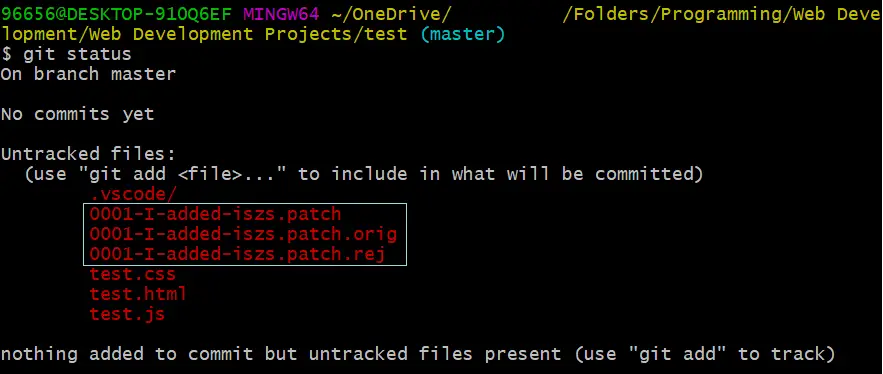
Sometimes, the game will be better off with those troublesome and unnecessary patch files deleted. Open the native file manager on your PC. Go to the location where the game has been installed.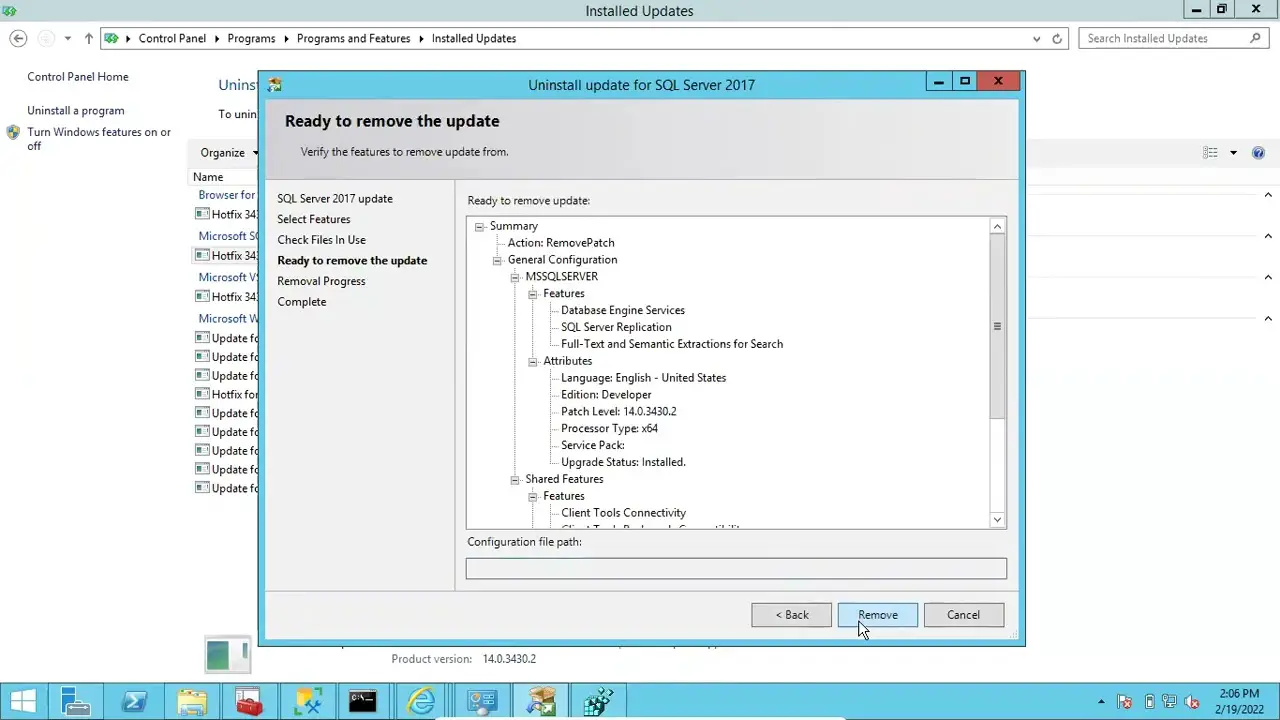
Usually on the local C drive, but it depends on which virtual drive you have installed it. Once you are there, open the main folder and see a folder named RADS. Inside that folder, go to projects->lol_air_client->releases->latest folder. You will have two patch files in the latest folder, release manifest and S_OK. It is safe to delete them both, so do it. Along with these two, you will also see a folder named deploy. Open it.
You will have two patch files in the latest folder, release manifest and S_OK. It is safe to delete them both, so do it. Along with these two, you will also see a folder named deploy. Open it.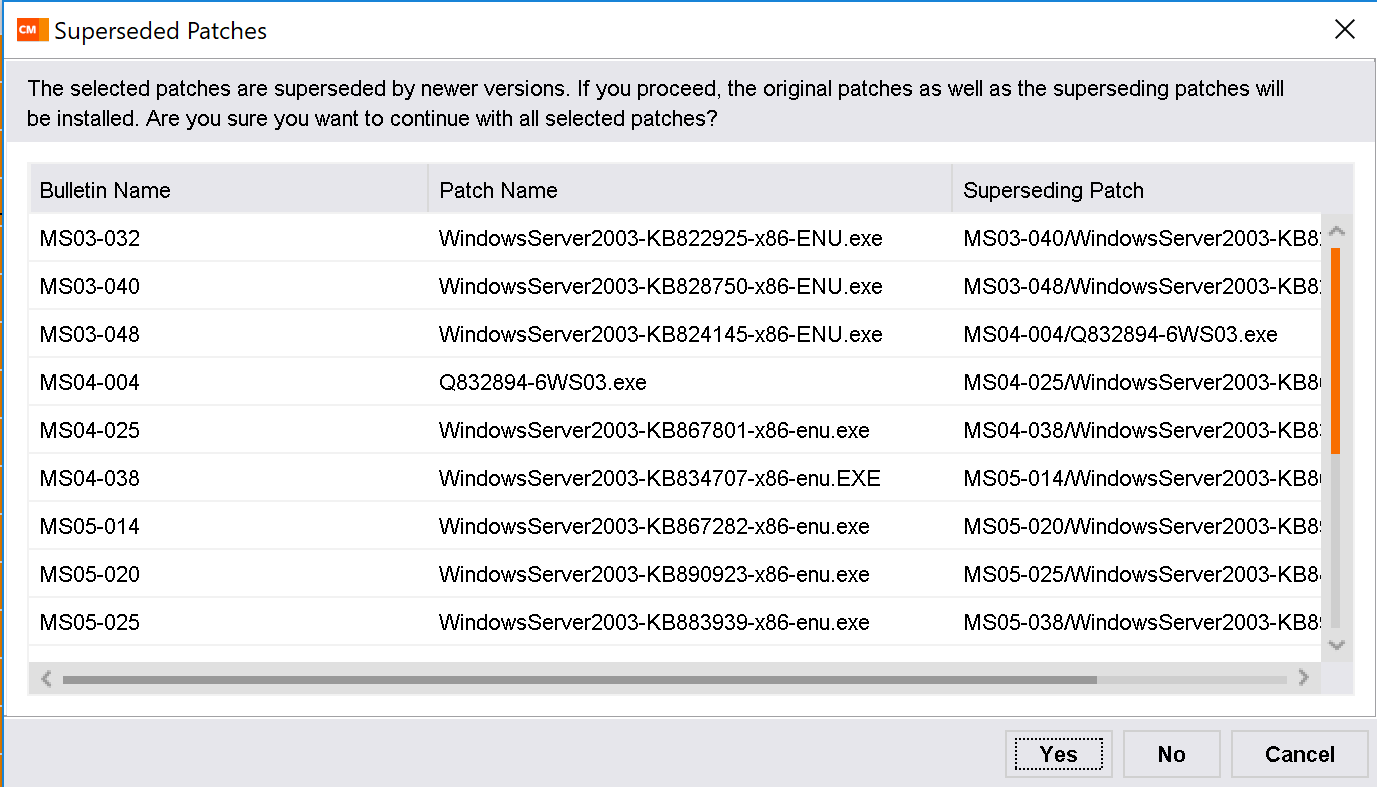
In it, you can get rid of the folder logs, META-INF, and files lol.properties and LoLClient.exe. Now restart the game. What the game will now do is that, since we have cleared out these potentially damaged files and patches, it will re-create them in their respective places.
The game may take a bit longer to load, but it will not throw you that annoying PvP.net Patcher Kernel Has Stopped Working error message.
See Also: 10 Ways to Fix Microsoft Edge Won’t Open Error (Updated)
Try the Compatibility Mode
Sometimes games might cause weird issues with newer versions of operating systems. So, it is wise to try running them in compatibility mode if you encounter any errors. To do that, first, create a shortcut to the game on your desktop. Like everyone else, I imagine you already have one to make it easier to launch the game.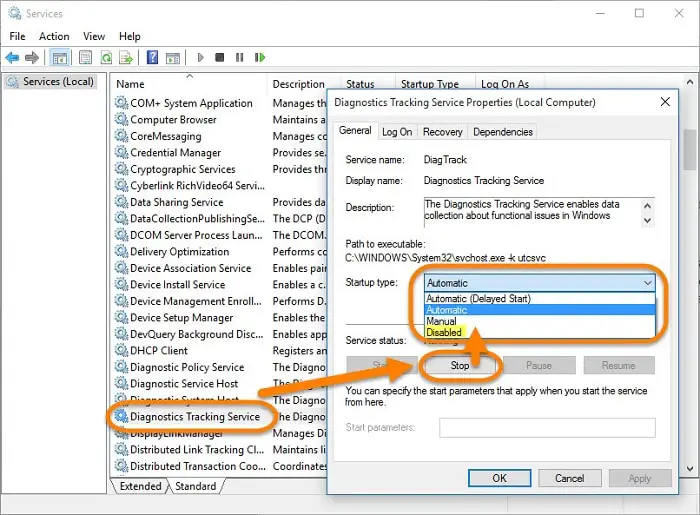 So right-click on the desktop shortcut of the game and click on properties. Then, once the new window pops up, click on the compatibility button. In the options listed, “run this program in compatibility mode” and select the Windows version that you are using.
So right-click on the desktop shortcut of the game and click on properties. Then, once the new window pops up, click on the compatibility button. In the options listed, “run this program in compatibility mode” and select the Windows version that you are using.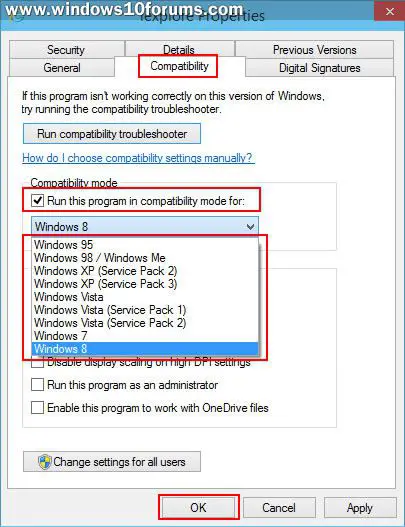
Pretty much all of them will be listed. Once you have set your Windows version, click on the option at the bottom that says run as administrator. Then hit apply and OK.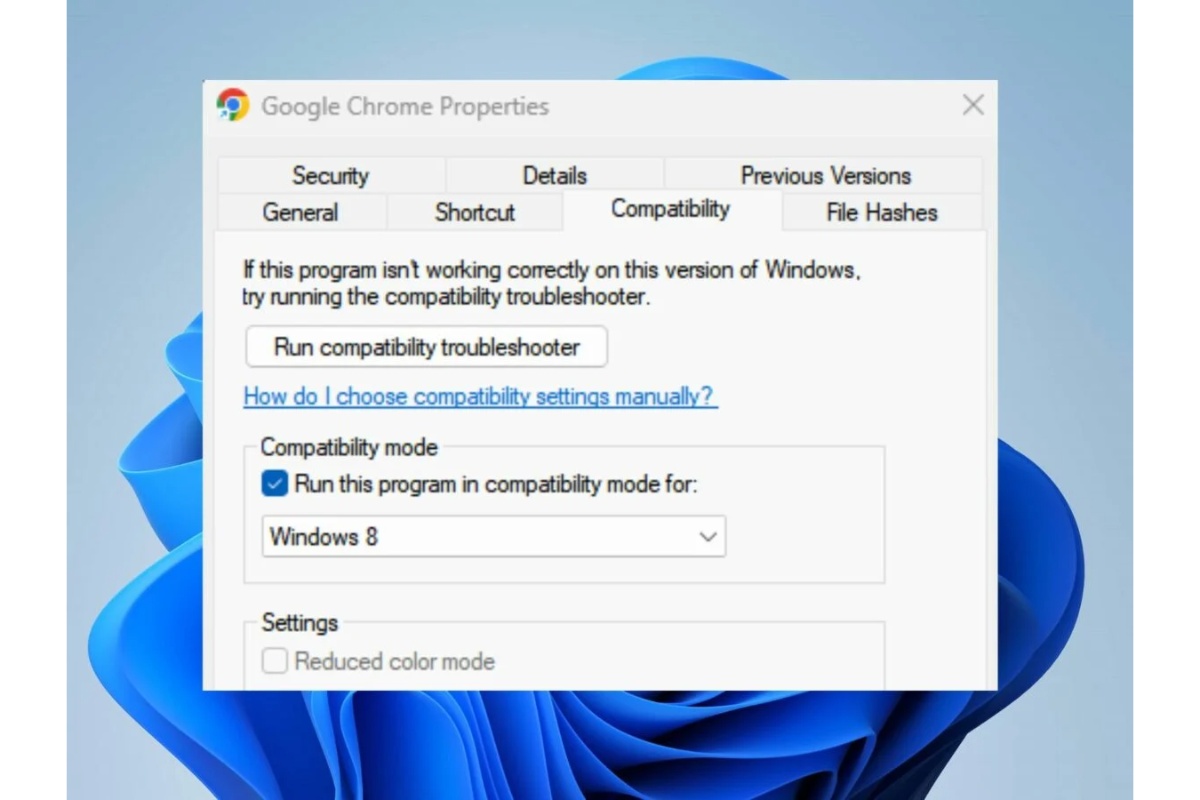
You may reboot the system if you like, just to be sure. Now open the game as usual and see if it promptly shows that error. If it doesn’t, then great! Problem solved. If it does not work, there is only one option, we are afraid. That is option number 5.
Reinstall the Program
Yeah, this might be your last option if you find yourself at this method after trying all the above but failing. Your game has some big-time installation issues or maybe something else.
It is better to remove it and reinstall it. Your progress will be lost, but that is the price you must pay because of your incompatibly troublesome system.
So far, Windows 8 people seem to be the most common among those affected by this PvP.net Patcher Kernel Has Stopped Working error message. There are a couple of Windows 10 users too, but some have it running fine.
FAQs
What does PvP.Net Patcher Kernel Has Stopped Working indicate in the error message?
The PvP.Net Patcher Kernel is frequently linked to problems with online gameplay or game upgrades, and this error message could indicate that there is such a problem.
Why does the PvP.Net Patcher Kernel crash?
Corrupt game files, conflicts with other programs, or problems with your system's hardware or drivers are a few things that could cause the crash of this problem
Could this issue be the result of a recent software update?
Yes. Check to see if you recently installed any updates or new software that could conflict with the game. To see if it fixes the problem, roll back any recently installed software or uninstall it.
Should I completely reinstall the game to resolve this problem?
Yes. You can frequently fix this problem from corrupted files by reinstalling the game. However, if there is a chance, attempt to repair the game first.
Conclusion
I guess it depends on many sensitive things about your running OS. But all problems can be solved, and so can this, using the methods we have seen. Hope you won’t face “pvp.net patcher kernel has stopped working” from now. Good luck!
You might also want to see: 9 Best Lucky Patcher Alternatives For Android [2021]