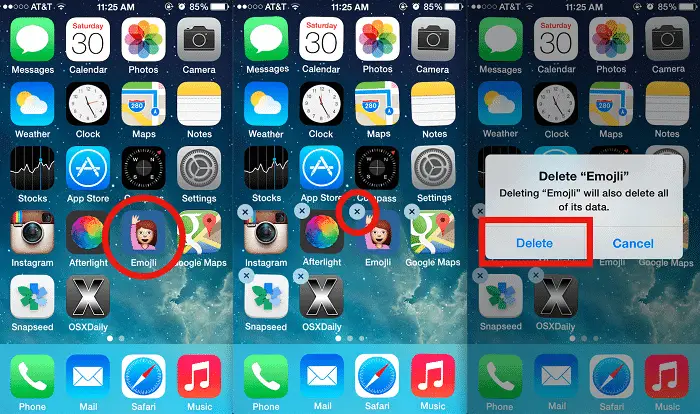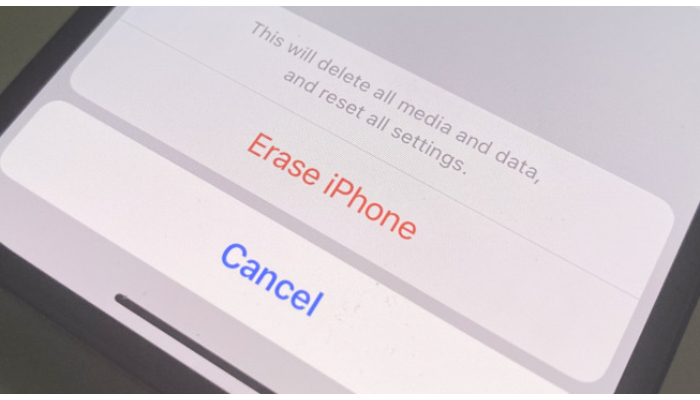If you are getting a pop-up on your iPhone that says Four viruses heavily damage your system, do not panic. This is just a creative way to fool you and make you install a malware tool. The actual warning is nothing but a scam. Continue reading this article on how to remove Four Virus to know more.
How to fix when the browser is heavily damaged by (4) virus iPhone Answer is pretty straightforward –Navigate to Settings > Safari, then tap “Clear History and Website Data.” Return to Settings > Safari > Advanced > Website Data, and select “Remove All Website Data.” Afterwards, restart your iOS device to check if the problem has been resolved.
In this article, we’ll walk you through five practical approaches for removing viruses from your iPhone. Following these steps can ensure your device’s security and protect your data from potential threats.
Table of Contents
Steps To Remove Four Virus
The warning tells the users to install a tool from the App Store to fix this issue. Here is the warning that appears:
“Four Virus heavily damages your system!
We detect that your Apple iPhone is 28.1% damaged because of four harmful viruses from recent adult sites. Soon, it will damage your phone’s SIM card and corrupt your contacts, photos, data, applications, etc.
If you do not remove the Virus now, it will cause severe damage to your phone. Here’s your NEED to do (step by step).”
If you haven’t downloaded anything from the four virus warnings, follow these steps to be on the safe side:
See Also: Free Adware Removal Software | List Of 18 Best And Updated (2023)
Safari Browser
Remove Four Virus!
- Clear the browsing history. This will remove any temporary files or cache stored by four viruses from your iPhone.
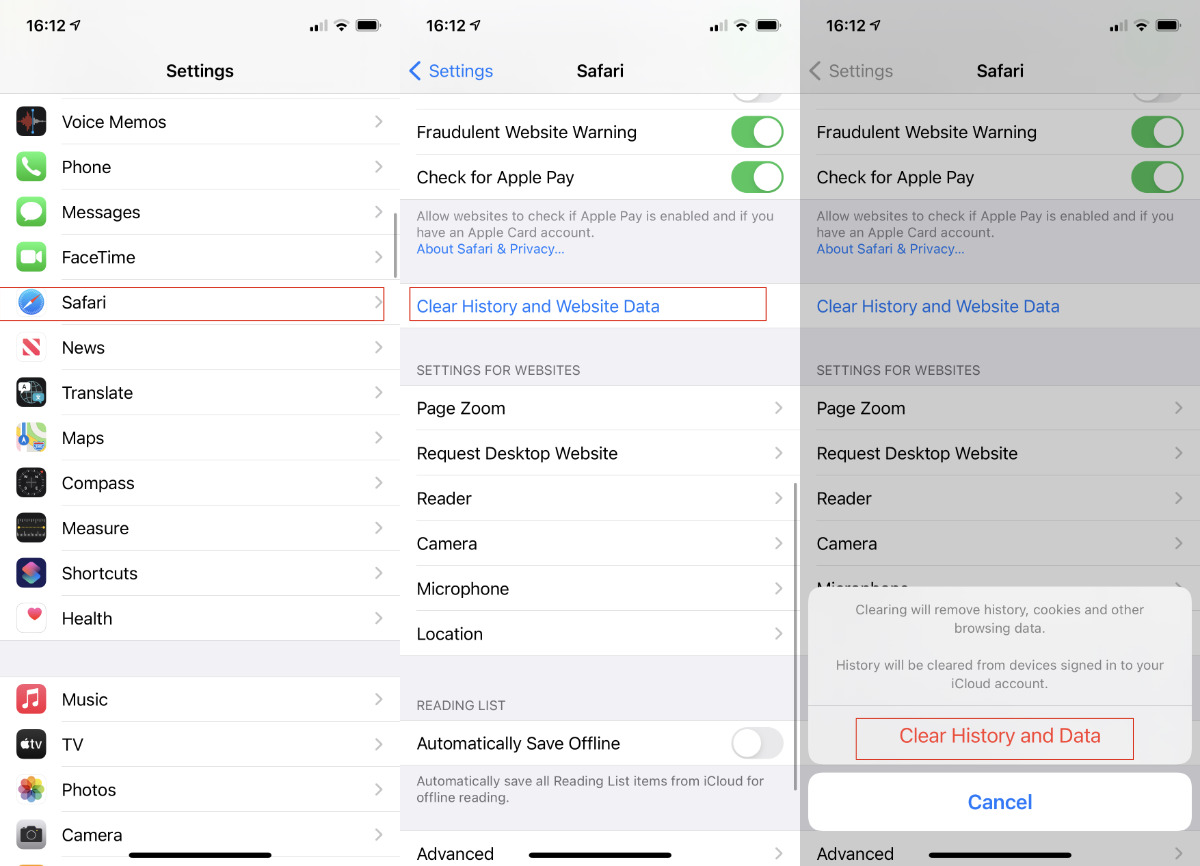
- Open the Settings app. The entire history of Safari can be cleaned using the settings app and not directly through the Safari app.
- Search for Safari in the list and tap it.
- Look for Clear History and Website data in the Safari menu and tap it. Tap Yes on any pop-ups that may appear to clear the history.
- If the button is disabled, you will have to bypass restrictions. To do this, select Restrictions from the settings app and enter the passcode. Then tap Websites and select All Websites to enable clearing history on your iPhone. Repeat the steps above to clear your account.
Also, note that the history will be cleared for your iCloud account. So, the history will be erased from all the devices connected to the same iCloud account.
See Also: Top 9 Best Mileage Tracker Apps for Android & iOS
Chrome Browser
Remove Four Virus!
- Open the Chrome app by launching it from the icon on the home screen.
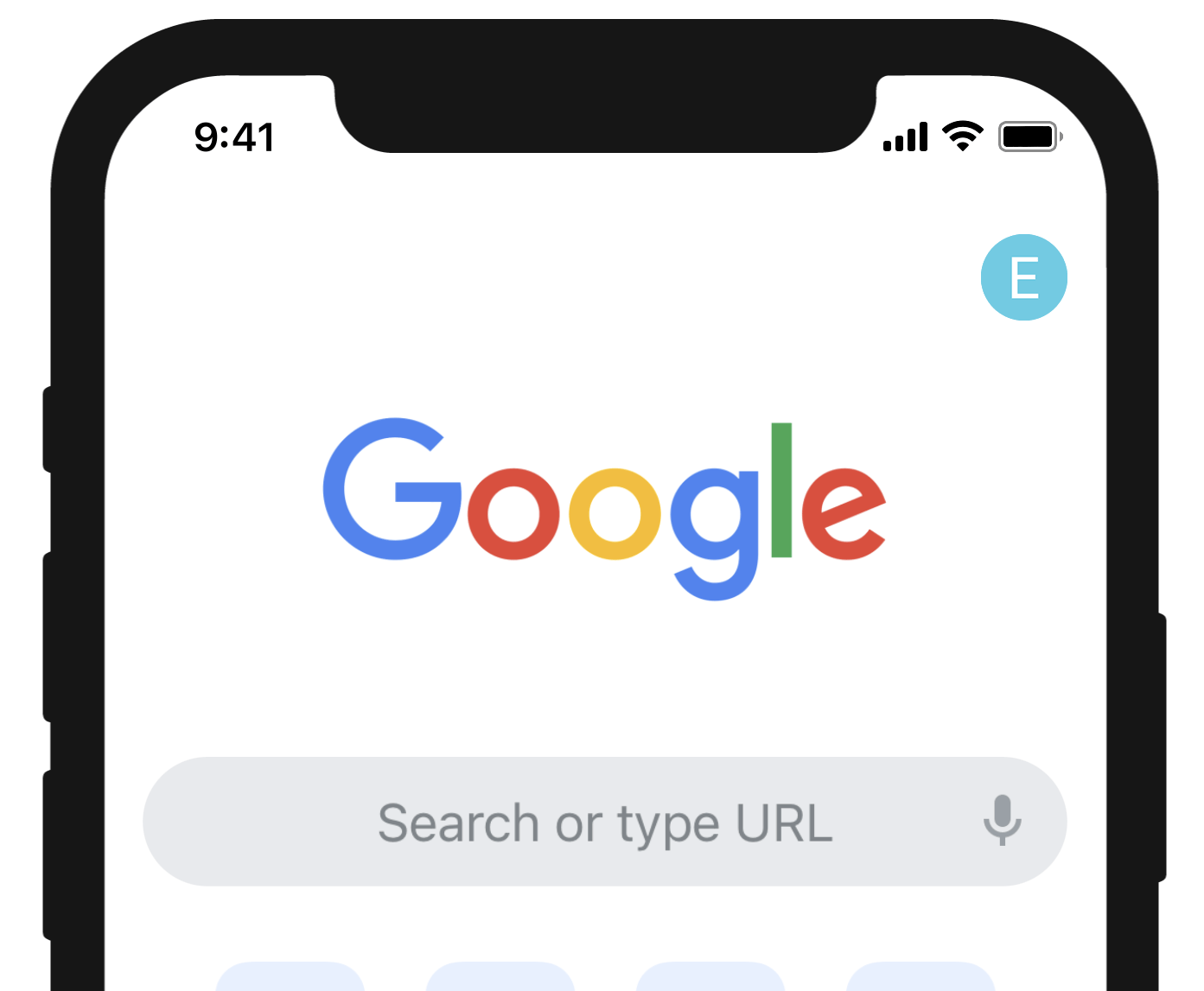
- Tap the Menu button. The three vertical dots represent this in the top right corner of your screen.
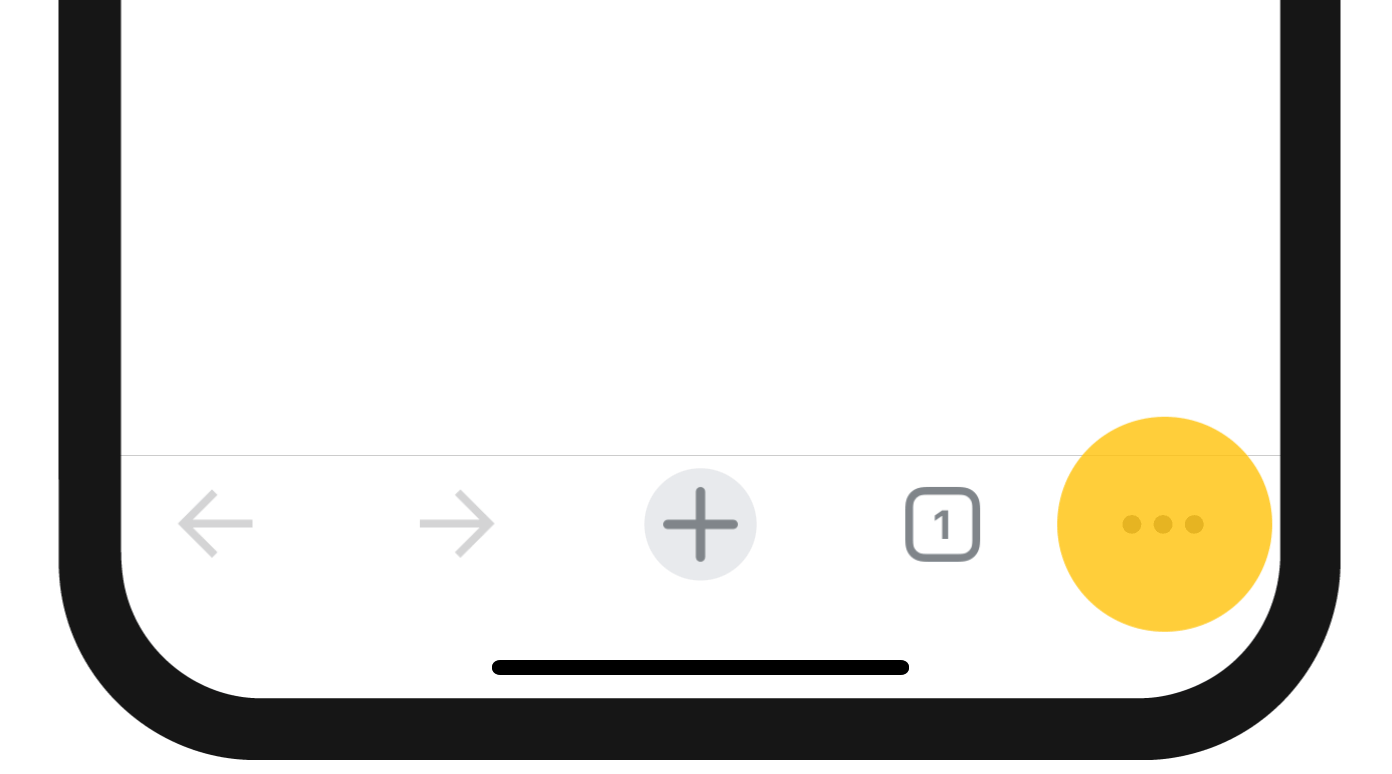
- Select the Privacy option from the menu.
- Tap the Privacy option, which should launch a menu with all the reset options.
- Select the items you want to remove and tap on the Clear browsing data button once done. This will clear the history from all the accounts that use Chrome with the same Gmail ID.
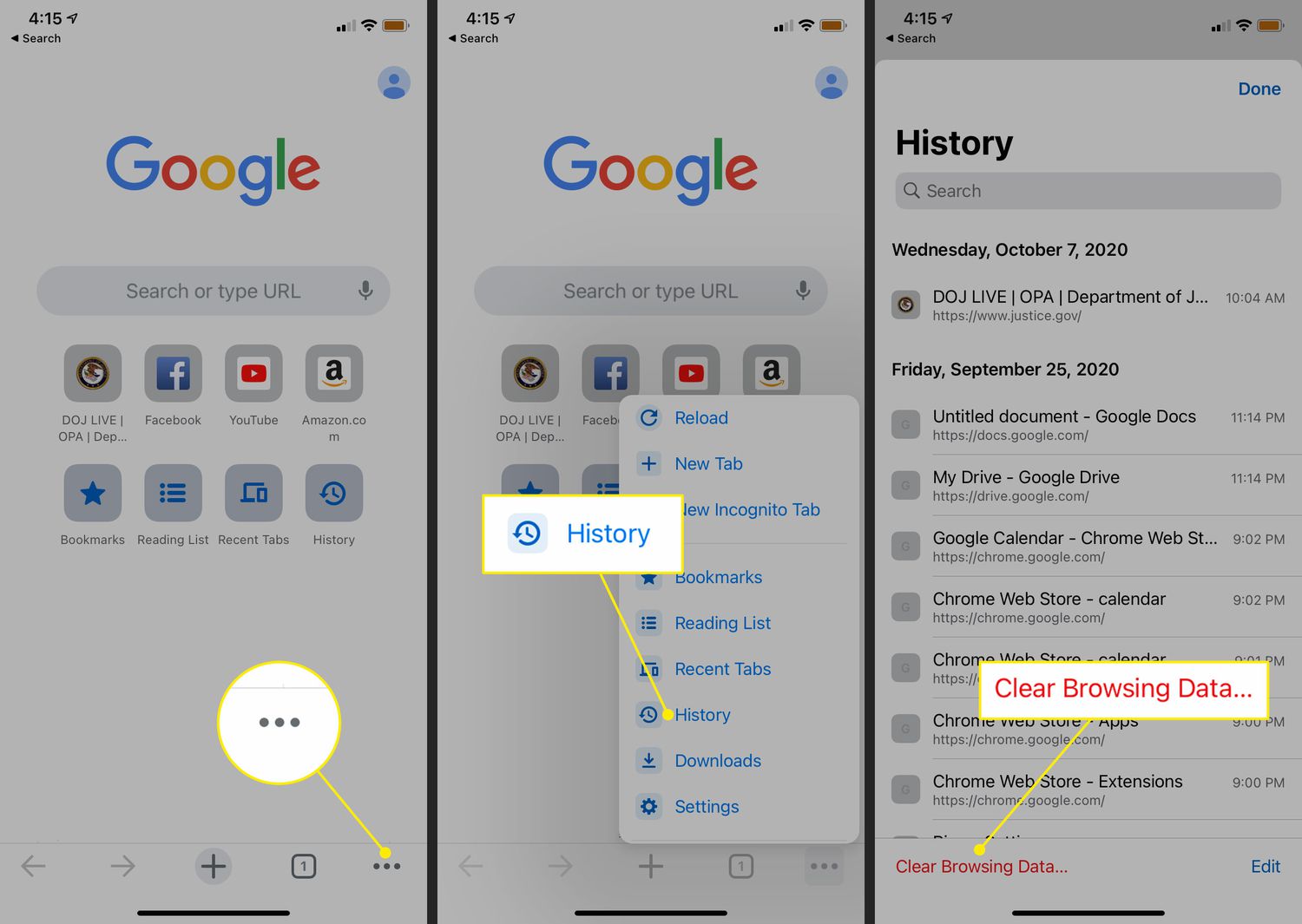
Uninstall Any App You Installed Through Four Virus
Remove Four Virus!
However, if you have downloaded the app from the Four Virus link, follow these steps to remove Four Viruses:
- The four viruses ask users to download random apps, so you will need to find the app that was downloaded yourself.
- Once you have seen the app on the home screen, tap and hold on its icon till your device vibrates.
- Tap on the cross button next to the app icon.
- Click on the Delete button from the pop-up that appears.
- Restart your iPhone.
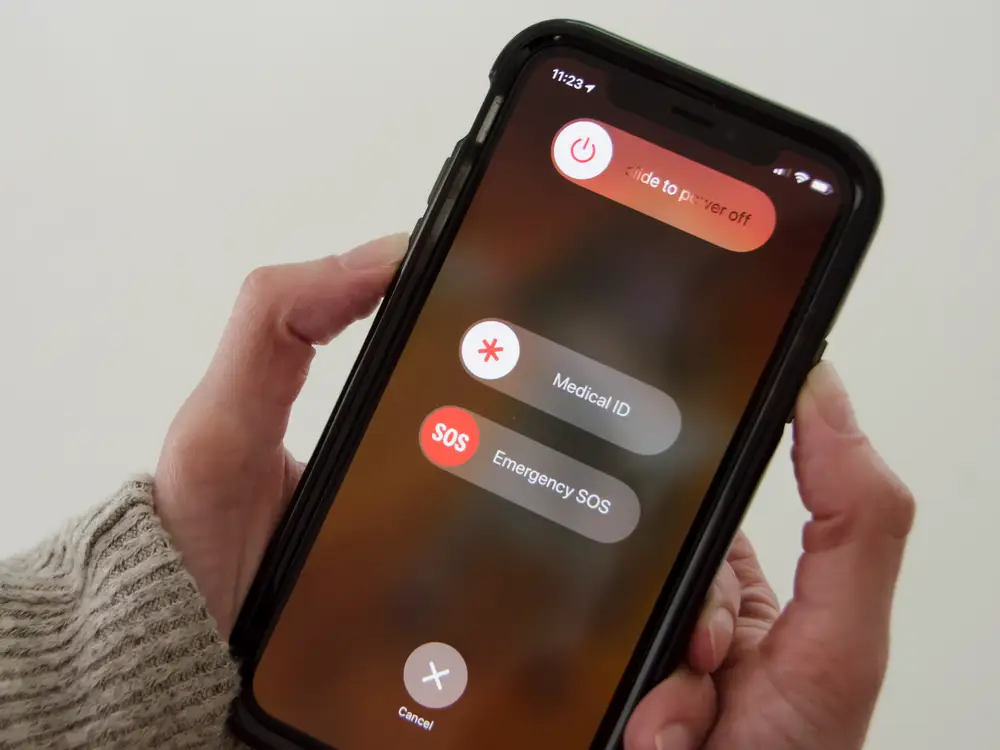
See Also: Best RAM Cleaner for PC | Top 10 Reviewed
Use Antivirus software
Remove Four Virus!
Installing anti-malware software is the most efficient method to eliminate viruses or malware files from your iPhone. This software efficiently scans the entire system and marks the files and applications that are virus threats to your phone. You can collectively eliminate the malware files and prevent the iPhone from future virus attacks. 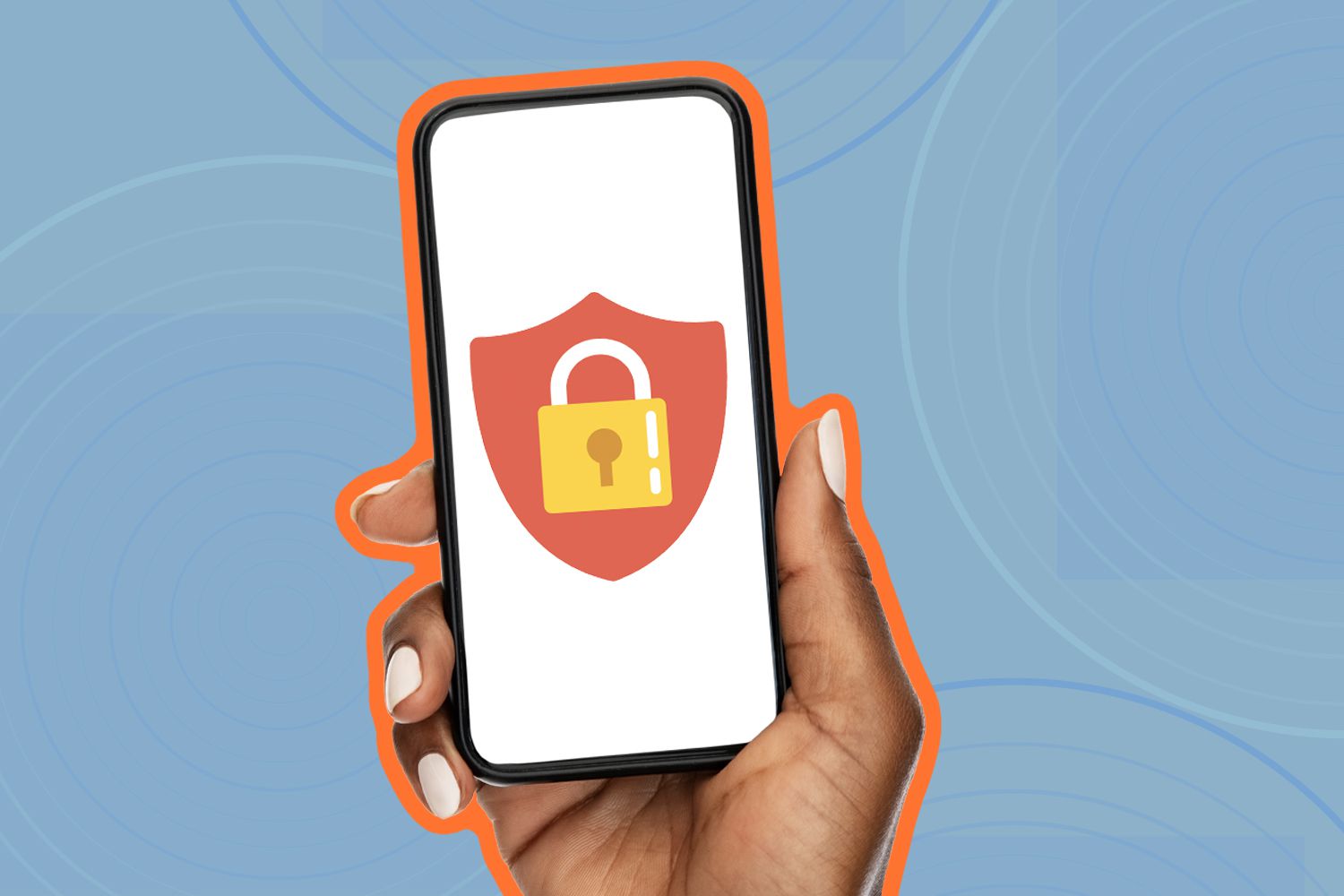
There are several free or paid antivirus software for the iPhone. TotalAV, Norton 360, Avira Antivirus, and Bitdefender Antivirus are the best.
Installing anti-malware software is the most efficient method to eliminate viruses or malware files from your iPhone. This software efficiently scans the entire system and marks the files and applications that are virus threats to your phone. You can collectively eliminate the malware files and prevent the iPhone from future virus attacks.
There are several free or paid antivirus software for the iPhone. TotalAV, Norton 360, Avira Antivirus, and Bitdefender Antivirus are the best.
See Also: Top 9 Best Free Apple IMEI Checker Tools
Restart your iPhone
Remove Four Virus!
Though it may sound silly, restarting your iPhone is the most common way to eliminate viruses. The malware files running on the RAM of your phone get deleted once we continue the device.
- To restart your phone, you must long-press the Power key for a few seconds. It will display the “slide to power off” option.
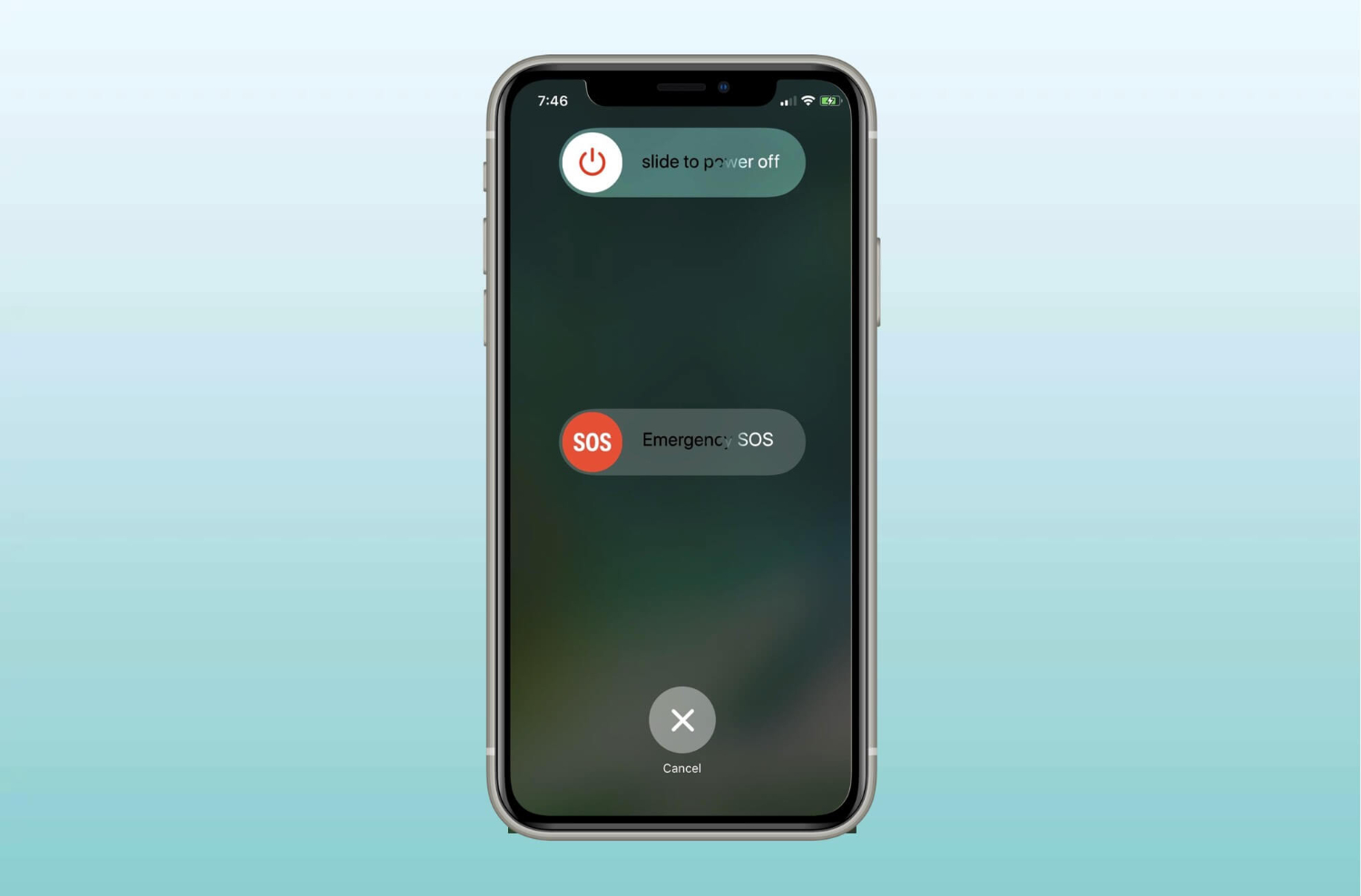
- You must drag the slider to its right to turn off your device.
Once the iPhone is shut down, wait for a few seconds. Once again, press the Power button to restart the iPhone.
See Also: Top 8 Websites To Get Refurbished MacBooks
Factory Reset Your iPhone.
Remove Four Virus!
If all the above solutions fail to remove the viruses in your iPhone, the final fix is resetting the device to its factory settings. Resetting your iPhone will remove every device data and make the system new-like.
- To reset your iPhone, go to the phone Settings.
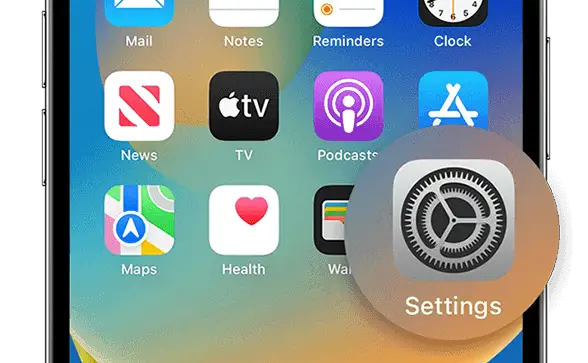
- Tap on General Settings
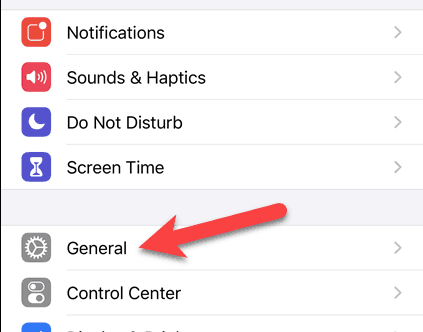
- Select Transfer or Reset iPhone.
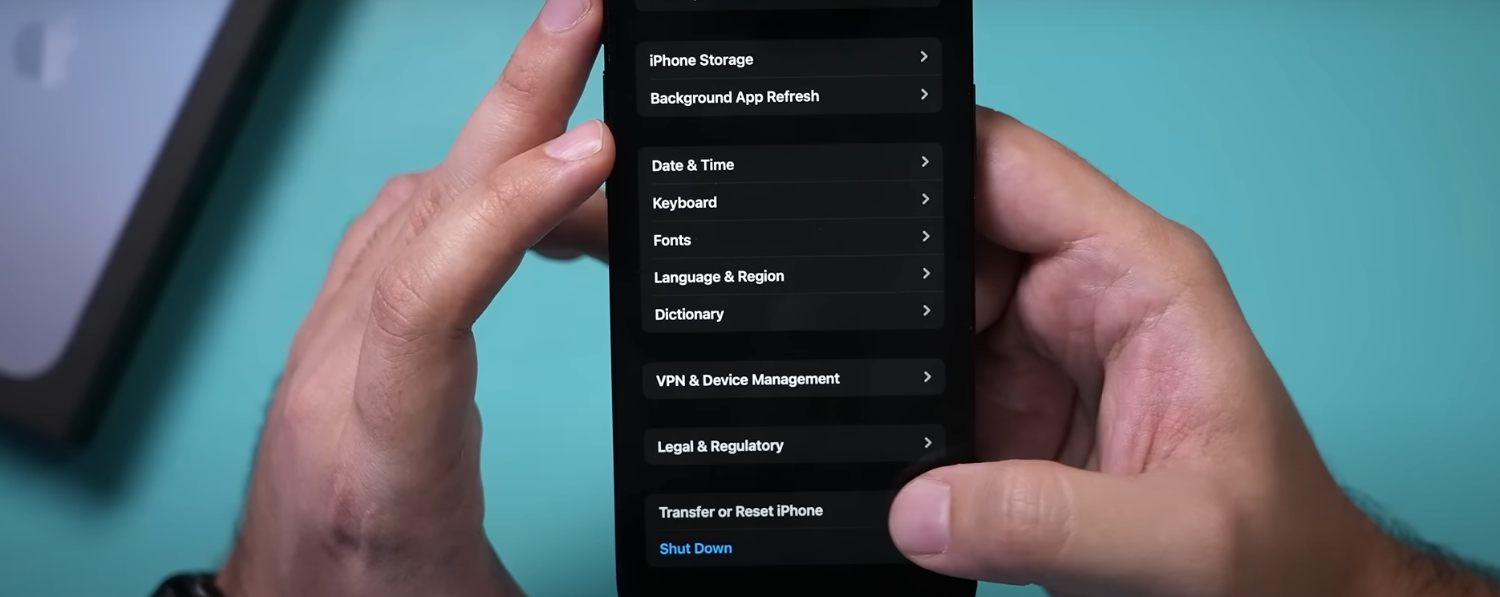
- Select the option Erase All Content and Settings.
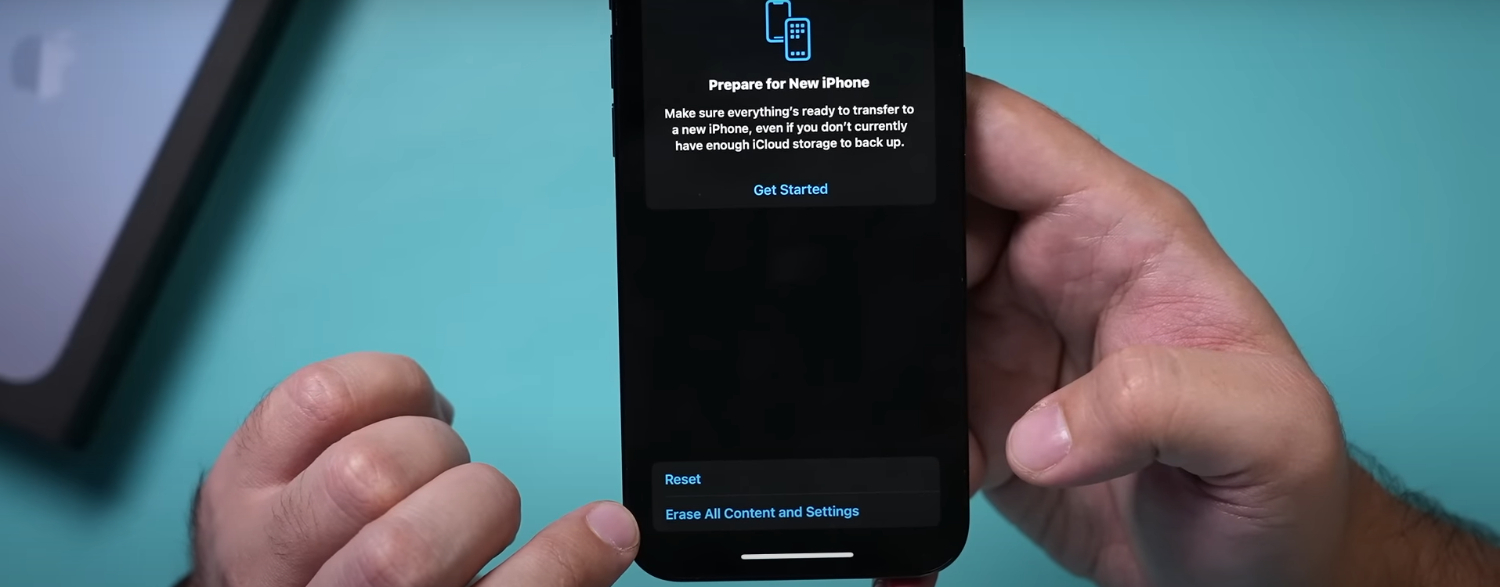
- Lastly, click on Erase Now.
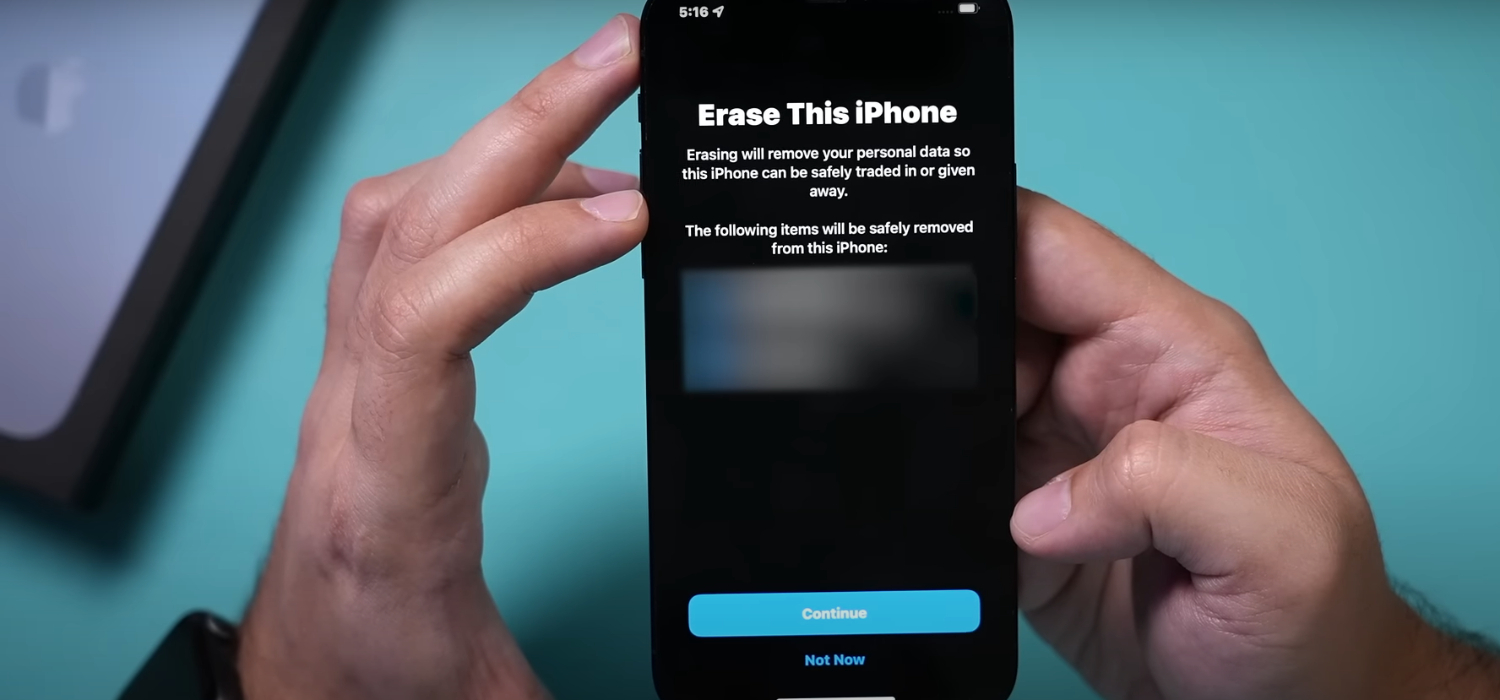
Once the reset is complete, the phone will restart, and your iPhone will seem as if it’s a brand-new one.
See Also: How To Remove Shortcut Virus From Pendrive / Computer
How To Keep Your IPhone Device Always Updated?
Remove Four Virus! iPhones are one of the most secure devices out there. Any warnings like this should not trick you. You should constantly update your iOS to the latest version to protect your device from threats like four viruses. To check for the newest version of iOS available for your iPhone:
- Make sure your device is fully charged before starting the procedure. You can put your device to not run into any issues during the update process. Also, ensure you are always connected to a stable internet connection.
- Launch the Settings app.
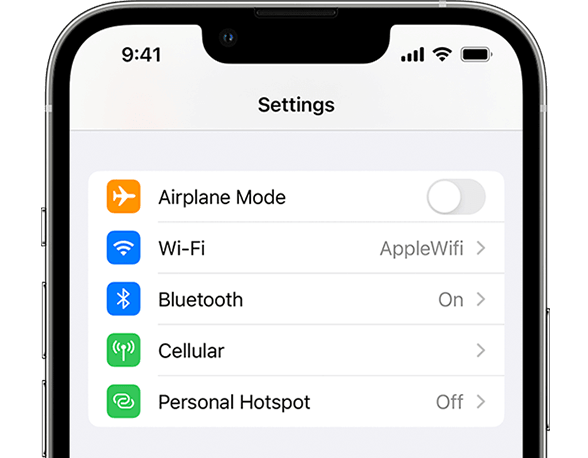
- From the list, look for the General entry and tap it.
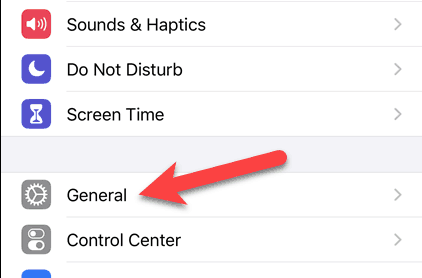
- Tap on the Software button in the General menu. Your phone should begin looking for updates and notify you accordingly.
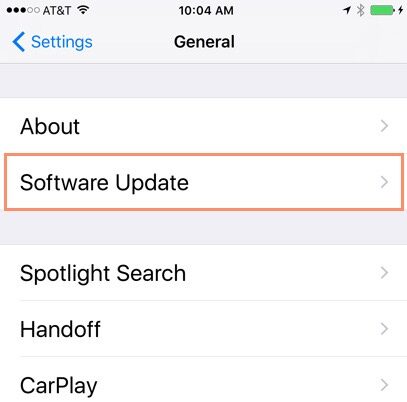
- If an update is available, tap on Download and Install. You might need to remove some apps temporarily to make space for the new update:
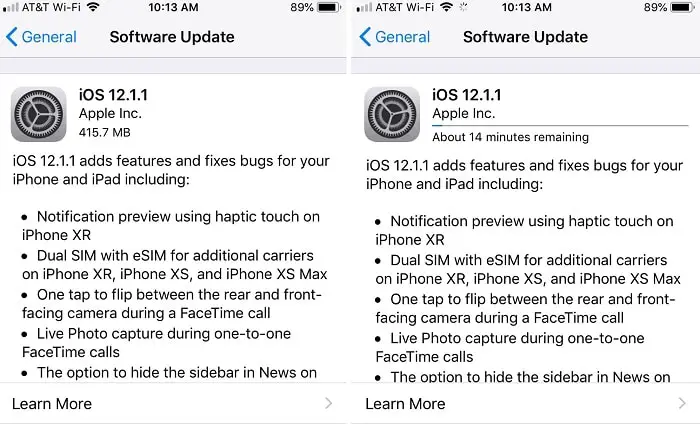
- Tap Install to begin the installation. You can also time the update to complete while you sleep.
If you want to update your iPhone more safely, you can use your computer to install the update via iTunes:
- Install the latest version of iTunes if you don’t already have it from here. Connect your iPhone to your PC.
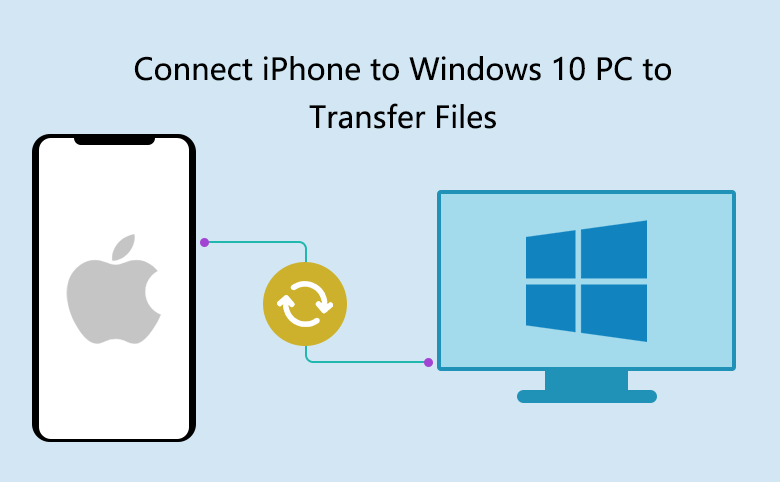
- Launch iTunes on your PC and select the device you want to update.
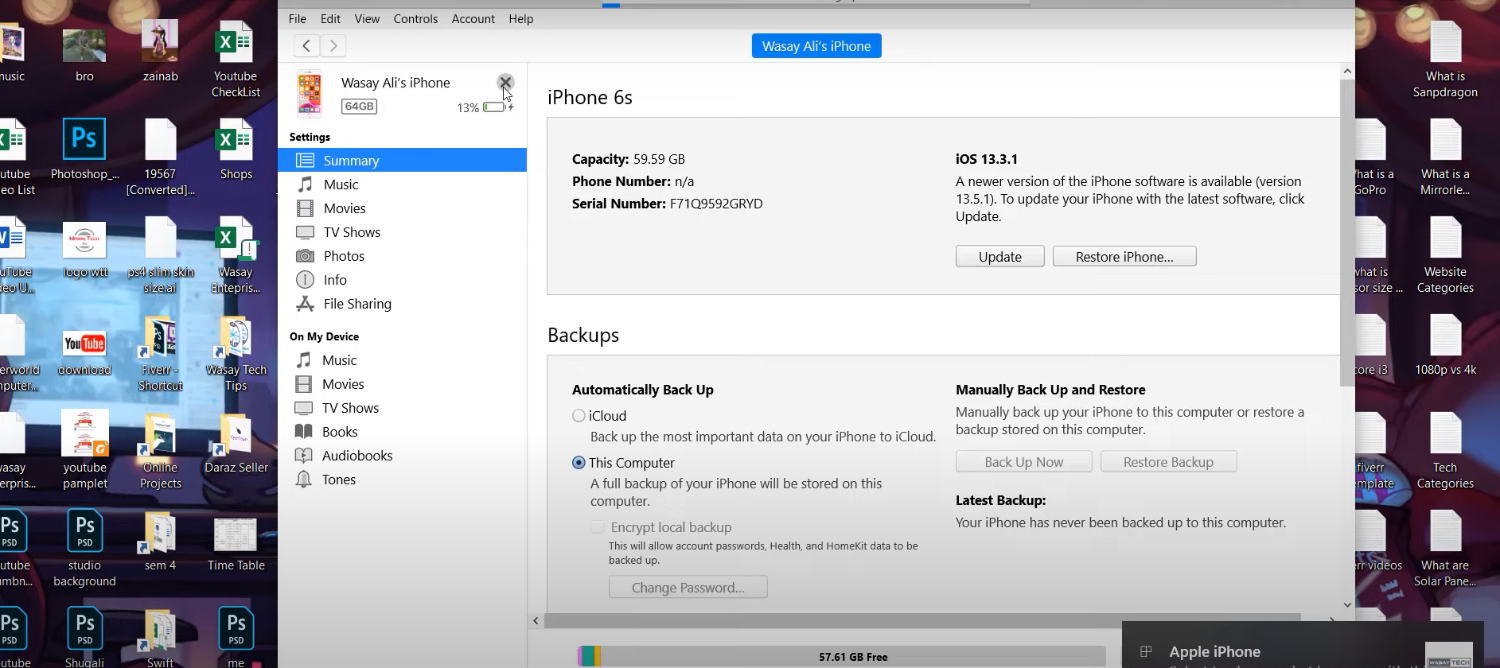
- Click on Summary and then click Check for update.
- Press on the Download and Update button to begin the update process.
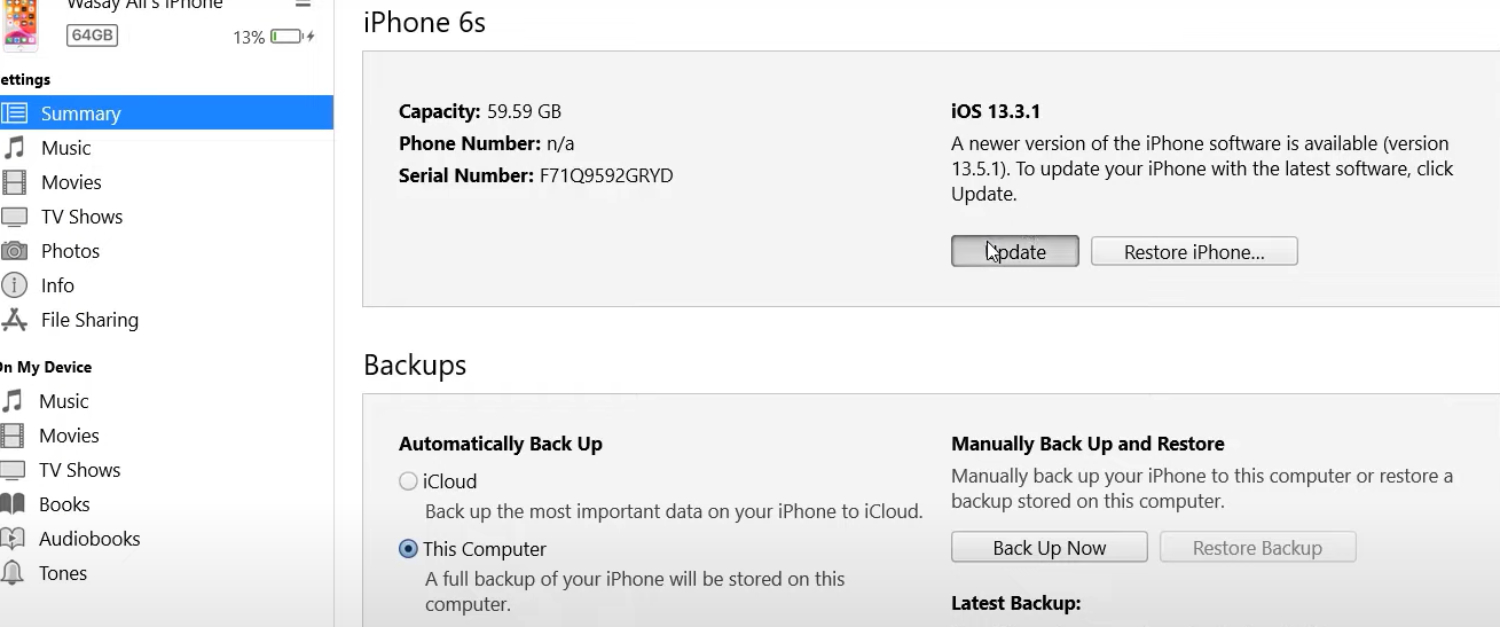
- Once done, disconnect your iPhone and power it on.
See Also: 3 Ways to Remove AdChoices | How to Get Rid of AdChoices
FAQs
Is it possible to remove a virus from an iPhone?
The best method to remove viruses from your iOS system is to use an antivirus application. The app will scan the entire system thoroughly and remove any harmful malware application or file that is a possible threat to your iPhone. It will keep your device safe from virus attacks in the future.
Does resetting the iPhone removes the hidden Virus?
Yes, resetting your iPhone to the factory settings will undoubtedly remove all the hidden viruses from your device. However, it must be your last option, as resetting the device will remove all data from the system and malware files.
How to check if your iPhone has a virus or malware file?
You can use Google Settings to scan for any existing security threats in your device. Go to the iPhone settings and open Apps. Select Google Settings. Click Security. Select Scan Device for Security Threats. Select Verify apps. It will reveal the hidden viruses in the system if any.
What if you accidentally click on a suspicious link on your iPhone?
When you encounter such an event, it is wise to report the incident to protect your confidential data. There's a possibility that hackers can compromise your iPhone just by clicking on a phishing link. You can complain online about the phishing link to any major Credit Bureau and be safe.
See Also: Best RAM Cleaner for PC | Top 10 Reviewed
Conclusion
Remove Four Virus! The Virus discussed above is only one of the many scams. The user must be extremely careful while getting such warnings and act accordingly.
Scammers use these quick methods to make users install unwanted apps. They may even try to extract your personal information for illegal purposes.
Do not disclose personal information to anyone; if you have a problem, consider getting support from Apple. It is best to look online for any issues or warnings before taking action to stay safe.
See Also: How to Remove Esurf.biz Redirect Virus from Windows