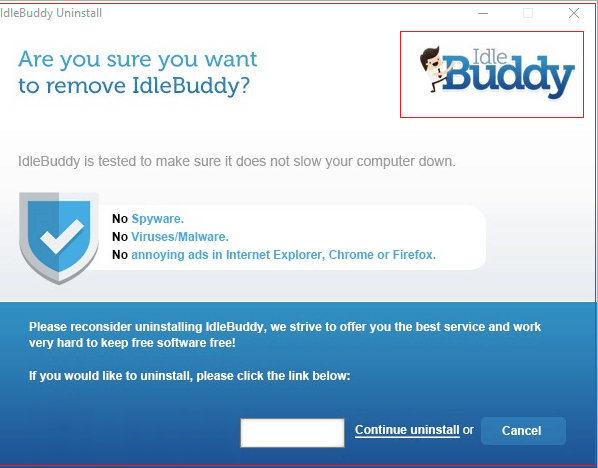Computers are plagued by all kinds of viruses time and again. The Idle Buddy virus from Windows 10 is a prominent one. Here, you will discover the top 9 ways to remove inactive buddy viruses from Windows 10. This particular Idle Buddy virus is equally as harmful as the other viruses, if not more. Here is an article on How To Fix Error Code 0x803f8001 In The Windows 10 Store.
- On your keyboard, press the Windows key while also pressing R.
- Enter appwiz. cpl into the Run box after typing it in.
- Locate the Idle Buddy entry, pick it, and then choose Uninstall.
The following article, “How to remove idle buddy virus from Windows 10,” will cover different kinds of ways in which you can remove the idle buddy virus from Windows 10. We hope that you will be successful in ridding your laptop or computer from it through this article.
The dumping of Idle Buddy may not be easy. But this idle buddy virus from Windows 10 can cause a lot of damage to your CPU as it pushes it to its maximum limit. Scrapping away with it is not easy, but that’s the reason we are here to aid you.
See also: Remove Techbrowsing Virus Popup
Table of Contents
Top 9 Ways To Remove Idle Buddy Virus From Windows 10
Here are 9 ways to remove idle buddy virus from Windows 10:
Uninstalling The Virus
The obvious solution to the problem of removing the Idle Buddy virus from Windows 10 is trying to uninstall it, similar to how we can remove the Firefox update virus from Windows. Of course, there are steps to this.
- The first step is going to the Windows start search box and typing appwiz.cpl into it.
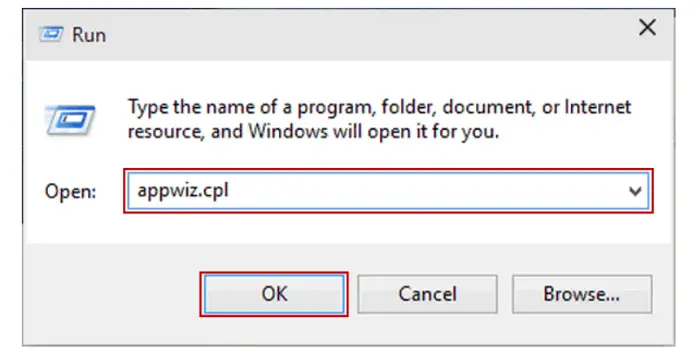
- Click on whatever comes up to see if Idle Buddy is present.
- If you do see it, uninstall it immediately.
See also: How to Remove Shortcut Virus from Pendrive / Computer – TechWhoop
Through Control Panel
- Search for the ‘control panel’ in your Windows 10 start search box.
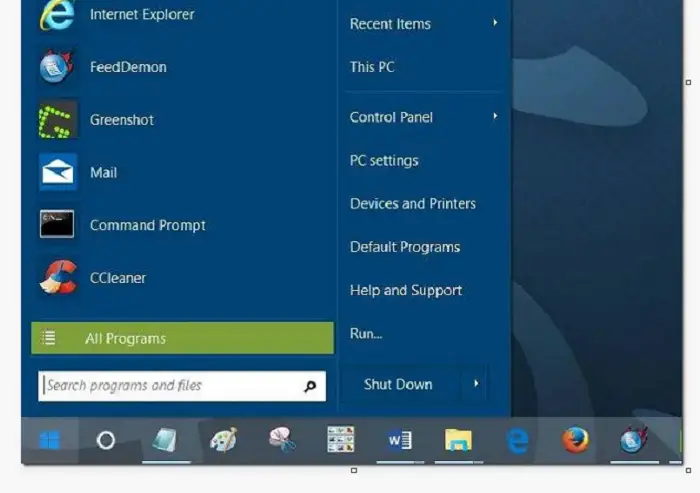
- Several options will be shown, but you must go straight to Programs. The computer or laptop will show many programs, but we focus only on Idle Buddy.
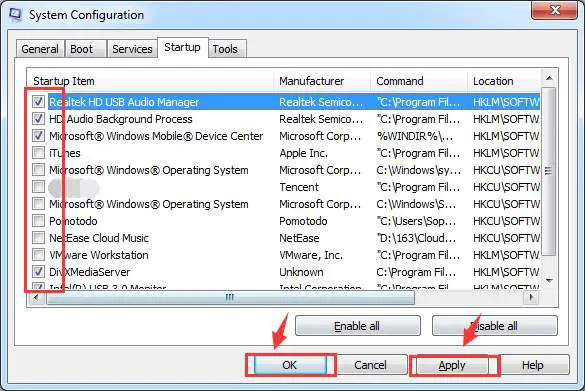
- Once you find the entry of the suspicious virus, quickly uninstall it.
With The Help Of Anti-Malware
There are endless ways to remove idle buddy viruses from Windows 10, but this can be counted as one of the best. Here are steps on how to download anti-malware:
- Go to the website of the malware.
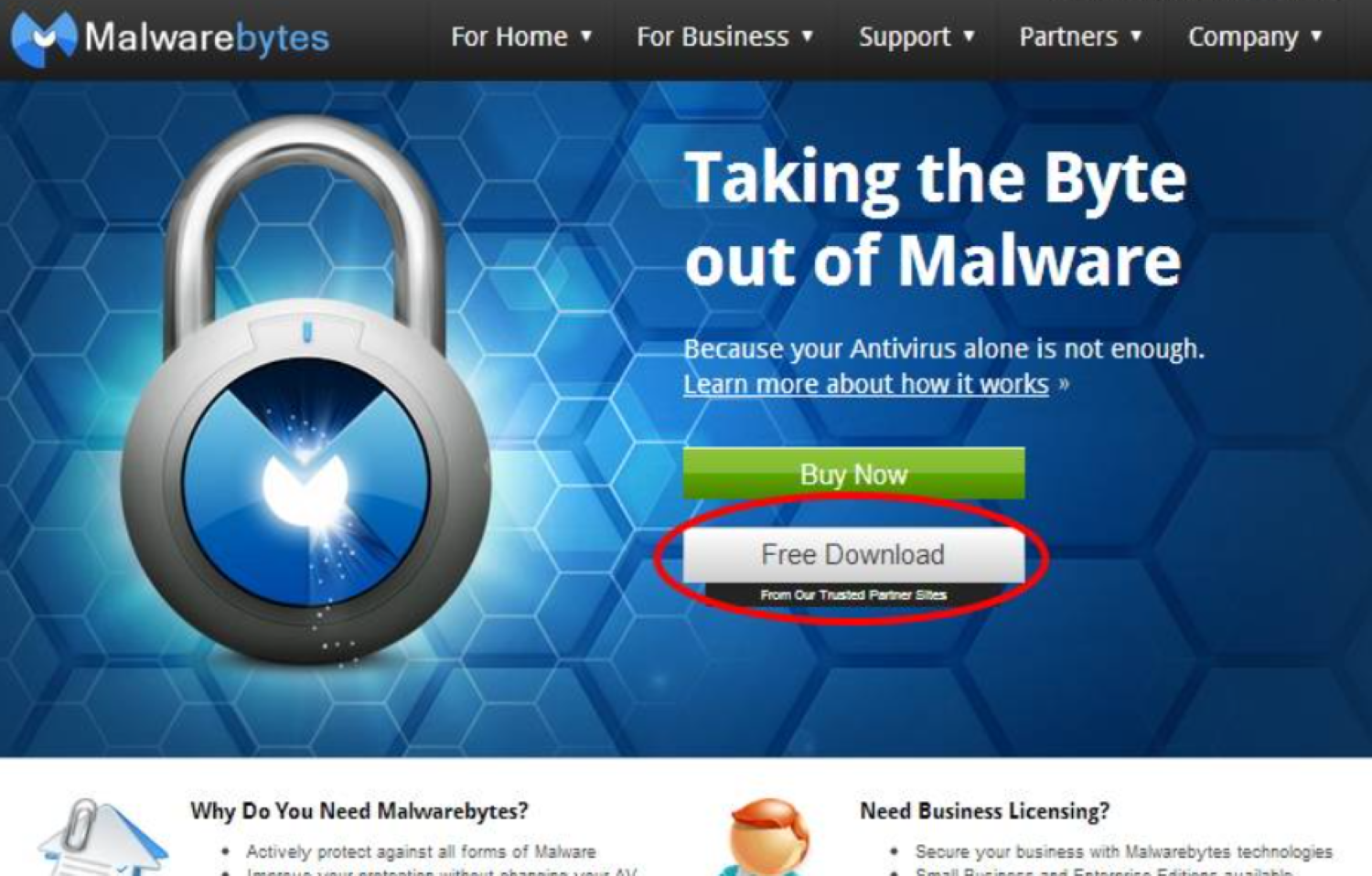
- Download the setup file of said malware and then click. It will start running and will install the anti-malware for you.
- Accept all the changes it will make to your PC or laptop. After that, it will begin scanning the entire system on its own. It will weed out all the viruses and harmful programs.
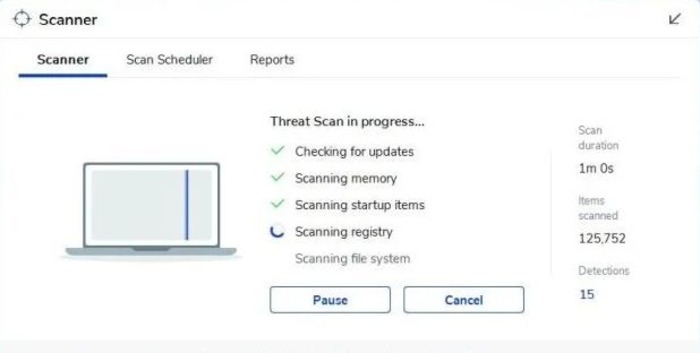
- Once its scanning is done, it will ask for your permission to clean the files or whatever harmful software it has found. Permit it, and your system will be as good as gold.
This anti-malware is specialized in keeping your system safe from all kinds of malware, including Trojans and adware, which is precisely what idle buddy is. Anti-malware is a tremendous idle buddy removal tool.
See also: 4 Ways to Fix Malwarebytes Won’t Open Error {Latest} (techwhoop.com)
Through Task Manager
As you can see, removing the Idle Buddy virus from Windows 10 is not easy.
- First, open your task manager.
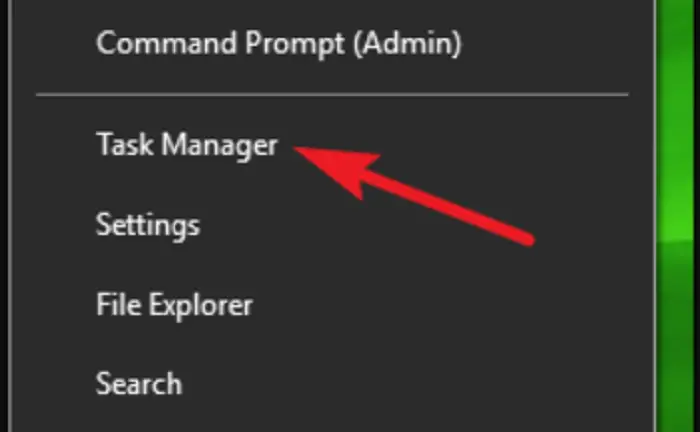
- Then got on to the details tab.
- Then find the ibservice.exe process.
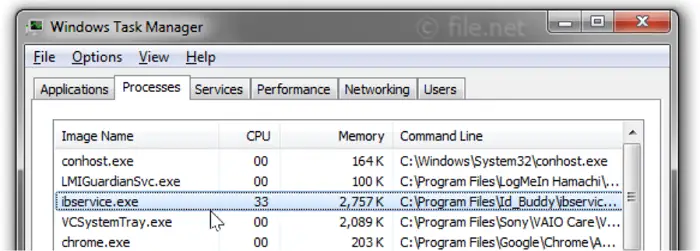
- Select this process, and by clicking on ‘end task,’ just end it.
Through Account Settings
Another innovative way to uninstall the Idle Buddy virus is through account settings.
- Go to the system Tile. It will show apps and features.
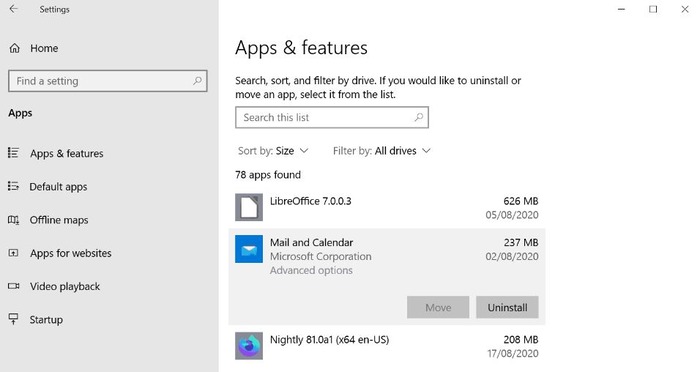
- Click on that and search for Idle Buddy, then delete it.
Through Programs And Features
How to get rid of idle buddy on Windows 10 when everything else is not working? We have got you!
- Go to Start, then to Programs and Features.
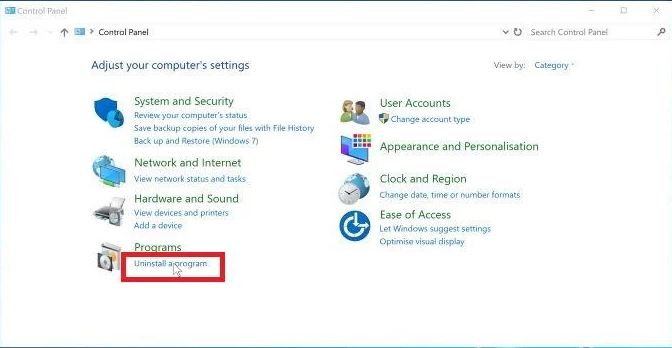
- Idle buddy might be on that list.
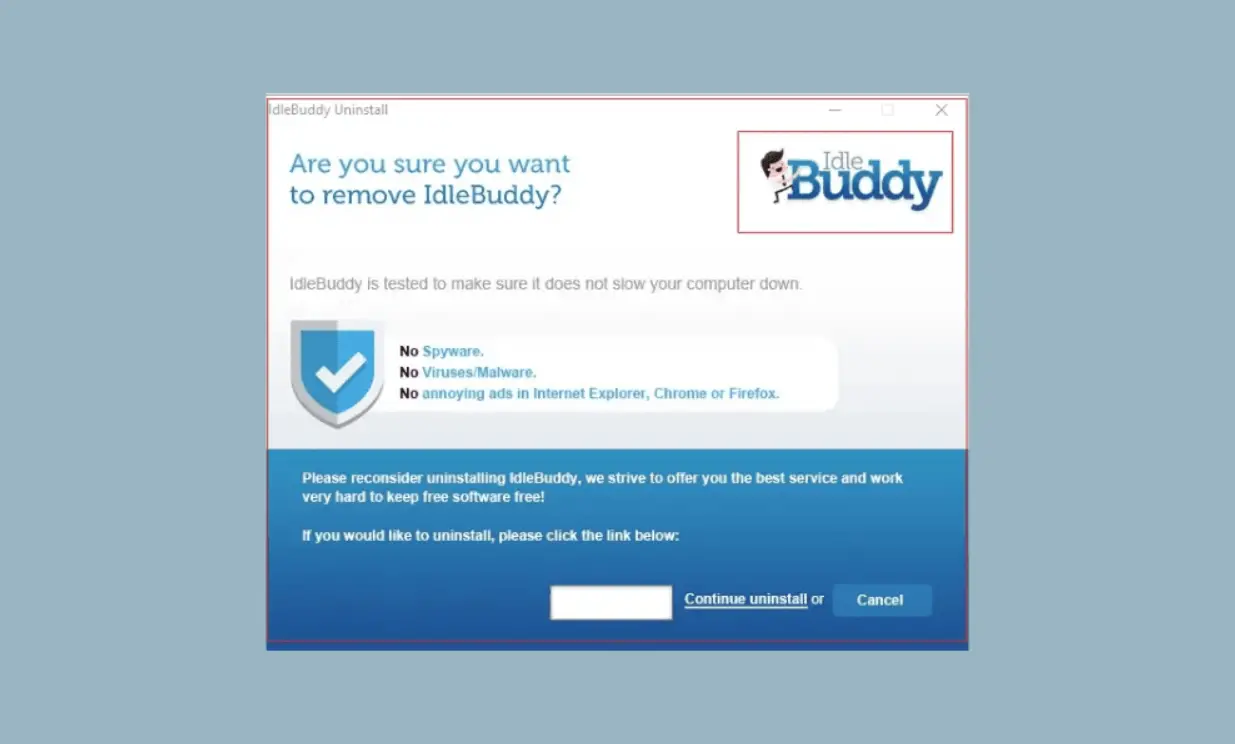
- Uninstall it from there.
Through The Usage Of Safe Mode
- Putting your system into safe mode means restarting your PC or laptop.
- This is essential because you must press the F8 key when the booting starts.
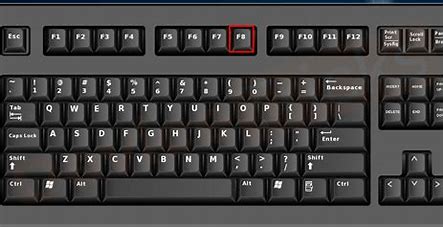
- The ‘Advanced Boot’ options menu must be in the open.

- Then you pick out safe mode and wait.
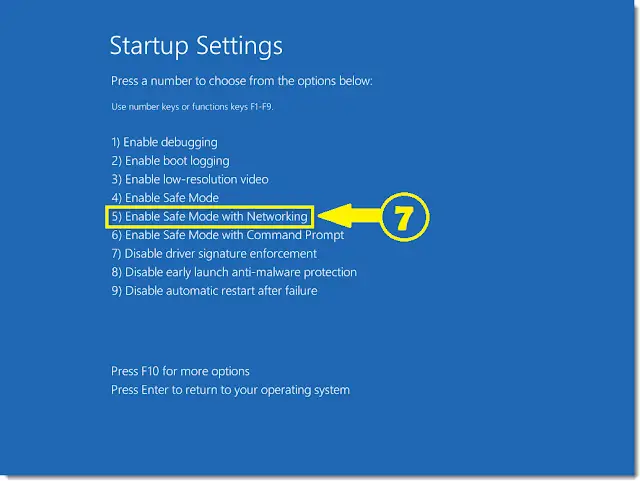
- Then are your basic steps. You must go to the control panel and remove idle buddy from there.
See Also: Boot Windows 8 In Safe Mode From Bios? | Easy Guide
Through The Task Manager But In A Different Way
As you can read from all of this, idle buddy is a sneaky virus. There seems to be another adware just like this called the Newpoptab virus. Here is what you can do to get rid of it. It seems that one can never fully get rid of this or Idle buddy. Don’t start stressing out because you totally can. 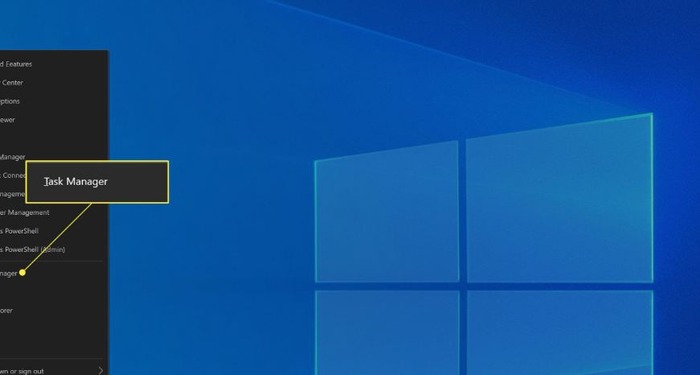
- To do this, open up your good old Task Manager! But instead of going to the details tab like above, go on to Processes and search for the enemy.
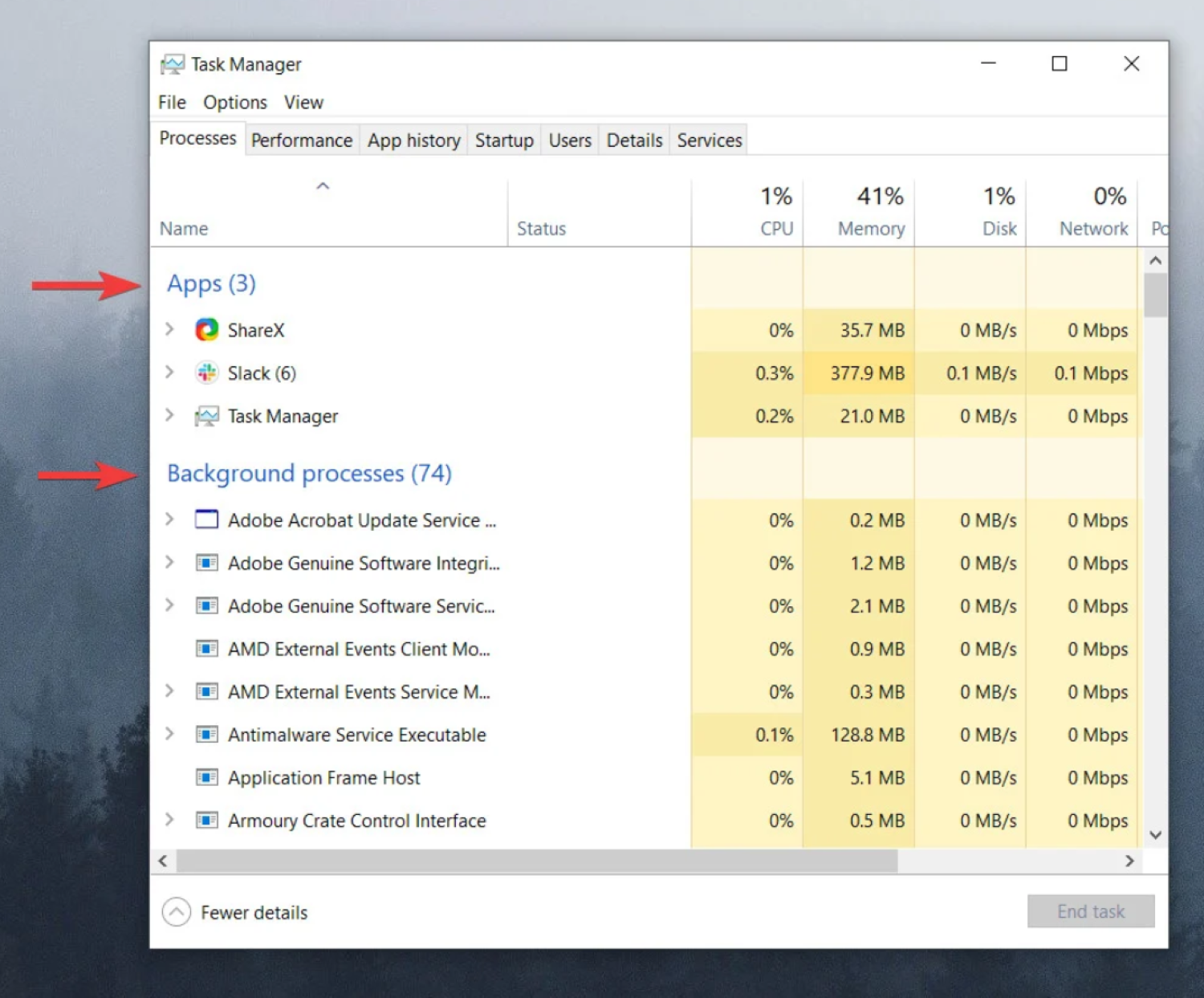
- Remember that it can go by any name. So, once you find a suspicious program, altogether disable it.
- After this whole process, reboot the PC and have a safe and sound system.
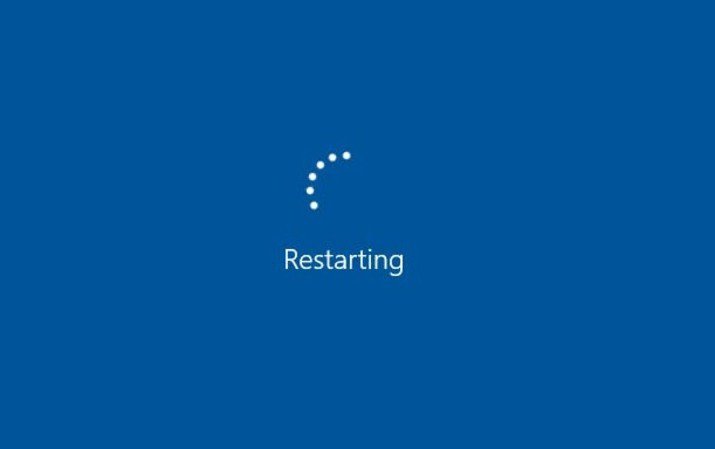
This is another ingenious way to remove the Idle Buddy virus from Windows 10.
See also: How to Remove Zeus Virus from Windows [Easy Guide] (techwhoop.com)
Through Host Files
Malware can change the settings of a heap of things on your PC or laptop. Doing this can allow it to gain more control over everything. Idle Buddy is no different. It can switch the IP addresses to whatever it wants for the host files.
We don’t want this to happen. However, this is a long process, so bear with us.
-
- So to avoid this, one needs to go to C:
- Then select the Windows folder.
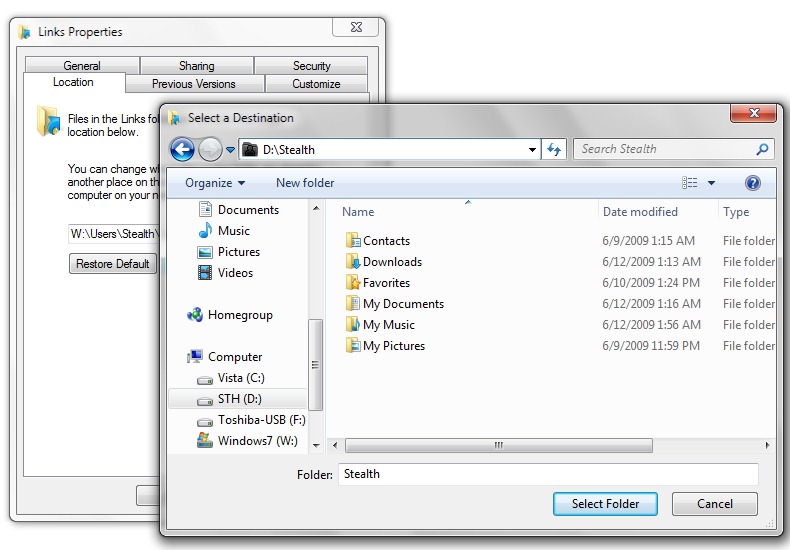
- After this, select the folder that says system32.
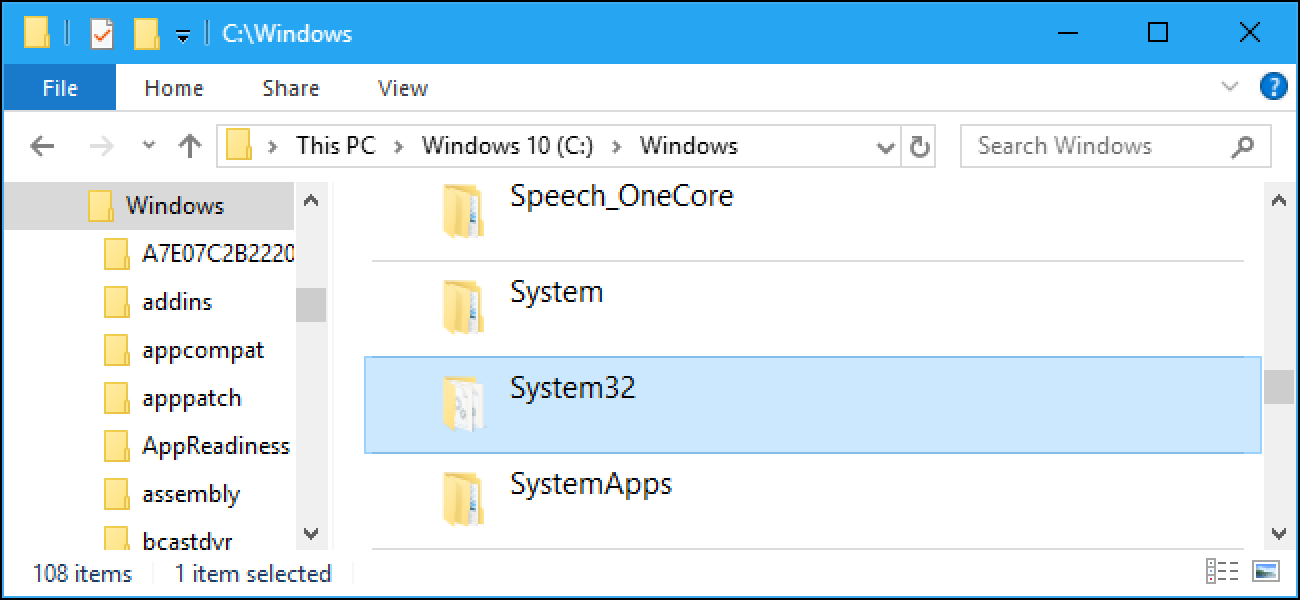
- Move on from there to drivers.
- Once you see a Hosts file, you must open it via Notepad. You will see a few mysterious IPs.
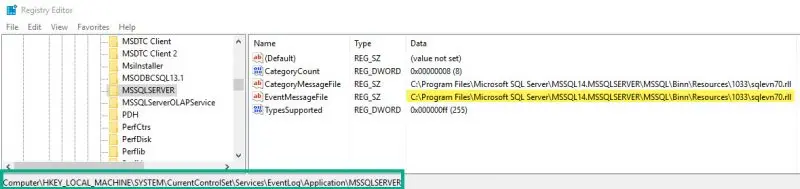
- Now go on and delete them.
- One must be precise while doing this and check if those are correct. After you delete, do not forget to save.
- Having done this, go to our search box and put in “network connections.”
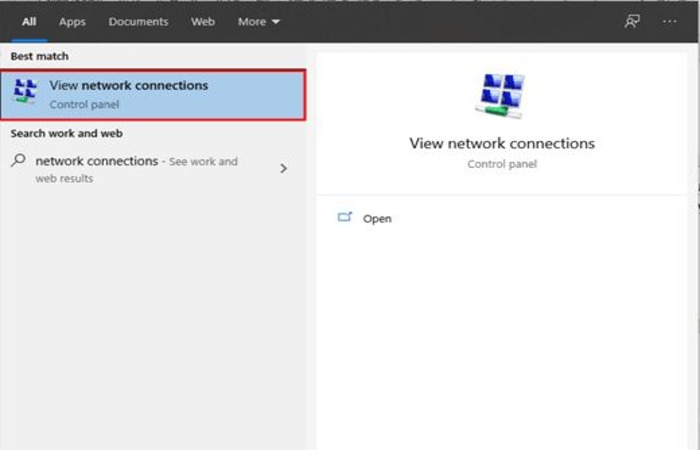
- Then select the network you are using and see the properties.
- Pick the one that says Internet Protocol Version 4 (ICP/IP) and then see its properties.
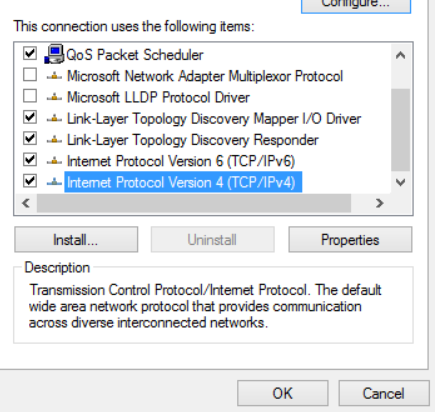
- Fill in the little circle next to ‘get DNS server automatically.’
- Move on to ‘advanced.’ You will see some IP addresses in the DNS tab that are not good. You need to remove them.
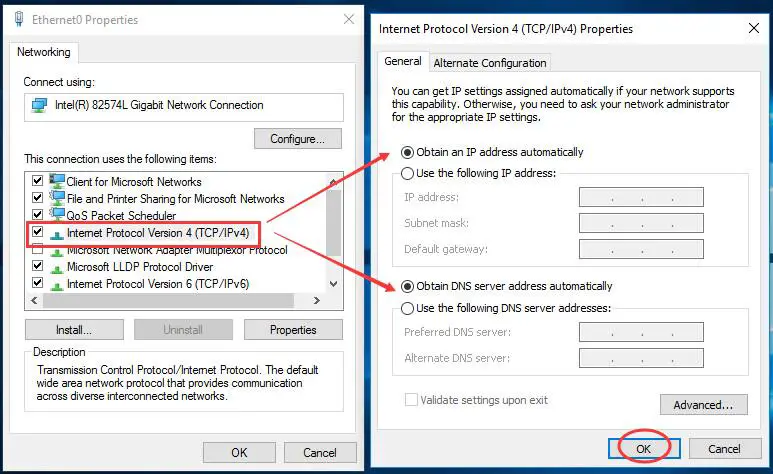
- When you click OK, the procedure is complete.
See also: How to Remove Zeus Virus from Windows [Easy Guide]
FAQ’s
What exactly is Idle buddy?
Idle buddy virus is a crypto-mining program that makes its way into your Pc or laptop without asking for your consent. Cybercriminals make it and then try to spread it to other systems. They profit off of the money this virus makes for them. It is a very clever ruse, albeit harmful to the system of the unlucky person.
What happens once Idle buddy gets into your system?
The virus does heaps of damage to the system. The application uses all the resources to mine cryptocurrency. Because of this, everything slows down. The speed of the internet, the CPU heats up. Ads start popping up out of nowhere, you name it.
Why do we not know when the malware enters the system?
There is no idle buddy pop-up to let users know it has infiltrated their precious system. . Idle buddy steals information about the user sneakily and slowly. It might even be too late until the user realizes that the virus has entered the system.
What can one do to prevent viruses or malware from entering our systems?
The easiest way to prevent this is to invest in good anti-virus or malware. Another way is to get on only protected websites and not get into any suspicious sites or use those apps. Keeping a regular backup of important files is a must.
Conclusion
We commence our article on how to remove the idle buddy virus from Windows 10 here. Your system’s health and good functioning are essential, and a proper clean-up is required time and again. We hope all these ways can make your system anew. Don’t forget to check out this guide on removing Firefox update virus from windows!