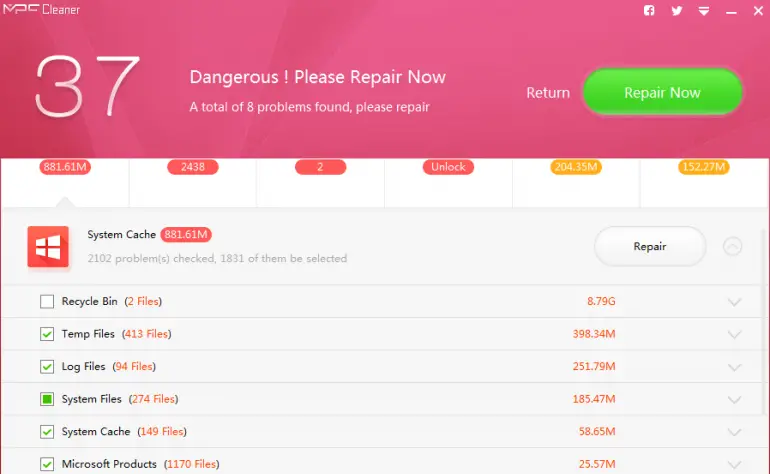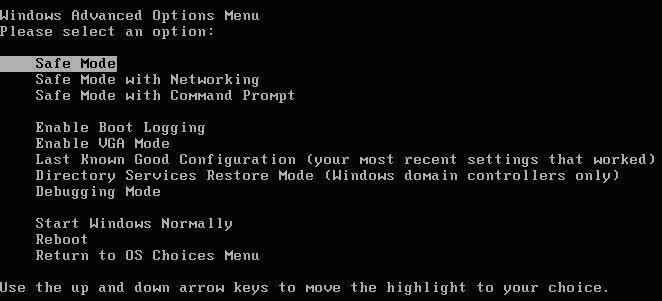Clean PC Cleaner, short for More Powerful Cleaner, is an application that, according to its description, is meant to speed up your PC and improve the internet experience. However, according to a majority of the internet audience, it does just the opposite. In this article, you will learn how to remove MPC Cleaner from Windows.
It slows down your PC and, even worse, gets installed on a system without authorization from the user. There are myriad ways to remove MPC Cleaner from windows. Simply:
- Open the control center
- and select Uninstall a program
- Choose MPC Cleaner from the list that appears.
- Restart your computer.
The removal process can be easy or tedious, depending on how much this tool has infected the system. Read this whole guide to learn different methods to do so.
See Also: Best RAM Cleaner for PC | Top 10 Reviewed
Table of Contents
4 Methods to Remove MPC Cleaner
Follow all the methods given in the guide below to remove MPC Cleaner from your system:
Method #1
- Open Control Panel. To open it, press the WINKEY + S key combination.
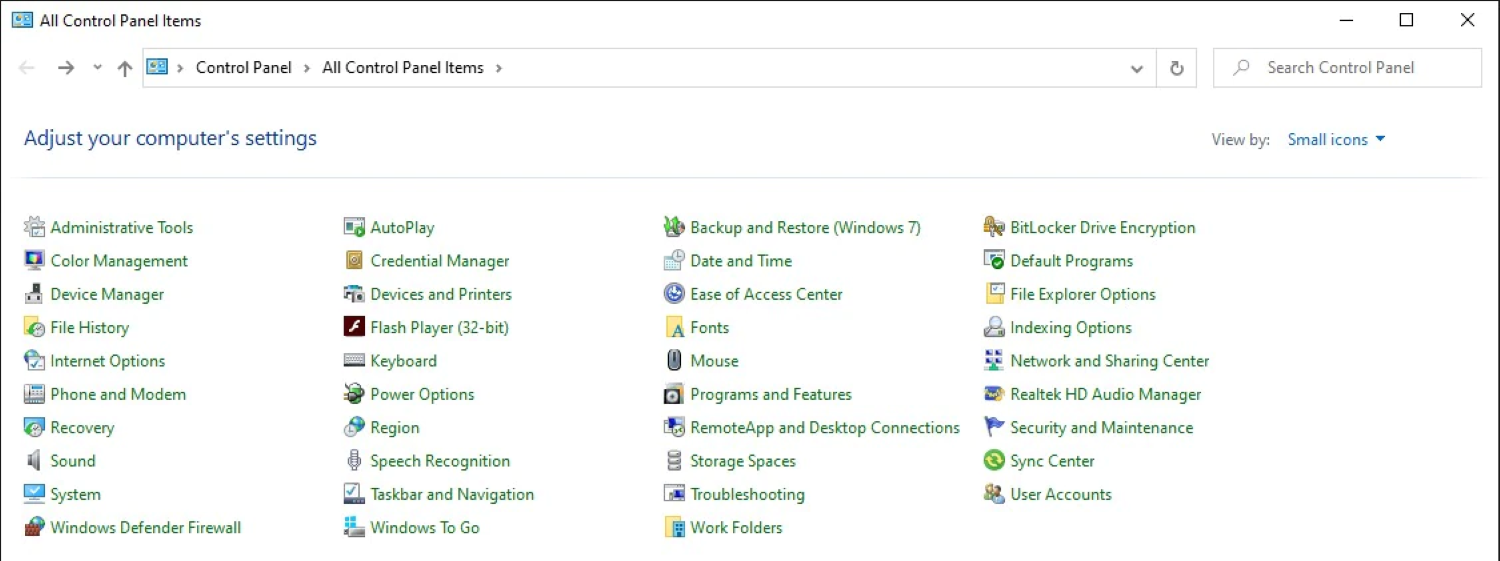
- In the search box that appears, type the control panel and hit enter.
- Afterward, select Uninstall a program under the Programs heading in the Control Panel window that opens.
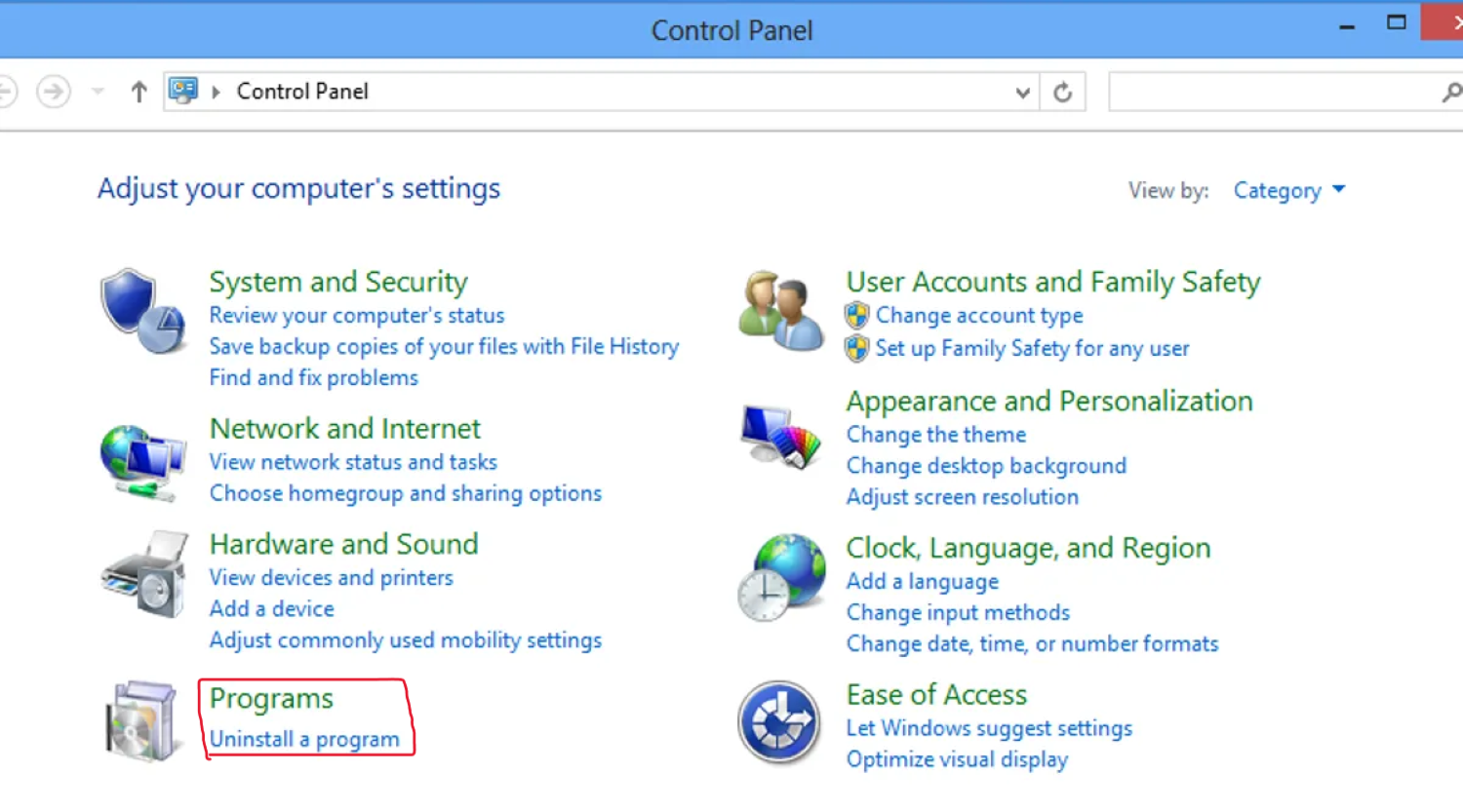
- In the list that appears, look for MPC cleaner. If you cannot find the name MPC cleaner in the list, you cannot remove MPC cleaner using this method. Skip to the next method.
- Double-click on the MPC cleaner entry to open the uninstaller. Follow the on-screen instructions to remove the MPC cleaner from your system successfully. Then, Restart your computer.
Method #2
You are you can try third-party apps to try and remove MPC cleaner from your PC. You are using an uninstaller app like Revo Uninstaller. For this, you will first need to download the app from here.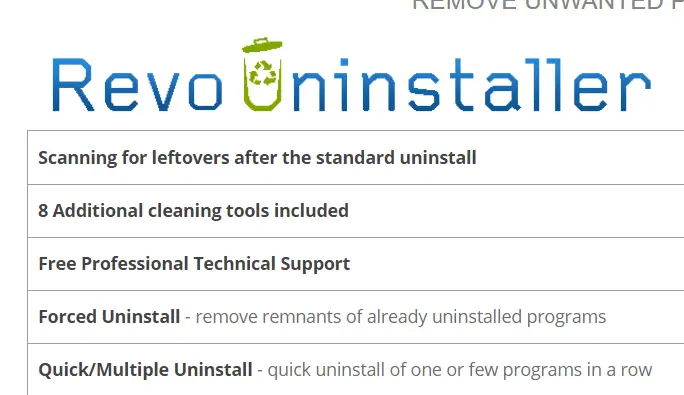
- Please install the application by running it as an admin and following the on-screen instructions.
- Launch the app and find MPC cleaner on the list. If you cannot find the app here, skip to the next method.
- Select MPC cleaner from the list and select uninstall. Follow the on-screen instruction to delete the MPC cleaner.
- Restart your PC and check the MPC cleaner installation directory for residual files. Manually remove any such files by moving them to recycle bin.
Download: Revo Uninstaller
Method #3
If the above method does not work, it means that the MPC cleaner is trying to hide from getting removed. To follow this method, make sure you log in as the administrator.
- Open the directory where the MPC cleaner is. If you do not know the installation directory, open the task manager by pressing the Ctrl + Shift + Esc key combination. Find MPC in the list under the Processes tab and right-click on it. Click on the Open file location option.
- In the explorer window, return until you reach the root folder where the MPC cleaner is present.
- Select the folder and right-click.
- Select delete and select Yes on any prompts that may pop up. Try terminating any processes with MPC in their names inside Task Manager and try again if any errors happen.
- Restart your PC.
If Windows displays errors saying you cannot remove the folder due to lower privileges, you can’t remove MPC cleaner using this method. Try the next method in such a case.
Method #4
If all the above methods fail, it means that the malware is embedded pretty deep into the system. Ultimately, you will need to boot into Safe mode on your PC Safe to follow this method. Mode stops any third-party applications from running to fix any apps that might be causing system instability in the normal mode.
- Once in Safe Mode, open the task manager by pressing the Ctrl + Shift + Esc key combination.
- Try finding any processes with MPC in the name and terminate them forcefully by selecting the process and clicking on the End Task button in the right-hand lower corner of the Task Manager window.
- Go to the installation directory of MPC cleaner using the steps given in the above method.
- Select the folder and delete it. You should be successfully able to remove MPC cleaner files now.
- Restart your normal mode and see if you can find any MPC processes in the Task Manager.
FAQs
Can I remove MPC Cleaner using an antivirus program?
You can use an antivirus program to scan and remove MPC Cleaner from your computer. Ensure your antivirus software is current, perform a full system scan, and follow the instructions to remove any detected threats, including MPC Cleaner. Restart your computer after the removal process is complete.
Are there any alternative methods to remove MPC Cleaner?
You can use specialized malware removal tools besides the use Panel or antivirus software. These tools are designed to detect and remove potentially unwanted programs, including MPC Cleaner. Research reputable malware removal tools, download and install them, and follow the instructions to remove MPC Cleaner.
Can remove MPC Cleaner cause any issues on my computer?
Removing MPC Cleaner should not cause any issues on your computer. However, creating a system restore point or backing essential files is always recommended before making any changes to your system. This precaution ensures that you can revert to a previous state if unexpected problems arise during the removal process.
Can MPC Cleaner reinstall itself after removal?
Sometimes, unwanted programs like MPC Cleaner may attempt to reinstall themselves. Keeping your operating system and antivirus software current is essential to prevent this. Regularly scan your computer for malware, avoid downloading suspicious files or visiting untrusted websites, and practice safe browsing habits to minimize the risk of reinstallation.
Are there any known risks associated with MPC Cleaner?
While MPC Cleaner is not classified as a high-level threat, it has been associated with aggressive advertising, potentially unwanted system optimizations, and data collection practices. Removing MPC Cleaner to ensure a clean and secure computing environment is generally recommended.
How can I prevent unwanted programs like MPC Cleaner in the future?
Exercise caution when downloading and installing software to prevent unwanted programs like MPC Cleaner. Only download from reputable sources read user reviews, and opt for custom installation to have control over what gets installed. Regularly update your antivirus software, use a firewall, and enable browser security features to enhance protection against potentially unwanted programs.
Conclusion
If you still can’t remove the MPC folder, it means that the malware has also infected the system files. You might need professional help to change the registry values to modify these files without getting any errors.
To solve this, you can try using an antivirus like Malwarebytes or Avast! And running a full system-wide scan. If that doesn’t solve the problem, reinstall Windows after backing up all the necessary files. Once you can remove MPC cleaner from your system, make sure you install a good antivirus like Avast! or Malwarebytes to delete any infected files.
This will prevent the recurrence of any such problems and protect you from other malware. Also, keep the virus definitions updated at all times. Pay attention while clicking on external links and downloading files onto your system.
Also, while installing downloaded software, make sure that you read everything before clicking next. You might be able to install unwanted software.